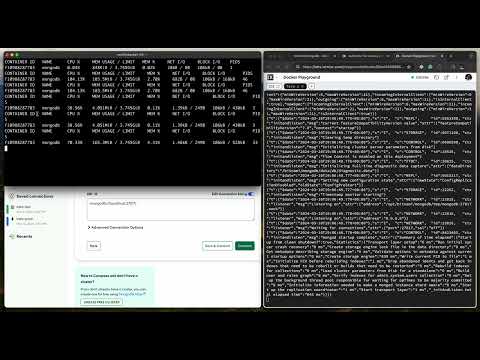This is a command line tool for iximiuz Labs. You can use it to start and access Linux, Docker, Kubernetes, networking, and other types of DevOps playgrounds. Playgrounds are ephemeral, disposable, and secure enough for happy experimentation.
Some popular playgrounds:
- ubuntu - A vanilla Ubuntu server.
- k3s - A multi-node K3s cluster with a load balancer, Helm, and more.
- docker - A Linux server with Docker engine pre-installed.
- podman - A Linux server with Podman, a daemonless Docker alternative.
- mini-lan-ubuntu - Three refined Ubuntu VMs connected into a single network.
- k8s-client-go - Mini-programs demonstrating Kubernetes client-go usage.
- golang - A fresh Go version and a loaded VS Code (or Vim) is all you need.
See the full list of playgrounds at labs.iximiuz.com/playgrounds.
Check out this short recording on YouTube to get started:
The below command will download the latest release to ~/.iximiuz/labctl/bin, adding it to your PATH.
curl -sf https://labs.iximiuz.com/cli/install.sh | shFirst, you need to authenticate the CLI session with iximiuz Labs. The below command will open a browser page with a one-time use URL.
labctl auth loginOnce you have authenticated, you can start a new playground with a simple:
labctl playground start dockerYou can also automatically open the playground in a browser with:
labctl playground start k3s --open...or SSH into the playground's machine with:
labctl playground start ubuntu-24-04 --sshOnce you have started a playground, you can access it with:
labctl ssh <playground-id>...or run a one-off command with:
labctl ssh <playground-id> -- ls -la /You can start a playground and open it in your IDE with:
labctl playground start docker --ideYou can use the SSH proxy mode to access playgrounds from your IDE:
labctl ssh-proxy <playground-id>Example output:
SSH proxy is running on 58279
# Connect from the terminal:
ssh -i ~/.ssh/iximiuz_labs_user ssh://root@127.0.0.1:58279
# Or add the following to your ~/.ssh/config:
Host 65ea1e10f6af43783e69fe68-docker-01
HostName 127.0.0.1
Port 58279
User root
IdentityFile ~/.ssh/iximiuz_labs_user
StrictHostKeyChecking no
UserKnownHostsFile /dev/null
# To access the playground in Visual Studio Code:
code --folder-uri vscode-remote://ssh-remote+127.0.0.1:58279/root
Press Ctrl+C to stop
After adding the above piece to your SSH config, you'll be able to develop right on the playground machine using the Visual Studio Code Remote - SSH extension or its JetBrains counterpart. Check out this short recording on YouTube demonstrating the use case.
You can securely expose any service (HTTP, TCP, UDP, etc) running in the playground to your local machine with:
labctl port-forward <playground-id> -L <local-port>:<remote-port>You can also expose locally running services to the playground using remote port forwarding (via SSH):
labctl ssh-proxy --address <local-proxy-address> <playground-id>
ssh -i ~/.ssh/iximiuz_labs_user \
-R <remote-host>:<remote-port>:<local-host>:<local-port> \
ssh://root@<local-proxy-address>You can list recent playgrounds with:
labctl playground listAnd stop a running playground with:
labctl playground stop <playground-id>You can sign out and delete the CLI session with:
labctl auth logoutTo uninstall the CLI, just remove the ~/.iximiuz/labctl directory.
APACHE-2.0