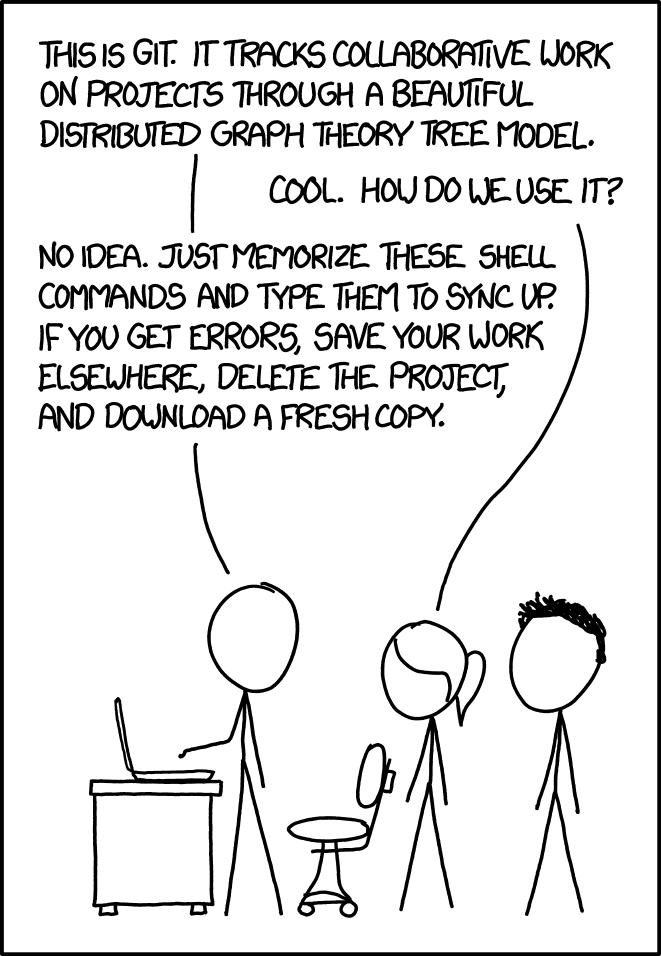Hi! You have found a series of tutorials about git.
If you're reading this text in a web browser, you're probably at the URL for a GitHub/GitLab/BitBucket/... project page. (From now on, we'll write GitBlarg to mean any one of GitHub/GitLab/BitBucket/...). This tutorial is stored in a git repository hosted on gitblarg.com, and gitblarg.com provides a web-based user interface for viewing the content of the repository, which is what you're looking at right now.
git was created in 2005 by Linus Torvalds. It is a widely used tool for version control: in addition to storing files, a git repository stores detailed information about the history of its files. This makes it easy to:
- enable many people to combine the changes they make to the same file(s).
- switch between different versions of files made by you or your collaborators.
- go back to earlier versions of the files if ever you need to recover old work to fix something that has gone wrong.
You can track any kind of file in a git repository (images, etc.), but it's best suited for plain-text files like software source code.
We'll go through this step-by-step in the actual tutorials, but here's an overview.
You'll mostly interact with git at the command-line. If you're not sure that it's installed,
type git --version in a shell. It should be installed by default on
Linux and Mac. If you need to install it
on Windows, install it from https://git-for-windows.github.io/, which provides you with a bash
terminal called git-bash. See also: Installation instructions for Mac/Win/Linux
The simplest way to use git is to maintain a repository locally. You can have many repositories, one for each project you're working on. You don't have to collaborate with anyone; you can just use git to track version history to organize your own work.
If you wish, you upload a copy of your local repo to a remote repository server. This is called pushing to a remote. Use can use this to back up your work, or your can also it to collaborate with others.
If many people all push to the same remote repo, they can share work that way. git provide ways to keep your changes distinct from your collaborators' changes. When you're ready, you can merge those changes together to make progress on your team project. We'll learn more about how this works in future labs.
In the first lab, you'll create a repository on your computer and use it to learn some git commands. Then you'll also publish your repository to a remote server like gitlab.com and get a glimpse of how git is used for collaboration.
For working on this repo: