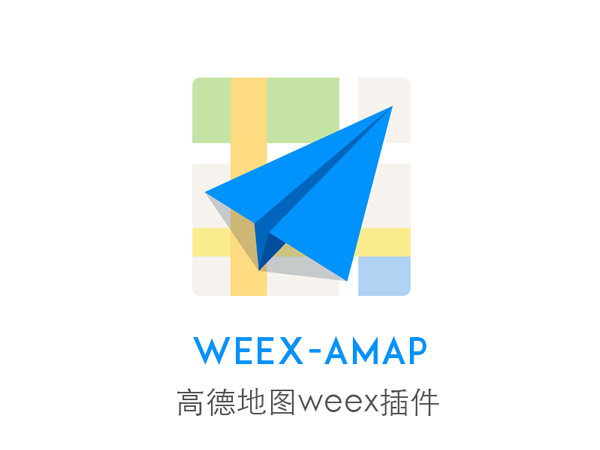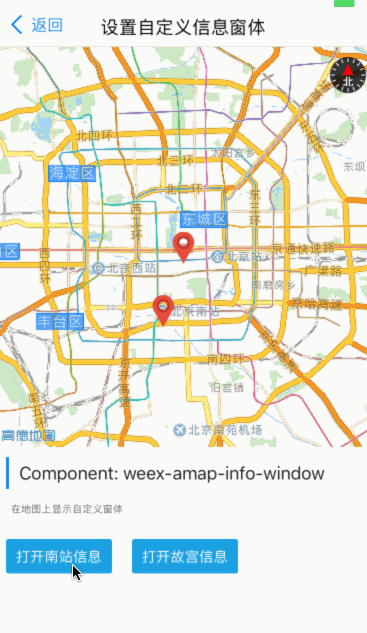一款高德地图weex插件,当前版本支持定位,缩放等地图常用操作。
请配合高德地图开发文档使用该插件
编辑你的weex文件
<template>
<div class="container">
<weex-amap class="map" id="map2017" scale="true" geolocation="true" center="{{pos}}" >
<weex-amap-marker position="{{point.position}}" title="{{point.title}}"></weex-amap-marker>
</weex-amap>
</div>
</template>
<style>
.container{
position: relative;
height: 100%;
}
.map{
width:100%;
height: 600;
background-color: #000;
}
</style>
<script>
module.exports = {
data: {
pos:[116.487, 40.00003],
point: {
position: [112,36],
title: 'this is a marker'
}
},
created () {
},
}
</script>
| 属性 | 类型 | Demo | 描述 |
|---|---|---|---|
| sdkKey | object | {ios:'xxx',android: 'xxx',h5: 'xxx'} | 指定开发者的 SDK 密匙 |
| scale | boolean | true | 设置比例尺功能是否可用 |
| center | array | [116.487, 40.00003] | 传入地理位置坐标[x,y] 默认为当前定位位置 |
| zoom | number | 合法值范围 [3,19] | 缩放级别 |
| compass | boolean | true | 是否允许显示指南针 |
| zoomEnable | boolean | true | 是否允许缩放 |
| marker | array | [{position:[116,12]}] |
点标记物的属性 |
| geolocation | boolean | true | 是否显示当前位置 |
| zoomPosition | String | center | bottom |
| gestures | String | ["zoom","rotate","tilt","scroll"] | 设置允许对地图做哪些手势操作 |
| myLocationEnabled | boolean | true | 定位按钮是否显示 |
| showMyLocation | boolean | true | 是否显示当前位置 |
| customEnabled | boolean | true | 是否开启自定义地图样式 |
| setMapCustomEnable | String | {"android":"/data/custom_map"} | 设置自定义地图资源文件的路径 |
| indoorswitch | boolean | false | 设置室内地图楼层切换控件是否可见 |
建议你前往高德开发者社区申明你对应产品的Key,保证地图正常工作
zoomchange
用户缩放地图时触发该事件
事件格式
{
"targetCoordinate" : "缩放后的位置",
"zoom" : "目标可视区域的缩放级别。",
"tilt" : "目标可视区域的倾斜度,以角度为单位。",
"bearing" : "可视区域指向的方向,以角度为单位,从正北向逆时针方向计算,从0 度到360 度。",
"isAbroad" : "该位置是否在国内(此属性不是精确计算,不能用于边界区域)",
"scalePerPixel" : "�Weex中一像素对应实际距离的长度(单位米)",
"visibleRegion" : "可视区域的范围"
}dragend
用户拖动地图时触发该事件
| 属性 | 类型 | Demo | 描述 |
|---|---|---|---|
| position | array | [116.487, 40.00003] | 传入地理位置坐标[x,y] 默认为当前定位位置 |
| icon | string | some_icon_url | 图标的url地址 |
| title | string | 'this is a marker' | 坐标点的名称 |
| hideCallout | boolean | true | 设置marker是否可点击 |
| open | boolean | true | 是否显示InfoWindow |
click
点击marker时触发
| 属性 | 类型 | 描述 |
|---|---|---|
| open | boolean | 是否显示InfoWindow |
| position | String | InfoWindow位置 |
| offset | String | InfoWindow偏移量 |
| 属性 | 类型 | 描述 |
|---|---|---|
| center | String | 中心点 |
| strokeColor | String | 描边颜色 |
| fillColor | String | 填充颜色 |
| strokeWidth | float | 描边宽度 |
| radius | float | 半径 |
| 属性 | 类型 | 描述 |
|---|---|---|
| path | String | 路径 |
| strokeColor | String | 描边颜色 |
| fillColor | String | 填充颜色 |
| strokeWidth | float | 描边宽度 |
| 属性 | 类型 | 描述 |
|---|---|---|
| path | String | 路径 |
| strokeColor | String | 描边颜色 |
| strokeStyle | String | 描边样式,可为dashed或空 |
| strokeWidth | float | 描边宽度 |
- completeFunc 定位成功后的回调函数,返回的数据:
{
data:{
position: []
},
result: 'success'
}
- 获取两点间的直线距离
- 判断点是否在合围范围内
<template>
<weex-amap class="map" id="map2017" center="{{pos}}" ></weex-amap>
<div class="btn-wrap">
<div onclick="setUserLocation" class="btnbox"><text class="btn" >set location </text></div>
<text class="tips">进行当前定位</text>
</div>
</template>
<script>
const Amap = require('@weex-module/amap');
module.exports = {
data: {
pos:[116.487, 40.00003]
},
methods: {
setUserLocation() {
const self = this;
Amap.getUserLocation(this.$el('map2017').ref, function (data) {
if(data.result == 'success') {
self.pos = data.data.position;
}
});
}
};
</script>####H5 demo 直接点击Demo可以演示当前版本支持的功能
####用weexpack运行demo(Android/iOS/H5)
参考weexpack命令(网址)来测试地图组件demo:
1.安装weexpack
npm install -g weexpack
2.创建工程,如MyApp
weexpack create MyApp
3.创建运行平台
cd MyApp & weexpack platform add ios (/android)
4.添加地图插件,有两种方式
-从插件市场下载安装: weexpack plugin add weex-amap
-地图插件代码clone到本地后安装, weexpack plugin add /users/abcd/Code/weex-plugins/weex-amap (这后面是地图插件本地代码的目录)
5.编译和运行demo
把demo文件(所有在目录plugins/weex-amap/demos/下的文件)拷贝到项目工程MyApp/src下,然后:
对H5用如下命令:weexpack build web & weexpack run web
对安卓和iOS用命令:weexpack run ios (/android) 可在模拟器或者device上运行
ios demo 如下所示
如何将地图插件集成到自己的项目呢,请参考weexpack文档说明