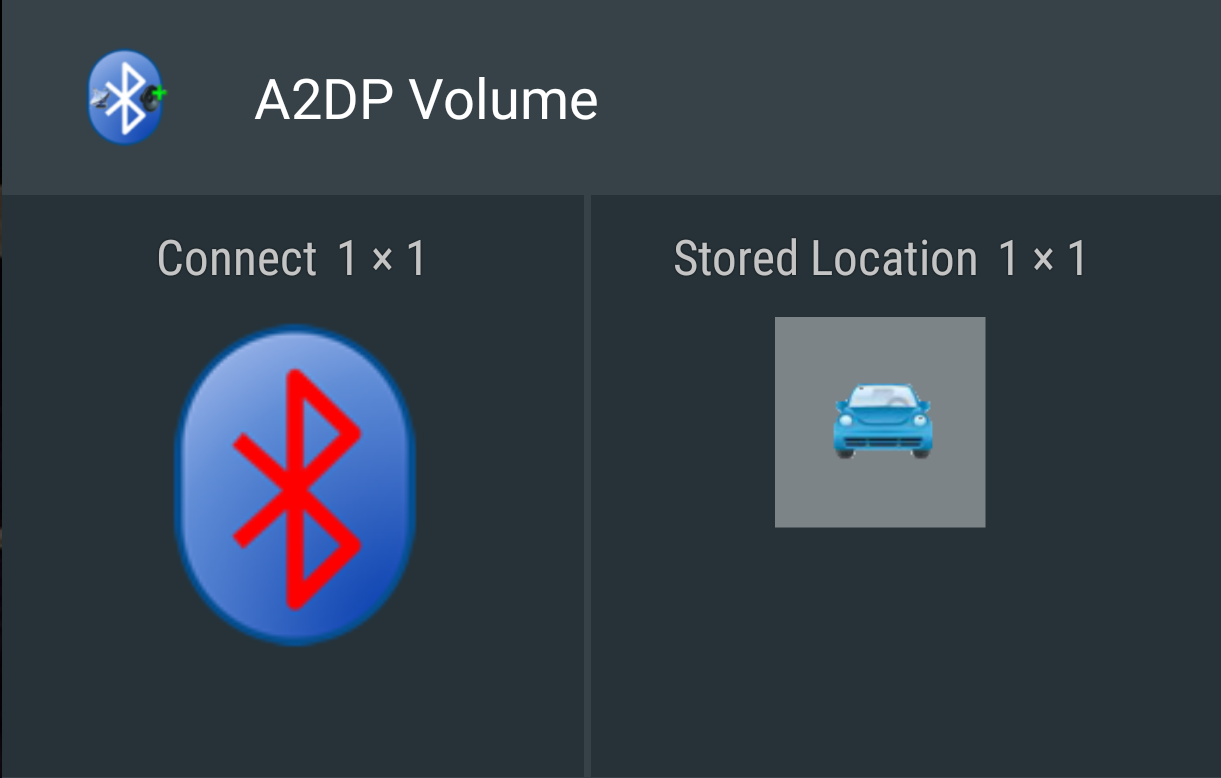-
Notifications
You must be signed in to change notification settings - Fork 33
Widgets
The A2DP Volume app contains 2 widgets, the connect widget and the stored location widget.
If you are not familiar with Android widgets, please see your devices owners manual. Here are some general instructions:
- On a Home screen, touch and hold an empty space until icons pop up at the bottom.
- Tap Widgets.
- Touch and hold the widget you want. You’ll see images of your Home screens.
- Slide the widget to where you want it on your home screen. Lift your finger and the widget will be placed on the homescreen.
Tip: Some apps come with widgets. Touch and hold the app. Then tap Widgets.
The connect widget is used as a simple Bluetooth device connect/disconnect toggle. You can place as many as you like on your homescreen, such as one for each Bluetooth device you want to have a simple connect/disconnect toggle for. When you place a connect widget on the homescreen a configuration window will appear. Start by pairing all your Bluetooth devices using Android settings. Make sure Bluetooth is ON in settings. Open A2DP Volume and click the "find devices" button at the top. Now you can place an instance of the widget.
Note: Bluetooth must be ON, Bluetooth devices must be paired using Android settings, and loaded in A2DP Volume prior to placing on homescreen.
Once you have an instance of the widget on your homescreen, you can simply short press it to toggle the Bluetooth connection. The icon will turn red when the device connects, and white when it disconnects.
Note: If your Bluetooth device connects automatically at boot, before A2DP Volume starts, the widget state will not turn red. The widget will still work correctly and all subsequent connects/disconnects will change the icon color correctly.
Here is a short video placing the widget, then connecting and disconnecting. https://youtu.be/rMLQj0SusxQ
This widget is a convenient shortcut to the last stored location (the device that disconnected more recently, if configured to store the location).