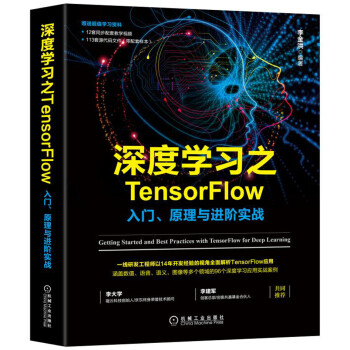I. 高雄市資訊培育協會: Google Cloud AI人工智慧與機器學習應用班
- python 開發環境安裝 或是下載 Winpython
- 如果有 SSL 的問題, 以系統管理員執行 command prompt,然後執行以下指令:
mklink "C:\ProgramData\Anaconda3\DLLs\libcrypto-1_1-x64.dll" "C:\ProgramData\Anaconda3\Library\bin\libcrypto-1_1-x64.dll"
mklink "C:\ProgramData\Anaconda3\DLLs\libssl-1_1-x64.dll" "C:\ProgramData\Anaconda3\Library\bin\libssl-1_1-x64.dll"
- GCP SDK 安裝
- 情緒分析教學課程
- 內容分類教學課程
- 使用 SDK 的 gsutil
- gs://cloud-samples-data/language
- gsutil cp gs://cloud-samples-data/language/* gs://[Your-bucket]
- AutoML Vision
- 輕鬆學會 Google TensorFlow 2.0 人工智慧深度學習實作開發
- 使用 Keras 測試 Cifar-10 圖片資料集
- Tensorflow 官網
- Tensorflow基礎 I -- 安裝
- 底下實驗包含:
- Google Cloud Functions
- Google Cloud Pub/Sub
- Google Cloud Storage
- Google Cloud Translation API
- Google Cloud Vision API
- Cloud Function {可以先試試執行底下的 gcloud 指令建立 Cloud Function}
- main.py
- train.py
- requirements.txt {其中 Pillow已註解,請自行打開,去掉 '#'}
- Running train.py
- python train.py # 產出2個檔案 - fashion_mnist_weights_new.index - fashion_mnist_weights.data-00000-of-00001
- copy two files to gs://your-bucket/tensorflow/ with test.png
- Deploy by command Line (在 Console 中執行)
git clone https://github.com/ryfeus/gcf-packs cd gcf-packs/tensorflow2.0/example/ # modeify bucket name in main.py gcloud functions deploy handler --runtime python37 --trigger-http --memory 2048 gcloud functions call handler
- Number plate recognition with Tensorflow {需要以SUN database 進行訓練,由於資料過大,自行演練}
- End-to-end Machine Learning with Tensorflow on GCP
- 需要啟用 Google Cloud API
API [ml.googleapis.com] not enabled on project [27445287341]. Would you like to enable and retry (this will take a few minutes)? (y/N)? - Detect text in images
Example Usage: python detect.py text ./resources/wakeupcat.jpg python detect.py labels ./resources/landmark.jpg python detect.py web ./resources/landmark.jpg python detect.py web-uri http://wheresgus.com/dog.JPG python detect.py web-geo ./resources/city.jpg python detect.py faces-uri gs://your-bucket/file.jpg python detect.py ocr-uri gs://python-docs-samples-tests/HodgeConj.pdf gs://BUCKET_NAME/PREFIX/ python detect.py object-localization ./resources/puppies.jpg python detect.py object-localization-uri gs://... For more information, the documentation at https://cloud.google.com/vision/docs. # Google Cloud vision API using Tensorflow examples and documents git clone https://github.com/GoogleCloudPlatform/python-docs-samples.git
- Q1: 把 image 存下來, 試著放至 storage, 然後傳下來至個人電腦
- Q2: face recognition 專案, 可以把它做成第四天實作的第一個 Flask 網頁程式嗎?
- Q3: 可以把 GCP VM 的 X11 Display 打開, 以 vnc viewer 在 Local 端顯示嗎?
- Exploratory data analysis, feature selection for better ML models
- Auto Data Exploration and Feature Recommendation Tool
- Text classification with TensorFlow Hub: Movie reviews
- 實作基於 tensorflow 和 CNN 的車牌辨識系統
- Batch image annotation offline
- Translating and speaking text from a photo with glossaries
- Using neural networks to build an automatic number plate recognition system
sudo apt-get update sudo apt-get install build-essential cmake sudo apt-get install libopenblas-dev liblapack-dev sudo apt-get install libx11-dev libgtk-3-dev sudo apt-get install python python-dev python-pip sudo apt-get install python3 python3-dev python3-pip pip install numpy pip install dlib
sudo apt-get update sudo apt-get install virtualenv git virtualenv cv -p python3 source cv/bin/activate pip install -r requirements.txt pip install imutils sudo apt-get install libsm6 sudo apt-get install libxrender1 sudo apt-get install libxext-dev git clone https://github.com/nikitaa30/Face-Recognition git clone https://github.com/ageitgey/face_recognition.git python Face-Recognition/encode_faces.py --dataset Dataset --encodings encodings.pickle python Face-Recognition/recognize_faces_image.py --encodings encodings.pickle --image examples/example_01.png
- STEP1. 建立 VM, 2CPU, 8GB RAM, Debian
- STEP2. 下載並安裝 putty 終端機
- STEP3. 檢視 並複製 SSH之 gcloud指令

- STEP4. 開啟 cmd 視窗,執行剛剛複製之 gcloud 指令 (已事先安裝 GCP SDK,見上方說明)
- STEP5. 進入終端機後安裝環境:
sudo apt-get update sudo apt-get install python3 sudo apt-get install python3-pip sudo pip3 install tensorflow==2.0.0.b1
code1: {coma-test.py},
code2: {nHello.py}
# tensorflow 1.x
import tensorflow as tf
msg = tf.constant('Hello, TensorFlow!')
sess = tf.Session()
print(sess.run(msg))
##
# tensorflow 2.x
import tensorflow as tf
msg = tf.constant('Hello, TensorFlow!')
tf.print(msg)
ln -fs /opt/graph_def/ssd_mobilenet_v1_coco_11_06_2017/frozen_inference_graph.pb /opt/graph_def/frozen_inference_graph.pb systemctl restart object-detection systemctl status object-detection
- 如何在 TensorFlow 使用深度學習建立臉部辨識一
- IMAGEAI_ObjectDetectionTrain_HoloLens.ipynb
- 人臉辨識 -- 使用 Darknet
- 人臉辨識 -- 使用 face recognition
- TensorFlow Face Recognition: Three Quick Tutorials
- Face recognition -- encode
- Tensorflow 2.0 官方教程
- CUDA ToolKit 10.1 Download
- 視覺辨識課程
- 人臉辨識(Face recognition) 解析與實作
- 如何在 TensorFlow 使用深度學習建立臉部辨識二
- 如何在 TensorFlow 使用深度學習建立臉部辨識三
- 科技大擂台 與AI對話(熱身賽)
- Face Recognition with Python, in Under 25 Lines of Code
- IMDb 資料集
- 用RNN做情意分析: colab ipynb
- CUDA Driver
- Deep learning in Computer Vision
- doc: Cloud Natural Language API
- ppt:朝樂門老師
- 图书《Python编程:从数据分析到数据科学》的配套资源
- python code 自然語言處理
- GCP 機器學習(2) – Natural Language API 應用實例
- Using the Natural Language API with Python
- ppt: 語音聊天機器人
- 動手玩玩 GOOGLE CLOUD VISION API
- speech to text
- AI & Machine Learning
- Google 機器學習三大服務
- vision API
- NL API
- Google 機器學習三大服務:AutoML, Cloud ML Engine, ML API 介紹與比較
- Google Cloud Auto ML Prices
- APIs and Reference
- Actions on Google: The developer platform for the Google Assistant.
- Cloud Speech-to-text API 指南
- 用於Firebase的ML套件
- GCP ML API
- 範例應用程式

- LAB1: Good Cloud speech API
- LAB1(參考): Machine Learning(一):Cloud Speech API 介紹與實作
- 金鑰下載
- LAB3:在 Windows 下使用 Google Assistant
- Your own Raspberry Pi Google Assistant
- How to Get Google Assistant for PC
- LAB4: 轉錄短音訊檔案
- LAB3: FireBase: Get Start 完成檔
- LAB4: 練習題
- 懶人包】Google Cloud 基礎教學資源彙集
- Firebase 是什麼 ? 集 APP 後端開發與分析於一身的強大工具!
- Get to Know Cloud Firestore #1
- The 7 Steps of Machine Learning (AI Adventures)
- From Zero to ML on Google Cloud Platform (Cloud Next '18)
- End-to-end Machine Learning with Tensorflow on GCP
- Integrating Machine Learning APIs
- Get to know Firebase for web
- Using the Vision API with Python
- End-to-end Machine Learning with Tensorflow on GCP
- Google Code on GITHUB
- A sample of the Smart Home device control APIs in Actions on Google
- Cloud Firestore Web Codelab
- Detect objects in an Image using Firebase MLKit
- Train and deploy on-device image classification model with AutoML Vision in ML Kit
- Recognize text, facial features, and objects in images with ML Kit for Firebase: Android