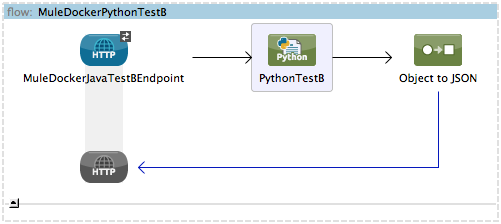This project defines the Dockerfile and supporting tools for packaging and deploying a complete, operational version of Mule using Docker.
A Mule CE container can be shipped with a bundled Mule application or users may hot deploy applications just like when Mule runs in the native system.
The Dockerfile only has two relevant lines! FROM and ADD; everything else comes from pr3d4t0r/mule:
FROM pr3d4t0r/mule:latest
.
.
ADD mule-docker-test-a/target/mule-docker-test-a-1.0.0-SNAPSHOT.zip /opt/mule-standalone-3.5.0/apps/Build the new image:
docker build -t "$DOCKER_HUB_USER_NAME"/embeddedmuleapp .Run the app:
docker run -p 8081:8081 -t -i --name='embeddedmuleapp' "$DOCKER_HUB_USER_NAME"/embeddedmuleappNotice that the port 8081 was defined in the outer container, under pr3d4t0r/mule -- there's no need to define it here again. If the app opens other ports, EXPOSE them in this app's Dockerfile.
Last, test:
curl http://192.168.59.103:8081/test_aThat's the container's IP address, which may be obtained via docker ip. If all went well, the app
will output:
{"application":"Mule Docker - Test A","language":"Java","version":"1.7.0_55"}Done!
Mule supports hot application deployment. This is done by dropping the application bundle to the
$MULE_BASE/apps directory, from where the server will automagically load and execute the app.
To do that, the Mule container must map its internal apps directory to a host's designated
directory. This project includes a sample directory, muleapps, that will be linked to the
container for hot deployment.
Ensure that the muleapps directory exists:
mkdir -p muleappsLaunch the pr3d4t0r/mule container. Ensure that the muleapps directory is mounted as a volume in the $MULE_BASE/apps
path on the server! Also, -v requires an absolute path of it won't find it.
docker run -p 8090:8090 -t -i --name='mule' -v "$HOME/muleapps":/opt/mule-standalone-3.5.0/apps/ pr3d4t0r/muleOnce Mule is running, copy the Mule app (Python test app B in our example) from wherever it is in the file system to
the $HOME/muleapps directory:
sleep 3; cp testapps/mule-docker-test-b/target/mule-docker-test-b-1.0.0-SNAPSHOT.zip muleapps/Last, test the endpoint:
curl http://192.168.59.103:8090/test_bThat's the container's IP address, which may be obtained via docker ip. If all went well, the app
will output:
{"version":"2.7","application":"Mule Docker - Test B","language":"Python"}Notice that test apps A and B may be running in the Mule server at the same time. Apps are loaded in independent contexts and each app's connectors will bind to specific ports; two individual apps can't bind to the same port, that's why test A is open on port 8081, test B is open on port 8090.
******************************************************************************************************* * - - + APPLICATION + - - * - - + DOMAIN + - - * - - + STATUS + - - * ******************************************************************************************************* * mule-docker-test-a-1.0.0-SNAPSHOT * default * DEPLOYED * * mule-docker-test-b-1.0.0-SNAPSHOT * default * DEPLOYED * *******************************************************************************************************
Done!
===
This section contains miscellaneous information and it's under construction:
DOCKER_HUB_MULE_TAB="3.5"
docker push "$DOCKER_HUB_USER_NAME"/mule:"$DOCKER_HUB_MULE_TAB"This configuration includes two test examples to validate that the Mule installation is ready for deployment.
Run these commands:
pushd testapps/mule-docker-test-a/ ; mvn -Dmaven.test.skip=true clean package ; popd
pushd testapps/mule-docker-test-b/ ; mvn -Dmaven.test.skip=true clean package ; popdThe first command builds a Java app, the second one a Python app. Both define flows with a single endpoint that responds with the the test app name, language, and version.
Validate that both Maven builds completed well by running:
find testapps/ -name mule-docker*zip- Open AnypointStudio
- Close all open projects
- Right click on the package manager and select Import...
- Select Mule
- Select Import from Mule Maven Project
- Respond to the prompts according to your system setup
- Click Finish
- Done!
The section on writing and deploying the code describes in detail how to start the Mule container and how the applications are deployed to it.
These utilities just make life a bit easier during image and container development and testing.
Syntax:
czap "$containerName"Zaps a container out of existence by stopping its execution and removing it from the registry. It uses the container name.
Syntax:
izap "$image"Zaps an image out of existence by removing it from the local repository. It uses the image ID or the image name. There is no need to escape the / in the name.
Some helpful aliases that you may want to use:
List all containers (running and stopped):
alias cls='docker ps -a'Remove a container:
alias crm='docker rm'List all images in the local store, including the intermediate ones:
alias ils='docker images -a'Remove an image:
alias irm='docker rmi'