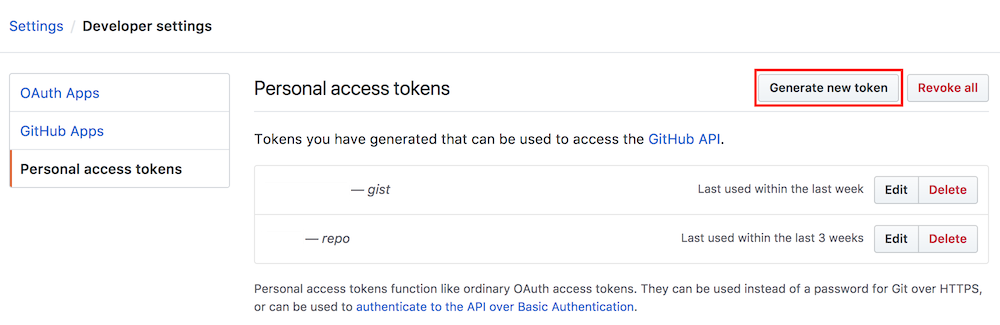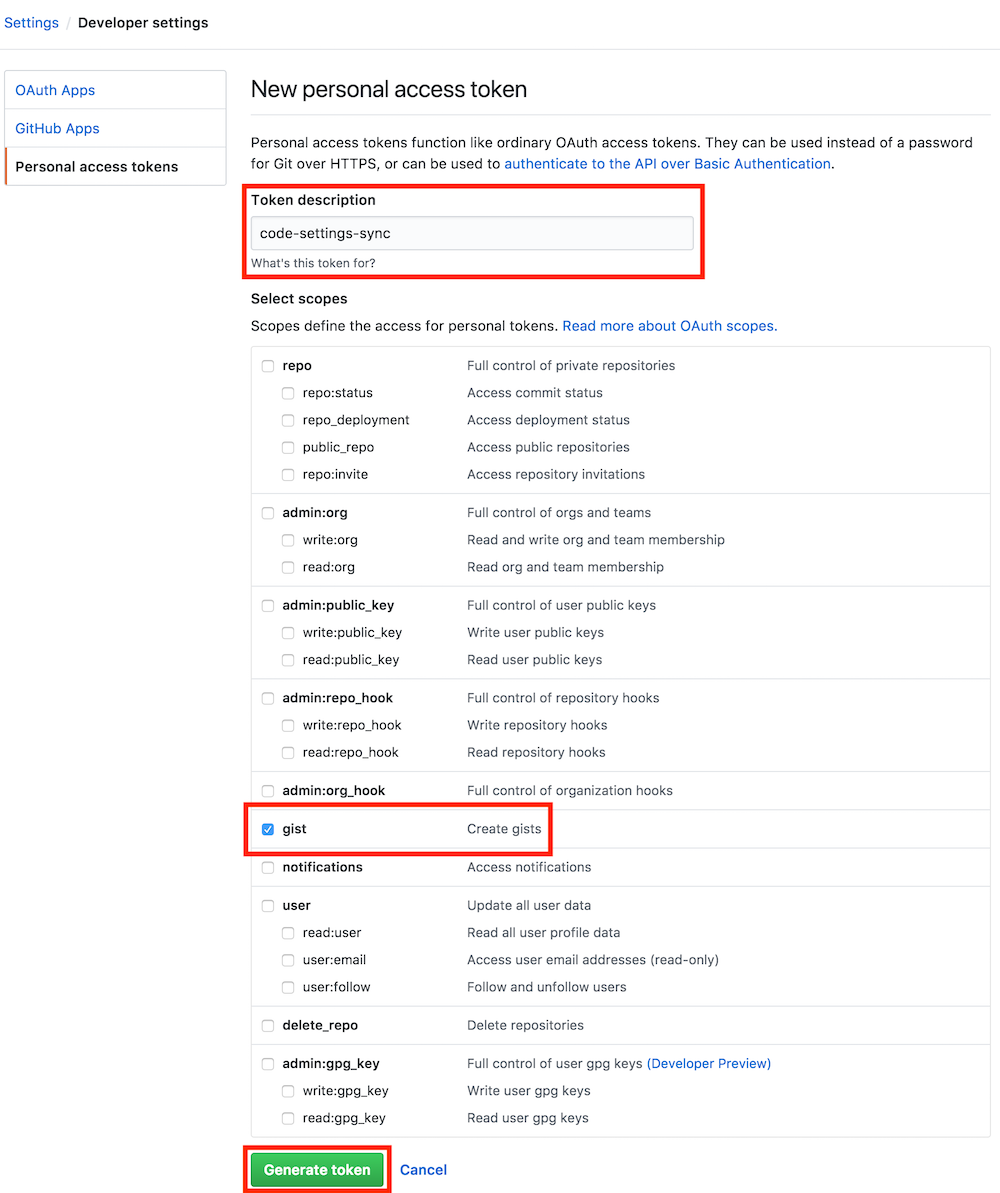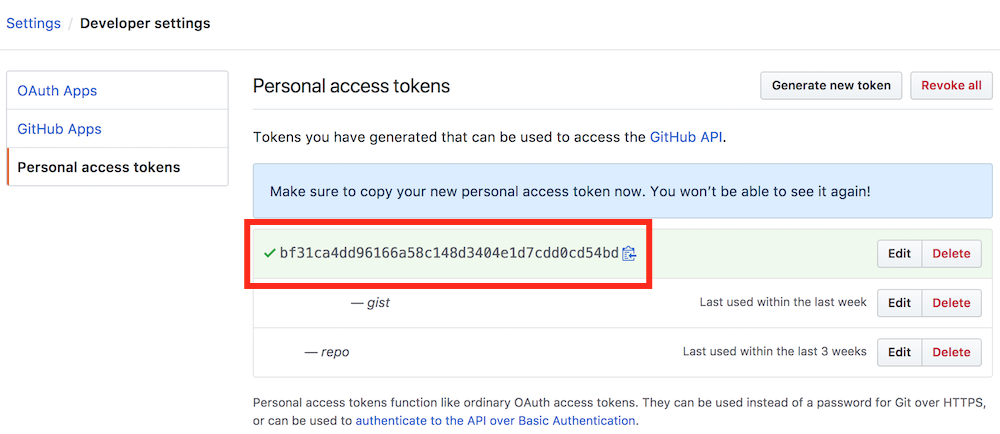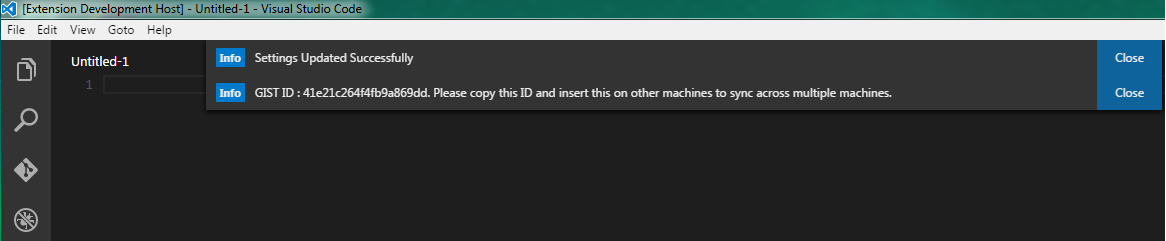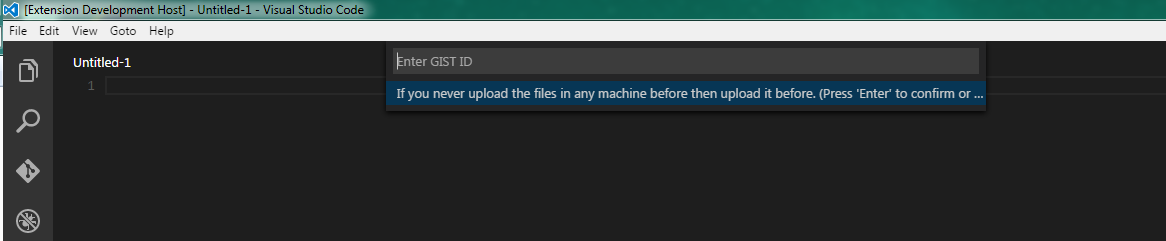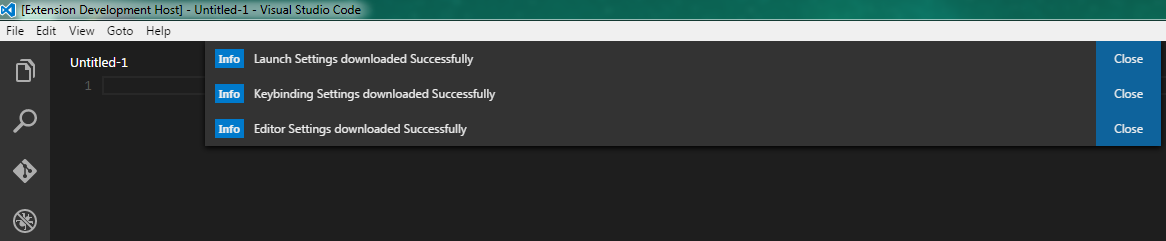Type Sync in command Palette in order to view all commands.
1. Use your github account token and Gist.
2. Can create Anonymous Gist without using your Github account token.
3. Easy to Upload and Download on one click.
4. Show a summary page at the end with details about config and extensions effected.
5. Auto Download Latest Settings on Startup.
6. Auto upload Settings on file change.
7. Share the Gist with other users and let them download your settings.
8. Supports GitHub Enterprise
All the extensions and complete User Folder that Contains
1. Settings File
2. Keybinding File
3. Launch File
4. Snippets Folder
5. VSCode Extensions Settings
6. Workspaces
1. Upload Key : Shift + Alt + U
2. Download Key : Shift + Alt + D
This extension requires your GitHub Account Personal Access Token. You can create one simple by looking into the following pictures. Make sure you add Gist in scope.
Goto Settings / Personal Access Tokens / Generate New Token
Select Gist From Scopes
Get Unique Key
Save the Key somewhere for future use.
Press Shift + Alt + U it will ask your github account access token.
Type ">Sync" In Command Palette into order download / upload
Enter the github account in the window and click enter.
Upload your settings automatically and give you Gist ID. Copy this Gist ID in order to download the settings in other machines.
Press Shift + Alt + D it will ask your github Gist ID.
Type ">Sync" In Command Palette into order download / upload
Enter Your Gist ID. you need to enter your Gist ID in order to get the all files
Settings Downloaded. You are Done! All your files are downloaded
Type ">Sync" In Command Palette and select Reset Token and Gist Settings
Anonymous Gist is Turned Off by default. Github provides a way to create Anonymous Gist so you can create Anonymous Gist without adding your account information (token). But you cant make change on Anonymous Gist once created, its the limitation from the Github so extension will always create new Anonymous Gist upon uploading the settings, you can download the settings from any Anonymous Gist without adding your account information.
To turn on the Anonymous Gist , set sync.anonymousGist to true
Auto Download is disabled by default. It will sync all the setting by default when the editor starts. Please make sure you have valid github Token and Gist available to make it work properly.
Select Command "Sync : Advance Options > Toggle Auto-Download On Startup" command to Turn ON / OFF the auto download.
Force Download is disabled by default. By default extension won't download the latest settings if you already have latest downloaded version , but sometime when you delete some extension locally and don't upload the settings it will still show that you have latest versions by date or time checks, by turning this ON it will always download the cloud settings on startup.
Please make sure you have valid github Token and Gist available to make it work properly.
Select Command "Sync : Advance Options > Toggle Force Download" command to Turn ON / OFF the force download.
Auto-upload is disabled by default. When the settings are changed and saved this feature will automatic start the upload process and save the settings online.
Please make sure you have valid github Token and Gist available to make it work properly.
Select Command "Sync : Advance Options > Toggle Auto-Upload on Setting Change" command to Turn ON / OFF the auto-upload.
Summary is enabled by default which shows all the files and extensions that are added or deleted in a single page. You may turn it off in order to make a upload and download process clean and quiet.
Select Command "Sync : Advance Options > Toggle Summary Page On Upload / Download" command to Turn ON / OFF the auto download.
By default, it creates secret Gist so only you can see it but if you want to share your Gist with other users, you can set it to public. You can't change the exiting Gist type from secret to public so it will reset the Gist ID so you can create new Gist with all the existing editor settings.
Select Command "Sync : Advance Options > Share Settings with Public GIST"
Other users can give your Gist Id to download the Gist, but they cant upload their settings on your Gist.
For details regarding settings keys, click here
"sync.gist": "",
"sync.lastUpload": "2016-12-27T16:34:19.308Z",
"sync.lastDownload": "2016-12-27T15:58:35.760Z",
"sync.autoDownload": false,
"sync.autoUpload": false,
"sync.forceDownload": true,
"sync.anonymousGist": false
"sync.host":"",
"sync.pathPrefix":"",
"sync.quietSync":falseExtension will create the syncLocalSettings.json insider User folder upon code start.
You can customize the sync:
1. Options by which files / folders and settings to exclude from upload.
2. The Gist Description when creating new Gist.
3. Replace the code settings after downloading.
4. Change the Gist description while creating new one in github.
The Json will be created as:
{
"token":"YOUR_GITHUB_TOKEN_HERE",
"version" : 270,
"ignoreUploadFiles": ["projects.json", "projects_cache_git.json"],
"ignoreUploadFolders": ["workspaceStorage"],
"replaceCodeSettings": {
"http.proxy": "XYZ"
},
"gistDescription": "Visual Studio Code Settings Sync Gist"
}For details about customized sync, visit my post here
If you have any idea, you can open an issue on the Github repository so we can further discuss it or you can send me a pull request.
Download source code and install dependencies
git clone https://github.com/shanalikhan/code-settings-sync.git
cd code-settings-sync
npm install
code .
Make the respective code changes.
Go to the debugger in VS Code, choose Launch Extension and click run. You can test your changes.
Submit a Pull Request.
If you are enjoying this extension. What about donating, Your donation will help me to keep working and supporting this project.
MIT