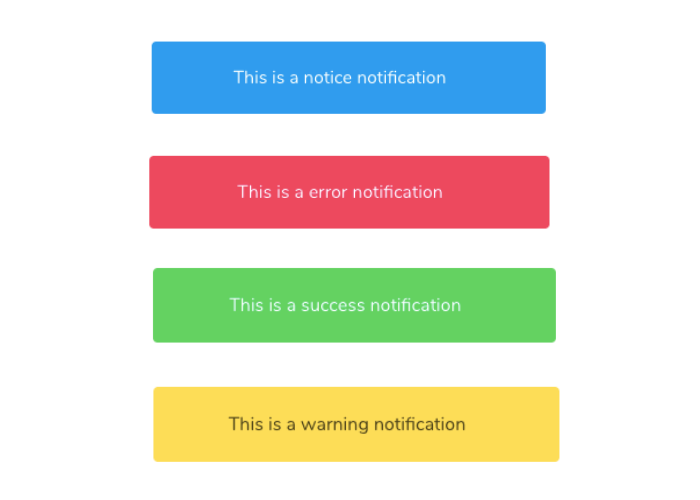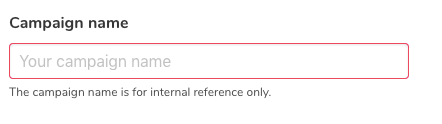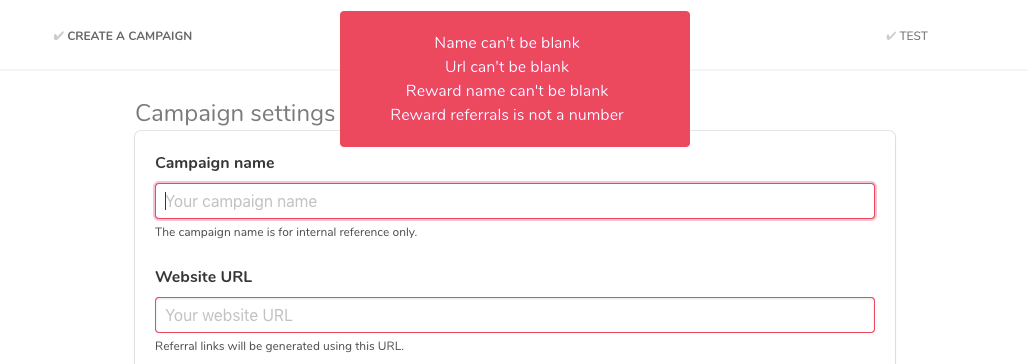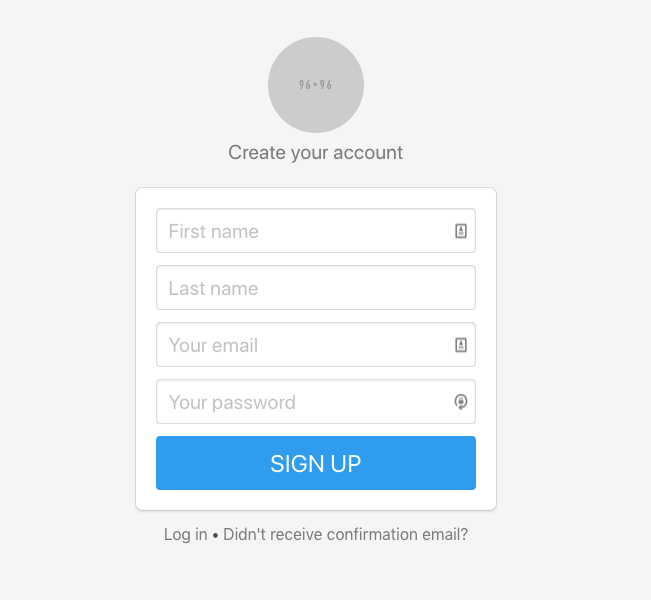A boilerplate to create Rails 5 apps in seconds.
Blueprint is a boilerplate to create Rails 5 apps easily and quickly. This boilerplate was born from an internal document that you can find here.
Ideas/feedback/suggestions are welcome. Please open a PR to suggest a new feature.
Libraries included in this rails app:
- User authentication via Devise
- Login/Sign up pages already designed and easily customizable
- Script that handles flash messages
- Easy CSS animations with Animated.css
- Design via Bulma + Sass
- Rename your app in 1 command with Rename
- Troubleshoot problems faster with Better Errors
- Production-ready DB setup via postgres
- Google Analytics with Turbolinks support
- Preview emails in your browser (instead of sending them) with LetterOpener
- DotEnv for environment variables support
- Clone the repo
git clone git@github.com:ManuelFrigerio/rails-blueprint.git - Go to the folder
cd rails-blueprintand rungem install bundle && bundle install - Run
rails db:setup && rails db:migrateto create db and included Users table - To rename the app run
rails g rename:into New-Name
To send emails Blueprint uses SparkPost, an extremely realiable, developer-friendly and cheap ($9/month for 50K emails) email service. After you signup/login, get your API key here: https://app.sparkpost.com/account/api-keys.
Simply make sure to set the SPARKPOST_API_KEY variable in your environment with your Sparkpost API key. You can also override other settings by changing the initializer (config/initializers/sparkpost_rails.rb) as explained here.
Blueprint ships with a built-in JavaScript utility to handle flash messages. Flash messages will appear as notifications at the top of the screen for 3,5 seconds.
You can use 4 different type of flash messages:
flash[:notice] = "This is a notice notification"
flash[:error] = "This is a error notification"
flash[:success] = "This is a success notification"
flash[:warning] = "This is a warning notification"
Each flash type comes with a different colour.
You can manually trigger flash messages everywhere in your app with the following code:
showNotice("This is a notice notification");
showSuccess("This is a success notification");
showError("This is a error notification");
showWarning("This is a warning notification");
You can change the default position by adding a second parameter "bottom" to the function, like this:
showNotice("This is a notice notification", "bottom");
You can change the position of all flash messages in your app to bottom by editing the file layouts/scripts/flash, eg:
<% if flash[:success] %>
showSuccess("<%= flash[:success] %>", "bottom");
<% end %>
Form validations are also handled automatically. If any validations fail, the respective inputs will turn red as shown in the screenshot below.
This is done with the help of an initializer that overrides Rails's default behaviour and add a .is-danger class to the inputs that fail the validation. If you decide not to use Bulma, you can still customize the error class by changing line 4 of the customize_errors.rb initializer.
You can also use flash messages to show validation errors. Blueprint has got a handy helper that you simply paste inside a form:
<%= form_for @object %>
<%= render "layouts/scripts/form_errors", obj: @object %>
<% end %>
- If you are on Heroku, generate a master key by running this command
$ heroku config:set RAILS_MASTER_KEY=<your-master-key>Make sureyour-master-keyis an alphanumeric string 32 chars. - Go to devise.rb and change the default email address
config.mailer_sender - Go to config/initializers/metatags.rb to customize the metatags for your app.
- Create
.envfile and set your environment variables on your machine (see.env-example)
- Add logic to handle subscriptions using Stripe's webhooks
- Basic admin dashboard which also allows to sign in as another user
- Add basic Pricing page
- Add friendly_id gem
- Add Chartkick and groupdate gems for charts
- Add SitemapGenerator to... automatically generate a sitemap.
Feel free to implement anything from the roadmap, submit pull requests, create issues, discuss ideas or spread the word. When adding a gem, make sure to add clear instructions in the Installation section on how to use it.
Flash messages
Signup screen