-
Notifications
You must be signed in to change notification settings - Fork 45
Getting Started
Markus Klems edited this page Nov 25, 2015
·
7 revisions
More detailed info on how to get started.
- Open Eclipse
- Install the AWS Toolkit for Eclipse and set up your AWS access key id and secret access key: http://docs.aws.amazon.com/AWSToolkitEclipse/latest/ug/tke_setup_install.html
- Import project LambdaForm: Right click on the Package Explorer > Import > General > Existing Projects into Workspace. Do the same for LambdaSendMail and LambdaApproval.
- Sign up for AWS Lambda, API Gateway, DynamoDB, and SES (if you have not done so, yet).
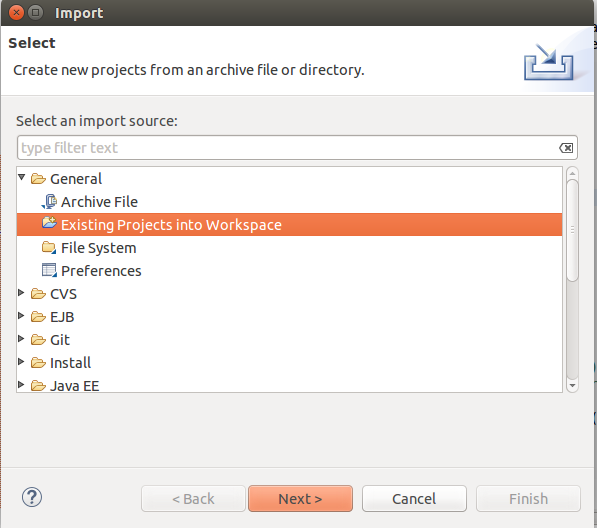
Step 1
- Right click on the LambdaForm project folder > Amazon Web Services > Upload Function to AWS Lambda > Follow the steps in the wizard and create a new Lambda Function.
- Upload the Lambda Functions of the other two projects LambdaSendMail and LambdaApproval.
- Give the Lambda Functions an IAM role that allows access to DynamoDB and SES.
- Set up a DynamoDB table named 'lambda-reimbursment' with the Hash Key 'employee_id' of type String. In the example, the EU-WEST-1 region (Ireland) is chosen.
- In the AWS dashboard, go to Lambda > LambdaSendMail > Event source. Add an event source of type DynamoDB (table: lambda-reimbursment) with default settings.
- Do the same (as in step 2) for LambdaApproval.
- In the AWS dashboard, go to API Gateway and create a new API that points at the LambdaApproval Function. Create a Resource "reimbursment" and a GET method. Click on "Method Request" and add a query string parameter "id". Click on "Integration Request" and add a Mapping Template with content type "application/json" and Template:
{
"employee_id" : "$input.params('id')"
}
Deploy the API.
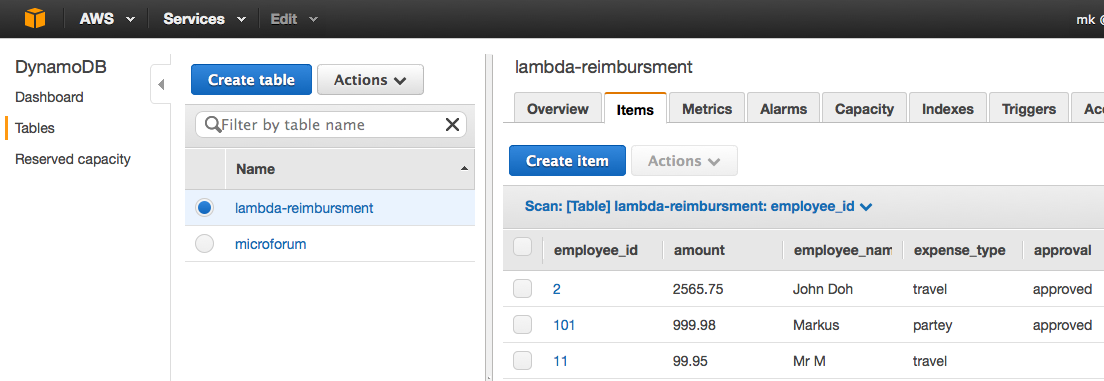
Step 1
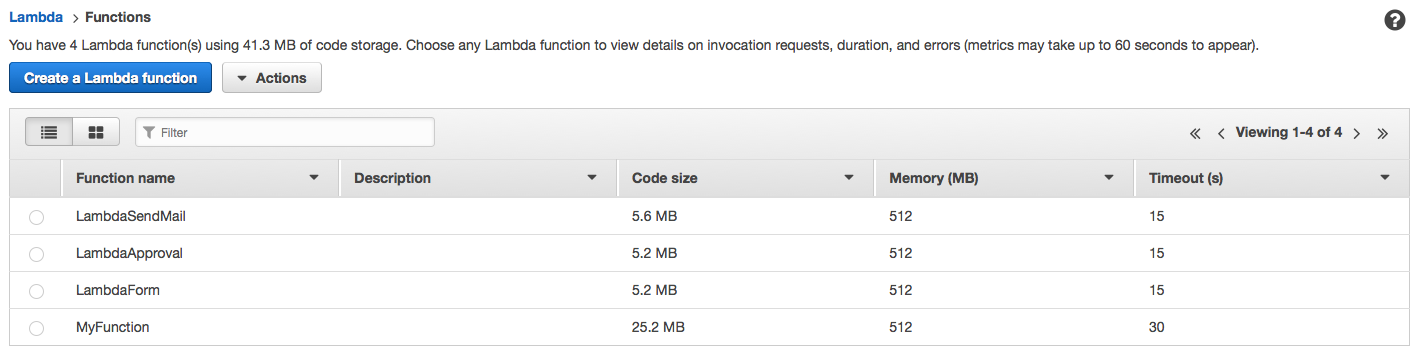
Step 2
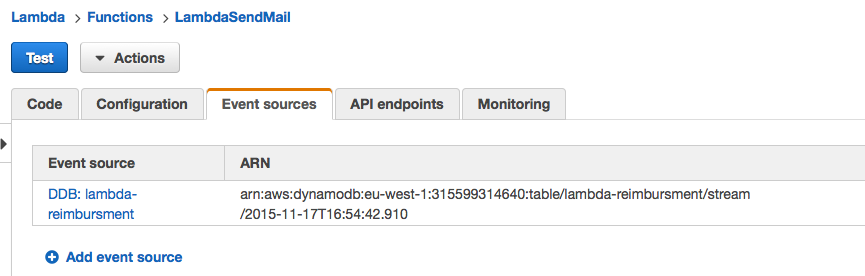
Step 2
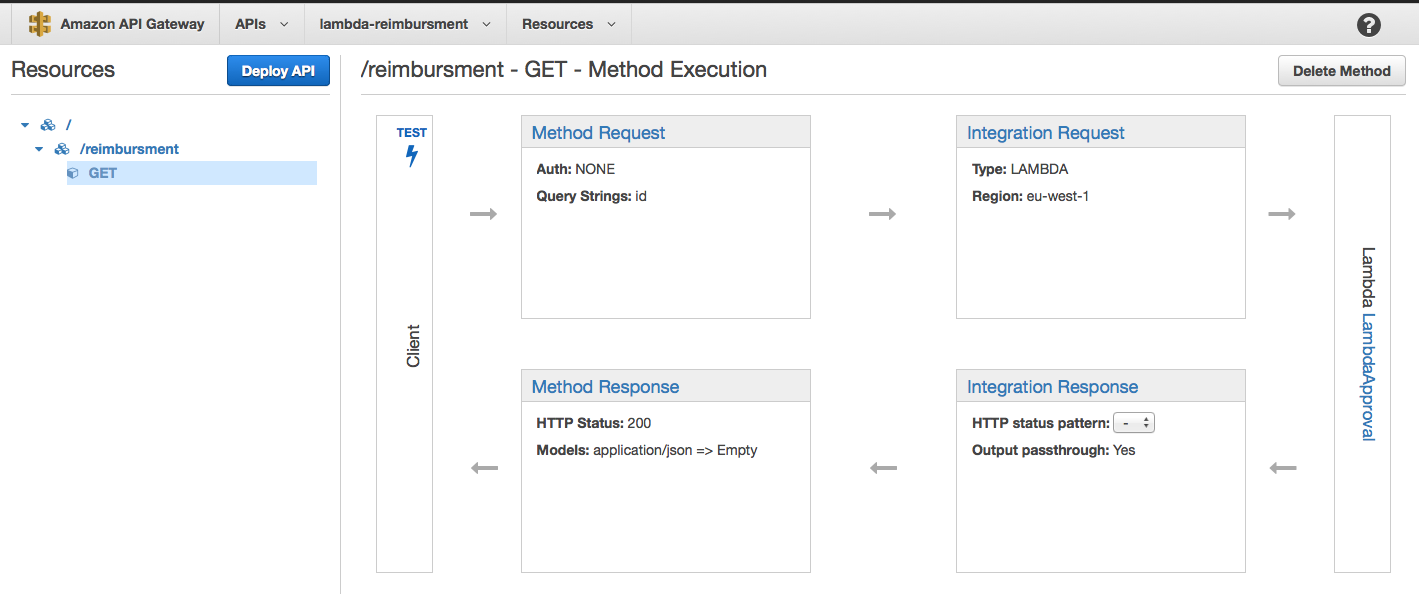
Step 4
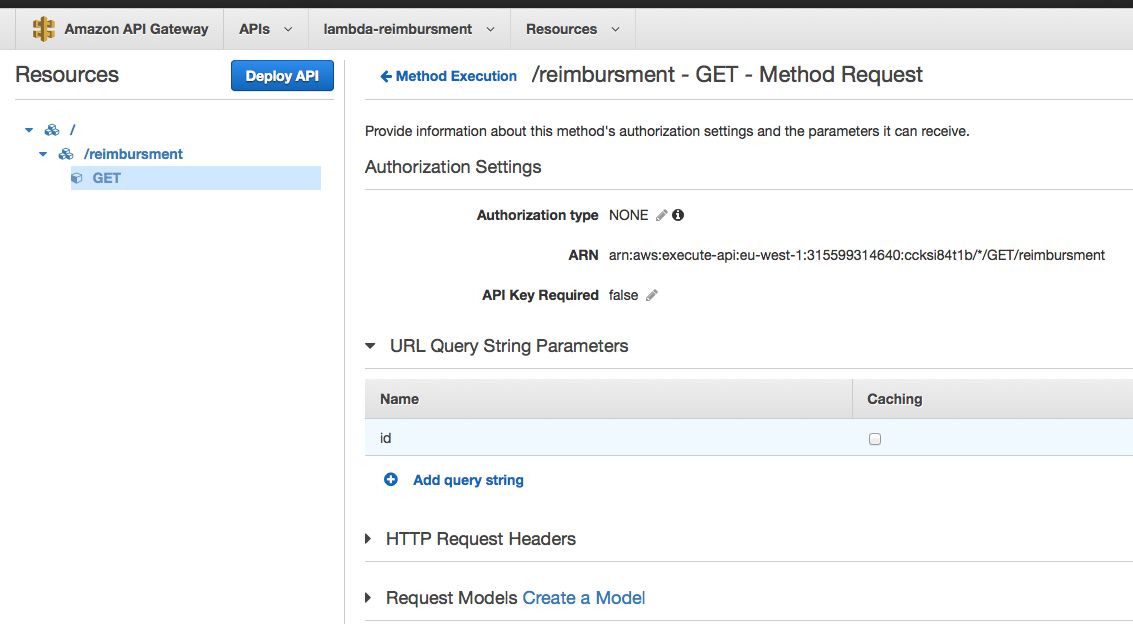
Step 4
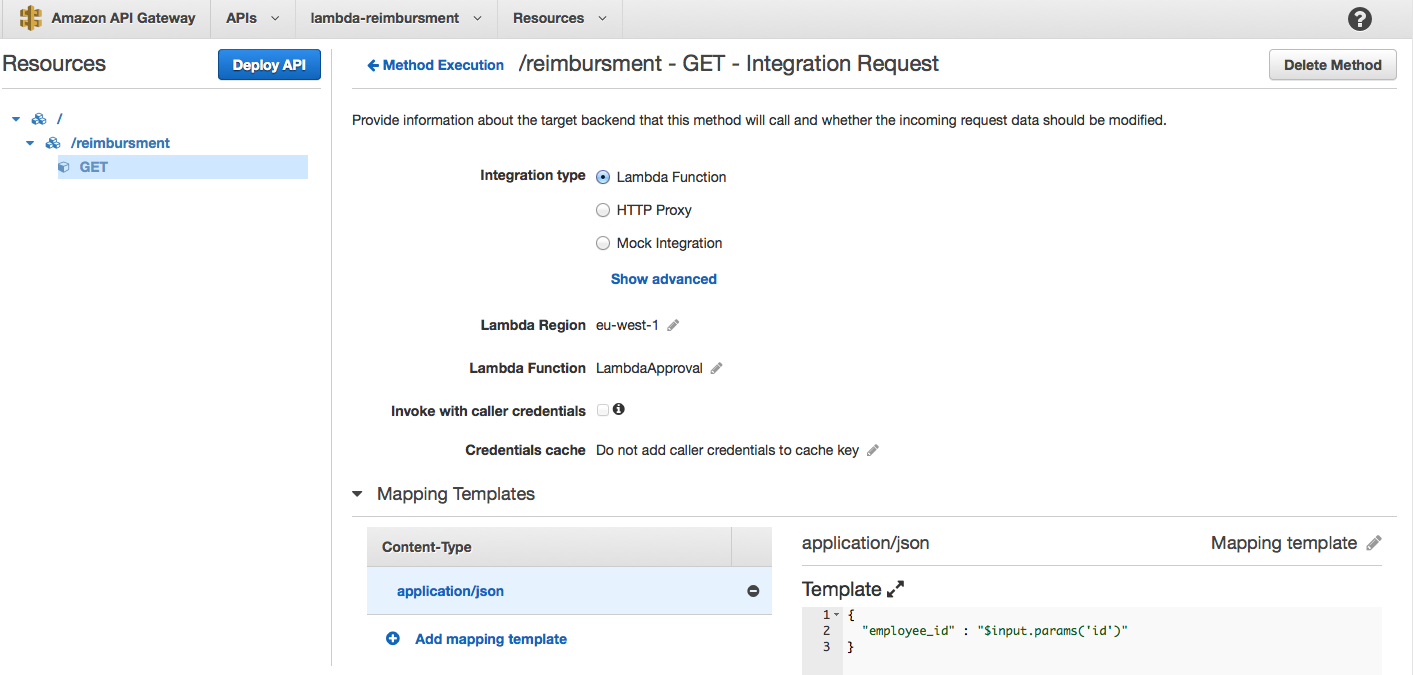
Step 4
- Right click on the LambdaForm project folder > Amazon Web Services > Run Function on AWS Lambda > Enter a JSON object like this one:
{"employee_id":"1", "employee_name":"John Doh", "expense_type":"travel","amount": "456.75" } - If the Lambda Function completes successfully, a new entry will be added to the DynamoDB table lambda-reimbursment that you created in step 1 of the AWS Services setup.
- LambdaSendMail gets triggered by the DynamoDB stream (pull model) and sends an e-mail with the info that has been added to the table.
- If you have received the e-mail and click on the approval URL in the e-mail body, the LambdaApproval Function will be called and add an "approved" column entry to DynamoDB.