-
Notifications
You must be signed in to change notification settings - Fork 5
HowTo : Frame with panel
 About FAQ User Guide Reference documentation
About FAQ User Guide Reference documentation
In this section we’ll fully setup a proper Window using wxRuby.
The below code provides a basic implementation of a Wx::Frame used to create the window.
Within this frame is a Wx::Panel widget, which is essentially the
"content window" in which all other widgets will be placed. It is possible to create multiple panels as well, creating
several areas in which to place widgets. The panel constructor has multiple arguments, but only the (required) parent
argument (specifying self, which refers to the frame in this context) is passed.
require 'wx'
class MyFrame < Wx::Frame
def initialize(title)
super(nil, title: title)
panel = Wx::Panel.new(self)
end
end
Wx::App.run { MyFrame.new('wxRuby Guide').show }The super() method (calling the inherited Wx::Frame constructor)
is provided with an argument for title, otherwise the arguments for the Wx::Frame constructor
are left to their default values. Since this window is our main window, parent is passed as nil.
The #show method is inherited from the Wx::Window class (which Wx::Frame is ultimately derived from) and responsible for displaying the window on screen. There will be nothing displayed without this line.
Running the above code will produce the following output:
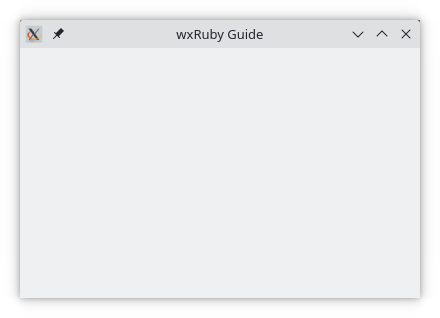
The syntax for creating a Wx::Frame is as follows:
frame = Wx::Frame.new(parent, id, title, pos, size, style, name)-
parent : Wx::Window
The parent window. Can benil. -
id : Integer
Optional Window ID. Default value isWx::ID_ANY, which gives it the next available ID. -
title : String
The caption/name that appears on the topleft corner of the wxRuby Window. -
pos : Array(Integer,Integer) or Wx::Point
Optional coordinates for the position of the topleft corner of the window. Default isWx::DEFAULT_POSITION. -
size : Array(Integer,Integer) or Wx::Size
Optional dimensions of the window. Default isWx::DEFAULT_SIZE. -
style : Integer
Optional styling mask for the window. Default isWx::DEFAULT_FRAME_STYLE. -
name: Optional name for the window. Default is
'frame'.
Note: As with all windows, keyword constructor alternatives for all arguments but the 'parent' argument are available. See here for more information.
Here we’ll take a look at some styling options, which will add extra functionality to our window.
Below the available frame window styles. The first style in this list is the default style that is already present whenever you create a Frame. It is in fact a combination of several styles from this list. Hence, if you change the style from the default to some other style, you will lose all of those default styles (in that case you may need to combine various styles yourself).
| Frame window style | Description |
|---|---|
| Wx::DEFAULT_FRAME_STYLE | A combination of several styles:Wx::MINIMIZE_BOX | Wx::MAXIMIZE_BOX | Wx::RESIZE_BORDER | Wx::SYSTEM_MENU | Wx::CAPTION | Wx::CLOSE_BOX | Wx::CLIP_CHILDREN
|
| Wx::ICONIZE | Display the Frame minimized (WXMSW only) |
| Wx::CAPTION | Puts a Caption Bar on the Frame. You must have this style on for Wx::MINIMIZE_BOX, Wx::MAXIMIZE_BOX and Wx::CLOSE_BOX to work properly on most systems. |
| Wx::MINIMIZE | Display the Frame minimized (WXMSW only) |
| Wx::MINIMIZE_BOX | Enables the minimize option on the Window. |
| Wx::MAXIMIZE | Display the Frame maximized (WXMSW and WXGTK Only) |
| Wx::MAXIMIZE_BOX | Enables the maximize option on the Window. |
| Wx::CLOSE_BOX | Enables the close option on the Window. |
| Wx::STAY_ON_TOP | Makes the Window stay on top of all other windows. |
| Wx::SYSTEM_MENU | Displays a system menu containing the list of various windows commands in the window title bar. |
| Wx::RESIZE_BORDER | Allows for resizing along the borders of the window. |
| Wx::FRAME_TOOL_WINDOW | Causes a frame with a small title bar to be created; the frame does not appear in the taskbar under Windows or GTK. |
| Wx::FRAME_NO_TASKBAR | Creates an otherwise normal frame but it does not appear in the taskbar with WXMSW or WXGTK (note that it will minimize to the desktop window under Windows which may seem strange to the users and thus it might be better to use this style only without Wx::MINIMIZE_BOX style). In WXGTK, the flag is respected only if the window manager supports _NET_WM_STATE_SKIP_TASKBAR hint. |
| Wx::FRAME_FLOAT_ON_PARENT | The frame will always be on top of its parent (unlike Wx::STAY_ON_TOP). A frame created with this style must have a non-null parent. |
| Wx::FRAME_SHAPED | Windows with this style are allowed to have their shape changed with the #set_shape method. |
On top of these frame specific styles the common Wx::Window styles can also be used (make sure to carefully read the documentation before using these).
The following code snippet shows how to use a window style on a Wx::Frame in wxRuby.
frame = Wx::Frame.new(nil, title: 'Example', style: Wx::MINIMIZE)See the table above to understand what this style does.
You can also pass in several styles by using the | (bitwise or) operator as shown below.
frame = Wx::Frame.new(nil, title: 'Example', style: Wx::MINIMIZE | Wx::CLOSE_BOX | Wx::RESIZE_BORDER)The following table shows a list of often used methods of (frame) windows.
| Method | Description |
|---|---|
| show | Displays the Frame on-screen. |
| centre | Centers the Frame to the Screen. |
| set_size | Used to change the size of the size of the Frame. |
| close | Closes the Frame safely. |
| destroy | Destroys the Frame immediately. |
| disable | Disables the Frame. |
| hide | Hides the window. |
Check out the reference documentation for the full list of available methods.
-
-
Basic Guides
-
Widget Guides
-
Drawing Guides
-
Event Guides
-