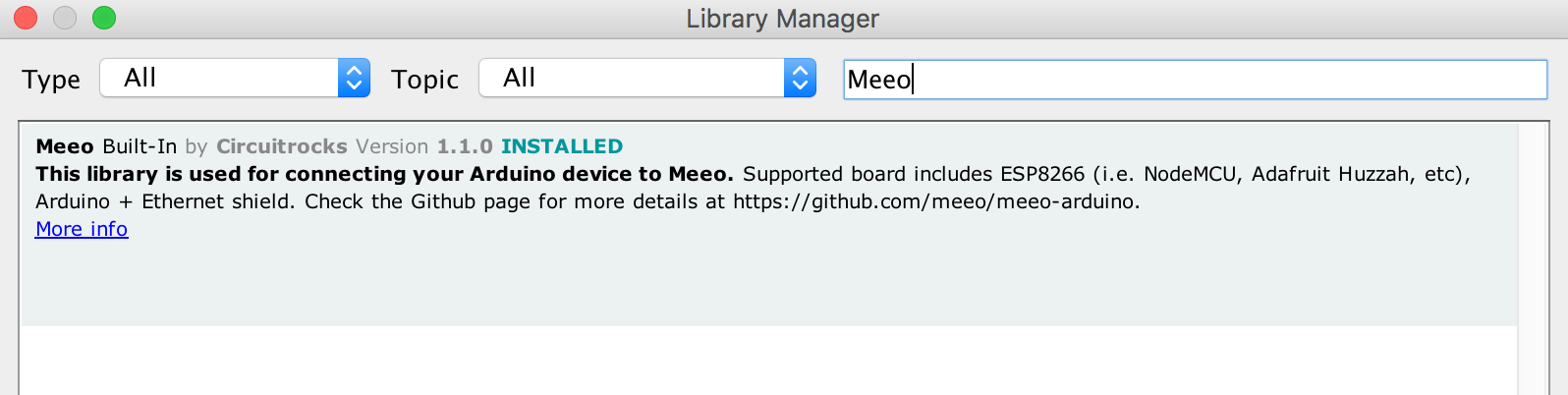This library lets you connect your Arduino to your Meeo dashboard, and to your other devices through Meeo server.
This library is tested to be used on the following board:
If you want your board to be supported, open an issue to let us know.
Install the latest version of the Arduino IDE. After the installation, if an ESP8266 board is used, install the ESP8266 Board Package in order to program the ESP8266 modules through Arduino IDE. To do so, Adafruit provided a great guide on how to setup the ESP8266 modules on the Arduino IDE here
Meeo makes use of MQTT at its core, therefore we need an MQTT Client for Arduino.
Search and install knolleary's PubSubClient via the Library Manager inside the Arduino IDE. Go to Sketch->Include Library->Manage Libraries...
If you are using an ESP8266-based board, in most cases you will need to install their corresponding drivers. We've collated a few:
- Adafruit HUZZAH Breakout Driver
- Adafruit Feather HUZZAH Driver
- NodeMCU V2 Driver - for Mac and for Windows
- Crowtail NodeMCU Driver
Search and install the Meeo Library via the Library Manager inside the Arduino IDE. Go to Sketch->Include Library->Manage Libraries... then Search for Meeo.
Meeo.begin(nameSpace, accessKey, [ssid], [pass])Meeo.begin(nameSpace, accessKey, client)Meeo.run()Meeo.setEventHandler(void (*f)(MeeoEventType))Meeo.setDataReceivedHandler(void (*f)(topic, payload))Meeo.subscribe(channel)Meeo.publish(channel, payload)Meeo.setLoggerChannel(String channel)
Connects to Meeo. To get your nameSpace and accessKey, check our guide here.
To use WiFi, provide your wifi networks' SSID (ssid) and password (pass). The library will automatically handles the WiFi connectivity initialization. NOTE: For ESP8266-based boards, if WiFi credentials are not provided or the board can't connect to previously set network, this function will not return. Instead it will try to run the board in AP Mode (Hotspot) where the credentials can be set via REST calls. Check Running in AP Mode below for more details. This feature is useful if you want to deploy your project on a different network without re-flashing your board.
Enable debug mode to see detailed logs.
Example:
void setup(){
Serial.begin(115200);
Meeo.begin("my_namespace", "my_access_key", "MyWiFi", "qwerty123"));
}To use a different means to connect to the internet, you can provide a Client instance instead. This is applicable for scenarios such using Arduino Yun board or Yun Shield with YunClient or Arduino Ethernet shield with EthernetClient. NOTE: For Arduino Yun board or Yun Shield using YunClient, make sure to call Bridge.begin() first before calling Meeo.begin().
Example:
EthernetClient ethClient;
void setup(){
Serial.begin(115200);
Ethernet.begin(mac);
Meeo.begin("my_namespace", "my_access_key", ethClient));
}In most cases, Arduinos run on a single thread thus new data coming from Meeo are buffered before getting processed. Add this inside loop() function to monitor data changes from Meeo. Example:
void loop() {
Meeo.run();
// YOUR CODE HERE
// ...
}Sets the handler of generic events coming from the subsystem. This is useful if you want to handle system status changes such as WiFi connectivity process The WiFi events are not triggered if a Client is set on begin() . IMPORTANT NOTE: Set the handler before calling begin(). begin() function triggers several events relevant to initialization.
MeeoEventType is an enum and the available values are:
WIFI_CONNECTINGWIFI_CONNECTEDWIFI_DISCONNECTEDMQ_CONNECTEDMQ_DISCONNECTEDMQ_BAD_CREDENTIALSMQ_ERRORAP_MODE
Example:
void setup(){
Serial.begin(115200);
Meeo.setEventHandler(meeoEventHandler);
Meeo.begin("my_namespace", "my_access_key", "MyWiFi", "qwerty123"));
}
...
void meeoEventHandler(MeeoEventType eventType){
switch (eventType) {
case WIFI_CONNECTED:
Serial.println("Connected to WiFi");
break;
case MQ_CONNECTED:
Serial.println("Operations are all green!");
Uttr.subscribe(channel);
break;
case AP_MODE:
Serial.println("Running in AP Mode");
break;
default:
break;
}
}Sets the function callback to be triggered once there are available data from the server. The function expects data from topics registered via subscribe() calls.
Parameters are
topic- raw MQTT topic source of the datapayload- data payload
To compare raw MQTT topics to channel, use Meeo.isChannelMatched(rawTopic,channel). This function returns true if the channel prepended with the nameSpace provided during begin() is equal to rawTopic. false is returned if otherwise.
Example:
void setup(){
Serial.begin(115200);
Meeo.setEventHandler(meeoEventHandler);
Meeo.setDataReceivedHandler(meeoDataReceivedHandler);
Meeo.begin("my_namespace", "my_access_key", "MyWiFi", "qwerty123"));
}
...
void meeoDataHandler(String topic, String payload) {
Serial.print(topic);
Serial.print(": ");
Serial.println(payload);
if (Meeo.isChannelMatched(topic, channel)) {
if (payload.toInt() == 1) {
digitalWrite(CONTROLLABLE_COMPONENT, LOW);
} else {
digitalWrite(CONTROLLABLE_COMPONENT, HIGH);
}
}
}Lets your device listen to one of your channels. Channel is simply an MQTT topic without your namespace (So you don't need to repeat yourself for every subscribe). NOTE Only call subcribe() after receiving the MQ_CONNECTED event.
Example:
void setup(){
Serial.begin(115200);
Meeo.setEventHandler(meeoEventHandler);
Meeo.setDataReceivedHandler(meeoDataReceivedHandler);
Meeo.begin("my_namespace", "my_access_key", "MyWiFi", "qwerty123"));
}
...
void meeoEventHandler(MeeoEventType event) {
switch (event) {
case MQ_CONNECTED:
Serial.println("Connected to MQTT Server");
Meeo.subscribe("kitchen-lights");
Meeo.subscribe("door-lock-state");
break;
default:
break;
}
}Lets your device send data to one of your channels. Channel is simply an MQTT topic without your namespace (So you don't need to repeat yourself for every publish). Payload is the data you want to send to the channel. Be sure that it is String formatted. Example:
unsigned long previous = 0;
void loop() {
Meeo.run();
if (millis() - previous >= 1000) {
previous = millis();
Meeo.publish("hello-world-channel", "Hello World!!");
}
}Lets your device send data logs to a channel like a Serial interface (i.e. println,print). Note that too frequent logging will increase data usage, so only use the remote logger for important events captured by your device.
Example:
unsigned long previous = 0;
void setup(){
Meeo.begin("my_namespace", "my_access_key", "MyWiFi", "qwerty123"));
Meeo.setLoggerChannel("logger");
}
void loop() {
Meeo.run();
if (millis() - previous >= 5000) {
previous = millis();
Meeo.println("[INFO] Hello from my device!");
}
}Display debug messages unto the Serial Monitor. To enable/disable debugging, uncomment/comment out the line #define DEBUG_MEEO on Meeo.h file
Checkout this link to know more information about the AP Mode.