-
Notifications
You must be signed in to change notification settings - Fork 822
New issue
Have a question about this project? Sign up for a free GitHub account to open an issue and contact its maintainers and the community.
By clicking “Sign up for GitHub”, you agree to our terms of service and privacy statement. We’ll occasionally send you account related emails.
Already on GitHub? Sign in to your account
WslRegisterDistribution failed with error: 0x80070490 Error: 0x80070490 Element not found #7946
Comments
|
Note this happens with all linux distros. Also tried with Debian and same result: - |
|
check #5880 |
So we had checked #5880 prior to creating this issue. However that issue is really related to the KB4571756 windows update. Our OS is 20H2, with all the latest updates, so will have already had all the updates to resolve the impact of KB4571756. So yes the error is the same, but unless @equation-group you can elaborate then I dont think #5880 is of use in this case. |
|
I am also experiencing this. Real through all of #5880 and nothing is relevant to the current state of my OS as its over a year old. |
|
Any update on this? |
|
I took a look at the logs and WSL is failing to create the virtual network. I will forward this along to the networking team. |
|
Can you please do the following:
The trace should produce a server.etl with more detail on the error. CollectLogs will provide a lot of state. Thanks, |
Hey Keith, attached are both files. Thank you for the help! |
I don't see a server.etl in logs.zip. We need that to understand where the error is coming from. It should be c:\server.etl. |
Attach my file server.etl |
|
I don't see any network issues in the server.etl so I've asked @benhillis to look into it from an HCS perspective. |
|
In the end, as we were totally blocked by this issue, we reinstalled the OS. Installed Windows 10 version 1909, build 18363.1916. This resolved the issue and we were able to successfully install ubuntu on wsl2. Not great and pretty drastic, but we had no other option. This issue really needs resolving. Note: we do have others on the team running 20H2 that were able to install ubuntu on wsl2 - so it is an odd one. |
|
I'd also experienced this error. I tried to fix broken registry, change different setttings of the OS, install different distributions and none of them worked. Solution / Work around: |
|
Any timescale for a fix? |
|
Hi! I've been a little distressed by this problem and as I haven't found a solution, I decided to try it on my own. I'm using Windows 10 21H2 and this attempt was made on 5/21/2022. I followed these steps and was successful:
|
|
Anyone fixed this problem? im using 21h2 |
|
Any progress on this? Existing WSL 1 instance that was installed on Windows 10 is OK, but I cannot install anything new without hitting this error |
|
suck my dick
…------ Original Message ------
From "gavinB-orange" ***@***.***>
To "microsoft/WSL" ***@***.***>
Cc "eq" ***@***.***>; "Mention" ***@***.***>
Date 12/03/2023 15:59:33
Subject Re: [microsoft/WSL] WslRegisterDistribution failed with error:
0x80070490 Error: 0x80070490 Element not found (Issue #7946)
Any progress on this? Existing WSL 1 instance that was installed on
Windows 10 is OK, but I cannot install anything new without hitting
this error
—
Reply to this email directly, view it on GitHub
<#7946 (comment)>,
or unsubscribe
<https://github.com/notifications/unsubscribe-auth/ATM2XBHNR53YJKT3PNYVESLW3WQQ3ANCNFSM5MMSRINQ>.
You are receiving this because you were mentioned.Message ID:
***@***.***>
|
this worked for me, thank you! |
|
What worked for me is downloading and installing the latest pre-release version directly from GitHub: https://github.com/microsoft/WSL/releases/tag/1.2.0 |
|
Hello, |
|
Already tried turning off and on Windows Subsystem for Linux from Windows Features, but it didn't work. Then noticed that following app is automatically installed from the Microsoft App Store: https://www.microsoft.com/store/productId/9P9TQF7MRM4R?ocid=pdpshare I had to uninstall it. Now it works, But my WSL prompts me to install the update: Not Going to update this. |
|
Could you please follow the steps below and attach the diagnostic logs? https://github.com/microsoft/WSL/blob/master/CONTRIBUTING.md#collect-wsl-logs-for-networking-issues |
|
Executed WslLogs-2023-11-16_05-21-49.zip Uninstalled above one to fix the issue. |
work for me too. thx a lot |
|
I am having this same error after an update yesterday. Interestingly enough if I open the terminal "as administrator" this problem is not present With the terminal running as administrator some kernel logs can be seen: |
It helped for me, thank you. I just uninstalled the App Windows Subsystem for Linux that I installed from the MS-Store a few months ago and everything is working now. |
This worked! |
|
I've uninstalled WSL entirely. I've uninstalled Ubuntu. I've uninstalled Docker. I've uninstalled everything that interacts with it. I've restarted a dozen times. I've done fresh installs. I've kept things as clean as I possibly can. I still get this error every time Ubuntu loads. I can get into it if I load it through Powershell, or use Administrator mode but if I can't get it to load normally, my entire development setup fails. This has cost me days of productivity at this point and I'm no closer to a solution. Older versions, newer versions, none of it seems to matter. This is a nightmare and I'm going to lose so much more time if I need to wipe Windows and start again. |
I am using the same workaround you mention (Running as administrator) and I am waiting for a real fix but this is not blocking me currently. |
|
Following solution from 10782 solved my problem. Can you try to: Delete: HKEY_LOCAL_MACHINE\SOFTWARE\Classes\PackagedCom\ClassIndex{A9B7A1B9-0671-405C-95F1-E0612CB4CE7E} |
|
Hi,
it worked for me on W10.
- Deleted the registry key
- Downloaded and installed WSL version 2.0.9
My Ubuntu 22.04 machine starts and works fine:
uname -r
5.15.133.1-microsoft-standard-WSL2
Thanks a lot
Regards
Il martedì 21 novembre 2023 10:36, VRamesh ***@***.***> ha scritto:
… Following solution from 10782 solved my problem.
Can you try to:
Delete: HKEY_LOCAL_MACHINE\SOFTWARE\Classes\PackagedCom\ClassIndex{A9B7A1B9-0671-405C-95F1-E0612CB4CE7E}
See if that solves the issue
—
Reply to this email directly, view it on GitHub, or unsubscribe.
You are receiving this because you are subscribed to this thread.[https://mail.proton.me/api/core/v4/images?Url=https%3A%2F%2Fgithub.com%2Fnotifications%2Fbeacon%2FAEUW5AEZSFN3UA5GFSHJX2LYFRYZ3A5CNFSM5MMSRIN2YY3PNVWWK3TUL52HS4DFVREXG43VMVBW63LNMVXHJKTDN5WW2ZLOORPWSZGONSBXH6I.gif&DryRun=0&UID=gk27audnjq6gyahcfo7pbj2iman6a5ui]
|
|
I can access using a elevated windows terminal. But my normal user have no access to this |
All I did was and it worked. |
it worked for me |
it worked for me!! |
|
PS C:\Windows\system32> wsl --install Press any key to continue... |



Version
Microsoft Windows [Version 10.0.19042.1466]
WSL Version
Kernel Version
5.10.16
Distro Version
Ubuntu 20.04
Other Software
No response
Repro Steps
Open PowerShell Window (Admin)
wsl --install -d Ubuntu
Open ubuntu with error:
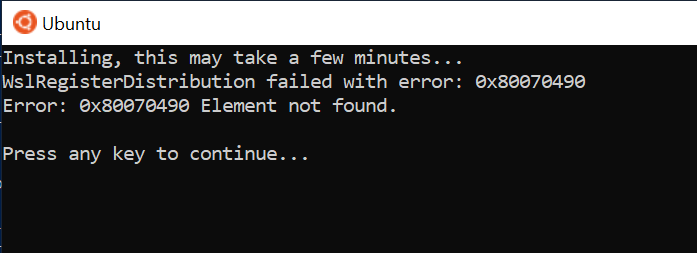
Expected Behavior
Expected behavior is Ubuntu would be installed as wsl2.
Note: installing Ubuntu as wsl1 works fine.
Actual Behavior
Actual result is the wsl2 ubuntu installation fails with the following: -
WslRegisterDistribution failed with error: 0x80070490
Error: 0x80070490 Element not found
Diagnostic Logs
wslLog.txt
The text was updated successfully, but these errors were encountered: