An easy to use application for consuming text content from any website in the command line. Uses CSS selectors to retrieve content.
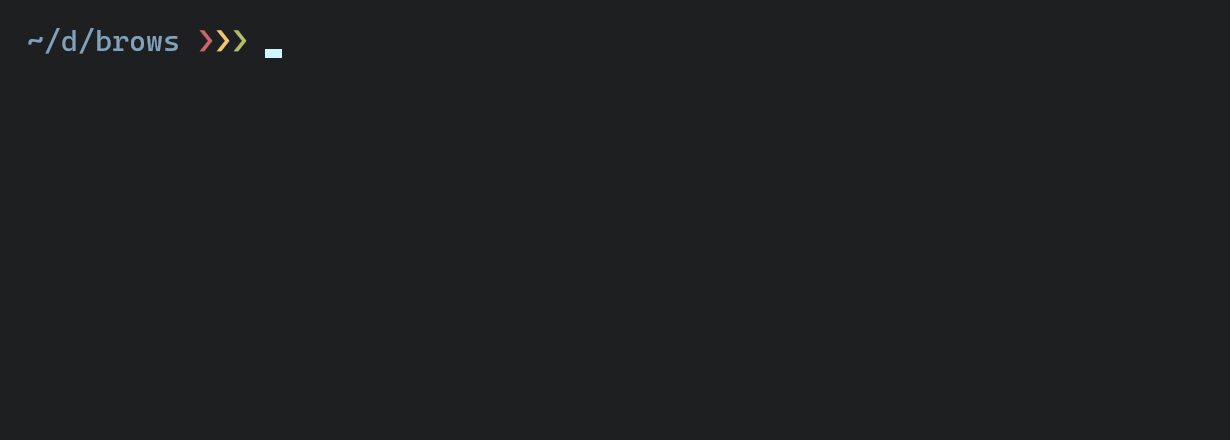
Shows
basic usage,
importing, and
groups
- Sensible defaults
- Saves targets and groups of targets for easy access
- Automatically uses a headless browser if necessary
- Retrieves content from any number of saved targets at a time
- Simple import/export for quickly saving and transferring many targets
- Doesn't make more requests (or open more browser pages) than it needs to
- Conventional environment variables take care of proxy if needed
npm install -g browsbrows can either be used with one URL followed by one selector, or any number of saved target names.
brows [options] <url> <selector>
brows [options] <name> [<name> ...]| Option | Alias | Description |
|---|---|---|
--save <name> |
-s |
Save target or group for future use with given name |
--save-only <name> |
Save target or group and exit without retrieving content | |
--html |
-h |
Retrieve outer HTML instead of text content |
--all-matches |
-a |
Target all matching elements instead of just the first one |
--delim |
-d |
Set delimiter between results for -a, defaults to newline |
--force-browser |
-f |
Prevent request attempt and force browser launch |
--list-saved |
-l |
Print a list of all saved targets and groups |
--import <source> |
-i |
Import targets and groups from source file |
--export <target> |
-e |
Export all saved targets and groups to target file |
--ordered-print |
-o |
Print results in the order their targets were passed |
--verbose |
-v |
Print information about about what is being done |
--yes |
-y |
Accept confirmation prompts without displaying them |
--help |
Print a detailed explanation of usage and options |
By default, brows will retrieve the first matching HTML element's text content.
$ brows info.cern.ch/hypertext/WWW/TheProject.html h1
World Wide WebThe --html option can be used to retrieve its outer HTML instead.
$ brows -h info.cern.ch/hypertext/WWW/TheProject.html h1
<h1>World Wide Web</h1>--all-matches will target all elements matching the selector. By default, results are separated by a newline.
$ brows -a todomvc.com/examples/react 'ul:first-of-type li'
Tutorial
Philosophy
Support
Flux architecture exampleOptions can be placed anywhere.
$ brows info.cern.ch/hypertext/WWW/TheProject.html h1 -v
# ...
Found h1 in response data
World Wide WebTargets can be saved with a given name using ---save or --save-only. Content type preferences are saved as well.
$ brows --save-only listItems todomvc.com/examples/react 'ul:first-of-type li' -a -d ', '
$ brows -s titleHtml info.cern.ch/hypertext/WWW/TheProject.html h1 -h
<h1>World Wide Web</h1>This name can then be used in future executions.
$ brows listItems
Tutorial, Philosophy, Support, Flux architecture exampleMultiple saved names can be used at a time.
$ brows titleHtml listItems
titleHtml: <h1>World Wide Web</h1>
listItems: Tutorial, Philosophy, Support, Flux architecture exampleMultiple saved targets can also be grouped under a different name.
$ brows 'google.com/search?q=weather' '#wob_ttm' --save-only temperature
$ brows 'google.com/search?q=weather' '#wob_pp' --save-only precipitation
$ brows temperature precipitation --save-only weather
$ brows weather
temperature: 28
precipitation: 64%It's generally much faster to retrieve all desired content together rather than performing a separate run for each target.
Further grouping saved targets (and groups of targets) makes this easy to do for content you expect to retrieve frequently.
$ brows --save-only latestKurzgesagt 'youtube.com/user/Kurzgesagt/videos?sort=dd' '#video-title'
$ brows --save-only availability https://amazon.com/How-Absurd-Scientific-Real-World-Problems/dp/0525537090 '#availability span'
$ brows --save-only examples weather availability latestKurzgesagt titleHtml listItemsResults are printed as they are retrieved by default.
$ brows examples
titleHtml: <h1>World Wide Web</h1>
listItems: Tutorial, Philosophy, Support, Flux architecture example
temperature: 28
precipitation: 64%
latestKurzgesagt: Why Are You Alive – Life, Energy & ATP
availability: Temporarily out of stock.--import and --export use a relative or absolute path.
$ brows -i /absolute/path/to/example.yaml
$ brows -e readme_examples.ymlA default file name will be used if the provided path is a directory.
$ brows -e .
$ ls
brows_exports.ymlbrows will prompt for confirmation before overwriting anything by default.
$ brows -i .
8 names match existing ones and would be overwritten: availability, precipitation, temperature, titleHtml, listItems, latestKurzgesagt, examples, weather
Import anyway? Y/N:--yes will accept any confirmation prompts which would have otherwise been displayed.
$ brows -i . -y--delim can be used to specify a different delimiter than the default newline for --all-matches.
$ brows -a -d ', ' todomvc.com/examples/react 'ul:first-of-type li'
Tutorial, Philosophy, Support, Flux architecture exampleThe --ordered-print option can be used to wait for all results to be ready and print them in the order their targets were passed instead of printing each result as it's retrieved.
$ brows examples -o
temperature: 28
precipitation: 64%
availability: Temporarily out of stock.
latestKurzgesagt: Why Are You Alive – Life, Energy & ATP
titleHtml: <h1>World Wide Web</h1>
listItems: Tutorial, Philosophy, Support, Flux architecture exampleBrowser requirements are handled automatically for the vast majority of use cases. The --force-browser option will override this.
$ brows my-single-page-app.com html -h --force-browser > spa.htmlThe import/export format is based around creating, editing, and transferring any number of targets and groups as easily as possible:
- Uses easy to read and quick to type YAML format by default.
- Targets are listed under their URLs.
- Defaults don't need to be entered.
- If no other options are being entered, each target name can be directly mapped to its corresponding selector.
- As in the command line,
http://is automatically prepended to the URL if it doesn't begin withhttp://orhttps://. - Groups can be entered as arrays of target names in any valid YAML format.
- You don't need to specify whether a browser is needed except for niche use cases.
Targets:
example.com:
myHeader: h1
mySpan: div span.my-span
example2.com:
myAnchors:
selector: a
contentType: outerHTML
allMatches: true
Groups:
myGroup: [myHeader, mySpan]
anotherGroup: [mySpan, myAnchors]is effectively the same as:
Targets:
http://example.com:
myHeader:
selector: h1
contentType: textContent
forceBrowser: false
allMatches: false
mySpan:
selector: div span.my-span
contentType: textContent
forceBrowser: false
allMatches: false
http://example2.com:
myAnchors:
selector: a
contentType: outerHTML
forceBrowser: false
allMatches: true
delim: "\n"
Groups:
myGroup:
- myHeader
- mySpan
anotherGroup:
- mySpan
- myAnchorsTargets and groups saved in the above examples are exported as:
Targets:
google.com/search?q=weather:
precipitation:
forceBrowser: true
selector: '#wob_pp'
temperature:
forceBrowser: true
selector: '#wob_ttm'
https://amazon.com/How-Absurd-Scientific-Real-World-Problems/dp/0525537090:
availability: '#availability span'
info.cern.ch/hypertext/WWW/TheProject.html:
titleHtml:
contentType: outerHTML
selector: h1
todomvc.com/examples/react:
listItems:
allMatches: true
delim: ', '
forceBrowser: true
selector: ul:first-of-type li
youtube.com/user/Kurzgesagt/videos?sort=dd:
latestKurzgesagt:
forceBrowser: true
selector: '#video-title'
Groups:
examples:
- temperature
- precipitation
- availability
- latestKurzgesagt
- titleHtml
- listItems
weather:
- temperature
- precipitation- By default, brows will initially make a GET request to the URL and attempt to find the selector in the response HTML. If this fails, a headless browser will be used instead.
- If a saved target isn't found in the response data on the first attempt, it will be automatically updated to skip the unnecessary request in the future and directly launch the browser.
- When multiple saved names are passed, brows will only make a request (and/or navigate a browser page) to each URL once. All targets in the same URL will be retrieved from the same response data and/or browser page.
- Saving multiple targets with a new name will create a group. Groups are essentially just aliases which expand to their member targets in the order they were passed when saving.
- When saving or retrieving content from multiple overlapping groups, each individual target is only used once. No duplicates will be retrieved or saved under the new combined group.
- Conventional
HTTP_PROXY/HTTPS_PROXY/NO_PROXYenvironment variables will be used if they exist. - Importing JSON files with the same structure as the YAML examples above is also supported without any additional configuration. Just pass a JSON file instead.





