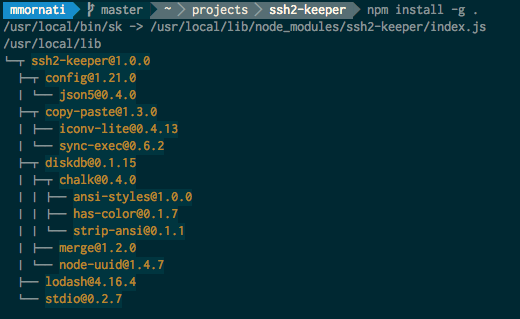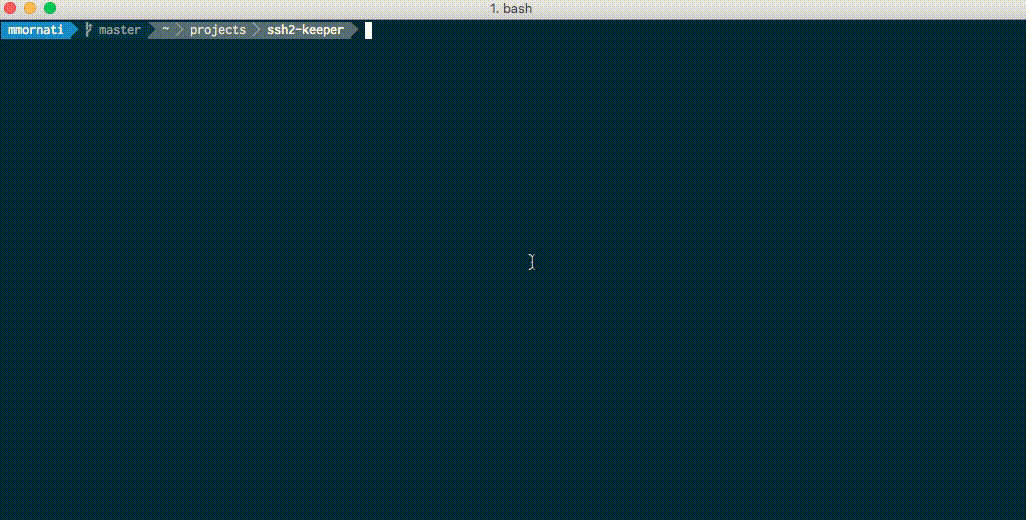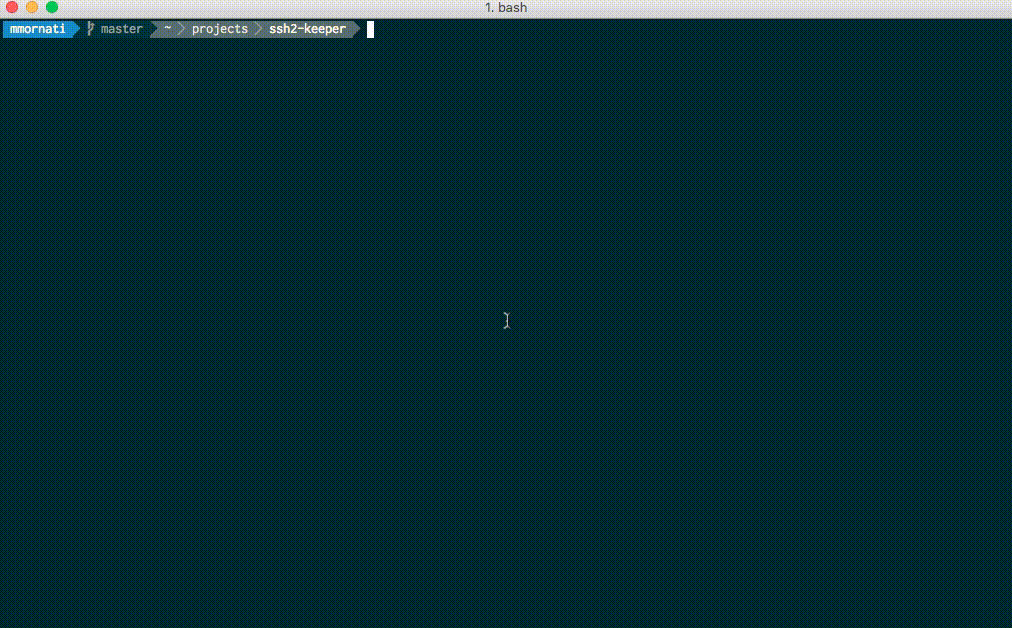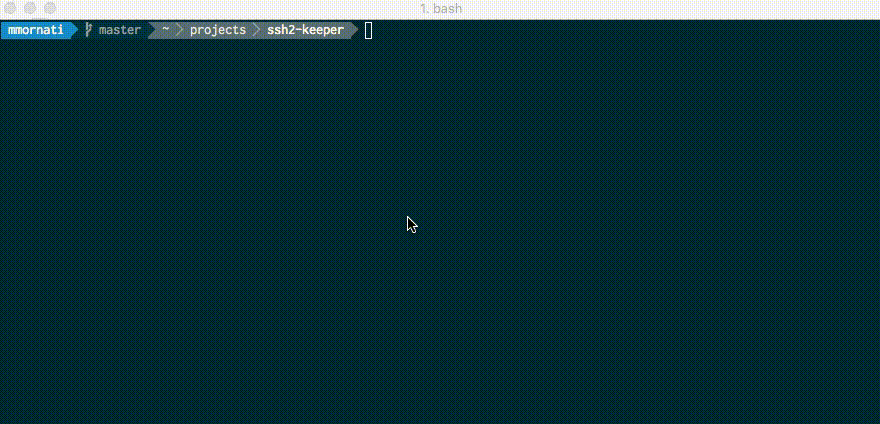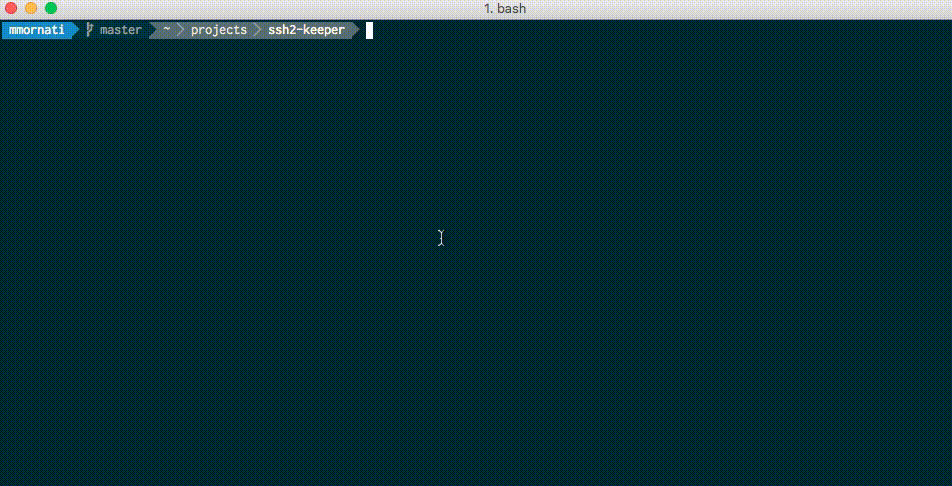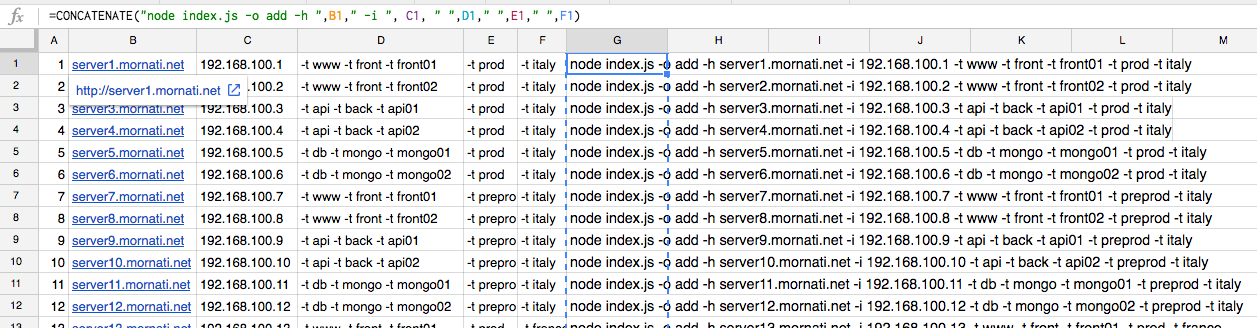Store servers with tags, simple search to use as SSH2 connections
Using an OSx (or Linux) environment, when you need to manage lot of servers it could be difficult to remember all the hostnames or ip addresses. On the Windows system I used to use mRemote, but I didn't find anything similar on OSx/Linux. That's the idea to create a simple CLI program allowing to store all the connection information using tags (like mRemote does).
To install you can simply using the latest version of the package deployed on the npmjs.org repository. For this simply use the following command:
npm install -g ssh2-keeperYou will see the following output:
/Users/Marco/.nvm/versions/node/v11.14.0/bin/sk -> /Users/Marco/.nvm/versions/node/v11.14.0/lib/node_modules/ssh2-keeper/index.js
+ ssh2-keeper@1.2.2
updated 1 package in 20.563sUsing the folder in the output of the installation output, you can configure with the desired parameters. The file is inside the config folder. In my example it is /Users/Marco/.nvm/versions/node/v11.14.0/lib/node_modules/ssh2-keeper/config/default.json
{
"db_path": "/Users/mmornati/ssh2-keeper",
"server_collection": "servers",
"tag_collection": "tags",
"default_username": "mmornati",
"show_ssh_command": true
}You just need to select the db_path part with the information you need.
It's a NodeJS project and actually it is not available on the npm repository. So, the better way is downloading sources from github and install globally from sources:
git clone https://github.com/mmornati/ssh2-keeper.git
cd ssk-keeper
npm install -g .The ssh2-keeper is now available as sk command on your system.
After the global installation the configuration folder is into the global node modules installation folder. You can check which one is on your system using:
npm root -gOn my system for example, the global folder is /usr/local/lib/node_modules which means, after the ssh2-keeper installation, the configuration folder will be /usr/local/lib/node_modules/ssh2-keeper/config.
Inside this latest one you will find a default.json file and you must configure the database folder.
{
"db_path": "/Users/mmornati/ssh2-keeper",
"server_collection": "servers",
"tag_collection": "tags",
"default_username": "mmornati",
"show_ssh_command": true
}If you globally installed the module, using sk --help allow you to retrieve the script documentation.
Successfully connected to : ./db
USAGE: node sk [OPTION1] [OPTION2]... arg1 arg2...
The following options are supported:
-v, --verbose <ARG1> Show verbose log
-t, --tag <ARG1> Tag(s) to allow you to find server (multiple)
-h, --hostname <ARG1> Hostname of your server
-a, --admin_server <ARG1> If you need to connect to an Admin server to reach your target. Ex: ssh -tt pi@192.168.0.101 ssh -tt pi2@192.168.0.102
-i, --ip <ARG1> Server IP address.
-f, --identity_file <ARG1> Identity File
-u, --username <ARG1> Username to connect to your server. If empty the one in configuration file be used
-o, --operation <ARG1> One of ADD, SEARCH, UPDATE or REMOVEsk -o add -h server35.mornati.net -i 192.168.100.35 -t jenkins -t slave -t slave04 -t integrationThis will add a server (if the hostname it is not already present with the same hostname) with the provided parameters and tags.
With a line like the previous one we've seen, you can also update server parameters:
sk -o add -h server35.mornati.net -i 192.168.100.39In this way, for example, if the server was already present into database, you will update the IP address. All others information already present into database will be kept. In the same way you can add a new tag to the server
sk -o add -h server35.mornati.net -t mypersonalserverwill add a new tag to the server (if not already present).
Using the Update operation you can update a single server, using the hostname, or update all the servers related to a tag.
~ sk -o update -h server20.mornati.net -u marco -f ~/.ssh/test_rsaUsing a tag, like in the followind example:
~ sk -o update -t www -u mmornati -f ~/.ssh/test2_rsaIt will search foll all the servers tagged with www and set to anyone mmornati as username and ~/.ssh/test2_rsa as identity file.
This command will update the server20.mornati.net putting marco as username and ~/.ssh/test_rsa as identity file
The most used function will surely be the search one. You can search a server using the hostname, which will provide you the list of data known about the server:
~ sk -o search -h server20.mornati.net
Successfully connected to : ./db
{ hostname: 'server20.mornati.net',
ip: '192.168.100.20',
tags: [ 'www', 'front', 'front02', 'preprod', 'france' ],
_id: '15404e5a1b134cb289ffae0cc89968ca' }
Added to clipboardOr you can search using tags: it will return you the intersection between all provided tags.
~ sk -o search -t prod -t front -t italy
Successfully connected to : ./db
ssh mmornati@server1.mornati.net
ssh mmornati@server2.mornati.netIt will return you all the 'front' and 'prod' servers for 'italy' (servers must have the 3 tags to be into the list). When the list gives you a single result, the ssh command will be directly in your clipboard: with a simple CTRL+V you can use it! :)
As I said before, this one is the most used function, I created an 'undocumented' function allowing you to search in this way:
~ sk search prod front01 italy
Successfully connected to : ./db
ssh mmornati@server1.mornati.net
Added to clipboardSo, without providing the option name. In this case:
- the first argument is the operation (SEARCH, ADD)
- if it is SEARCH from the second arguments all others will be consider as tags
- if it is ADD the second argument is the hostname and all others are tags
To initialize my work environment database I used 'spreadsheet' (yes, it is amazing, but it was quick!).
I just copied hostnames and IPs I had on another document, and then, using the spreadsheet's CONCATENATE function I was able to generate the list of 'ADD' commands.
If you are using an admin server between you PC and the target server (for example on the configuration environment) you can store this information into the database (admin_server) and the ssh command sent by the ssh2-keeper will be ready to use.
sk search preprod france front02
Successfully connected to : ./db
ssh -tt mmornati@adm01.mornati.net ssh -tt mmornati@server20.mornati.net
Added to clipboard- What you need to improve it :)