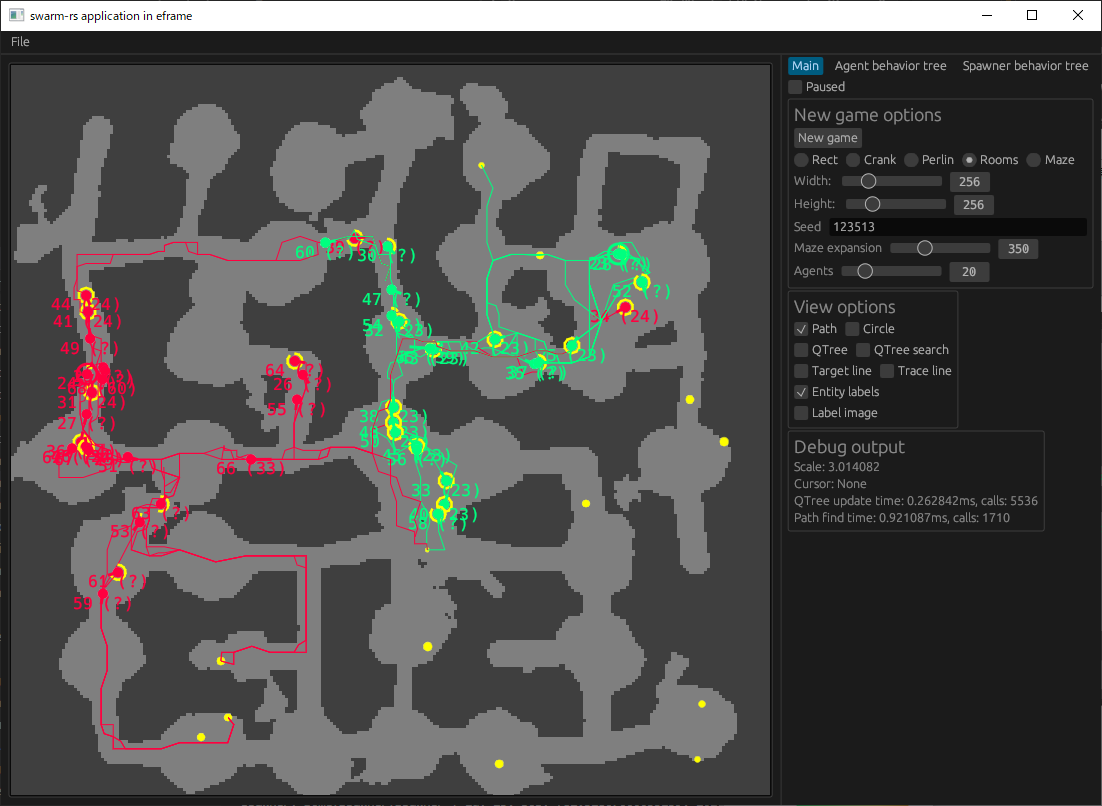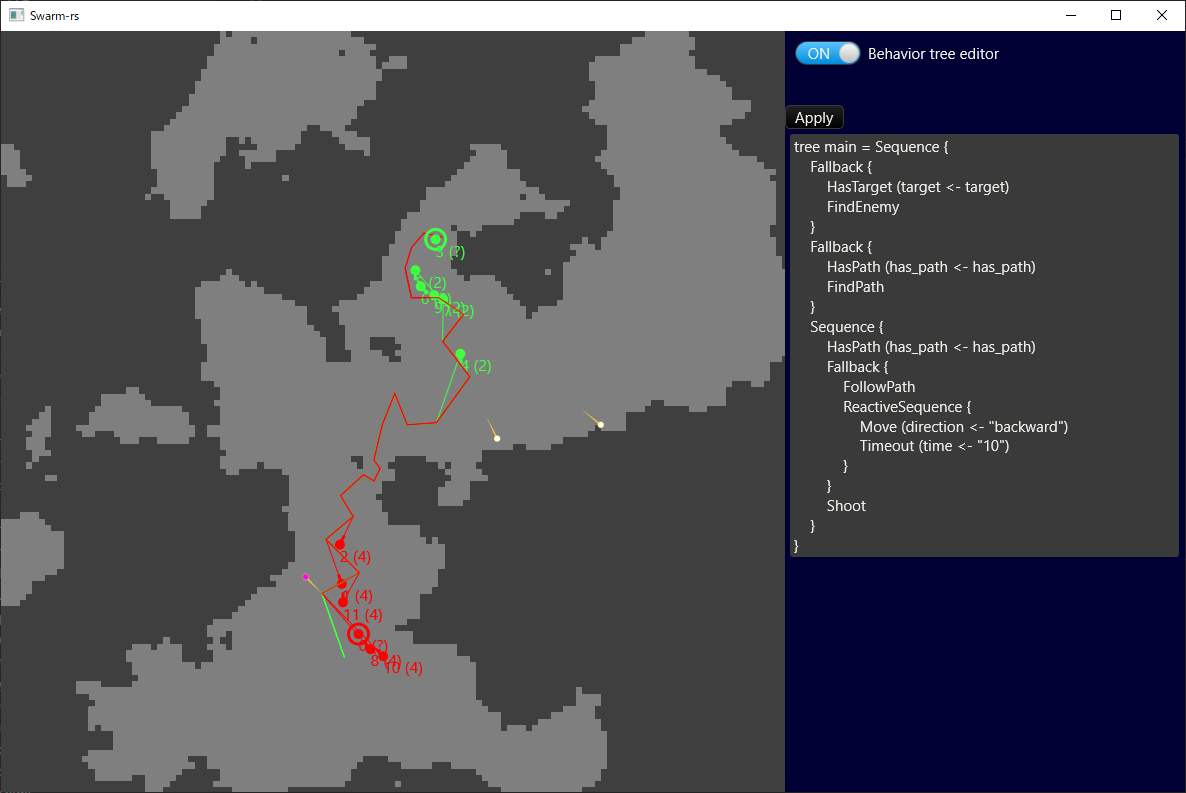Swarm game in Rust
Try it now on your browser! https://msakuta.github.io/swarm-rs/
This is a sister project of swarm-js but implemented in Rust.
It is a simulation game environment that you can customize the simulated agents behavior via behavior tree.
This project utilizes a behavior tree via behavior-tree-lite crate to define the behavior of the swarm agents. It is dynamically configurable at runtime.
tree main = Sequence {
Fallback {
HasTarget (target <- target)
FindEnemy
}
Fallback {
HasPath (has_path <- has_path)
FindPath
}
Sequence {
HasPath (has_path <- has_path)
Fallback {
FollowPath
ReactiveSequence {
Move (direction <- "backward")
Timeout (time <- "10")
}
}
Shoot
}
}
- Install Rust
We have 2 versions of native application, using different GUI frameworks.
- Run
cargo r -p swarm-rs-eframe
- Run
cargo r -p swarm-rs-druid
Note that Druid is being discontinued so we will drop support some time in the future.
You can build the application to WebAssembly and run on the browser.
We have 2 versions of wasm application, using different GUI frameworks.
- Install trunk by
cargo install trunk - Run
cd eframe && trunk servefor development server, or - Run
cd eframe && trunk build --releasefor release build ineframe/dist
- Run
cd druid && wasm-pack build --release - Copy
druid/index.htmlanddruid/index.jstodruid/pkg
There are tabs to switch the main panel to the editors on right top corner of the window.
You can edit the tree in-place with the integrated text editor, or edit it in a text editor and reload from file. If you want to use VSCode to edit, check out the syntax highlighting extension. In a native build, the files are served from behavior_tree_config directory.
In order to load a behavior tree to a type of entity, do this:
- Select the type of entities (green Agent, green Spawner, etc.) in the radio buttons next to "BT to apply"
- Click "Apply" button on the side of each file name
It will assign the behavior tree to the type of entity and show it in a label next to the file buttons.
When a behavior tree is assigned, a syntax check will run on the behavior tree config file, and reports in a message box if there is an error.
Also there is a confirmation dialog for deleting a file, in order to prevent the user from accidentally deleting an important file.
We do not have multiple buffers like fancy editors (technically we do, inside virtual filesystem, but they are considered "saved to disk"). So, whenever you switch the file, you would lose the edited content. This "dirty" buffer is marked with a star.
If you try to open a file, it will warn you that it would lose your edits.
When you try to save a file to a different file from original file, a confirmation dialog will show up.
The user may mess up the files, for example, erasing an entire file or overwriting one with another, and we want to have a way to recover from it. It is easy to happen when you are new to this game and editor experience.
The "Reset all" button will reset all files to the built-in default, in both native and Wasm build. It is dangerous operation, so there is also a confirmation dialog.