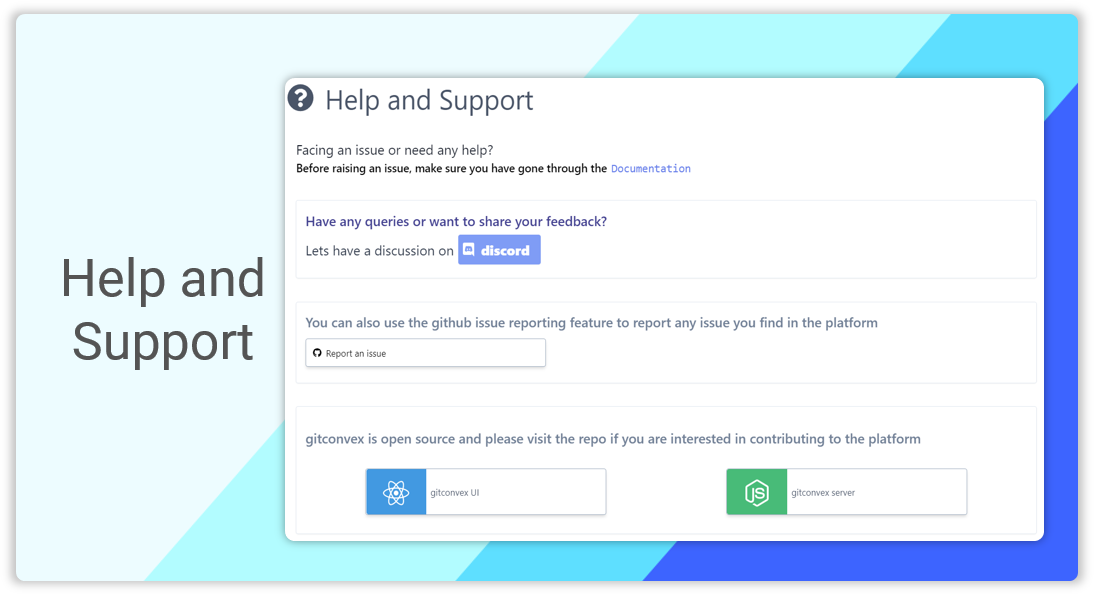-
-
Notifications
You must be signed in to change notification settings - Fork 13
New documentation for gitconvex #25
New issue
Have a question about this project? Sign up for a free GitHub account to open an issue and contact its maintainers and the community.
By clicking “Sign up for GitHub”, you agree to our terms of service and privacy statement. We’ll occasionally send you account related emails.
Already on GitHub? Sign in to your account
New documentation for gitconvex #25
Conversation
Documentation for the package
DOCUMENTATION.md
Outdated
| GitConvex is a web app for managing your git repositories. It is supported by Linux, Mac OS and Windows. The [latest version](https://github.com/neel1996/gitconvex-package/releases) of GitConvex supports git features such as initializing and tracking a git repo, staging and unstaging changes, committing changes, pushing changes to selected remote and so on. | ||
| The main goal of this platform is to act as a web based alternative for Github desktop, but we are still in the starting stages, so we are not completely there yet (baby steps, right?) | ||
| ## Requirements | ||
| 1. Node JS (Version 12.0+) |
There was a problem hiding this comment.
Choose a reason for hiding this comment
The reason will be displayed to describe this comment to others. Learn more.
Include hyperlink for the requirements
DOCUMENTATION.md
Outdated
| @@ -0,0 +1,271 @@ | |||
|
|
|||
There was a problem hiding this comment.
Choose a reason for hiding this comment
The reason will be displayed to describe this comment to others. Learn more.
This is the old commit with the same defects. Update the file with the draft shared in the comments
Git convex documentation and language file
| @@ -0,0 +1,24 @@ | |||
| ## Languages | |||
There was a problem hiding this comment.
Choose a reason for hiding this comment
The reason will be displayed to describe this comment to others. Learn more.
Format the file extensions to make it Bold and fit it within a table
E.g
| Extension | Name |
|---|---|
| js | javascript |
DOCUMENTATION.md
Outdated
|
|
||
| ### Adding a new repo | ||
| - Use "+" at the bottom right corner to add a repo. | ||
| 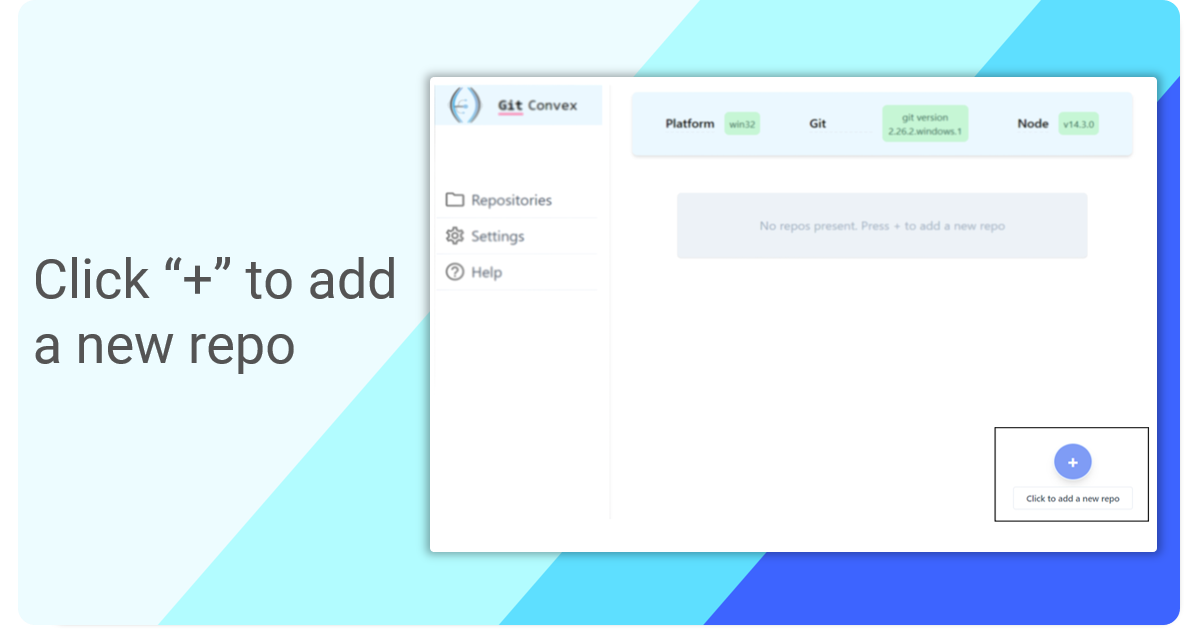 |
There was a problem hiding this comment.
Choose a reason for hiding this comment
The reason will be displayed to describe this comment to others. Learn more.
Update the image alt attribute for images to include an apt description
There was a problem hiding this comment.
Choose a reason for hiding this comment
The reason will be displayed to describe this comment to others. Learn more.
Review updates look good
Introduction
GitConvex is a web app for managing your git repositories. It is supported by Linux, Mac OS and Windows. The latest version of GitConvex supports git features such as initializing and tracking a git repo, staging and unstaging changes, committing changes, pushing changes to selected remote and so on.
The main goal of this platform is to act as a web based alternative for Github desktop, but we are still in the starting stages, so we are not completely there yet (baby steps, right?)
Requirements
Download Options
Option-1: Directly clone the repo from github
git clone https://github.com/neel1996/gitconvex-packageOption-2 Downloading the zip file from the releases.
Option-3 GitConvex is also available on
npm. Install the package globally to run it directly from the command linenpm i -g @itassistors/gitconvexThis will install gitconvex as a global module and it can be started straight away from the command line with
gitconvexcommandSetup
If either download Option-1 or Option-2 is followed, then the following steps need to be followed to setup GitConvex
For installing all dependencies,
$npm installTo start a server, either use normal node command
$node server.jsor use
pm2by downloading it from npm -npm i -g pm2and start the module by executing the following command,pm2 start ecosystem.config.jsFeatures available
How to use
Left Pane Menu
Adding a new repo
Use "+" at the bottom right corner to add a repo.
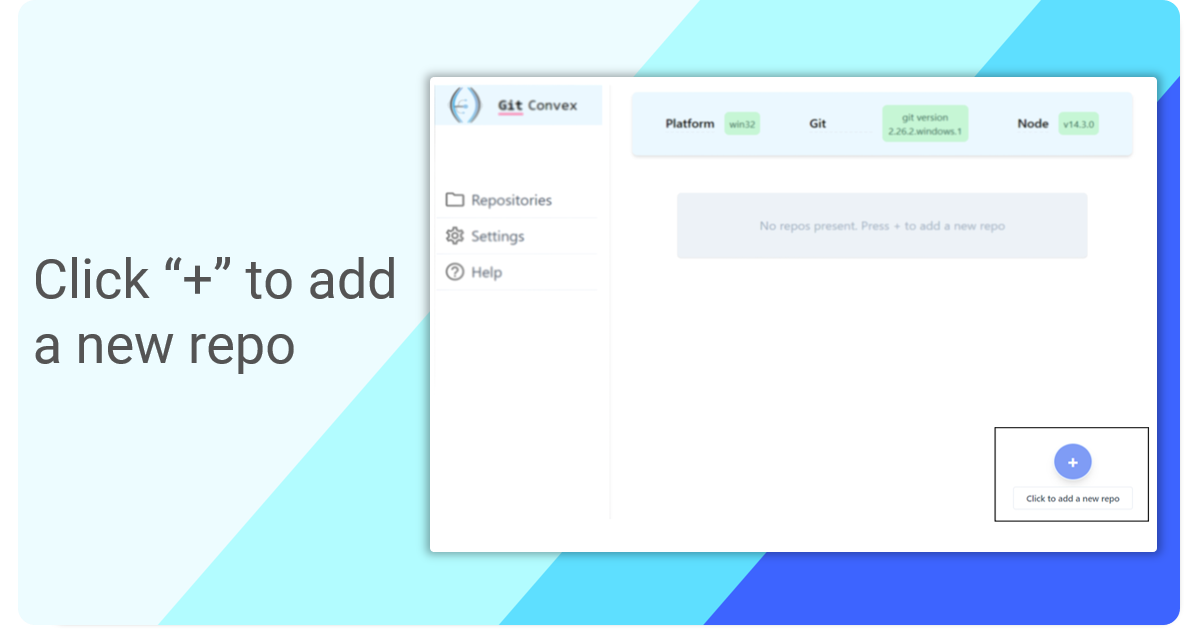
Enter repo name and paste the repo path. If the folder is not a git repo then check the "Check this if the folder is not a git repo" checkbox to initialize git.
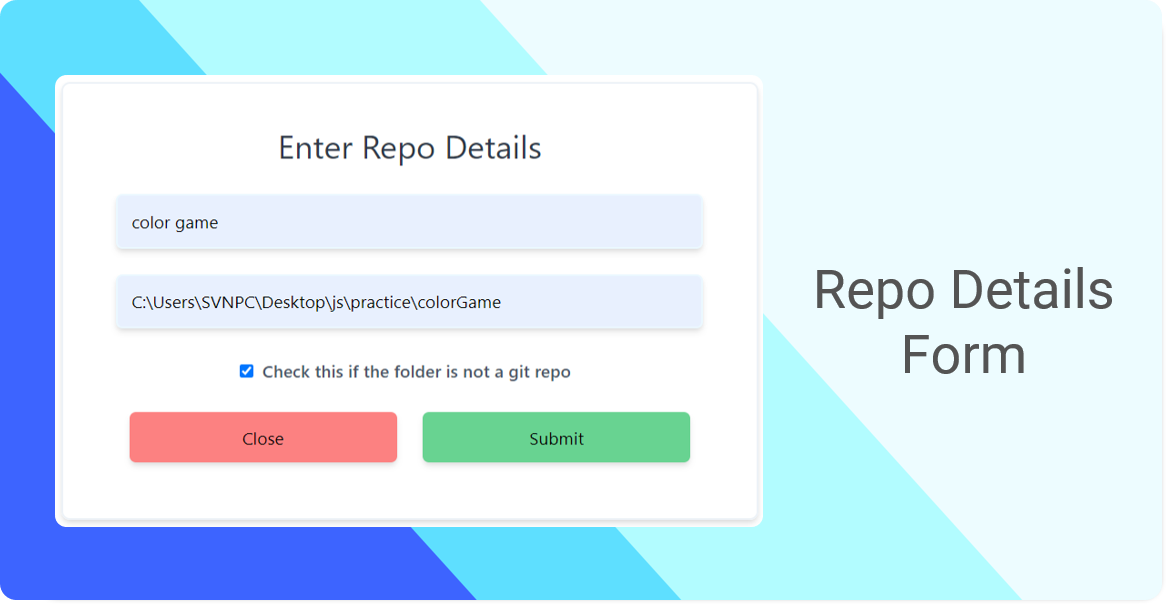
The newly added repo will be displayed as a card in the dashboard
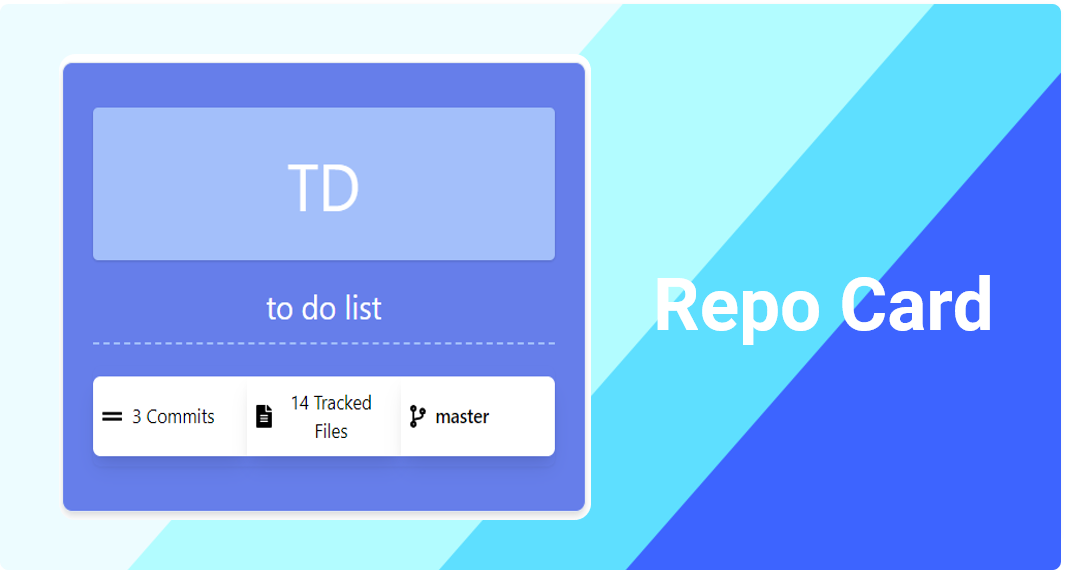
Repo Details
The repo detail view also provides features for performing the following git operations,
Add new branch
Note: In a newly initialized git repo, the newly added branch will be considered by git only after a initial commit
Next, left pane consists of repositories, settings and help. In "repositories" choose a saved repo. This module has three sections : File view, Git difference and Git operation. The header portion shows chosen repo name, active branch, number of tracked files and commits.
File view shows the new/Untracked/Modified/deleted files.
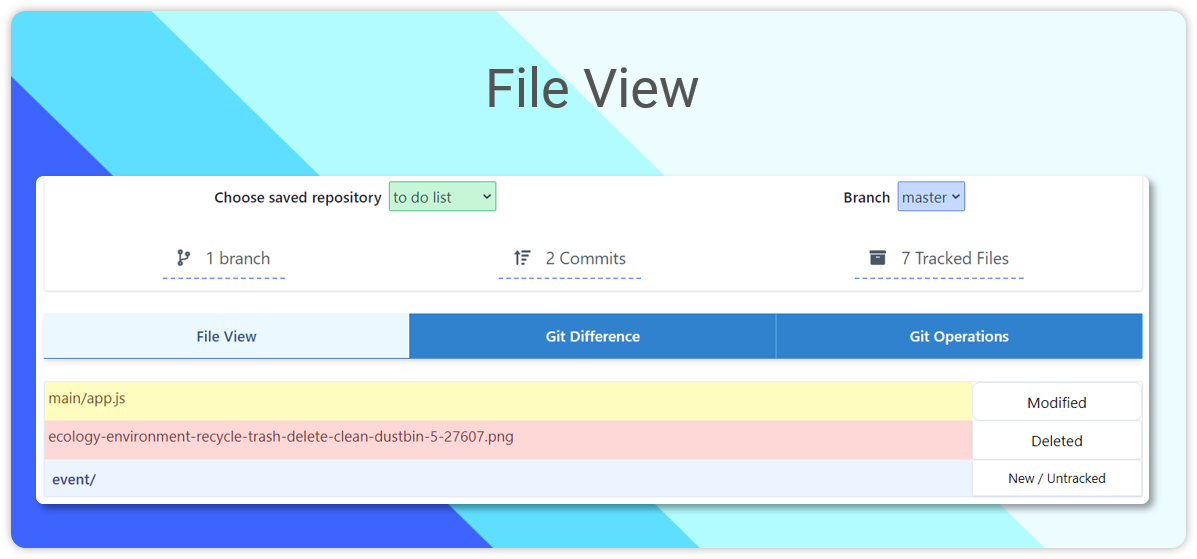
Git operations module consists of three basic git operations( Stage all changes, commit changes, push to remote ). Below this file status is display and the files can be staged with add action or click on "stage all changes" to stage all the untracked files from the chosen repo.
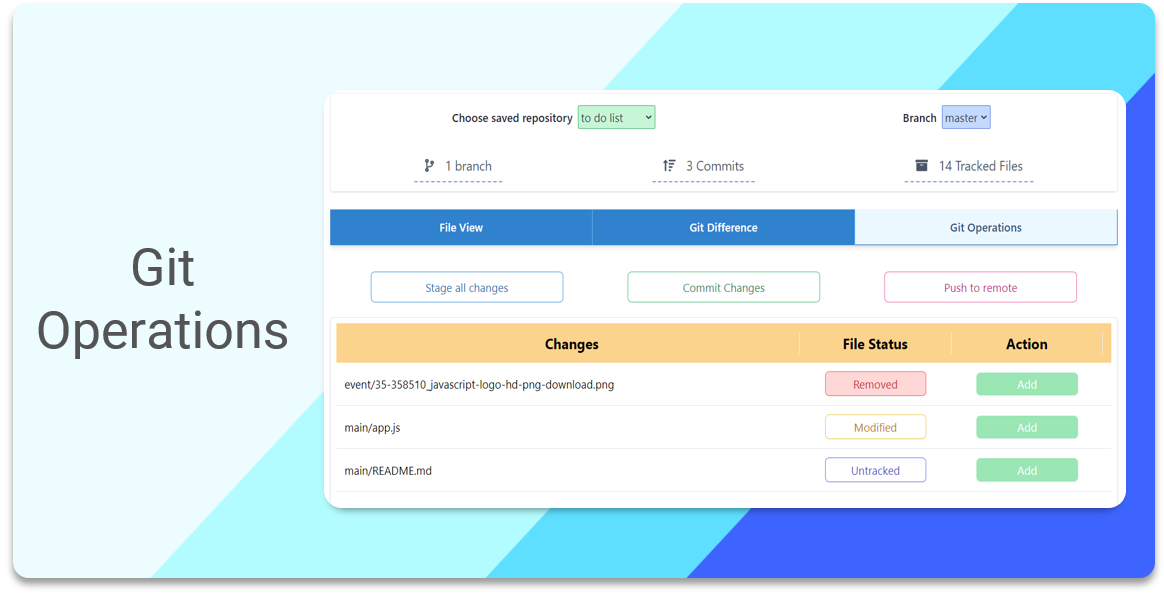
After add operation all staged files can be removed immediately if you wish to, else ignore it. Reload the page to see the difference in "File View".
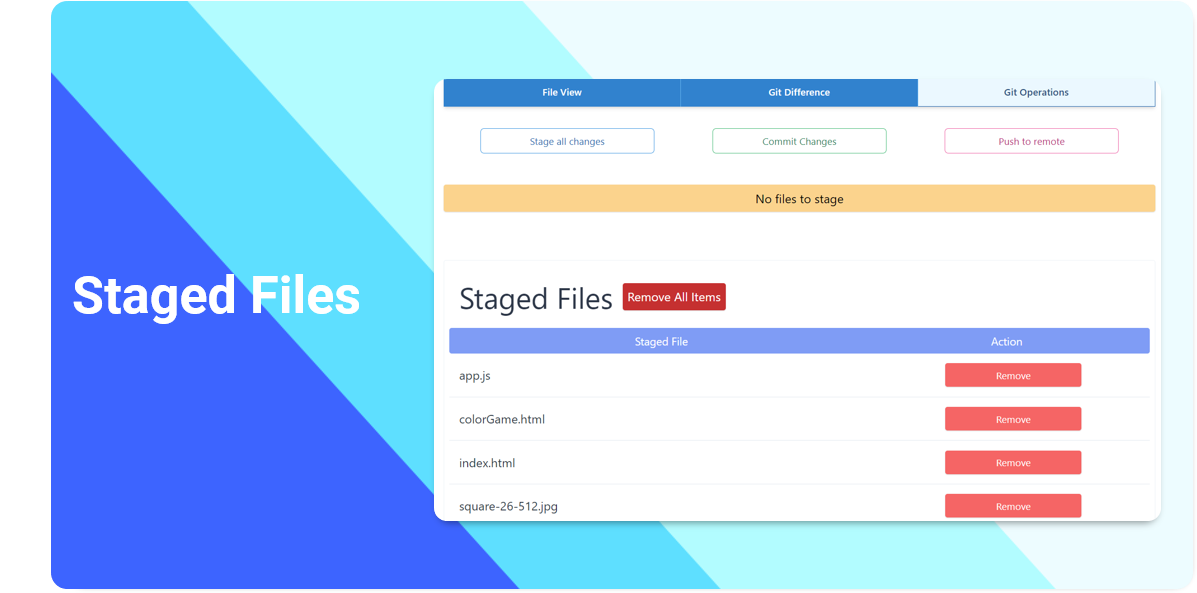
All staged files can be committed using "Commit changes" module. After commit changes reload the page to see active branch name, number of tracked files and number of commits.
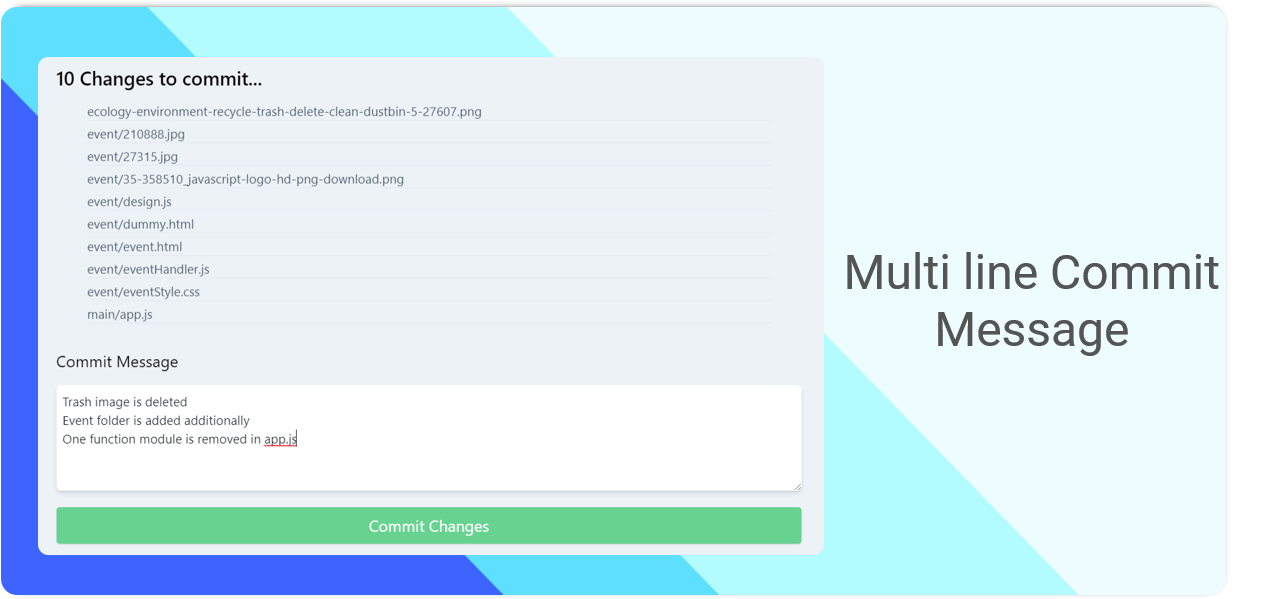
After commit changes operation,
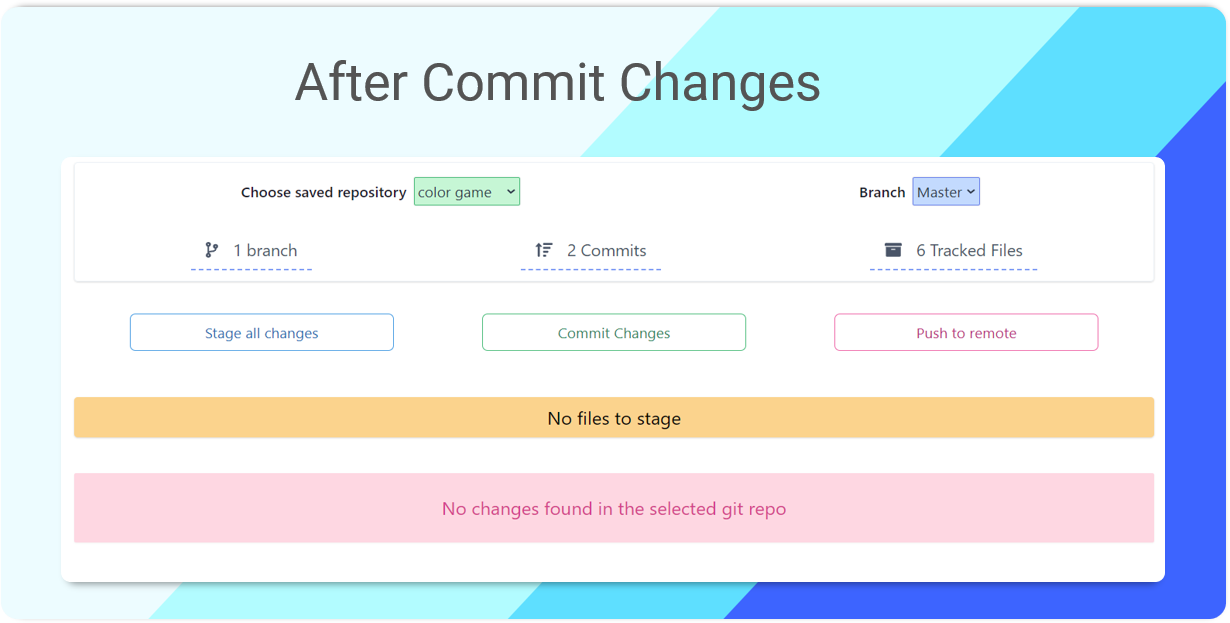
"Push to remote" module pushes all commits to the remote host. If there is no remote in the chosen repo then ignore this module. After the push to remote is completed, check the remote host to see the pushed folder/file.
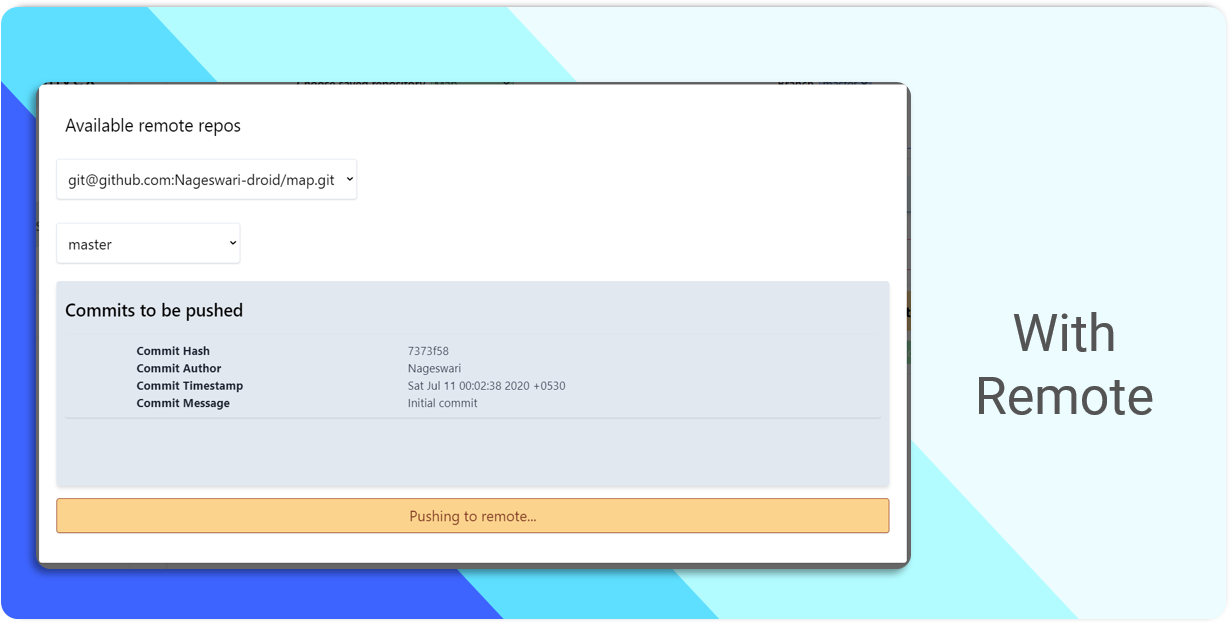
with Remote(Git Hub)
If you try to "push to remote" without having a remote host, "push failed" error message will be displayed.
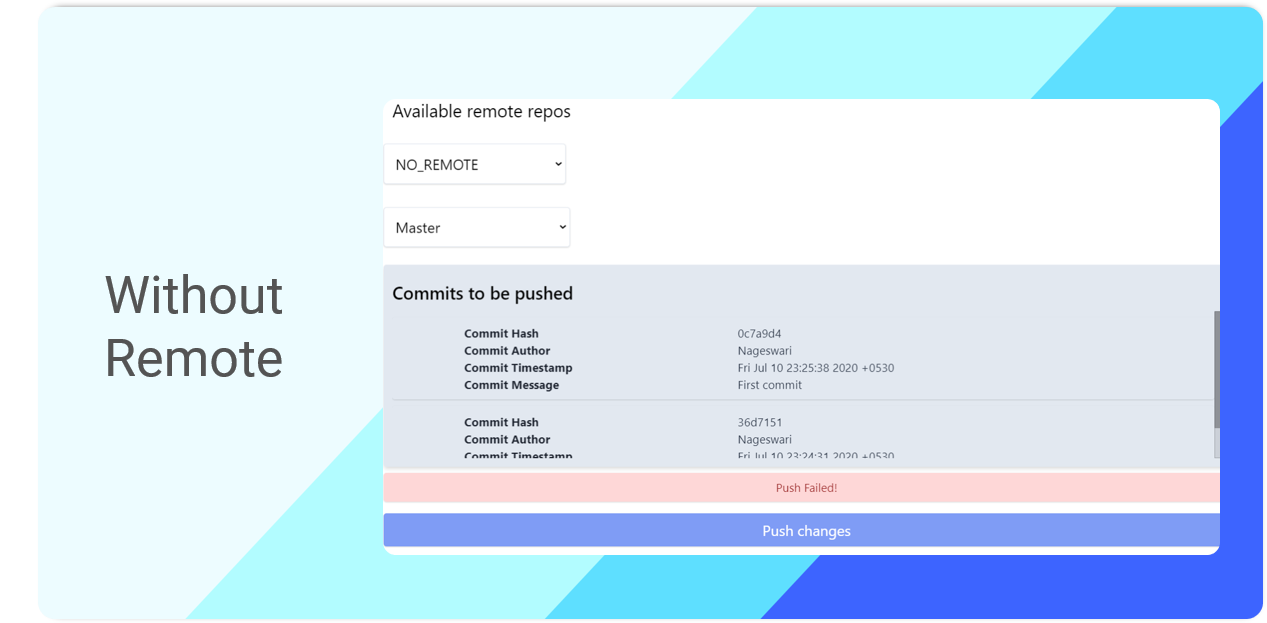
In "Git Difference" click on the modified file(s) to see the difference.
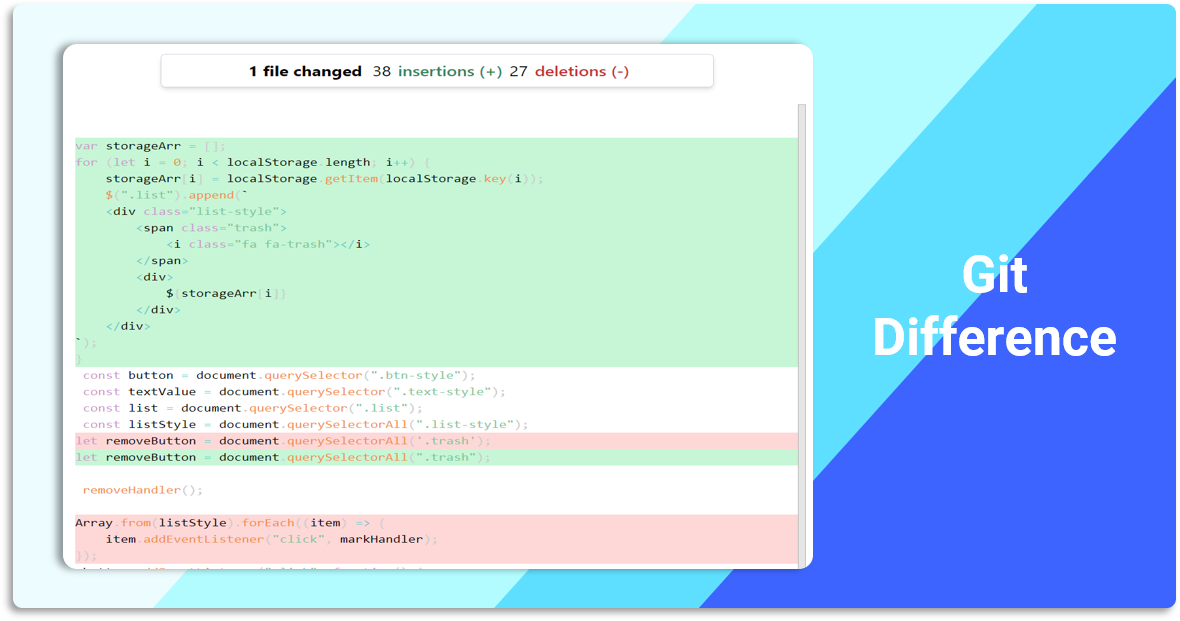
"Stage all changes" and "commit changes" for applying a change.
Settings in the left pane has three sections( Server data file, saved repos, Active GitConvex port number ).
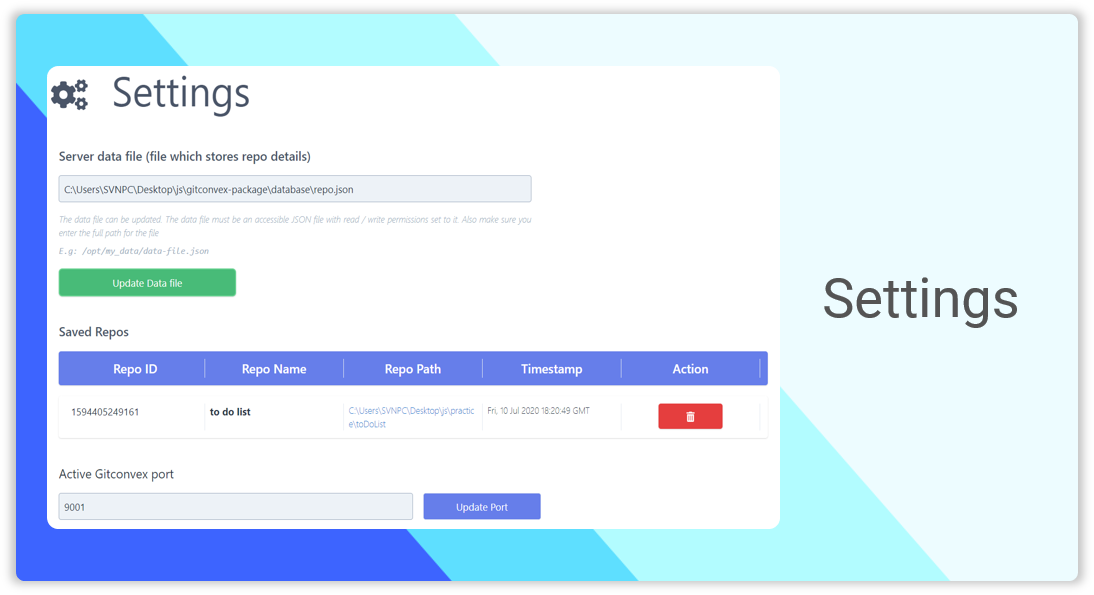
Server data file stores repo details. The data file can be updated. The data file must be an accessible JSON file with read / write permissions set to it. Also make sure you enter the full path for the file. E.g: /opt/my_data/data-file.json
In the saved repos section, added repo(s) can be deleted permanently from GitConvex.
The port number can be updated but make sure to restart the app and to change the port in the URL after updating it.
Visit help section if you're facing an issue or need any help. If you have any queries discuss it in "Discord" or report an issue in GitHub.