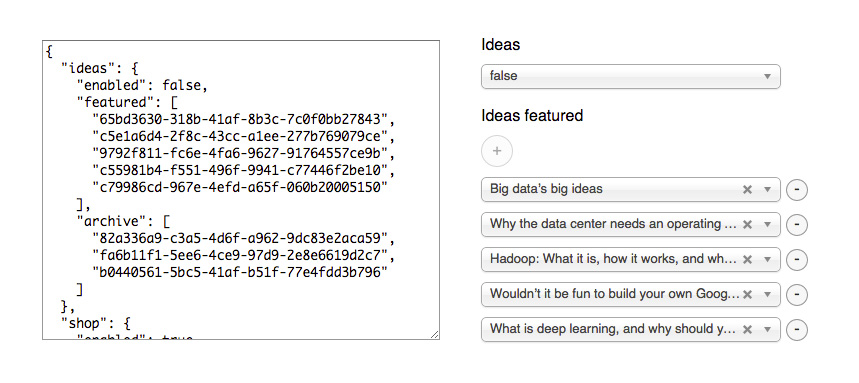This is a javascript library that can auto-generate a form to help a user generate a JSON document.
The library takes a textarea DOM element (empty or filled with existing JSON data), and a JSON object that describes the JSON you want to manipulate via the form.
var config = {
...
}
var jf = new jsonform.Form($("#myTextField")[0], config);The config object defines the outline of the JSON object that the library should generate. You can use any type of object: The only requirement is that whereever you need dynamic data input, you create an object with the property jsType set to the type of field you want in the form.
The following json config shows a single textfield to the user:
var config = {
"name" : {
"jfType" : "StringField"
}
}The user will then be presented with a single textfield, and the original textarea will automatically update with the latest JSON representation:
<textarea>
{
"name" : "whatever the user typed"
}
</textarea>Although that's a very simple use-case, the library supports a number of advanced fields. Look in the field parameters guide below.
But what if you want the user to add more than a single name? Easy. Wrap your jfType object in an array, and the UI will show buttons to add/remove multiple fields. For example, this is a more complex example where a user can add up to 7 names:
var config = {
"names" : [
{
"jfType" : "StringField",
"jfMax" : 7
}
]
}Corresponding output:
<textarea>
{
"names" : [
"whatever the user typed",
"whatever the user typed"
"whatever the user typed"
"whatever the user typed"
"whatever the user typed"
]
}
</textarea>If the textarea has existing JSON data, and that data matches the schema of the JSON config, the existing JSON values will be pre-filled into the form.
Look in test/index.html for a more complicated JSON config structure.
If you want the collection fields to be sortable, you just need to add jquery.sortable to the page. See /examples/sortable.html for an example.
There's a number of fields in this library, each of them with specific parameters. These params apply to all fields:
{
"jfType" : "XXXXField", // name of field to use
"jfTitle" : "My title", // label to show before the input field(s)
"jfHelper" : "Do this, do that", // smaller help text to show before the input field(s)
"jfValueType" : "int" // force the value to be integer over string. Helpful for text input, etc.
}No specific options. Will show a select box with true or false.
{
"jfType" : "BooleanField"
}No specific options. Will show an input text field.
{
"jfType" : "StringField"
}Will show a select field with options set from jfValues.
{
"jfType" : "SelectField",
"jfValues" : [["first", "First Item"], ["second", "Second Item"]]
}Will show a search box that queries against an API endpoint, and populates the results in a dropdown box. It also supports parsing existing data into the dropdown, via the jfReloadParam.
{
"jfType" : "AjaxField",
"jfUrl" : "http://my.api", // URL for API endpoint
"jfSearchParam" : "search", // query param to use for search query (http://my.api?search=QUERY)
"jfParse" : function(data, vals) { }) // Parse function that receives the API response. Should return an array of [value, label] arrays for the select box. Takes an optional parameter with single values from existing JSON, to use for sorting. Look in test/index.html for an example.
"jfReloadParam" : "uuid[]", // used to populate existing data. A single request will be made with all values set to this array param, and the parse function will be used to populate the fields from the response. Look in test/index.html for an example.
}Will show a select dropdown box, and whenever a value is selected, an ajaxfield below that searches a specific endpoint. This makes it possible to make a fields where the user first selects the type of API endpoint, and then searches for a specific object in that endpoint. See examples for more info.