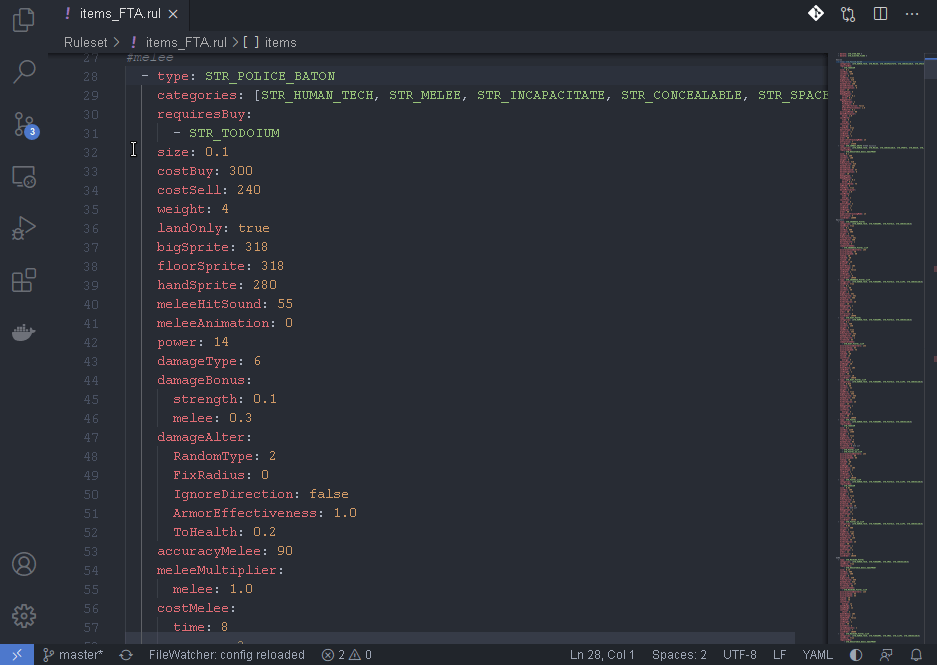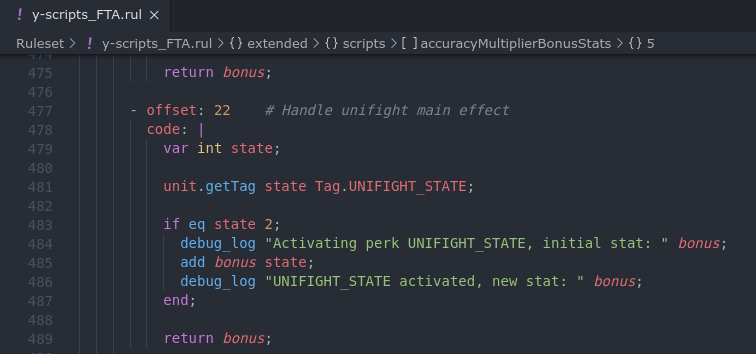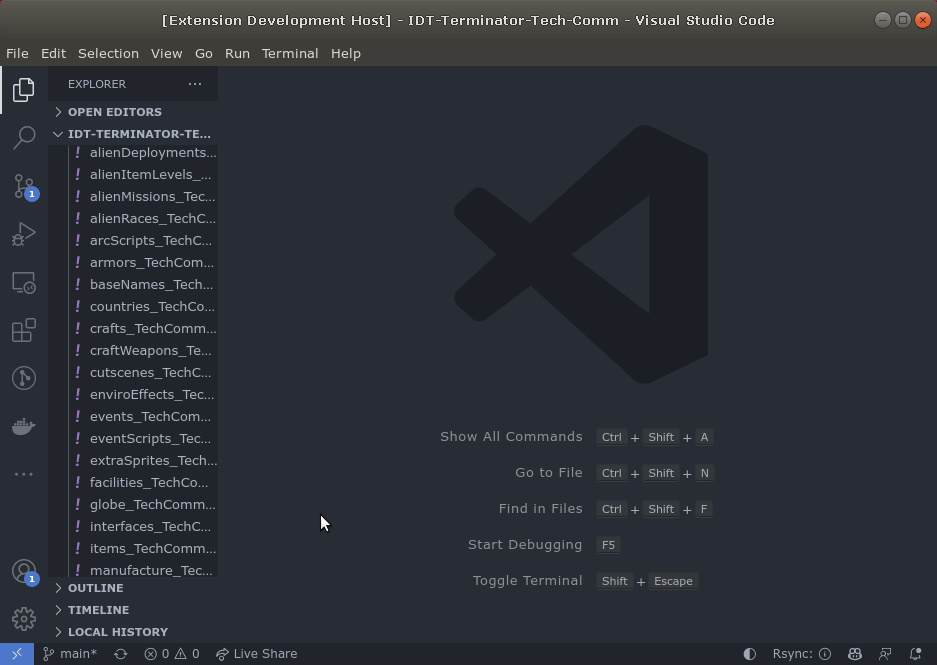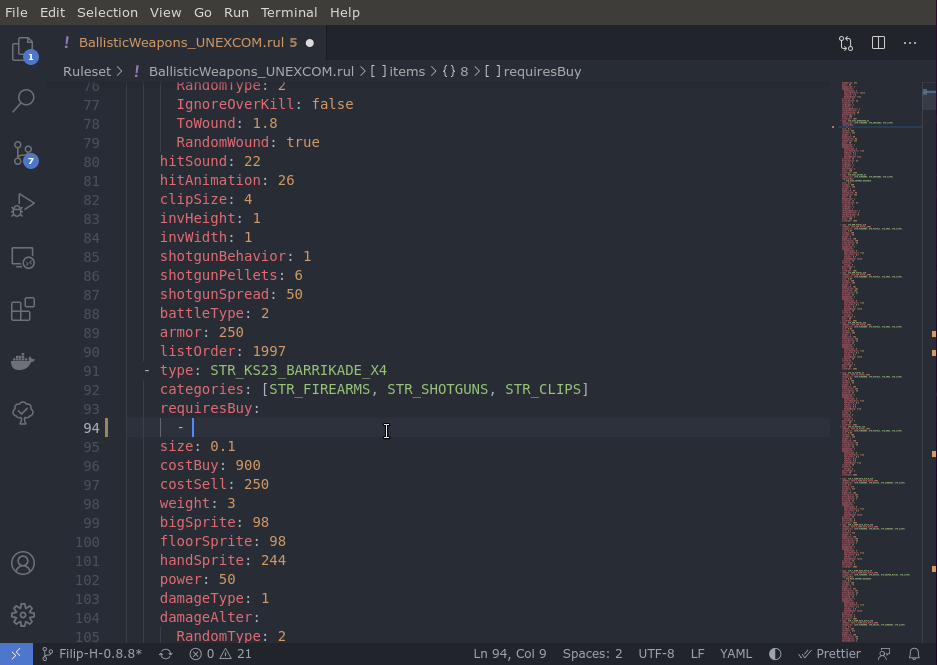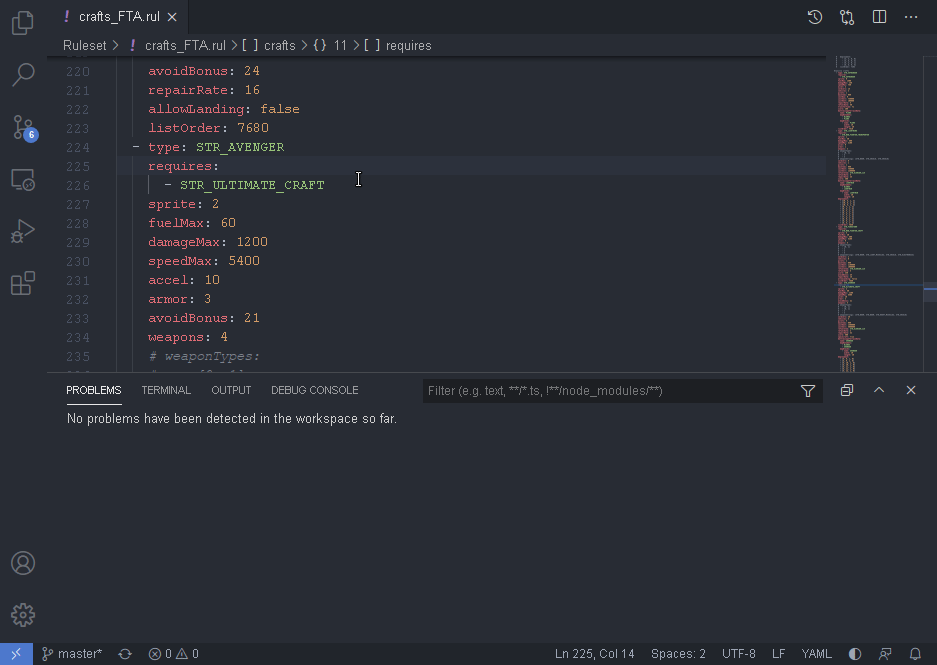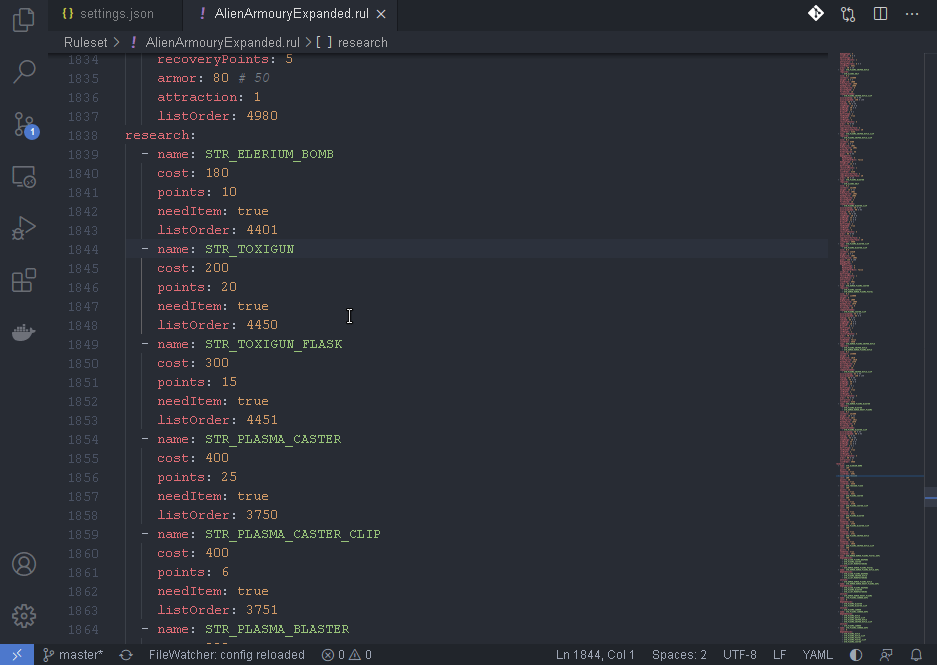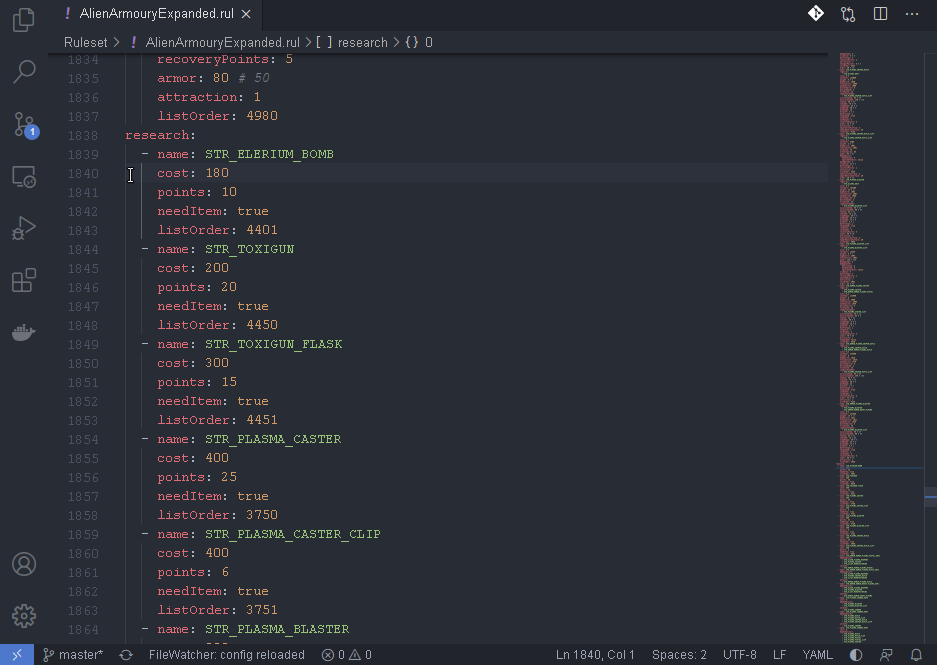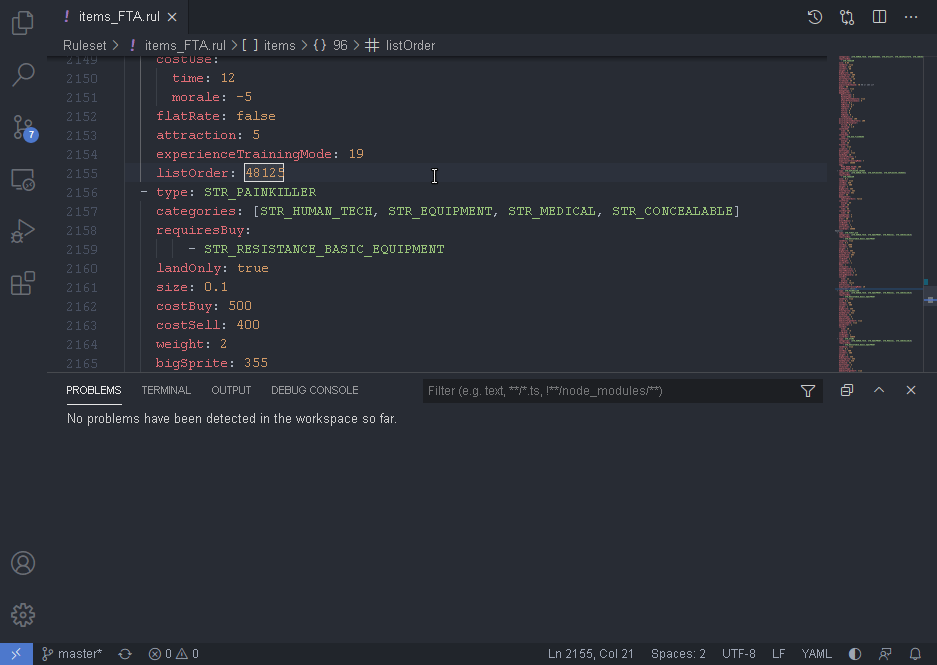Welcome to the OpenXcom (Extended) Ruleset Linker. This extension aims to turn Visual Studio code into a ruleset modding IDE!
Features (see below for video)
- Go to definition for most things in OXC(E) rulesets (and FtA). This allows you to jump directly to the definition of most string ids.
- Y-script syntax highlighting. Pretty self-explanatory, nice colours for y-script!
- CSV editor. Allows to export rulesets to .csv files, edit them as spreadsheets, and import the changes back into the rulesets
- Context aware autocomplete. Adds additional autocomplete features; only suggests appropriate things, and works across files!
- Translation Hover. This means hovering over a string, for example
STR_FOOBAR, will show the related translation for it, if existing - Reference checking for most things in OXC(E) rulesets. This means the extension will tell you if you've mistyped a string ID or sprite ID, or referred to one that does not exist. This saves a lot of time to test a mod only to have it crash because something is wrong.
- Documentation Hover (currently for most but not all properties). This means hovering over a property, for example
requiresBuy, will show the documentation for it. This saves some trips to the wiki! Disableable in settings. - Image preview for sprites and images (through Image Preview Extension).
- Duplicate definition checking for most things in OXC(E) rulesets. This means that if you have a unit with the same name defined twice for example, it will tell you about it. This is disabled by default and can be enabled in the extension settings.
- Missing translation checking. Tells you which STR_ items you don't have a translation for yet.
Please see this walkthrough guide!
Go to any (supported) type, for example STR_FOOBAR. If it is defined anywhere else, you should be able to jump directly to its definition by CTRL+clicking on it. Or by right-clicking it and clicking 'Go to definition', or by clicking it and pressing F12.
Any .rul file that has y-script in them, should have them automatically highlighted. You should not have to do anything to get this to work.
In the file list, right-click on the .rul file you'd like to edit as a spreadsheet. Then click on OpenXcom IDE - Edit as CSV. Make any changes you'd like in the built-in spreadsheet editor (don't forget to save your changes in the editor) or use an external one. When finished, right click the .csv file, click on OpenXcom IDE - Import to rul to import your changes back into the .rul file.
Go to where you would like to insert a reference to another rule, then type CTRL+space. This will you show you approppriate suggestions; for example when adding an item to requiresBuy in items, it will only show research rules. It will also work across files, making life easier.
To use this, open the 'Problems' view. You can open this from the 'View' menu, then clicking 'Problems'. Any problems that the extension detects will be automatically be shown here. Everytime you save a file, the view will be updated.
Go to any translation string, for example STR_FOOBAR and hover your mouse on it. If a translation exists for the current locale, it will be shown. The default locale is en-US, this can be changed in your settings (CTRL+comma, then type oxc linker to find settings)
Go to any ruleset property, for example requiresBuy and hover your mouse on it. If documentation exists for it, it will be shown. If you find this annoying, you can disable it in your settings (CTRL+comma, then type oxc linker to find settings)
Hover over any image reference to get an image preview.
To use this, first enable it in settings. Press CTRL+comma and copy&paste this in the search box: findDuplicateDefinitions. Or navigate to it manually. Then enable the setting.
Then open the 'Problems' view. You can open this from the 'View' menu, then clicking 'Problems'.
Any duplicate definitions should then be shown in the problems view.
This automatically marks STR_ items you don't have a translations for yet. It can be disabled in the settings. It uses the translationLocale to determine which language to check in.
- Inspired (that's not really the right word) by https://github.com/shanehofstetter/rails-i18n-vscode
- Finnik and Filip H for testing, suggestions/ideas and helping out on ruleset linking rules.
- Everyone else that has anything to do with OpenXCOM or OXCE