This is an AngularJS module that makes it super easy to add Forecast.io skycons to your app. Skycons is an open-source set of animated weather glyphs that uses JavaScript and the HTML5 canvas element.
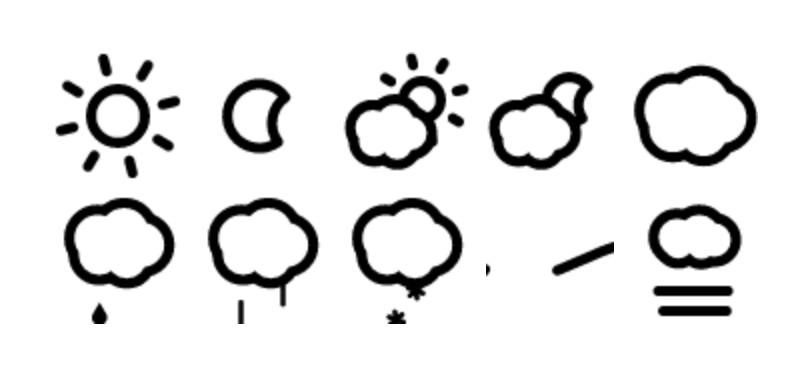 Note: my crappy screen shot image is not animated ;)
Note: my crappy screen shot image is not animated ;)
This project, along with all of its dependencies are installed with Bower: bower install angular-skycons.
If you're familar with how to include third-party modules in AngularJS, then you can probably skip this section. If you're new to the framework, this should help.
Include the following files before the main app file:
<script src="/bower_components/skycons/skycons.js"></script>
<script src="/bower_components/angular-skycons/angular-skycons.js"></script>
<script src="/js/app.js"></script>Or use the minified version. As a convenience, this version has the skycons.js dependency included so you only need to include one file.
<script src="/bower_components/angular-skycons/angular-skycons.min.js"></script>
<script src="/js/app.js"></script>Add angular-skycons to the app requirements (/js/app.js).
var app = angular.module('myApp', [
'myApp.controllers',
'myApp.filters',
'myApp.services',
// 3rd party dependencies
'angular-skycons'
]);This module creates a custom directive (tag) that you can use anywhere in your templates. This directive has four attributes:
- icon - This one is required since it defines which icon you want to display. It also must be bound to a property of a controller. The accepted values for this attribute correspond to the values returned in the
iconproperty of data point objects in the Forecast.io API. The possible options are:clear-day,clear-night,rain,snow,sleet,wind,fog,cloudy,partly-cloudy-day, orpartly-cloudy-night. - size - This is optional, but must be bound to a property of a controller. Having this value come from the controller means that you can set it dynamically based on things like
$window.innerWidth, etc. Since the icon is always a square, you only need to provide a single value. If thesizeattribute is not present, the default is a 64px square. - animated - This is optional, but must be bound to a property of a controller. Setting the value to
falseor the string"false"will stop animation of the icon. - color - This is optional, but must be bound to a property of a controller. If it is not present, the default is
black. - class - Use this to set the CSS class if needed.
var cMod = angular.module( 'myApp.controllers', [] );
cMod.controller( 'WeatherCtrl', function ( $scope ) {
/*
This example is over simplified to demonstrate the relationship
between the 'controller' and the 'template' with regard to loading
the 'icon' value. Hopefully, you will be loading your controller with
data from an actual API response. :)
*/
$scope.CurrentWeather = {
forecast: {
icon: "partly-cloudy-night",
iconSize: 100,
color: "blue",
...
}
};
} );<skycon icon="CurrentWeather.forecast.icon" size="CurrentWeather.forecast.iconSize"></skycon>
<skycon icon="CurrentWeather.forecast.icon"></skycon>
<skycon icon="CurrentWeather.forecast.icon"></skycon>