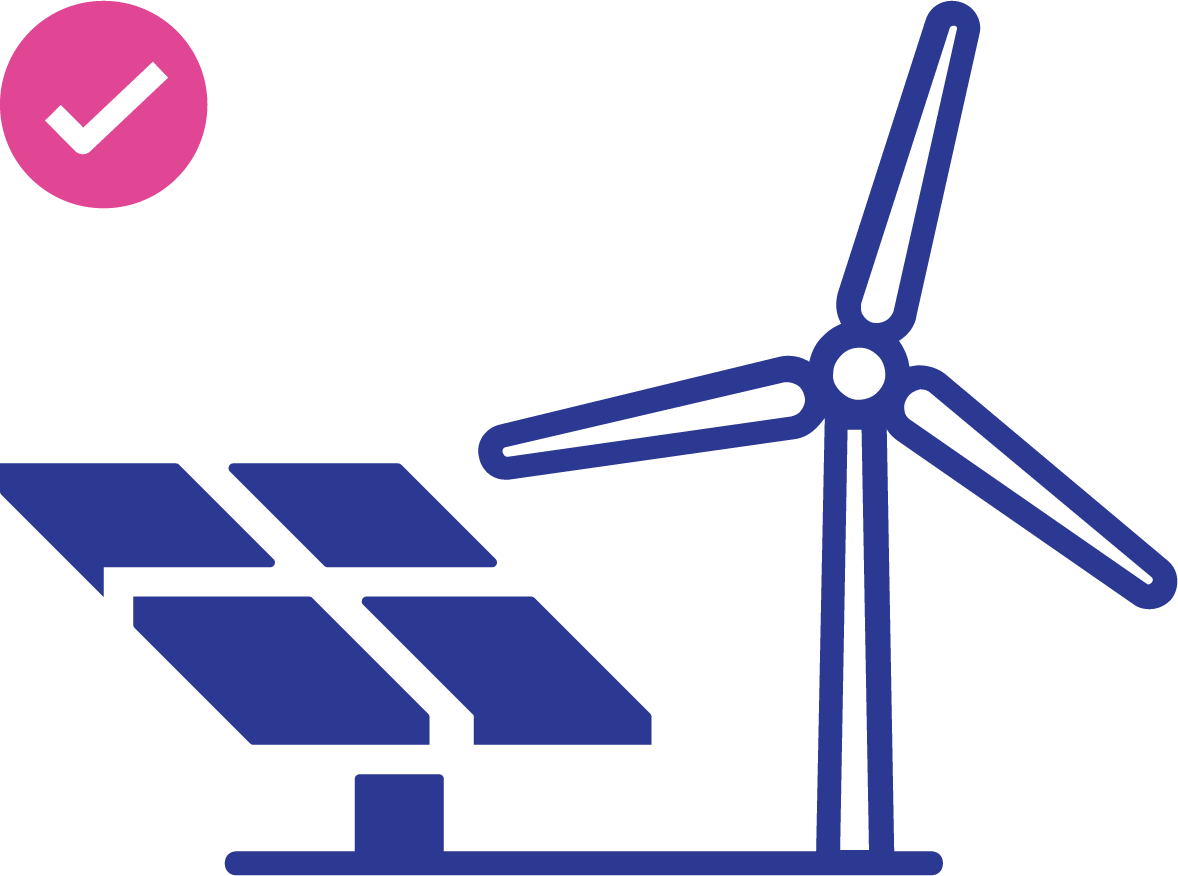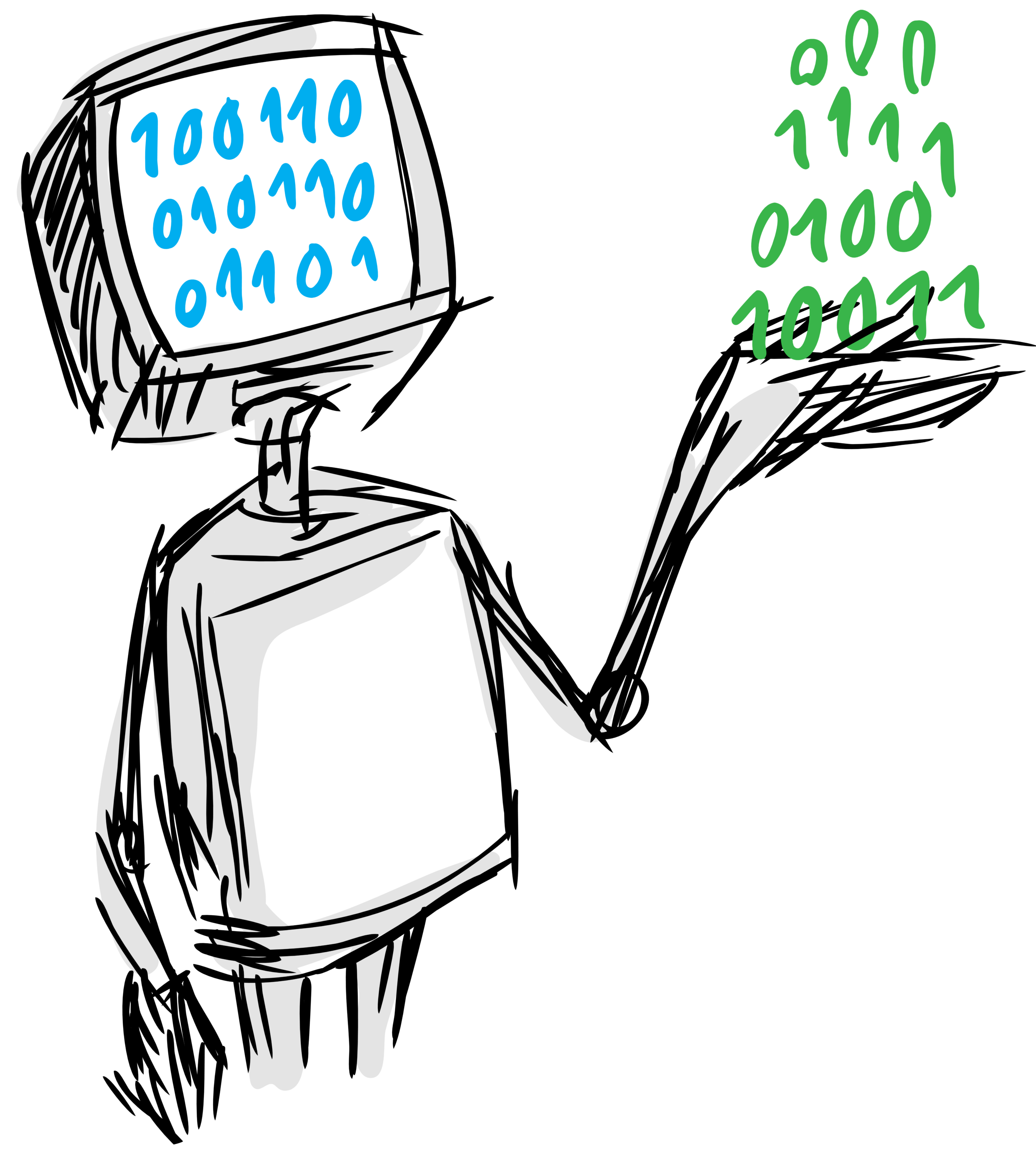
AutoML for Renewable Energy Industries.
- Free software: MIT license
- Documentation: https://D3-AI.github.io/GreenGuard
- Homepage: https://github.com/D3-AI/GreenGuard
The GreenGuard project is a collection of end-to-end solutions for machine learning problems commonly found in monitoring wind energy production systems. Most tasks utilize sensor data emanating from monitoring systems. We utilize the foundational innovations developed for automation of machine Learning at Data to AI Lab at MIT.
The salient aspects of this customized project are:
- A set of ready to use, well tested pipelines for different machine learning tasks. These are vetted through testing across multiple publicly available datasets for the same task.
- An easy interface to specify the task, pipeline, and generate results and summarize them.
- A production ready, deployable pipeline.
- An easy interface to
tunepipelines using Bayesian Tuning and Bandits library. - A community oriented infrastructure to incorporate new pipelines.
- A robust continuous integration and testing infrastructure.
- A
learning databaserecording all past outcomes --> tasks, pipelines, outcomes.
In order to be able to use the GreenGuard Pipelines to make predictions over you time Series data, you will need to following tables, formatted as CSV files:
- A Readings table that contains:
turbine_id: Unique identifier of the turbine which this reading comes from.signal_id: Unique identifier of the signal which this reading comes from.timestamp: Time where the reading took place, as an ISO formatted datetime.value: Numeric value of this reading.
| turbine_id | signal_id | timestamp | value | |
|---|---|---|---|---|
| 0 | T1 | S1 | 2001-01-01 00:00:00 | 1 |
| 1 | T1 | S1 | 2001-01-01 12:00:00 | 2 |
| 2 | T1 | S1 | 2001-01-02 00:00:00 | 3 |
| 3 | T1 | S1 | 2001-01-02 12:00:00 | 4 |
| 4 | T1 | S1 | 2001-01-03 00:00:00 | 5 |
| 5 | T1 | S1 | 2001-01-03 12:00:00 | 6 |
| 6 | T1 | S2 | 2001-01-01 00:00:00 | 7 |
| 7 | T1 | S2 | 2001-01-01 12:00:00 | 8 |
| 8 | T1 | S2 | 2001-01-02 00:00:00 | 9 |
| 9 | T1 | S2 | 2001-01-02 12:00:00 | 10 |
| 10 | T1 | S2 | 2001-01-03 00:00:00 | 11 |
| 11 | T1 | S2 | 2001-01-03 12:00:00 | 12 |
- A Target times table that contains:
turbine_id: Unique identifier of the turbine which this label corresponds to.cutoff_time: Time associated with this targettarget: The value that we want to predict. This can either be a numerical value or a categorical label. This column can also be skipped when preparing data that will be used only to make predictions and not to fit any pipeline.
| turbine_id | cutoff_time | target | |
|---|---|---|---|
| 0 | T1 | 2001-01-02 00:00:00 | 0 |
| 1 | T1 | 2001-01-03 00:00:00 | 1 |
| 2 | T1 | 2001-01-04 00:00:00 | 0 |
Additionally, if available, two more tables can be passed alongside the previous ones in order to provide additional information about the turbines and signals.
- A Turbines table that contains a
turbine_idand additional properties about each turbine
| turbine_id | latitude | longitude | height | manufacturer | |
|---|---|---|---|---|---|
| 0 | T1 | 49.8729 | -6.44571 | 23.435 | M1 |
| 1 | T2 | 49.8729 | -6.4457 | 24.522 | M1 |
| 2 | T3 | 49.8729 | -6.44565 | 23.732 | M2 |
- A Signals table that contains a
signal_idand additional properties about each signal
| signal_id | sensor_type | sensor_brand | sensitivity | |
|---|---|---|---|---|
| 0 | S1 | t1 | b1 | 200 |
| 1 | S2 | t2 | b2 | 500 |
For development and demonstration purposes, we include a dataset with data from several telemetry signals associated with one wind energy production turbine.
This data, which has been already formatted as expected by the GreenGuard Pipelines, can be browsed and downloaded directly from the d3-ai-greenguard AWS S3 Bucket.
This dataset is adapted from the one used in the project by Cohen, Elliot J., "Wind Analysis." Joint Initiative of the ECOWAS Centre for Renewable Energy and Energy Efficiency (ECREEE), The United Nations Industrial Development Organization (UNIDO) and the Sustainable Engineering Lab (SEL). Columbia University, 22 Aug. 2014. Available online here
The complete list of manipulations performed on the original dataset to convert it into the demo one that we are using here is exhaustively shown and explained in the Green Guard Demo Data notebook.
Before diving into the software usage, we briefly explain some concepts and terminology.
We call the smallest computational blocks used in a Machine Learning process primitives, which:
- Can be either classes or functions.
- Have some initialization arguments, which MLBlocks calls
init_params. - Have some tunable hyperparameters, which have types and a list or range of valid values.
Primitives can be combined to form what we call Templates, which:
- Have a list of primitives.
- Have some initialization arguments, which correspond to the initialization arguments of their primitives.
- Have some tunable hyperparameters, which correspond to the tunable hyperparameters of their primitives.
Templates can be used to build Pipelines by taking and fixing a set of valid hyperparameters for a Template. Hence, Pipelines:
- Have a list of primitives, which corresponds to the list of primitives of their template.
- Have some initialization arguments, which correspond to the initialization arguments of their template.
- Have some hyperparameter values, which fall within the ranges of valid tunable hyperparameters of their template.
A pipeline can be fitted and evaluated using the MLPipeline API in MLBlocks.
We call tuning the process of, given a dataset and a template, find the pipeline derived from the given template that gets the best possible score on the given dataset.
This process usually involves fitting and evaluating multiple pipelines with different hyperparameter values on the same data while using optimization algorithms to deduce which hyperparameters are more likely to get the best results in the next iterations.
We call each one of these tries a tuning iteration.
In our current phase, we are addressing two tasks - time series classification and time series regression. To provide solutions for these two tasks we have two components.
This class is the one in charge of learning from the data and making predictions by building MLBlocks pipelines and later on tuning them using BTB
A class responsible for loading the time series data from CSV files, and return it in the format ready to be used by the GreenGuardPipeline.
GreenGuard has been developed and runs on Python 3.5, 3.6 and 3.7.
Also, although it is not strictly required, the usage of a virtualenv is highly recommended in order to avoid interfering with other software installed in the system where you are trying to run GreenGuard.
The simplest and recommended way to install GreenGuard is using pip:
pip install greenguardFor development, you can also clone the repository and install it from sources
git clone git@github.com:D3-AI/GreenGuard.git
cd GreenGuard
make install-developIn this example we will load some demo data using the GreenGuardLoader and fetch it to the GreenGuardPipeline for it to find the best possible pipeline, fit it using the given data and then make predictions from it.
The first step is to load the demo data.
For this, we will import and call the greenguard.loader.load_demo function without any arguments:
from greenguard.loader import load_demo
X, y, readings = load_demo()The returned objects are:
X: A pandas.DataFrame with the target_times table data without the target column.
turbine_id timestamp
0 T1 2013-01-01
1 T1 2013-01-02
2 T1 2013-01-03
3 T1 2013-01-04
4 T1 2013-01-05
y: A pandas.Series with the target column from the target_times table.
0 0.0
1 0.0
2 0.0
3 0.0
4 0.0
Name: target, dtype: float64
readings: A pandas.DataFrame containing the time series data in the format explained above.
turbine_id signal_id timestamp value
0 T1 S1 2013-01-01 817.0
1 T1 S2 2013-01-01 805.0
2 T1 S3 2013-01-01 786.0
3 T1 S4 2013-01-01 809.0
4 T1 S5 2013-01-01 755.0
If we want to split the data in train and test subsets, we can do so by splitting the
X and y variables with any suitable tool.
In this case, we will do it using the train_test_split function from scikit-learn.
from sklearn.model_selection import train_test_split
X_train, X_test, y_train, y_test = train_test_split(X, y, test_size=0.25, random_state=0)Once we have the data ready, we need to find a suitable pipeline.
The list of available GreenGuard Pipelines can be obtained using the greenguard.get_pipelines
function.
from greenguard import get_pipelines
pipelines = get_pipelines()The returned pipeline variable will be dict containing the names of all the pipelines
available and their paths:
'greenguard_classification'
'greenguard_regression'
Once we have loaded the data, we create a GreenGuardPipeline instance by passing:
template (string): the name of a template or the path to a template json file.metric (string or function): The name of the metric to use or a metric function to use.cost (bool): Whether the metric is a cost function to be minimized or a score to be maximized.
Optionally, we can also pass defails about the cross validation configuration:
stratifycv_splitsshufflerandom_state
In this case, we will be loading the greenguard_classification pipeline, using
the accuracy metric, and using only 2 cross validation splits:
from greenguard.pipeline import GreenGuardPipeline
pipeline = GreenGuardPipeline(
template='greenguard_classification',
metric='f1_macro',
cv_splits=5
)Once we have created the pipeline, we can call its tune method to find the best possible
hyperparameters for our data, passing the X, y, and readings variables returned by the loader,
as well as an indication of the number of tuning iterations that we want to perform.
pipeline.tune(X_train, y_train, readings, iterations=10)After the tuning process has finished, the hyperparameters have been already set in the classifier.
We can see the found hyperparameters by calling the get_hyperparameters method,
pipeline.get_hyperparameters()which will return a dictionary with the best hyperparameters found so far:
{
"pandas.DataFrame.resample#1": {
"rule": "1D",
"time_index": "timestamp",
"groupby": [
"turbine_id",
"signal_id"
],
"aggregation": "mean"
},
"pandas.DataFrame.unstack#1": {
"level": "signal_id",
"reset_index": true
},
...
as well as the obtained cross validation score by looking at the score attribute of the
pipeline object:
pipeline.score # -> 0.6447509660798626NOTE: If the score is not good enough, we can call the tune method again as many times
as needed and the pipeline will continue its tuning process every time based on the previous
results!
Once we are satisfied with the obtained cross validation score, we can proceed to call
the fit method passing again the same data elements.
This will fit the pipeline with all the training data available using the best hyperparameters found during the tuning process:
pipeline.fit(X_train, y_train, readings)After fitting the pipeline, we are ready to make predictions on new data:
predictions = pipeline.predict(X_test, readings)And evaluate its prediction performance:
from sklearn.metrics import accuracy_score
accuracy_score(y_test, predictions) # -> 0.6413043478260869Since the tuning and fitting process takes time to execute and requires a lot of data, you will probably want to save a fitted instance and load it later to analyze new signals instead of fitting pipelines over and over again.
This can be done by using the save and load methods from the GreenGuardPipeline.
In order to save an instance, call its save method passing it the path and filename
where the model should be saved.
path = 'my_pipeline.pkl'
pipeline.save(path)Once the pipeline is saved, it can be loaded back as a new GreenGuardPipeline by using the
GreenGuardPipeline.load method:
new_pipeline = GreenGuardPipeline.load(path)Once loaded, it can be directly used to make predictions on new data.
new_pipeline.predict(X_test, readings)Once you are familiar with the GreenGuardPipeline usage, you will probably want to run it on your own dataset.
Here are the necessary steps:
Firt of all, you will need to prepare your data as 4 CSV files like the ones described in the data format section above.
Once you have the CSV files ready, you will need to import the greenguard.loader.GreenGuardLoader
class and create an instance passing:
path - str: The path to the folder where the 4 CSV files aretarget_times - str, gptional: The name of the target table. Defaults totarget_times.target_column - str, optional: The name of the target column. Defaults totarget.readings - str, optional: The name of the readings table. Defaults toreadings.turbines - str, optional: The name of the turbines table. Defaults toNone.signals - str, optional: The name of the signals table. Defaults toNone.gzip - bool, optional: Set to True if the CSV files are gzipped. Defaults to False.
For example, here we will be loading a custom dataset which has been sorted in gzip format
inside the my_dataset folder, and for which the target table has a different name:
from greenguard.loader import GreenGuardLoader
loader = GreenGuardLoader(path='my_dataset', target='labels', gzip=True)Once the loader instance has been created, we can call its load method:
X, y, tables = loader.load()Optionally, if the dataset contains only data to make predictions and the target column
does not exist, we can pass it the argument False to skip it:
X, readings = loader.load(target=False)GreenGuard comes configured and ready to be distributed and run as a docker image which starts a jupyter notebook already configured to use greenguard, with all the required dependencies already installed.
For more details about how to run GreenGuard over docker, please check the DOCKER.md documentation.
For more details about GreenGuard and all its possibilities and features, please check the project documentation site!