-
Notifications
You must be signed in to change notification settings - Fork 4
New issue
Have a question about this project? Sign up for a free GitHub account to open an issue and contact its maintainers and the community.
By clicking “Sign up for GitHub”, you agree to our terms of service and privacy statement. We’ll occasionally send you account related emails.
Already on GitHub? Sign in to your account
How to apply textures with multi 2D uv maps #230
Comments
|
PyVista (and VTK to my knowledge) can only render textures by point-based UV coordinates. So, you need that Also, can you share a Here is a way to do this by interpolating the cell texture coordinates to the vertices: import pyvista as pv
import numpy as np
import pandas as pd
shirts_path = './models/shirts_simple.obj'
img_file = './models/up_dog.jpg'
tex = pv.read_texture(img_file)
#### Manually parse the OBJ file because meshio complains
raw_data = pd.read_csv(shirts_path, header=None, comment="#",
delim_whitespace=True, names=["type", "a", "b", "c"])
groups = raw_data.groupby("type")
v = groups.get_group("v")
f = groups.get_group("f")
vt = groups.get_group("vt")[["a", "b"]].values.astype(float)
vertices = v[["a", "b", "c"]].astype(float).values
fa = np.array([(int(x[0]), int(x[1]), int(x[2])) for x in f["a"].str.split("/")])
fb = np.array([(int(x[0]), int(x[1]), int(x[2])) for x in f["b"].str.split("/")])
fc = np.array([(int(x[0]), int(x[1]), int(x[2])) for x in f["c"].str.split("/")])
faces = np.c_[fa[:,0], fb[:,0], fc[:,0]] - 1 # subtract 1
#### End manual parsing
# Create the mesh
cells = np.c_[np.full(len(faces), 3), faces]
mesh = pv.PolyData(vertices, cells)
# Generate the tcoords on the faces
ctcoords = np.c_[fa[:,1], fb[:,1], fc[:,1]] - 1 # subtract 1
ui, vi = ctcoords[:,0], ctcoords[:,1]
cuv = np.c_[vt[:,0][ui], vt[:,1][vi]]
mesh.cell_arrays["Texture Coordinates"] = cuv
# Interpolate the cell-based tcoords to the points
remesh = mesh.cell_data_to_point_data()
# Register the array as texture coords
remesh.t_coords = remesh.point_arrays["Texture Coordinates"]
# Plot it up, yo!
remesh.plot(texture=tex, notebook=0)And the texture renders on the mesh: However, since the texture coordinates were interpolated, I suspect this is causing some distortion of the texture along the seam: |
|
FYI, pyvista/pyvista#865 enables the option for |
|
What I would recommend is separating the mesh you have into two separate OBJ files/meshes and render both of them separately to avoid the texture folding back on itself at the seam and to have 1-to-1 mapping between |
|
Thank you very much for your quick reply and help!
|
|
Hi, I have tried to modify the original shirts by find out the verts lying on the seam and duplicate them twice. Now it can be visualized normally (with I think this is becuase the normals (of verts on the seam) estimated by pyvista have changed after my modification. For example, in the original obj file, the vert_id (Note that, the vert_ids Therefore, in the new obj file, the normals of
My code: import pyvista as pv
import numpy as np
import pandas as pd
def fusion_model(verts, vt, fs, vt_tuple):
# find out the verts lying on the seam (iff a vert owning 2 corresponding vt coordinates)
# establish the mapping between verts and vts
vert_vt_map = {}
init = -np.ones(verts.shape[0])
for fi in np.arange(fs.shape[0]):
v_id = fs[fi,:]
vt_id = vt_tuple[fi,:]
for ids in np.arange(3):
if init[v_id[ids]] < 0:
init[v_id[ids]] = vt_id[ids]
vert_vt_map[v_id[ids]] = [vt_id[ids]]
elif len(vert_vt_map[v_id[ids]]) == 1 and vert_vt_map[v_id[ids]] != vt_id[ids]:
tmp = vert_vt_map[v_id[ids]][0]
vert_vt_map[v_id[ids]] = [tmp, vt_id[ids]]
# add additional verts by duplicating these verts on the seam
verts_add = []
verts_add_id = {}
cnt = 0
verts_num = verts.shape[0]
for i in np.arange(verts.shape[0]):
if len(vert_vt_map[i]) == 2:
verts_add_id[i] = verts_num + cnt
verts_add.append( verts[i] )
cnt += 1
verts_new = np.vstack((verts,np.asarray(verts_add)))
# calculate the re-ordered faces ids
fs_new = fs
for fi in np.arange(fs.shape[0]):
v_id = fs[fi,:]
vt_id = vt_tuple[fi,:]
for ids in np.arange(3):
if len(vert_vt_map[v_id[ids]]) == 2 and vt_id[ids] == vert_vt_map[v_id[ids]][1]:
fs_new[fi,ids] = verts_add_id[v_id[ids]]
# re-order vts, such that verts_new and vts_new are 1-to-1 corresponding
vts_new = np.zeros(vt.shape)
for fi in np.arange(fs.shape[0]):
v_id = fs[fi,:]
vt_id = vt_tuple[fi,:]
for ids in np.arange(3):
vts_new[v_id[ids]] = vt[vt_id[ids]]
return verts_new, vts_new, fs_new
if __name__ == '__main__':
shirts_path = './models/shirts_simple.obj'
img_file = './models/up_dog.jpg'
tex = pv.read_texture(img_file)
#### Manually parse the OBJ file because meshio complains
raw_data = pd.read_csv(shirts_path, header=None, comment="#",
delim_whitespace=True, names=["type", "a", "b", "c"])
groups = raw_data.groupby("type")
v = groups.get_group("v")
f = groups.get_group("f")
vt = groups.get_group("vt")[["a", "b"]].values.astype(float)
vertices = v[["a", "b", "c"]].astype(float).values
fa = np.array([(int(x[0]), int(x[1]), int(x[2])) for x in f["a"].str.split("/")])
fb = np.array([(int(x[0]), int(x[1]), int(x[2])) for x in f["b"].str.split("/")])
fc = np.array([(int(x[0]), int(x[1]), int(x[2])) for x in f["c"].str.split("/")])
faces = np.c_[fa[:,0], fb[:,0], fc[:,0]] - 1 # subtract 1
vt_tuple = np.c_[fa[:,1], fb[:,1], fc[:,1]] - 1
#### End manual parsing
# find out the verts lying on the seam and modify the old shirts
verts_new, vts_new, fs_new = fusion_model(vertices, vt, faces, vt_tuple)
# Create the mesh
cells = np.c_[np.full(len(faces), 3), fs_new]
mesh = pv.PolyData(verts_new, cells)
mesh.t_coords = vts_new
# Plot it up, yo!
mesh.plot(texture=tex, notebook=0, cpos='xy', smooth_shading=True)
|
|
Well. There's a lot going on here. But if your goal is to have the visualization look like the image on the right in your above post, then you actually want to turn off lighting (think of this more of shadows) and not worrying about plotting with the normals at all. p = pv.Plotter(window_size=(1032, 1032))
p.add_mesh(mesh, texture=tex, lighting=False)
p.set_background((19/255, 19/255, 36/255),
(130/255, 134/255, 243/255))
p.show(cpos='xy') |
|
Though you bring up a good point/feature request. We should fix up the smooth shading option a bit more in PyVista to allow custom normals and not forcefully recompute them (though, often this recomputing is necessary) |
|
Thanks~ |
Would you be able to open a feature request in the main PyVista repo about this? Also, is this issue resolved? |
|
Sorry for my missing this email that was covered up with a mass of other emails ==
Shall I try to ''open a feature request in the main PyVista repo about this'' now ? And I will check whether the issue about allowing custom normals is resolved. |
That'd be great if you can, otherwise, we can keep this issue open to remind us to get around to it eventually |
@banesullivan I want to map texture in almost the same way as you did here. but my obj file format is a bit different and I have no .mtl file and "vt" key in the pandas' data frame. I generate my obj file from Pifu-HD and want to texturize it from png file here is the obj file and segmented png file. Any suggestion to resolve this problem. Thanks |






Description
Dear Pyvista-Team,
Thank you for your amazing contributions !
I have found a problem of applying textures with multi 2D uv maps:
I have an obj file in a standard Wavefront .obj format, looks like this:
mtllib upper.mtl
v 0.087744 0.280746 0.026054
v 0.096368 0.290851 0.008842
v 0.092829 0.298936 0.000274
v 0.088663 0.290136 0.014576
v 0.088268 0.255024 0.054397
......
vt 0.298072 0.661321
vt 0.300275 0.666815
vt 0.297550 0.665329
vt 0.295570 0.664305
vt 0.295251 0.660191
......
g upper
usemtl UPPER
f 2039/1/2039 2/2/2 2042/3/2042
f 2042/3/2042 4/4/4 2041/5/2041
f 2041/5/2041 1/6/1 2039/1/2039
f 2039/1/2039 2042/3/2042 2041/5/2041
f 2042/3/2042 2/2/2 2040/7/2040
......
It has 8168 verts and 16116 faces. Since the uv map of this 3D object (in fact, it is a shirt) is divided into two parts, front and back, each vert lying on the seam between the front and back will have 2 corresponding uv parameters in the uv map; thus, it has 8399 uv parameters ( i.e., the field 'vt' is 8399x2), which is more than 8168.
The shirts and its uv maps look like this, opened with blender 2.83,
In the .mtl file, I have attached an texture image,
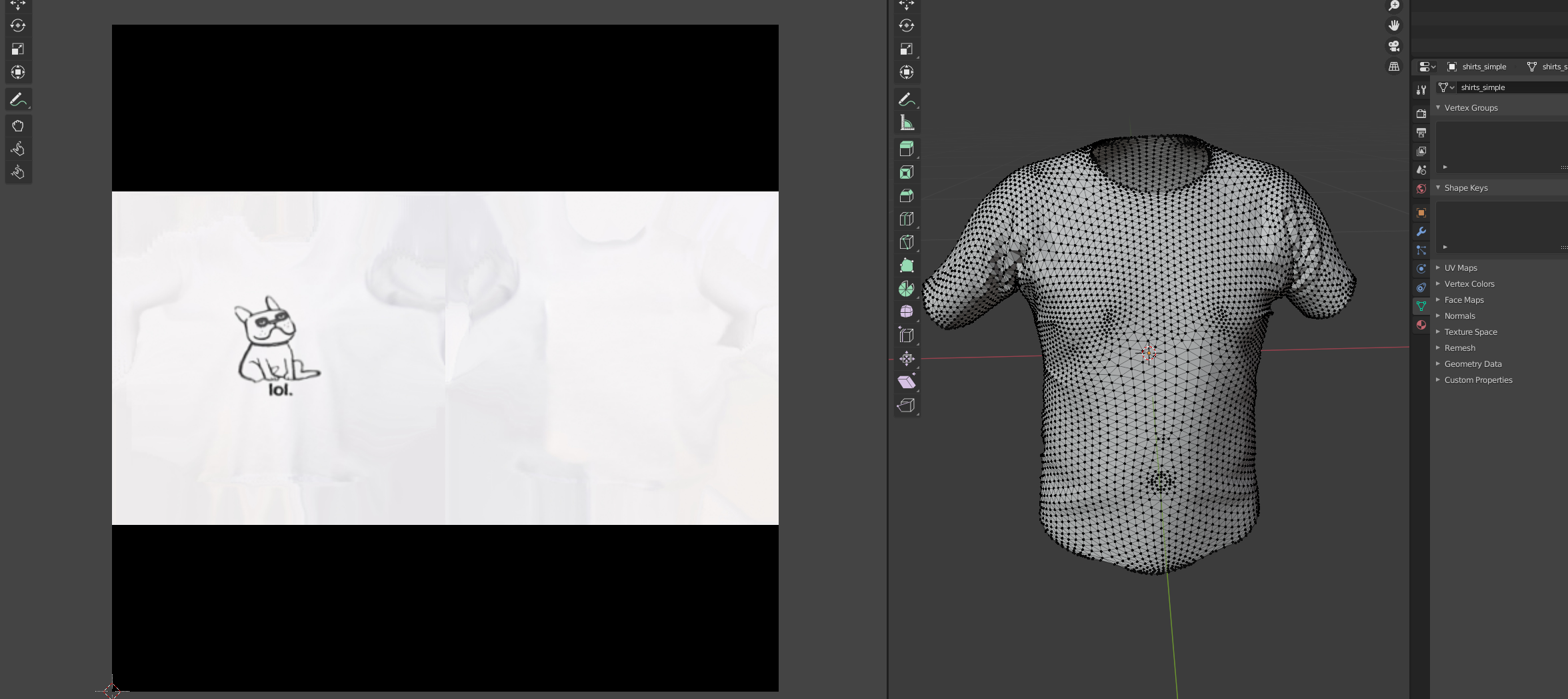
And then, I can open the whole obj file with texture image by some 3D tools, like CloudCompare,
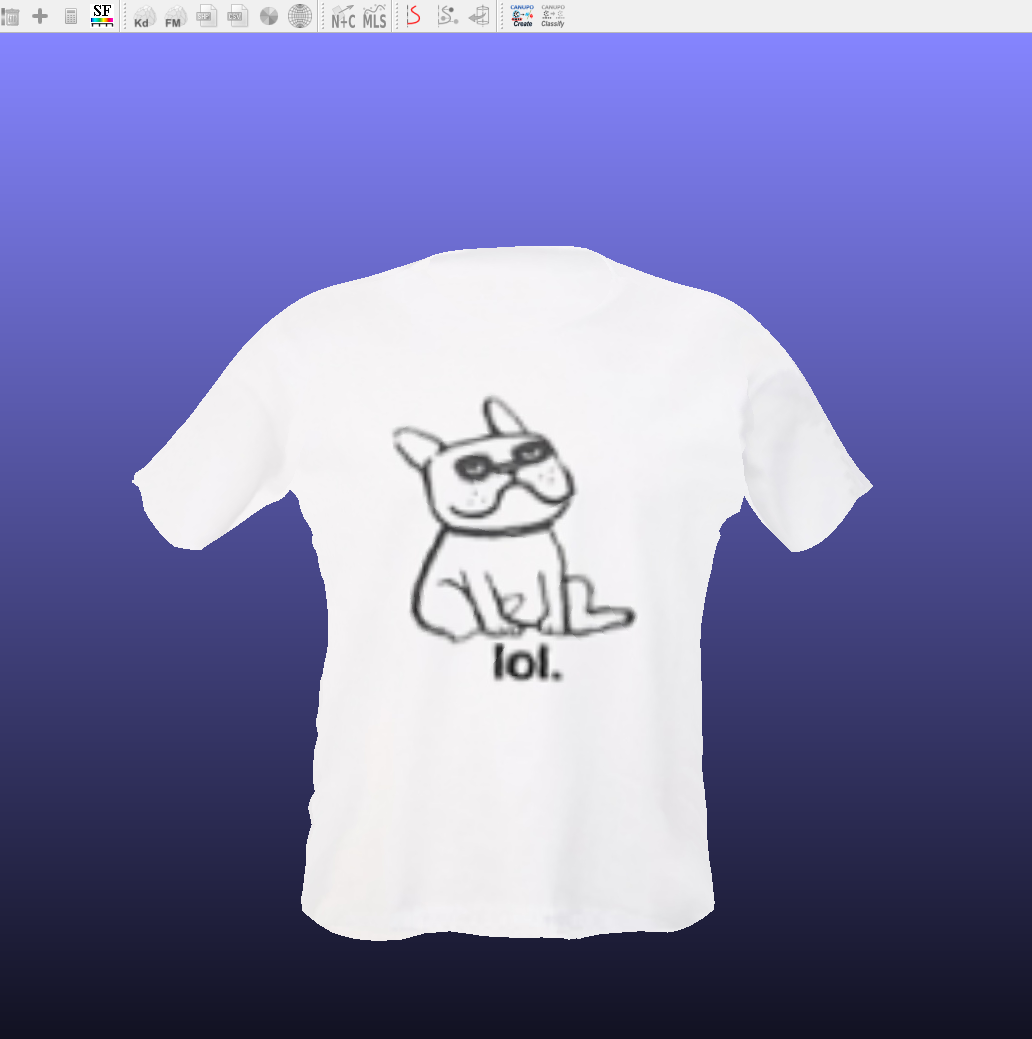
However, I can not use Pyvista to visualize it. I used python3.6 and Pyvista 0.25.3.
The output looks strange,
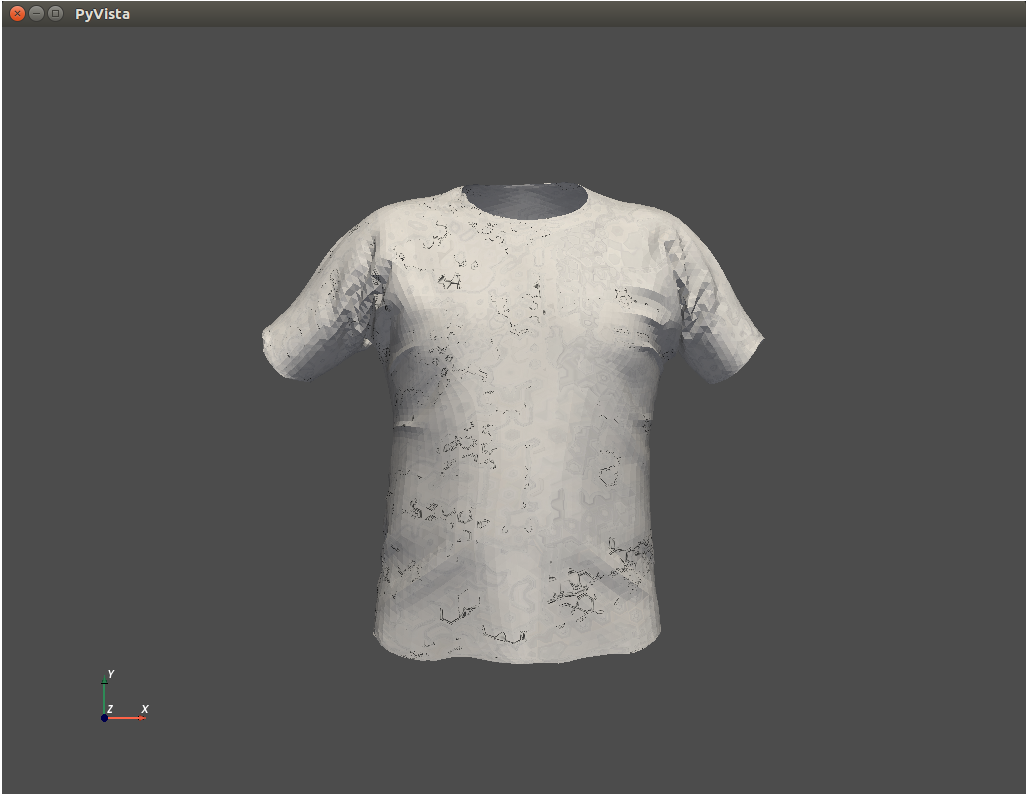
I guess there are two reasons resulting in this bad case,
Example Data
I have uploaded the .obj/.mtl files and texture image in the models.zip folder.
models.zip
The text was updated successfully, but these errors were encountered: