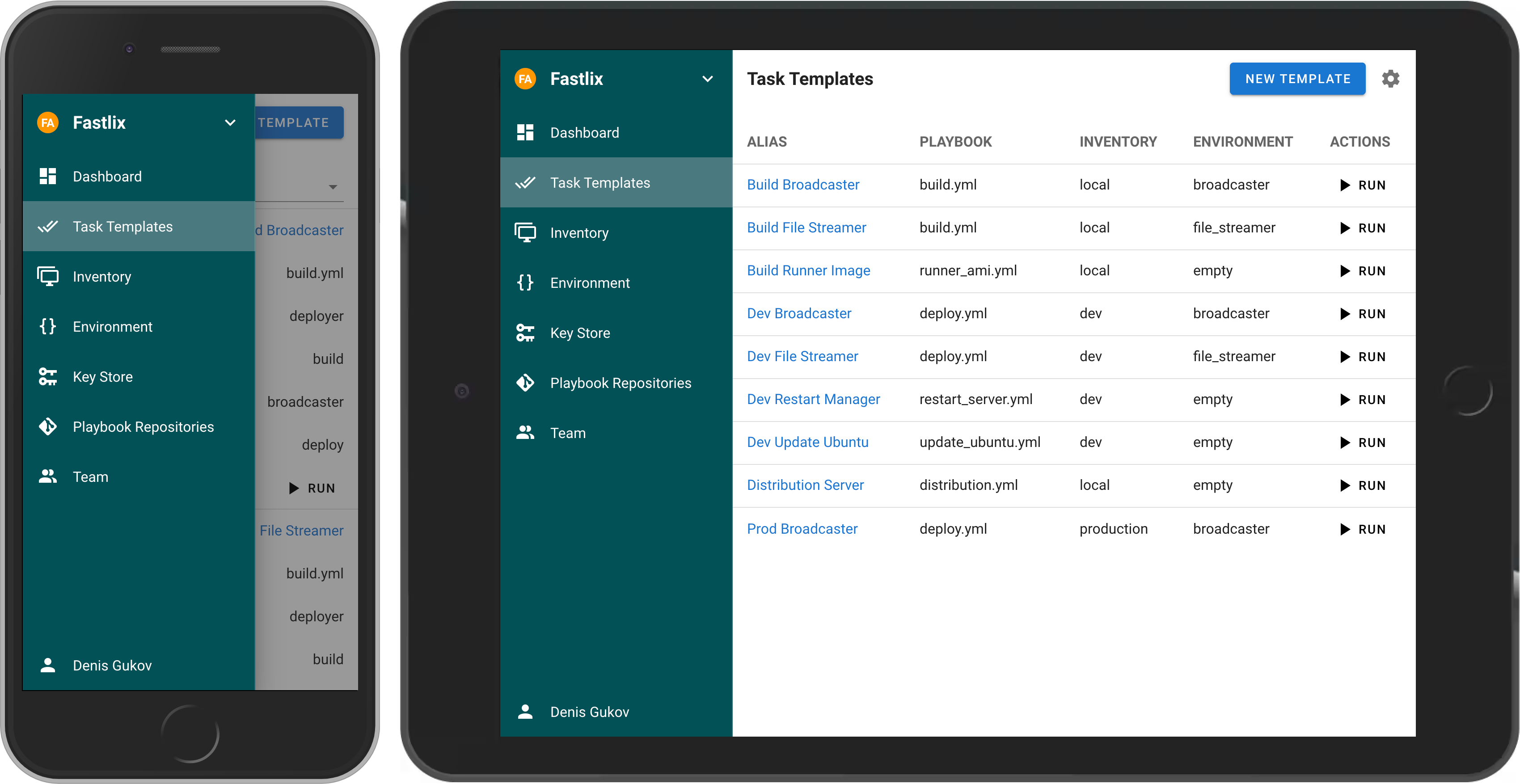Modern UI for Ansible, Terraform, OpenTofu, PowerShell and other DevOps tools.
If your project has grown and deploying from the terminal is no longer feasible, then Semaphore UI is the tool you need.
Try the latest version of Semaphore at https://cloud.semaphoreui.com.
Semaphore UI is a modern web interface for managing popular DevOps tools.
Semaphore UI allows you to:
- Easily run Ansible playbooks, Terraform and OpenTofu code, as well as Bash and PowerShell scripts.
- Receive notifications about failed tasks.
- Control access to your deployment system.
- Projects is a collection of related resources, configurations, and tasks. Each project allows you to organize and manage your automation efforts in one place, defining the scope of tasks such as deploying applications, running scripts, or orchestrating cloud resources. Projects help group resources, inventories, task templates, and environments for streamlined automation workflows.
- Task Templates are reusable definitions of tasks that can be executed on demand or scheduled. A template specifies what actions should be performed, such as running Ansible playbooks, Terraform configurations, or other automation tasks. By using templates, you can standardize tasks and easily re-execute them with minimal effort, ensuring consistent results across different environments.
- Task is a specific instance of a job or operation executed by Semaphore. It refers to running a predefined action (like an Ansible playbook or a script) using a task template. Tasks can be initiated manually or automatically through schedules and are tracked to give you detailed feedback on the execution, including success, failure, and logs.
- Schedules allow you to automate task execution at specified times or intervals. This feature is useful for running periodic maintenance tasks, backups, or deployments without manual intervention. You can configure recurring schedules to ensure important automation tasks are performed regularly and on time.
- Inventory is a collection of target hosts (servers, virtual machines, containers, etc.) on which tasks will be executed. The inventory includes details about the managed nodes such as IP addresses, SSH credentials, and grouping information. It allows for dynamic control over which environments and hosts your automation will interact with.
- Environment refers to a configuration context that holds sensitive information such as environment variables and secrets used by tasks during execution. It separates sensitive data from task templates and allows you to switch between different setups while running the same task template across different environments securely.
You can install Semaphore using the following methods:
- Docker
- SaaS (Semaphore Cloud)
- Deploy a VM from a marketplace (AWS, DigitalOcean, etc.)
- Snap
- Binary file
- Debian or RPM package
The most popular way to install Semaphore is via Docker.
docker run -p 3000:3000 --name semaphore \
-e SEMAPHORE_DB_DIALECT=bolt \
-e SEMAPHORE_ADMIN=admin \
-e SEMAPHORE_ADMIN_PASSWORD=changeme \
-e SEMAPHORE_ADMIN_NAME=Admin \
-e SEMAPHORE_ADMIN_EMAIL=admin@localhost \
-d semaphoreui/semaphore:latest
We recommend using the Container Configurator to get the ideal Docker configuration for Semaphore.
We offer a SaaS solution for using Semaphore UI without installation. Check it out at Semaphore Cloud.
Supported cloud providers:
- Semaphore Run
- AWS
- Yandex Cloud
- DigitalOcean (coming soon)
For more installation options, visit our Installation page.
- Contribution Guide
- Dev Container (default user
admin/changeme)
MIT © Denis Gukov