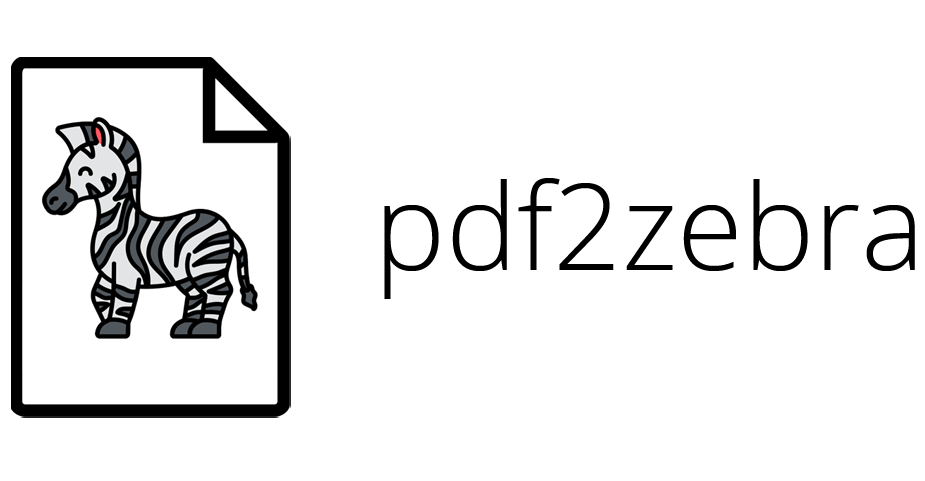A Python3 Script to convert a PDF file containing MercadoLibre shipping labels to a compatible format for the Zebra Thermal Printer.
Install the packages listed in the requirements file.
pip install -r requirements.txt
Simply start the program via the command line:
python3 main.py
Wait for it to create the necessary folder structure in the root folder (where main.py was executed), and start processing your files by copying/moving them to the pdfs folder.
Output files are saved in the archive folder. Shipping labels are saved in the labels folder, shipping lists in the lists folder and the original files are moved to originals.
Inside settings.ini you can find the following settings that change the output result.
Process under the SHIPPING LISTS section, controls if the shipping lists are processed or not. If you choose to, they will be saved on separate file, saved in the lists folder.
Rotate changes the rotation of the labels. If changed to yes, then the resulting labels will be rotated clockwise 90 degrees. This is useful if you don't want to change the default printing orientation of the printer settings.
Printer Name, is the name of the printer which it will send the labels to print to after being processed. It should be exactly as it is shown by Windows. (e.g "Microsoft XPS Document Writer")
After being processed, the output file/s are opened in the default PDF viewer. If you are on Windows, you can choose to send them to the printer directly. Download the portable version of SumatraPDF and copy the SumatraPDF executable to the root directory of pdf2zebra. Afterwards, write the name of the thermal printer as shown by Windows, inside the settings.ini, under the PRINTER section.
Zebra icon made by Flat Icons from www.flaticon.com is licensed by CC 3.0 BY
PDF file icon made by Smashicons from www.flaticon.com is licensed by CC 3.0 BY
watchdog package made by https://github.com/gorakhargosh/watchdog
PyPDF2 pacakge made by https://github.com/mstamy2/PyPDF2