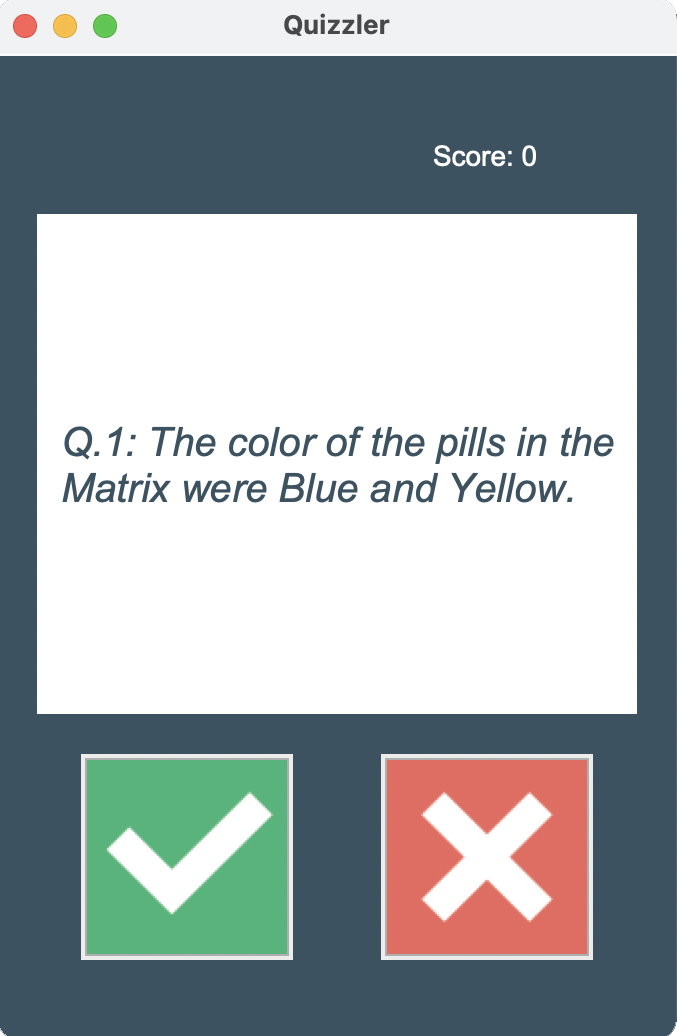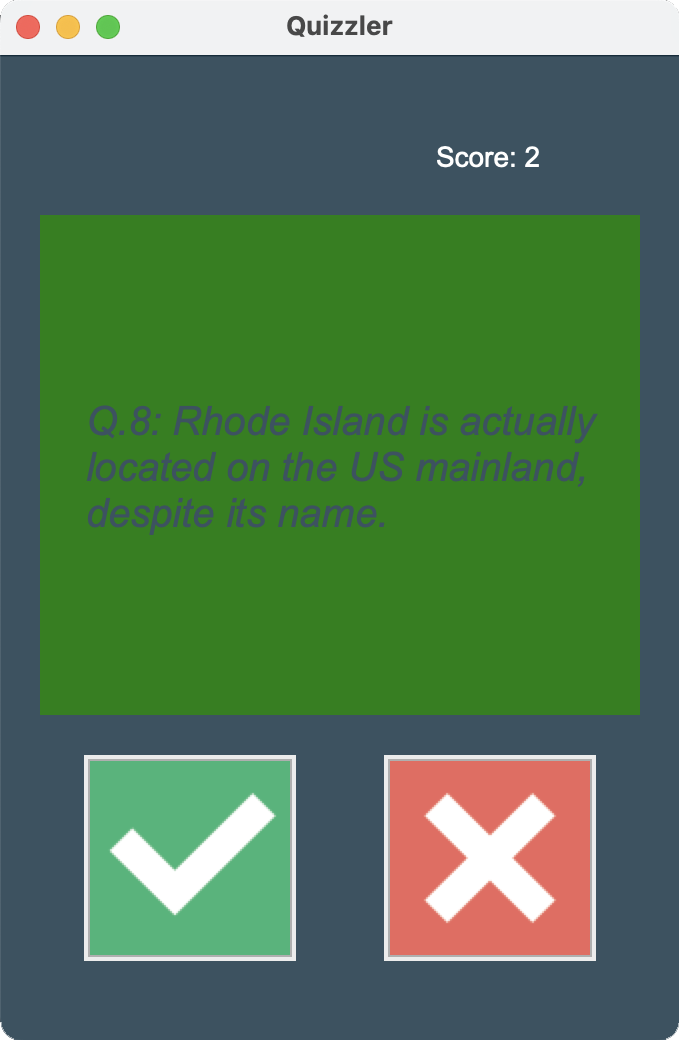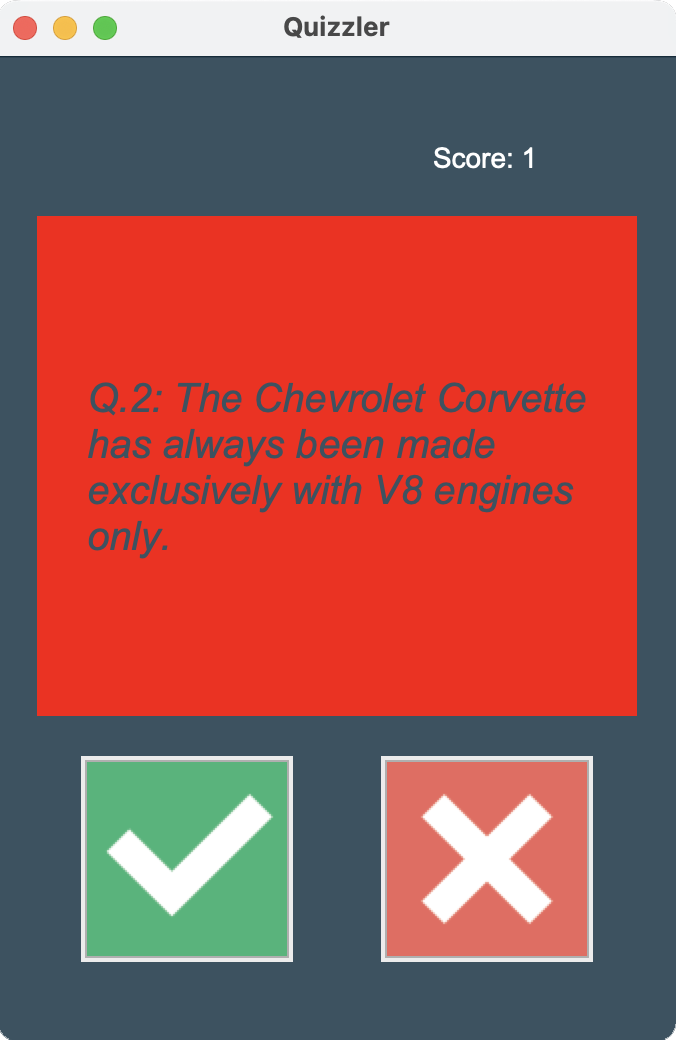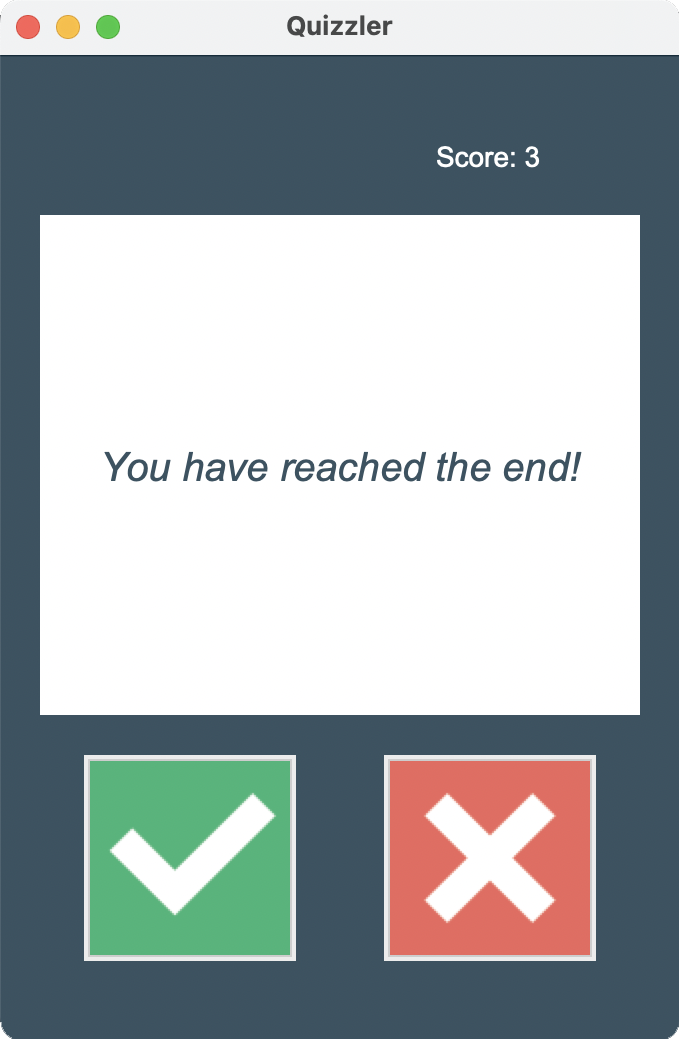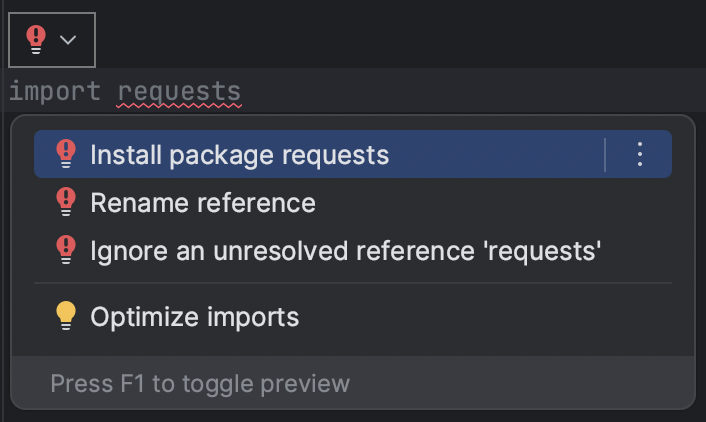By Dr. Angela Yu
Day 34 of 100: API Practice: Creating a GUI Quiz App
Using TkInter and Canvas to create a user interface (UI), then utilize the Open Trivia Database API to develop a quiz application that presents a series of statements to the user whom then has to guess whether the statement is true or false.
This application is written with Python 3.11.
The application displays a trivia statement and the user has to guess if it is true by click on the green √ button, or false by clicking on the red x button.
If the user guesses correctly, the screen will flash green for 1 second, add a point to the user's score, and then advance to the next question.
If the user guesses incorrectly, the screen will flash red for 1 second and then advance to the next question.
Once the app has advanced through all questions in the question bank, it displays "You have reached the end" to the user and disables both buttons.
This project uses three libraries/packages:
- TkInter
- requests
- html
And uses 3 classes:
- Interface
- QuizBrain
- Question
And one data file:
- data.py
We first make a call to the Open Trivia Database API to retrieve the trivia questions by importing the data.py file into main.py:
from data import question_data
The data.py file call makes a requests.get() call to the API, converts the result to JSON, and then returns the data that we need to start the game:
def get_trivia_bank():
response = requests.get(url="https://opentdb.com/api.php", params=params)
response.raise_for_status()
data = response.json()
return data['results']
question_data = get_trivia_bank()
Next we sort through the question bank and pull only the data we need (the question text and the correct answer), storing it in a list:
question_bank = []
for question in question_data:
question_text = question["question"]
question_answer = question["correct_answer"]
new_question = Question(question_text, question_answer)
question_bank.append(new_question)
Lastly we send the filtered question data to the QuizBrain and start the Interface to begin the game:
quiz = QuizBrain(question_bank)
quiz_ui = Interface(quiz)
All of the commands below should be typed into the Python terminal of your IDE (I use PyCharm for my Python Development).
First, clone the repository from Github and switch to the new directory:
$ git clone git@github.com:shelbyblanton/quizzler_app.git
Then open the project in PyCharm.
In the question_model.py file, click on the word requests in the import statement at the top of the page. Then click on the red exclamation point and click Install package requests to load the library:
Setup is complete!
Click Run in PyCharm to see the app in action.
Programmed by M. Shelby Blanton under the instructional guidance of Dr. Angela Yu via Udemy.com.