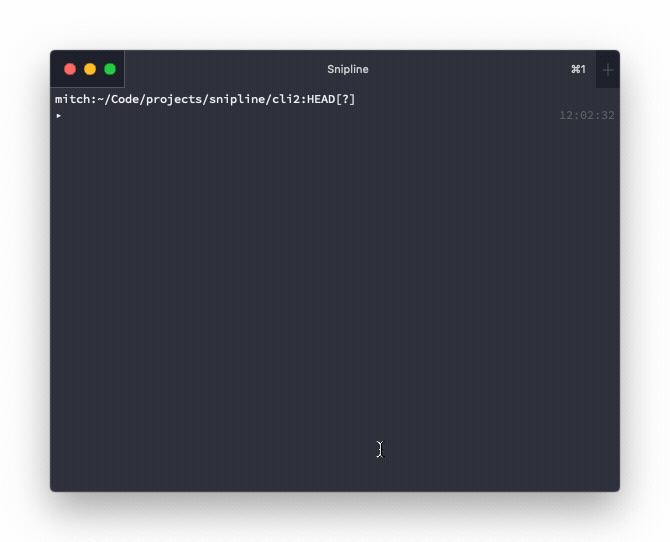Snipline CLI allows you to organise and use your favourite shell commands from the terminal. It can optionally sync to your Snipline account.
Snipline CLI is available through Homebrew for MacOS and Linux.
brew install snipline/snipline/snipcliLinux users can download via Snapcraft
sudo snap install snipcli --beta
Snipline CLI requires Crystal 0.35.1 to be installed to install from source
# Clone the repo
git clone git@github.com:snipline/snipcli.git
# Checkout the latest release
git checkout <tagname - e.g. 0.5.0>
# Make sure you have the same Crystal installed that's required in shard.yml
crystal -v
# Install dependencies
shards
# Build app for Crystal 0.34.0 / MacOS
crystal build src/snipline_cli.cr -o snipcli --release -o snipcli
# Build app for Crystal 0.34.0 / Linux (Alpine)
crystal build src/snipline_cli.cr -o snipcli --release -o snipcli -Dstatic_linux
./snipcli --versionUpgrading Snipline CLI depends on your method of installation
# Homebrew
brew upgrade snipline/snipline/snipcli
# Snapcraft
snap refresh
# From Source
git pull origin master
git checkout <tagname - e.g. 0.3.1>
crystal -v # confirm Crystal is the same as shard.yml requirement
shards
crystal build src/snipline_cli.cr -o snipcli --release -o snipcli
./snipcli --versionSnipline CLI can be used without an active Snipline account.
To generate the initial configuration files use the init command.
snipcli initThe above command will generate a config.toml file and a snippets.json file in your ~/.config/snipline directory.
Log-in to your Snipline account and sync your snippets.
Follow login instructions (Enter email and token)
snipcli loginsnipcli syncA basic search can be done with the search command.
snipcli searchIf you wish to pre-filter the results you can do so by adding a search term and specify the field to search on.
snipcli search <searchterm> --field=tagsSearch options include field and limit. See snipcli search --help for more information
Note that as of 0.2.0 it's not possible to search and copy to clipboard from a Linux VM/SSH session. Use run to run the command directly from your terminal session.
You can create a new snippet by using the new command. This will open a TOML file in the text editor of your preference. Once closed it will attempt to add it to your snippets.json file and sync to your Snipline Account.
snipcli newAs of 0.3.0 the web interface has been removed infavour of the new TUI.
See the Installation section on building from source.
Set log levels for additional development output and specifiy different config files for testing
crystal build src/snipline_cli.cr -o snipcli
env CONFIG_FILE=~/.config/snipline/config.dev.toml ./snipcli search login
env CONFIG_FILE=~/.config/snipline/config.dev.toml env CRYSTAL_LOG_LEVEL=INFO ./snipcli search gitTo change the config file location (For testing) use the CONFIG_FILE environment variable.
There is an example already in place for testing located in config.spec.toml
env CONFIG_FILE=./config.spec.toml crystal specSee the Contributing guide for details.
- More tests.
- More documentation (Including usage without a Snipline account).
- Syncing local snippets via
snipcli sync. - Editing snippets.
- Compact search mode.
- Mitchell Stanley - creator and maintainer