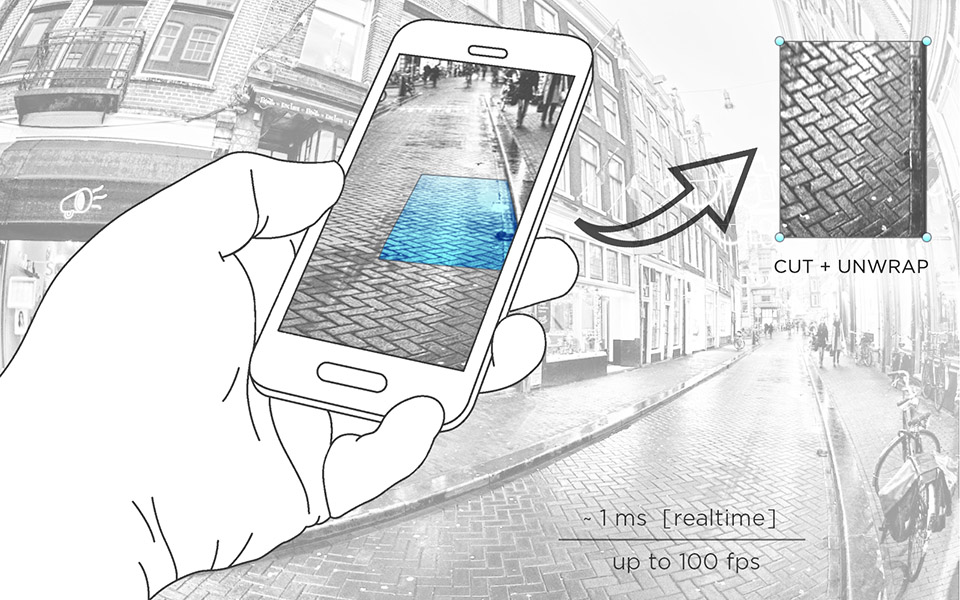Plugin for Unity 2019.2.12 and higher
Compatibility with Vuforia 8.3.9
ARCore and ARKit are supported by Unity ARFoundation (You can setup it from the Package Manager)
How to setup (for Vuforia):
1. Start a new Unity project
2. (For Android only) Go to the "Player Settings" -> "Other" -> "Rendering" and set OPENGLES3 in the first line
3. Go to the "Player Settings" -> "XR Settings" and select "Vuforia AR supported" checkbox
4. Now you can import the "RegionCapture_2.2.5.unitypackage" into your project
5. Select "Resources" -> "VuforiaConfiguration" in the "Project View" and paste your licence key in the upper field
6. Also you need to import the "StonesAndChips.unitypackage" in the "Region_Capture" -> "Markers"
7. And select it on the "ImageTarget Behaviour" at the "Database" rollout
8. Then set the "World Center Mode" in the ARCamera settings as "First_Target"
9. Run the demo-scenes into "Assets" -> "Region_Capture" -> "Scenes" folder
How to use:
1. Set the custom Scale, Position and Rotation to modify region-size
2. Get Texture from "Render_Texture_Camera" in "PlayMode" - RenderTextureCamera.GetRenderTexture()
3. Enable the option - "Check if the plane is out of bounds" on the "RegionCapture" GameObject
to get the some scripted Unity Events, if the capturing plane is out of a Camera bounds
4. If all works fine - switch off Layer "Region_Capture" in : ARCamera -> Camera -> Culling Mask
(or enable the "Hide this layer from ARCamera" checkbox);
5. You can switch from "Game" to the "Scene" window in PlayMode only after the marker is found.
Available methods:
RenderTextureCamera.MakeScreen(); // Call it - if you want to save RegionTexture to localStorage
If you see a shift of the captured image or another bug, please report here
Bug report should be in the following format:
1. Unity version
2. Vuforia version
3. RegionCapture version
4. Device name
5. Device OS version
6. Orientation of the device (portrait / landscape / both)
If you want to attach a screenshot, please use the image upload service. ( for example - https://imgbb.com )
Best Regards, Maxim Rouf