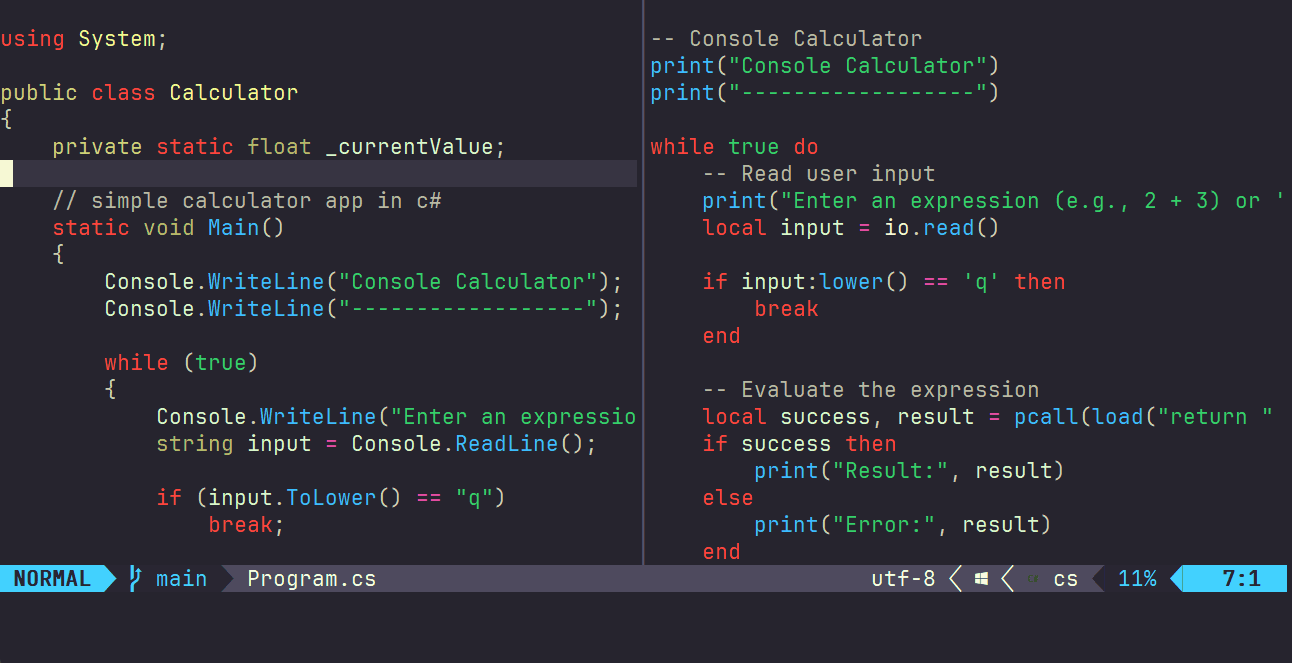This is a neovim plugin that allows the user to generate new colorschemes by simply providing a text prompt. See the following video (and note the commands being typed at the bottom) to see usage:
Under the hood, we are using the given text prompt along with OpenAI's GPT API, to generate the new color scheme
- Neovim 0.8.0 or higher
- (optional) An OpenAI API key. To generate new color schemes, you must have an OpenAI API key. However, if you don't have one, you can still use this plugin with the default set of pre-generated color schemes (or any community provided ones), or specify custom colors manually as described below. To get an API key you can sign up at openai.com
Using packer
use { "svermeulen/text-to-colorscheme.nvim" }Other plugin managers should be similar
Inside init.lua
vim.o.background = "dark"
require('text-to-colorscheme').setup {
ai = {
openai_api_key = "<OPENAI_API_KEY>",
},
}
vim.cmd([[colorscheme text-to-colorscheme]])Note also that if your init.lua is in source control, it is not good practice to reference your api key directly. Often a better approach is to get it from an environment variable instead, which you can do like this:
require('text-to-colorscheme').setup {
ai = {
openai_api_key = os.getenv("OPENAI_API_KEY"),
},
}Also note that by default, the plugin uses the OpenAI "gpt-4o" model. However, if you prefer, you can also specify a different model like this:
require('text-to-colorscheme').setup {
ai = {
openai_api_key = os.getenv("OPENAI_API_KEY"),
gpt_model = "gpt-4",
},
}When a theme name is not provided, the plugin will default to using a theme resembling gruvbox.
To select a different theme, use the T2CSelect command. If you execute :T2CSelect <tab> you should see a list of themes to choose from. There are a number of built-in themes based on the most popular vim colorschemes. To generate your own and add to this list, see next section.
To generate a custom theme, execute the command:
:T2CGenerate <text prompt>
Where <text prompt> is any text describing the kind of color scheme you want (see above video for some examples). I find it helps to be as descriptive as possible to give the AI more information to work with. After doing this, it will take 5-10 seconds for the new color scheme to be generated, at which point it will be automatically loaded (the video above skips this part).
Note that text-to-colorscheme currently only supports dark themes
After finding a theme that you want to keep, you can have this persist across vim sessions by running the command:
:T2CSave
This should present a popup vim buffer with the color palette that was generated, with each color also automatically highlighted. You can then copy the contents of this buffer into the init.lua call to require('text-to-colorscheme').setup. For example, if using a text prompt of 'jungle' and then running T2CSave, the change to init.lua might look like this:
require('text-to-colorscheme').setup {
ai = {
openai_api_key = "<OPENAI_API_KEY>",
},
hex_palettes = {
{
name = "jungle",
background_mode = "dark",
background = "#1c2a1f",
foreground = "#c1d3b7",
accents = {
"#6dbd5a",
"#a3d16d",
"#d1c75a",
"#d1a35a",
"#d15a5a",
"#5ad1b3",
"#5a8ad1",
},
},
},
default_palette = "jungle",
}
Note that in addition to adding to the hex_palettes list, we also need to set a value for default_palette above.
After doing the above, your custom themes should then be suggested when running the :T2CSelect <tab> command.
You might also consider adding some of the community provided themes here
Sometimes, some text prompts do not always translate well to a new color scheme on the first try. One approach to fixing this is to modify the text prompt and try again (or sometimes just trying the same prompt again). In some cases though, the generated color scheme is good, and just needs some minor adjustments around contrast, saturation, or color order. For these cases, text-to-colorscheme comes with the following commands that help you do this:
-
:T2CAddContrast X- Call this if you are finding that the foreground color is too similar to the background color. A positive value for X here will modify the current color scheme to have the foreground more distinct from the background, and a negative value will cause the foreground and background to become more similar. -
:T2CAddSaturation X- Call this if you want to increase or reduce how intense the foreground colors are. A lower value here means the color becomes more gray / washed-out. -
:T2CShuffleAccents- Call this if you want to change which highlight groups the various colors are applied to. It will randomize the order of the accent colors. This is useful to try a few times to see if it improves the look and feel (though I will say that I usually find the original order works best). If you want more refined control over the order, you can run:T2CSave, then save your theme, then control the order manually. This is helpful in particular if you prefer error highlights to be on the reddish side (which you can do by ensuring the most red color is ordered last). -
:T2CResetChanges- This will reset all the changes made by the other commands here (T2CShuffleAccents, T2CAddContrast, T2CAddSaturation) and will return the color scheme to the exact values returned by ChatGPT (or the original values from your init.lua if loaded from there).
For example - it may be helpful to add commands like the following, when generating new color schemes:
vim.api.nvim_set_keymap('n', '<f9>', ':T2CAddContrast -0.1<cr>', {noremap = true, silent = true})
vim.api.nvim_set_keymap('n', '<f10>', ':T2CAddContrast 0.1<cr>', {noremap = true, silent = true})
vim.api.nvim_set_keymap('n', '<f11>', ':T2CAddSaturation -0.1<cr>', {noremap = true, silent = true})
vim.api.nvim_set_keymap('n', '<f12>', ':T2CAddSaturation 0.1<cr>', {noremap = true, silent = true})
vim.api.nvim_set_keymap('n', '<f8>', ':T2CShuffleAccents<cr>', {noremap = true, silent = true})
For example, see the following video to see what it looks like to change the contrast of the "circus" theme forwards, then backwards:
And see the following to see what it looks like to change saturation:
Note that once you are satisfied with the changes, you will want to save your theme using the :T2CSave command.
One limitation of the above is that the brightness and saturation will be changed uniformly across the entire palette, and you may want to modify these values on a per-color basis. The easiest way to do this is to change the save_as_hsv setting to true, then run :T2CSave, save to your init.lua, and directly modify the saturation/brightness on a per-color basis there. Note that when using save_as_hsv you need to add to the hsv_palettes setting instead of hex_palettes.
Additional settings (and default values) for text-to-colorscheme are:
-- setup must be called before loading the colorscheme
-- Default options:
require("text-to-colorscheme").setup({
ai = {
gpt_model = "gpt-4",
openai_api_key = nil, -- Set your own OpenAI API key to this value
green_darkening_amount = 0.85, -- Often, the generated theme results in green colors that seem to our human eyes to be more bright than it actually is, therefore this is a fudge factor to account for this, to darken greens to better match the brightness of other colors. Enabled or disabled with auto_darken_greens flag
auto_darken_greens = true,
minimum_foreground_contrast = 0.4, -- This is used to touch up the generated theme to avoid generating foregrounds that match the background too closely. Enabled or disabled with enable_minimum_foreground_contrast flag
enable_minimum_foreground_contrast = true,
temperature = 0, -- Set this to a value between 0 and 1, where 0 means it will generate similar looking color schemes every time, and 1 means that each time will be very different. See openai docs for more information on this setting
},
disable_builtin_schemes = false, -- Set to true to disable all pre-generated color schemes, so that only your custom ones show in T2CSelect
undercurl = true,
underline = true,
verbose_logs = false, -- When true, will output logs to echom, to help debugging issues with this plugin
bold = true,
italic = {
strings = true,
comments = true,
operators = false,
folds = true,
},
strikethrough = true,
invert_selection = false,
save_as_hsv = false, -- When true, T2CSave will save colors as HSV instead of hex
invert_signs = false,
invert_tabline = false,
invert_intend_guides = false,
inverse = true,
dim_inactive = false,
transparent_mode = false,
hsv_palettes = {},
hex_palettes = {},
overrides = {},
default_palette = "gruvbox",
})Note that the implementation of text-to-colorscheme was originally forked from the great gruvbox.nvim plugin which is why it has similar options
If you don't like the color for a specific highlight group, you can override it in the setup. For example:
require("text-to-colorscheme").setup({
overrides = {
SignColumn = {bg = "#ff9900"}
}
})Please note that the override values must follow the attributes from the highlight group map, such as:
- fg - foreground color
- bg - background color
- bold - true or false for bold font
- italic - true or false for italic font
Other values can be seen in :h synIDattr
Note that this library is implemented using Teal and that all the lua files here are generated. If you are also using Teal, and want your calls to the text-to-colorscheme API strongly typed, you can copy and paste the teal type definition files from /teal/dist into your project (or just add this path to your tlconfig.lua file)