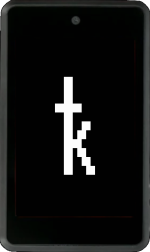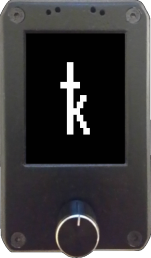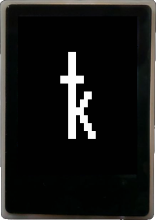Krux is an open-source firmware facilitating the creation of Bitcoin signing devices from readily available components, such as Kendryte K210 devices. It transforms these devices into airgapped tools capable of handling transactions for both single and multisignature wallets, supporting offline signing via QR code or SD card, thus empowering users to securely self-custody their Bitcoin.
WARNING: This software has not yet been formally audited by a third party. Use at your own risk!
Detailed instructions for installing and running Krux can now be found in our official documentation
The instructions below are intended for programmers or developers who want to contribute to the project.
This will download the source code of Krux as well as the code of all its dependencies inside a new folder called krux:
git clone --recurse-submodules https://github.com/selfcustody/kruxNote: When you wish to pull updates (to all submodules, their submodules, ...) to this repo, use:
git pull origin main && git submodule update --init --recursiveThe krux bash script contains commands for common development tasks. It assumes a Linux host, you will need to have Docker Desktop or Docker Engine (don't forget to add your user to the docker group sudo usermod -aG docker $USER), openssl, and wget installed at a minimum for the commands to work as expected. It works on Windows using WSL. The channel Crypto Guide from Youtube made a step-by-step video - Krux DIY Bitcoin Signer: Build From Source & Verify (With Windows + WSL2 + Docker)
To build and flash the firmware:
# build firmware for Maix Amigo
./krux build maixpy_amigo
# flash the firmware to Maix Amigo
./krux flash maixpy_amigoThe first time, the build can take around an hour or so to complete. Subsequent builds should take only a few minutes. If all goes well, you should see a new build folder containing firmware.bin and kboot.kfpkg files when the build completes.
Krux uses Poetry as Python packaging and dependency management. This cmd installs development dependencies like embit, ur and urtypes, and tools to run tests, review code with pylint, format code with black and a lib to help handle i18n translations.
pip install poetry
poetry installIf you have a problem installing Poetry on Linux OS:
# we considered the name of the venv .krux
python -m venv .krux
source .krux/bin/activateThe result will be something like:
(.krux) username:~/directory name$ Now you can run normaly the pip of the poetry:
pip install poetry
poetry installNote: when changing the dependencies in pyptoject.toml you need to generate a new poetry.lock file using the cmd: poetry lock --no-update.
poetry run poe formatpoetry run poe lintpoetry run poe testNote: The coverage report will be created at the htmlcov folder file:///path/to/krux/htmlcov/index.html.
For more verbose output (e.g., to see the output of print statements):
poetry run poe test-verboseTo run just a specific test from a specific file:
poetry run pytest --cache-clear ./tests/pages/test_login.py -k 'test_load_key_from_hexadecimal'This is useful for rapid development of non-visual code:
poetry run pythonPython 3.9.1
Type "help", "copyright", "credits" or "license" for more information.
>>> from krux.key import Key
>>> Key("olympic term tissue route sense program under choose bean emerge velvet absurd", False).xpub()
'tpubDCDuqu5HtBX2aD7wxvnHcj1DgFN1UVgzLkA1Ms4Va4P7TpJ3jDknkPLwWT2SqrKXNNAtJBCPcbJ8Tcpm6nLxgFapCZyhKgqwcEGv1BVpD7s'
>>>
This is useful for rapid code development that utilizes UI/UX. It is also good for newcomers to try Krux before purchasing a device. However, the simulator does not behave exactly as the HW device and may not have all features implemented (e.g. scanning via camera a TinySeed currently only works on the HW device).
Before executing, make sure you have installed the poetry extras:
# This cmd will uninstall other extras
poetry install --extras simulator
# To install all extras, use:
poetry install --all-extrasRun the simulator:
# Run simulator with the touch device Amigo, then use mouse to navigate
poetry run poe simulator
# Run simulator with SD enabled (folder `simulator/sd`) on the small button-only device M5stickV, then use keyboard (arrow keys UP or DOWN and ENTER)
poetry run poe simulator-m5stickv --sd
# Run simulator on the device dock, then use keyboard (arrow keys UP or DOWN and ENTER)
poetry run poe simulator-dock
# Run simulator with the touch device yahboom, then use mouse to navigate
poetry run poe simulator-yahboom
# Run simulator on the device cube, then use keyboard (arrow keys UP or DOWN and ENTER)
poetry run poe simulator-cubeNote: With emulated SD card it is possible to store settings, encrypted mnemonics, also drop and sign PSBTs. After some time running, the simulator may become slow. If that happens, just close and open again!
# ImportError: Unable to find zbar shared library
sudo apt install python3-zbar
# ImportError: libGL.so.1: cannot open shared object file: No such file or directory
sudo apt install libgl1
# `pygame.error: No available video device`
# You are trying to run the simulator on an OS without a GUI (some kind of terminal only or WSL). Try one with GUI!
# Depending on the OS, it may be necessary to install zbar-tools too:
sudo apt install zbar-toolsThis is useful for taking screenshots of device screens to use in documentation:
# Run all sequences of commands on all devices and in all locales (languages) [Linux OS]
cd simulator
./generate-all-screenshots.sh
# Run a specific sequence for a specific device's with SD enabled (folder `simulator/sd`)
poetry run poe simulator --sequence sequences/about.txt --sd
# Sequence screenshots are scaled to fit in docs. Use --no-screenshot-scale to get full size
poetry run poe simulator --sequence sequences/home-options.txt --no-screenshot-scaleIt is not possible to drop into a live Python REPL anymore as we disabled the MICROPY_ENABLE_COMPILER flag in firmware\MaixPy\components\micropython\port\include\mpconfigport.h. If you enable it again it will be possible to drop into a live Python REPL by issuing an interrupt with Ctrl-C:
If you've made a fresh build and flashed it to your device, you can connect to the device over serial connection with:
screen /dev/tty.usbserial-device-name 115200If successful, the device should restart and you should see:
K210 bootloader by LoBo v.1.4.1
* Find applications in MAIN parameters
0: ' firmware', @ 0x00080000, size=XXX, app_size=XXX, App ok, ACTIVE
* Loading app from flash at 0x00080000 (XXX B)
* Starting at 0x80000000 ...
[MAIXPY] Pll0:freq:XXX
[MAIXPY] Pll1:freq:XXX
[MAIXPY] Pll2:freq:XXX
[MAIXPY] cpu:freq:XXX
[MAIXPY] kpu:freq:XXX
[MAIXPY] Flash:0xef:0x17
[MaixPy] gc heap=0x8029f430-0x8036f430(851968)
init i2c:2 freq:XXX
[MAIXPY]: find ov7740
[MAIXPY]: find ov sensorSome devices like Amigo have two serial ports, check the second one if you don't read data from first.
To leave screen serial monitor press Ctrl+a, followed by k, then confirm with y.
Use MaixPy IDE to debug the devices. Click on Tools > Open Terminal > New Terminal > Connect to serial port > Select a COM port available (if didn't work, try another COM port). We have removed some support for MaixPy IDE (due to size constraints), but the debug works.
Krux makes use of MaixPy's WDT watchdog module, you can see it here. This will reset the device if not fed for some time. To stop the watchdog, when connected through the terminal, run the following:
# Run this everytime you want to stop the watchdog
from krux.wdt import wdt
wdt.stop()
# OR create this config to disable the watchdog, save the settings file and reset the device (in order to make krux read the new file!)
import json, machine
CONF_FILENAME="/flash/settings.json"
CONF_NAME="WATCHDOG_DISABLE"
conf_dict = {}
try:
with open(CONF_FILENAME, "rb") as f:
conf_dict = json.loads(f.read())
except:
pass
conf_dict[CONF_NAME] = 1
with open(CONF_FILENAME, "w") as f:
f.write(json.dumps(conf_dict))
machine.reset()Now, with watchdog disabled, you can use debug the device normally. Also remember to disable the Settings > Security > Shutdown Time setting it to 0 to no more automatic resets, and if you added any print statements to the code, they should appear whenever your code is reached.
Traceback (most recent call last):
File "_boot.py", line 109, in <module>
File "_boot.py", line 64, in login
File "krux/pages/__init__.py", line 498, in run
File "krux/pages/__init__.py", line 614, in run_loop
File "krux/input.py", line 325, in wait_for_button
File "krux/input.py", line 238, in _wait_for_press
KeyboardInterrupt:
MicroPython v1.11 on 2024-03-11; Sipeed_M1 with kendryte-k210
Type "help()" for more information.
>>>
>>> The project has lots of translations here, if you add new english messages in code using t() function, you will need to:
# Clean unused translations:
poetry run poe i18n clean
# Create a new translation file in JSON:
poetry run poe i18n new tr-TR
# Use Google translate to create missing translations, copy them to respective files, review phrases and commas.
poetry run poe i18n fill
# Create missing translations for a single language. Ex: Brazilian Portuguese
poetry run poe i18n fill pt-BR
# Make sure all files have this new translated message:
poetry run poe i18n validate
# Format translation files properly:
poetry run poe i18n prettify
# Create the compiled table for krux translations.py
poetry run poe i18n bakeLearn about how to setup fonts here
Use this script to generate device compatible colors from RGB values (usefull for color themes).
Before change documentation, and run the mkdocs server, make sure you have installed the poetry extras:
# This cmd will uninstall other extras
poetry install --extras docs
# To install all extras, use:
poetry install --all-extrasTo change lateral and upper menus on documentation, see mkdocs.yml file on nav section. To create or edit translations (TODO: need help!), read here.
Create the documentation site locally - http://127.0.0.1:8000/krux/:
poetry run poe docs- https://github.com/SeedSigner/seedsigner for Raspberry Pi (Zero)
- https://github.com/diybitcoinhardware/f469-disco for the F469-Discovery board
- embit, a Bitcoin library for Python 3 and Micropython
- MaixPy, MicroPython for K210 RISC-V
- MicroPython, a lean and efficient Python implementation for microcontrollers and constrained systems
- Kboot and ktool
Issues and pull requests welcome! Let's make this as good as it can be.
Feel free to start a new discussion or an issue for work. When making your pull request, explain what it solves, ideally each PR should focus on solving one issue (exceptions can be made if the work is related or tightly coupled).
Note for PR's: Checkout and branch off of the develop branch, please also make sure to explicitly target develop; main is the default branch for the latest version and also for downloading and installing Krux from source.
For technical support installing or using Krux, you can join our Telegram chat. Follow us on X (Twitter) or send a message to the Bitcoin Forum. Also check out the DIYbitcoin chat on Telegram, a broader community of tinkerers, builders and hackers!
Please do not use issues for support requests. If necessary, you can use our Discussions to post your question here on GitHub.