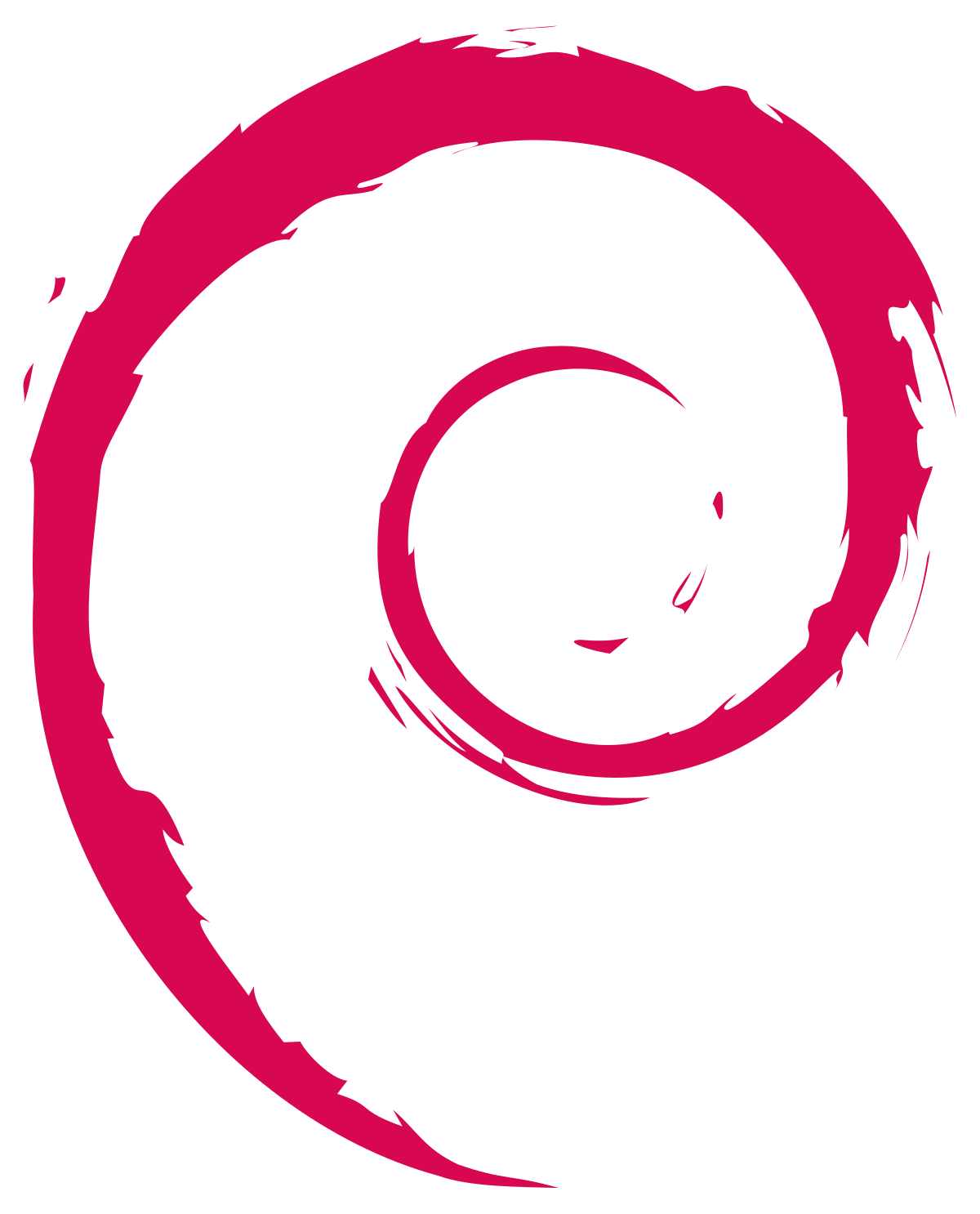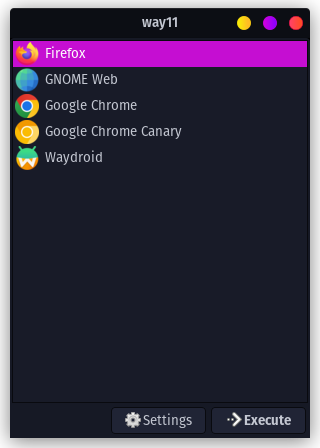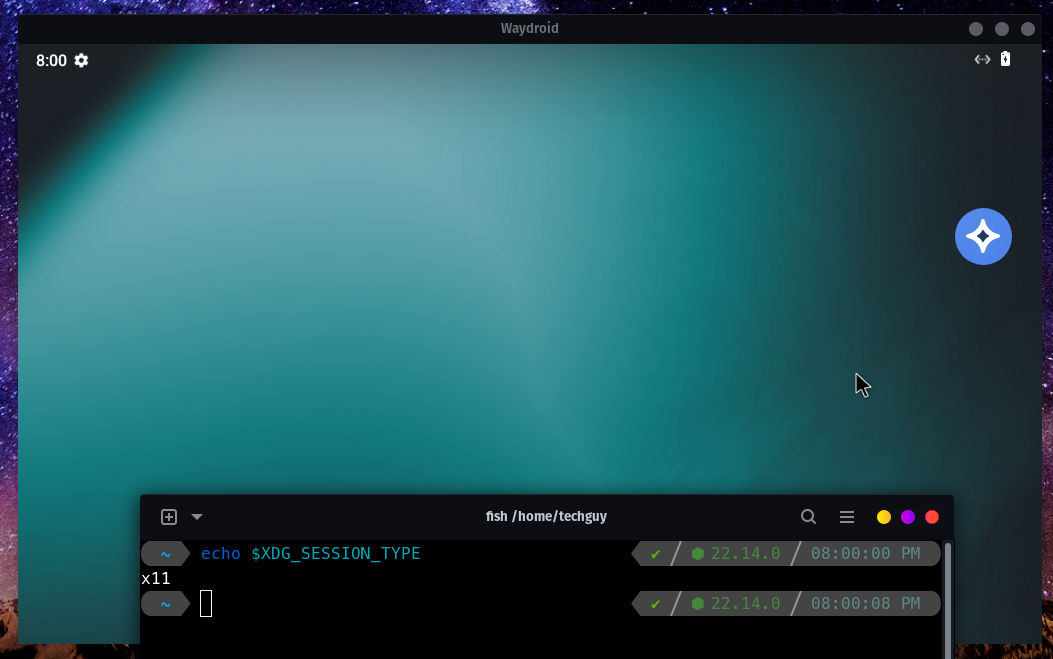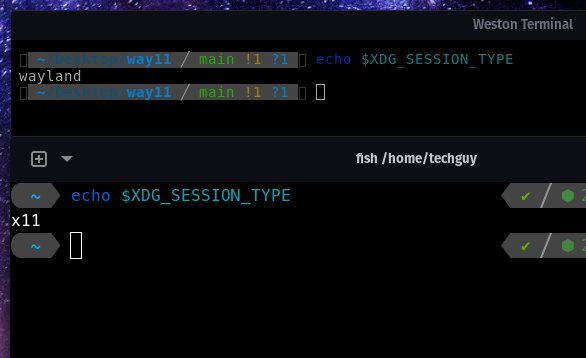You can install way11 in two ways:
- Using LinStore (recommended)
- Manually (see below)
- Install LinStore using the command in the README
- Open LinStore
- Navigate to Tools, then way11
- Press Install
Install prerequisites (Debian/Ubuntu):
sudo apt update
sudo apt install weston yad wmctrl x11-utils
Then, to download way11, run the commands:
git clone https://github.com/techguy16/way11 ~/way11
chmod +x ~/way11/way11
chmod +x ~/way11/way11-guiHow you launch way11 depends on the installation method.
- Installed using LinStore
- Find way11 in your desktop environment's app menu
- Or, click Open in way11's "App Details" page
- Installed manually
- To run way11:
~/way11/way11 <wayland app command> - To open way11's GUI:
~/way11/way11-gui
- To run way11:
Weston (a Wayland compositor) can run in a windowed form, which allows us to run apps like they're natively running on X11.
There are apps now for Linux that are Wayland-only, and as an (ancient) NVIDIA card user, these apps simply don't work for me.
In way11-gui's settings, there are a few options to customise the look of Weston:
Override all custom app settings- Disable built-in customisations to apps, including Waydroid being full screen automaticallyOpen all apps maximised- Start Weston as a maximised windowHide all window controls- Hide Weston's titlebar