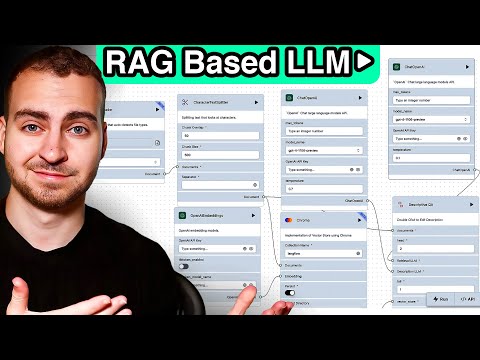This tutorial guides you through creating an AI application that utilizes Retrieval-Augmented Generation (RAG) without writing any code.
We'll use LangFlow, a visual platform that makes building AI applications intuitive and straightforward.
Dive into the world of programming, software engineering, machine learning, and all things tech through my channel! I place a strong focus on Python and JavaScript, offering you an array of free resources to kickstart your coding journey and make your mark in the software engineering and programming fields. My mission is to deliver the finest quality tech and programming tutorials online, ensuring you receive top-notch education right at your fingertips.
Links
Become a Developertechwithtim.net/dev
Instagraminstagram.com/tech_with_tim
Websitetechwithtim.net
Discorddiscord.gg/pr2k55t
GitHubgithub.com/techwithtim
Table of Contents
In this guide, we'll walk you through creating an AI application that utilizes Retrieval-Augmented Generation (RAG) without writing any code. We'll use LangFlow, a visual platform that makes building AI applications intuitive and straightforward.
[IMAGE PLACEHOLDER: Overview of LangFlow interface]
For experienced users who want to jump right in:
- Install LangFlow:
pip install langflow --pre --force-reinstall - Run LangFlow:
langflow run - Open
http://localhost:7860in your browser - Create a new flow and follow the steps in the Building a Basic Chatbot section
- Video: Build a RAG Based LLM App in 20 Minutes! | Full Langflow Tutorial
- Channel: Tech With Tim
- Date: 22 Apr 2024
Timestamps
In this section, you'll see a demo of the final AI application you'll be building. The application will be able to answer questions based on a provided PDF document using a chatbot interface.
[IMAGE PLACEHOLDER: Screenshot of the final chatbot interface]
- Timestamp: 00:33
Ensure you have Python 3.10 or above installed.
- Command to check Python version:
python --versionor
python3 --version- If Python is not installed:
- Download and install it from python.org.
- Open your terminal and run the following command:
pip install langflow --pre --force-reinstallExplanation:
pip installis the command to install Python packages.langflowis the name of the package.--preallows the installation of pre-release versions.--force-reinstallforces the reinstallation of the package even if it's already installed.
- Command to run LangFlow:
langflow run- Open LangFlow in your browser:
- Navigate to
http://localhost:7860if it doesn't open automatically.
- Navigate to
[IMAGE PLACEHOLDER: Screenshot of LangFlow running in the browser]
- Timestamp: 02:14
- Steps:
- Click "New Project."
- Select "Blank Flow."
[IMAGE PLACEHOLDER: Screenshot of creating a new flow]
- From the sidebar, drag and drop the "Text Input" and "Chat Input" components.
- Rename "Text Input" to "Name":
- Set it to capture the user's name.
- Connect the output of "Name" to the sender name input of "Chat Input."
[IMAGE PLACEHOLDER: Screenshot of adding inputs and connecting components]
- Add a "Prompt" component.
- Edit the template to include placeholders for context, question, and history:
Hey, answer the user's question based on the following context:
The context is this: {context}
And this is the message History: {history}
The users question is this: {question}- Drag and drop the "Chat Memory" component.
- Connect the name input to the session ID of the chat memory.
- Drag and drop the "Chat Output" component.
- Connect the output of the OpenAI component to the chat output.
- Set the sender name to "AI."
[Screenshot of the complete basic chatbot flow]
- Timestamp: 04:07
- Sign up at OpenAI.
- Steps:
- Go to API keys in your OpenAI dashboard.
- Click "Create new secret key."
- Name the key to LangFlow-API (Makes things easier if you use more than one OpenAI API key)
- Give it access to everything.
- Copy the generated key.
[Screenshot of OpenAI API URL and Wherer the API Key is found.]
- Add an "OpenAI" component.
- Name it OpenAI_Key_New.
- Paste your OpenAI API key in the Value field (Box).
- Make the 'Type' Credential.
- Click Save Variable.
- Drag the Chat Output from the menu and drage it to the left of OpenAI and place it beside.
- Drag and link the connection from OpenAI 'text' to the Chat Output 'Message'.
- Connect the prompt to the OpenAI component.
[IMAGE PLACEHOLDER: Screenshot of OpenAI integration in LangFlow]
- Timestamp: 09:27
- Go to DataStax Astra and sign up.
- Steps:
- Click on "Create Database."
- Select "Serverless Vector Database."
- Name your database (e.g., "LangFlowTutorial").
- Choose your cloud provider and region.
- Click "Create Database."
- Add an "Astra DB" component.
- Enter your Astra DB endpoint, token, and collection name.
- Connect the embeddings to the Astra DB component.
[IMAGE PLACEHOLDER: Screenshot of Astra DB configuration in LangFlow]
- Timestamp: 12:33
- Add a "File Loader" component.
- Upload your PDF file (e.g., restaurant Q&A).
- Add a "Split Text" component.
- Connect the file loader to the split text component.
- Add an "OpenAI Embeddings" component.
- Connect the split text output to the embeddings input.
- Connect the chat input to the Vector Search component.
- Connect the embeddings to the Vector Search component.
- Connect the output of the Vector Search component to the prompt context input.
[IMAGE PLACEHOLDER: Screenshot of the complete RAG flow]
- Timestamp: 15:00
- Click "Run" at the top of the LangFlow interface.
- Enter your name and ask a question (e.g., "What time are you open?").
- Ensure the chatbot responds correctly by utilizing the information from the PDF.
[IMAGE PLACEHOLDER: Screenshot of testing the chatbot]
- Timestamp: 21:35
- Click "Export" and download the JSON file.
- Click "Import" and upload the JSON file to load a pre-configured flow.
[IMAGE PLACEHOLDER: Screenshot of exporting and importing flows]
- Timestamp: 23:02
Common Issues and Solutions
Error:
Error: objc[31704]: +[__NSCFConstantString initialize] may have been in progress in another thread when fork() was called. We cannot safely call it or ignore it in the fork() child process. Crashing instead. Set a breakpoint on objc_initializeAfterForkError to debug.
Solution:
- Open your
.zshrcfile:nano ~/.zshrc - Add the following line at the end of the file:
export OBJC_DISABLE_INITIALIZE_FORK_SAFETY=YES - Save the file and exit the editor.
- Reload your
.zshrcfile:source ~/.zshrc
- Try running LangFlow again:
langflow run
For more details, see this GitHub issue.
- Use descriptive names for your components to keep your flow organized.
- Optimize your prompts for better results from the language model.
- Regularly update your knowledge base to keep your chatbot informed with the latest information.
- Monitor and analyze chatbot performance to identify areas for improvement.
- Implement error handling to gracefully manage unexpected inputs or system issues.
Frequently Asked Questions
- Q: Can I use LangFlow with other language models besides OpenAI? A: Yes, LangFlow supports integration with various language models. Check the documentation for a full list of supported models.
- Q: How can I customize the appearance of my chatbot? A: LangFlow provides options to customize the chat interface. Explore the UI components in the sidebar for customization options.
- Q: Is it possible to deploy my LangFlow chatbot to a website? A: Yes, you can export your LangFlow as an API and integrate it into a web application. Refer to the LangFlow documentation for deployment guides.
We welcome contributions to improve this tutorial! Here's how you can contribute:
- Fork the repository
- Create a new branch (
git checkout -b feature/AmazingFeature) - Make your changes
- Commit your changes (
git commit -m 'Add some AmazingFeature') - Push to the branch (
git push origin feature/AmazingFeature) - Open a Pull Request
Please read CONTRIBUTING.md for details on our code of conduct and the process for submitting pull requests.
Version History
- v1.0.0 (2024-07-17): Initial release
- Basic chatbot setup.
- OpenAI integration.
- RAG implementation.
- Added TimeStamps.
- Added DropDown Meun in OverView.
- v1.1.0 (2024-07-18):
- Added troubleshooting section.
- Improved documentation.
- Added Introduction.
- Added Quick Start
- Added YouTube Video to Click on.
- Added Related Projects.
- Added Change Log.
- Added Contributing.
- Added FAQ.
- Added Overview with TimeStamps.
- Added Best Practices and Optimization
- Added Troubleshooting
- LangChain: A framework for developing applications powered by language models.
- Haystack: An open-source framework for building search systems.
- Rasa: An open-source machine learning framework for automated text and voice-based conversations.
- Stay Organized: Use descriptive names for your components to keep track of their functions easily.
- Test Frequently