PBR Materials
If you installed the 3D Canvas Mapmaking Pack, you will have access to more than 1000 Materials and the Material Browser
To access the material browser simply click the Circular icon left of the filepicker one

You will then be welcomed by the Material Browser. To apply the material simply click on the desired one. Keep in mind that if you intend to use these materials on Tokens, you need to select PBR in the material option.
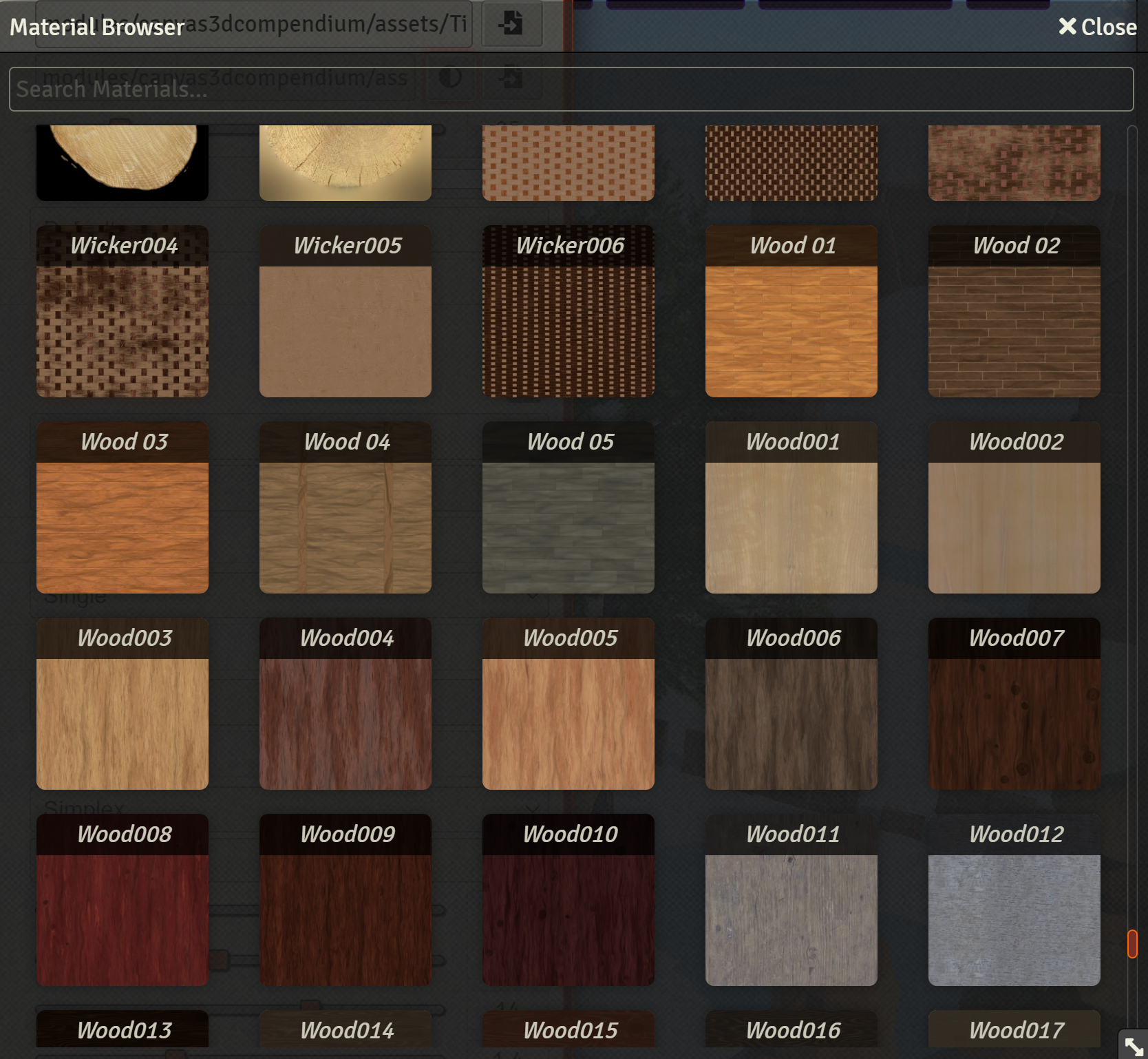
Tokens, walls, tiles and the scene table support PBR Materials. To load a pbr material you need a specific file naming stuctures. The files must be named as follows and be all in the same folder - Example:
Wood077_1K_AmbientOcclusion.jpg
Wood077_1K_Color.jpg
Wood077_1K_Emissive.jpg
Wood077_1K_Metalness.jpg
Wood077_1K_NormalGL.jpg
Wood077_1K_Roughness.jpg
As you can see all the files share a root name then keywords to differentiate the different textures. You can find materials already setup this way here AmbientCG
For 3D Canvas to pickup these materials you need to select one of the files in the image field.
IMPORTANT: For the full material to be loaded you can pick any of the images but NOT Color, otherwise only the color texture will be used
For walls you can load the image in it's texture field, same for tokens, tiles and the scene Table. Tokens also require that the material is set to PBR.
*Note: For performance reasons displacement maps are not supported