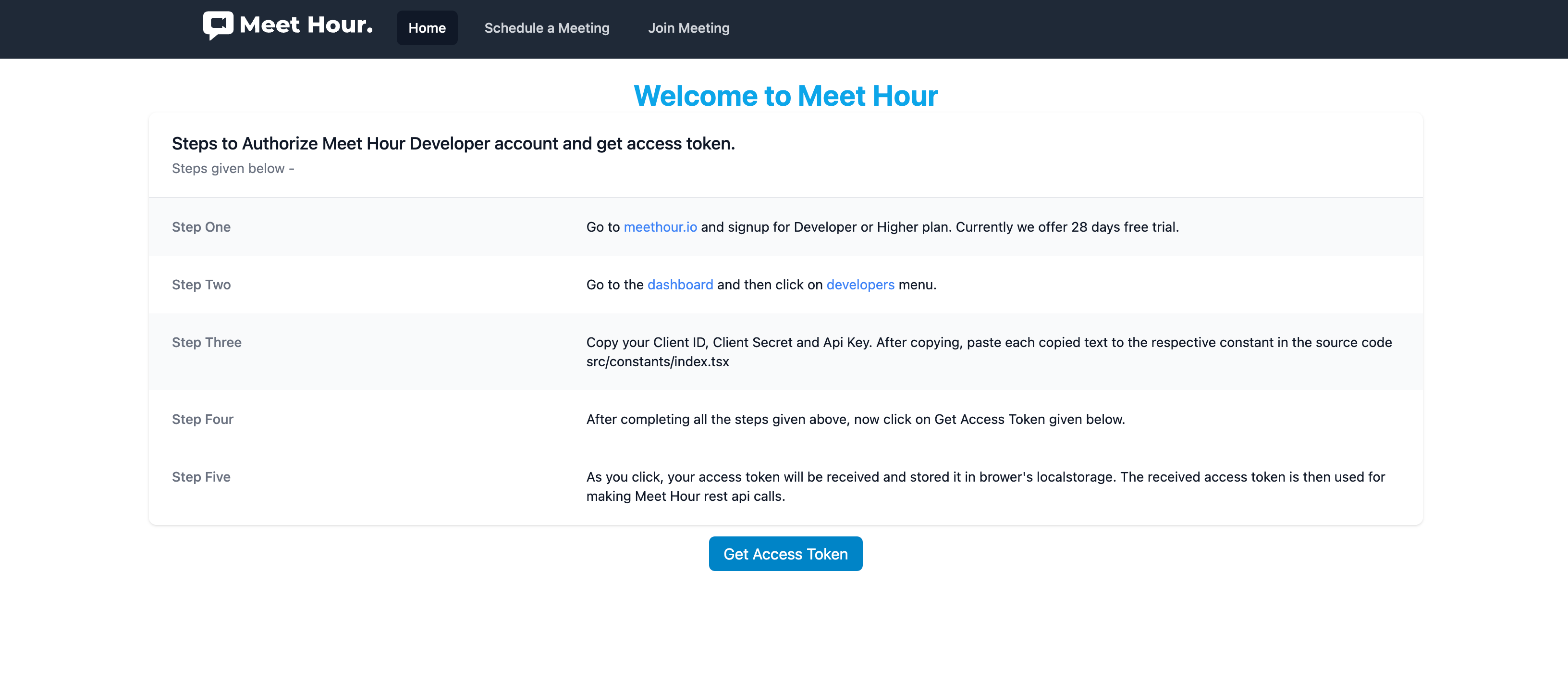Meet Hour - 100% free video conference solution Meet Hour is 100% free video conference solution with End to End Encrypted and many other features such as lobby mode, Donor box & Click&Pledge Connect for fundraising, Video call recording, Youtube Live Stream etc.
✅ Free Unlimited Time Group Video Conference
✅ Upto 100 Participants Group Meeting
✅ Free Video Conference Recording
✅ YouTube Live Stream
✅ Raise funds via Click&Pledge Connect & DonorBox
✅ Virtual Background
✅ Live Pad
✅ Screensharing on Desktop & Mobile and many other features.
1. Website - https://meethour.io
2. Android - https://bit.ly/2U239ll
3. iOS - https://apple.co/3k8Rpbn
API Documentation Link - https://docs.v-empower.com/docs/MeetHour-API/
https://github.com/v-empower/MeetHour-Web-MobileSDKs/tree/master/Web/Python
Using pip:
pip install -U pymeethour
Using poetry:
poetry add pymeethour
Provide your credentials in the constructor of Login object and hit the login api to get your access token. Which will further be used for making rest of the api calls.
from flask import Flask, render_template_string
from pymeethour.type import LoginType, ScheduleMeetingType, ViewMeetings, GenerateJwtType
from pymeethour.services import apiServices as apiServices
app = Flask(__name__)
app.secret_key = "qwerty"
CLIENT_ID=''
CLIENT_SECRET=''
GRANT_TYPE=''
EMAIL=''
PASSWORD=''
API_KEY=''
API_RELEASE='v2.4.6'
CONFERENCE_URL='meethour.io'
apiservice = apiServices.MHApiService()
@app.route('/', methods=['GET'])
def usage():
loginBody = LoginType.LoginType(CLIENT_ID, CLIENT_SECRET, GRANT_TYPE, EMAIL, PASSWORD)
login_response = apiservice.login(loginBody)
scheduleMeetingBody= ScheduleMeetingType.ScheduleMeeting("Meeting Test", "123456", "10:00", "PM", "23-06-2030", "Asia/Kolkata")
schedule_meeting_response = apiservice.schedule_meeting(login_response.get('access_token'), scheduleMeetingBody)
viewMeetingBody = ViewMeetings.ViewMeeting(schedule_meeting_response.get('data').get('meeting_id'))
view_meetings_response = apiservice.view_meetings(login_response.get('access_token'), viewMeetingBody)
GenerateJWTBody = GenerateJwtType.GenerateJwt(view_meetings_response.get('meeting').get('meeting_id'))
generate_response = apiservice.generate_jwt(login_response.get('access_token'), GenerateJWTBody)
return render_template_string('<script type="text/javascript" src="https://api.meethour.io/libs/{{API_RELEASE}}/external_api.min.js?apiKey={{API_KEY}}"></script><div class="relative" id="conference-parent"></div><script type="text/javascript">try { const conferencePanel = document.createElement("div"); conferencePanel.setAttribute("id", "conference");conferencePanel.setAttribute("style", "height: 100%;");const meetingPanel = document.querySelector("#conference-parent");meetingPanel.appendChild(conferencePanel);var domain = "{{CONFERENCE_URL}}";var options = {roomName: "{{meeting_id}}", parentNode: document.querySelector("#conference"),jwt: "{{jwt_token}}",apiKey: "{{API_KEY}}",pcode: "{{pCode}}",interfaceConfigOverwrite: {applyMeetingSettings: true, disablePrejoinHeader: true,disablePrejoinFooter: true,SHOW_MEET_HOUR_WATERMARK: false,ENABLE_DESKTOP_DEEPLINK: false,HIDE_DEEP_LINKING_LOGO: true,MOBILE_APP_PROMO: false,ENABLE_MOBILE_BROWSER: true,},}; var api = new MeetHourExternalAPI(domain, options); } catch (error) { console.log(error); }</script>',
meeting_id = view_meetings_response.get('meeting').get('meeting_id'),
jwt_token=generate_response.get('jwt'),
pCode=view_meetings_response.get('meeting').get('pcode'),
API_KEY=API_KEY,
API_RELEASE=API_RELEASE,
CONFERENCE_URL=CONFERENCE_URL,
)
if __name__ == '__main__':
app.run()
Webhooks Usage (Documentation)
from pymeethour.webhook import webhooks
import pymeethour.services.apiServices as apiServices
from cryptography.hazmat.primitives import hashes, hmac as CryptoHMAC
from cryptography.hazmat.backends import default_backend
SECRET_KEY = '<Signing secret>' # Available on https://portal.meethour.io/customer/webhooksettings
webhook_handler = webhooks.WebhookHandler(SECRET_KEY)
@app.route('/webhooks', methods=['GET', 'POST'])
def webhooks_start():
data = request.get_data(as_text=True)
# For Meet Hour
response = webhook_handler.handle_request(data, request.headers)
# Log the incoming data using WebhookHandler's log_data method
webhook_handler.log_data(request)
session['meethour_webhook'] = response
# Print server response (optional)
print(f"Server response: {response}")
return json.dumps(response), 200
Important points: => Instead of '{version}', you to pass our latest version whenever you call the given functions. Currently we are using v1.2 Same version applies to the below calls. => In the token section, you need to pass the received access token which is received when login api is hit, for making further api calls. => You can make API calls by passing required properties in the constructor. But, to meet special requirements you can set rest of the properties directly, according to your need. For more details go to https://docs.v-empower.com/docs/MeetHour-API then click on APIS section to get all the information related to each api call.
-
To Get Access Token Endpoint : => https://docs.v-empower.com/docs/MeetHour-API/a44a7d7669f91-user-login-get-access-token
from meethour.type import LoginType apiservice = apiServices.MHApiService() loginBody = LoginType.LoginType('CLIENT_ID', 'CLIENT_SECRET', 'GRANT_TYPE', 'EMAIL', 'PASSWORD') # pass values login_response = apiservice.login(loginBody) print(login_response)=> You have to pass respective values in the argument section. Hence, to get desired response.
-
To schedule a meeting: => https://docs.v-empower.com/docs/MeetHour-API/2de4b757a6312-meeting-schedule-meeting
from meethour.type import ScheduleMeetingType apiservice = apiServices.MHApiService() scheduleMeetingBody= ScheduleMeetingType.("Meeting Test", "123456", "10:00", "PM", "23-06-2030", "Asia/Kolkata") schedule_meeting_response = apiservice.schedule_meeting(token, scheduleMeetingBody) print(schedule_meeting_response) -
To Generate JWT Token Endpoint => https://docs.v-empower.com/docs/MeetHour-API/b7e3d0ab3906f-generate-jwt
from meethour.type import GenerateJwtType apiservice = apiServices.MHApiService() generateJwtBody= GenerateJwtType.GenerateJwt("meeting_id","contact_id") # pass values generate_jwt_response = apiservice.generate_jwt(token, generateJwtBody) print(generate_jwt_response) -
To fetch User Details: => https://docs.v-empower.com/docs/MeetHour-API/ff9d0e37d9191-user-details
from meethour.type import user_details apiservice = apiServices.MHApiService() userDetailsBody= user_details.user_details(0,0,0,0) user_details_response = apiservice.user_details(token, userDetailsBody) print(user_details_response) -
To fetch access Token using Refresh Token: => https://docs.v-empower.com/docs/MeetHour-API/d851be1af9804-get-access-token-using-refresh-token
from meethour.type import RefreshToken
apiservice = apiServices.MHApiService()
refreshTokenBody= RefreshToken.RefreshToken('refresh_token','CLIENT_ID','CLIENT_SECRET','access_token') #pass values
refresh_token_response = apiservice.refresh_token(token, refreshTokenBody)
print(refresh_token_response)
- To add a contact in Meet Hour database: => https://docs.v-empower.com/docs/MeetHour-API/bd1e416413e8c-add-contact
from meethour.type import AddContactType
apiservice = apiServices.MHApiService()
addContactBody = AddContactType.AddContactType("EMAIL","Fristname","lastname","phone","country_code ","Image","1") #pass values
add_contact_response = apiservice.add_contact(token, addContactBody)
print(add_contact_response)
-
To get Timezones of various countries: => https://docs.v-empower.com/docs/MeetHour-API/c688c29bce9b9-timezone-list
from meethour.type import time_zone apiservice = apiServices.MHApiService() timeZoneBody= time_zone.time_zone(0,0,0) timeZone_response = apiservice.time_zone(token, timeZoneBody) print(timeZone_response) -
To get list of all the contacts in your Meet Hour account: => https://api.meethour.io/api/{version}/customer/contacts
from meethour.type import ContactsType apiservice = apiServices.MHApiService() contactsBody = ContactsType.ContactsType(0,0,0) contacts_response = apiservice.contacts(token, contactsBody) print(contacts_response) -
To make changes in the existing contact details: => https://docs.v-empower.com/docs/MeetHour-API/28cae9187d215-edit-contact
from meethour.type import EditContactType apiservice = apiServices.MHApiService() editContactsBody= EditContactType.EditContactType("id","countrycode","EMAIL", "Firstname","lastname","Image","1","phone") # pass values edit_contacts_response = apiservice.edit_contact(token, editContactsBody) print(edit_contacts_response) -
To get Upcoming Meetings: => https://docs.v-empower.com/docs/MeetHour-API/31df88388416d-upcoming-meetings
from meethour.type import UpcomingMeetings apiservice = apiServices.MHApiService() upcomingMeetingsBody= UpcomingMeetings.UpcomingMeetings() upcoming_meetings_response = apiservice.upcoming_meetings(token, upcomingMeetingsBody) print(upcoming_meetings_response) -
To archive a meeting: => https://docs.v-empower.com/docs/MeetHour-API/1dd64523cc6bf-archive-meeting
from meethour.type import ArchiveMeeting apiservice = apiServices.MHApiService() archiveMeetingBody = ArchiveMeeting.ArchiveMeetings("id") # pass value ArchiveMeeting_response = apiservice.archive_meetings(token, archiveMeetingBody) print(ArchiveMeeting_response) -
To get the details of a missed meeting: => https://docs.v-empower.com/docs/MeetHour-API/92998e2dda102-missed-meetings
from meethour.type import MissedMeeting apiservice = apiServices.MHApiService() missedMeetingsBody = MissedMeeting.MissedMeetings() missed_meetings_response = apiservice.missed_meetings(token, missedMeetingsBody) print(missed_meetings_response) -
To get completed meetings: => https://docs.v-empower.com/docs/MeetHour-API/aa9ef6a678250-completed-meetings
from meethour.type import CompletedMeetingsType apiservice = apiServices.MHApiService() completedMeetingsBody = CompletedMeetingsType.CompletedMeetings() completed_meetings_response = apiservice.completed_meetings(token, completedMeetingsBody) print(completed_meetings_response) -
To edit an existing meeting: => https://docs.v-empower.com/docs/MeetHour-API/5dedde36380b4-meeting-edit-meeting
from meethour.type import EditMeetingType apiservice = apiServices.MHApiService() editMeetingBody = EditMeetingType.EditMeeting('meeting_id') #pass value edit_meeting_response = apiservice.edit_meeting(token, editMeetingBody) print(edit_meeting_response) -
To view a meeting: => https://docs.v-empower.com/docs/MeetHour-API/7e9a0a1e0da7f-meeting-view-meeting
from meethour.type import ViewMeetings apiservice = apiServices.MHApiService() viewMeetingBody = ViewMeetings.ViewMeeting('meeting_id') #pass value view_meetings_response = apiservice.view_meetings(token, viewMeetingBody) print(view_meetings_response) -
To get all the recordings list: => https://docs.v-empower.com/docs/MeetHour-API/ce7c4fd8cae7e-recording-list
from meethour.type import RecordingsList apiservice = apiServices.MHApiService() recordingsListBody = RecordingsList.RecordingsList('Local') # storage location recordings_list_response = apiservice.recordings_list(token, recordingsListBody) print(recordings_list_response)
<script src="https://api.meethour.io/libs/v2.4.6/external_api.min.js?apiKey=f6282h82729080282928298"></script>
Config & User Interface Settings Parameters - Parameters - https://docs.v-empower.com/docs/MeetHour-API/281f2d9a6c539-generate-jwt
The next step for embedding Meet Hour is to create the Meet Hour API object. Its constructor gets a number of options:
- domain: domain used to build the conference URL, 'meethour.io' for example.
- options: object with properties - the optional arguments:
- roomName: (required) name of the room to join.
- apiKey: (required). You will get API key from your Developer Page - https://portal.meethour.io/customer/developers. Make sure you are on our Developer or higher plan. - https://meethour.io/#pricing
- jwt: (required - If you to start meeting or join or moderator) - https://docs.v-empower.com/docs/MeetHour-API/b3A6MzcwODk5MTQ-generate-jwt
- pcode: (optional) Pass encrypted Meeting Password dynamically. Get this from API.
- width: (optional) width for the iframe which will be created. If a number is specified it's treated as pixel units. If a string is specified the format is number followed by 'px', 'em', 'pt' or '%'.
- height: (optional) height for the iframe which will be created. If a number is specified it's treated as pixel units. If a string is specified the format is number followed by 'px', 'em', 'pt' or '%'.
- parentNode: (optional) HTML DOM Element where the iframe will be added as a child.
- noSSL: (optional, defaults to true) Boolean indicating if the server should be contacted using HTTP or HTTPS.
- onload: (optional) handler for the iframe onload event.
- invitees: (optional) Array of objects containing information about new participants that will be invited in the call.
- devices: (optional) A map containing information about the initial devices that will be used in the call.
- userInfo: (optional) JS object containing information about the participant opening the meeting, such as
email.
<script src='https://api.meethour.io/libs/v2.4.5/external_api.min.js?apiKey=<APIKEY>'></script>
<div id="conference" style="height: 100%;"></div>
<script>
var domain = "meethour.io";
var options = {
roomName: "TestRoom", //Change to your Meeting ID
parentNode: document.querySelector("#conference"),
jwt: "",
apiKey: "",
pcode: "5b40602cfea7708895781a8cad71be5b",
configOverwrite: {
prejoinPageEnabled: true, // make this false to skip the prejoin page
disableInviteFunctions: true,
},
interfaceConfigOverwrite: {
applyMeetingSettings: true, // This is managed from this page - https://portal.meethour.io/customer/ui_settings
disablePrejoinHeader: true,
disablePrejoinFooter: true,
SHOW_MEET_HOUR_WATERMARK: false,
ENABLE_DESKTOP_DEEPLINK: false,
HIDE_DEEP_LINKING_LOGO: true,
MOBILE_APP_PROMO: false,
ENABLE_MOBILE_BROWSER: true
},
};
// Initialization of MeetHour External API
var api = new MeetHourExternalAPI(domain, options);
</script>Example:
const domain = "meethour.io";
const options = {
roomName: "MeetHourExternalAPI",
width: 700,
height: 700,
parentNode: document.querySelector("#meet"),
};
const api = new MeetHourExternalAPI(domain, options);You can set the initial media devices for the call:
const domain = 'meethour.io';
const options = {
...
devices: {
audioInput: '<deviceLabel>',
audioOutput: '<deviceLabel>',
videoInput: '<deviceLabel>'
},
...
};
const api = new MeetHourExternalAPI(domain, options);You can overwrite options set in [config.js] and [interface_config.js]. For example, to enable the filmstrip-only interface mode, you can use:
const options = {
...
interfaceConfigOverwrite: { filmStripOnly: true },
...
};
const api = new MeetHourExternalAPI(domain, options);You can also pass a jwt token to Meet Hour:
const options = {
...
jwt: '<jwt_token>',
noSsl: false,
...
};
const api = new MeetHourExternalAPI(domain, options);You can set the userInfo(email, display name) for the call:
var domain = "meethour.io";
var options = {
...
userInfo: {
email: 'email@meethourexamplemail.com',
displayName: 'John Doe'
}
}
var api = new MeetHourExternalAPI(domain, options);Device management MeetHourExternalAPI methods:
- getAvailableDevices - Retrieve a list of available devices.
api.getAvailableDevices().then(devices => {
devices = {
audioInput: [{
deviceId: 'ID'
groupId: 'grpID'
kind: 'audioinput'
label: 'label'
},....],
audioOutput: [{
deviceId: 'ID'
groupId: 'grpID'
kind: 'audioOutput'
label: 'label'
},....],
videoInput: [{
deviceId: 'ID'
groupId: 'grpID'
kind: 'videoInput'
label: 'label'
},....]
}
...
});- getCurrentDevices - Retrieve a list with the devices that are currently selected.
api.getCurrentDevices().then(devices => {
devices = {
audioInput: {
deviceId: 'ID'
groupId: 'grpID'
kind: 'videoInput'
label: 'label'
},
audioOutput: {
deviceId: 'ID'
groupId: 'grpID'
kind: 'videoInput'
label: 'label'
},
videoInput: {
deviceId: 'ID'
groupId: 'grpID'
kind: 'videoInput'
label: 'label'
}
}
...
});- isDeviceChangeAvailable - Resolves with true if the device change is available and with false if not.
// The accepted deviceType values are - 'output', 'input' or undefined.
api.isDeviceChangeAvailable(deviceType).then(isDeviceChangeAvailable => {
...
});- isDeviceListAvailable - Resolves with true if the device list is available and with false if not.
api.isDeviceListAvailable().then(isDeviceListAvailable => {
...
});- isMultipleAudioInputSupported - Resolves with true if multiple audio input is supported and with false if not.
api.isMultipleAudioInputSupported().then(isMultipleAudioInputSupported => {
...
});- setAudioInputDevice - Sets the audio input device to the one with the label or id that is passed.
api.setAudioInputDevice(deviceLabel, deviceId);- setAudioOutputDevice - Sets the audio output device to the one with the label or id that is passed.
api.setAudioOutputDevice(deviceLabel, deviceId);- setVideoInputDevice - Sets the video input device to the one with the label or id that is passed.
api.setVideoInputDevice(deviceLabel, deviceId);You can control the embedded Meet Hour conference using the MeetHourExternalAPI object by using executeCommand:
api.executeCommand(command, ...arguments);The command parameter is String object with the name of the command. The following commands are currently supported:
- displayName - Sets the display name of the local participant. This command requires one argument - the new display name to be set.
api.executeCommand("displayName", "New Nickname");- password - Sets the password for the room. This command requires one argument - the password name to be set.
api.executeCommand("password", "The Password");- sendTones - Play touch tones.
api.executeCommand("sendTones", {
tones: string, // The dial pad touch tones to play. For example, '12345#'.
duration: number, // Optional. The number of milliseconds each tone should play. The default is 200.
pause: number, // Optional. The number of milliseconds between each tone. The default is 200.
});- subject - Sets the subject of the conference. This command requires one argument - the new subject to be set.
api.executeCommand("subject", "New Conference Subject");- toggleAudio - Mutes / unmutes the audio for the local participant. No arguments are required.
api.executeCommand("toggleAudio");- toggleVideo - Mutes / unmutes the video for the local participant. No arguments are required.
api.executeCommand("toggleVideo");- toggleFilmStrip - Hides / shows the filmstrip. No arguments are required.
api.executeCommand("toggleFilmStrip");- toggleChat - Hides / shows the chat. No arguments are required.
api.executeCommand("toggleChat");- toggleShareScreen - Starts / stops screen sharing. No arguments are required.
api.executeCommand("toggleShareScreen");- toggleTileView - Enter / exit tile view layout mode. No arguments are required.
api.executeCommand("toggleTileView");- hangup - Hangups the call. No arguments are required.
api.executeCommand("hangup");- email - Changes the local email address. This command requires one argument - the new email address to be set.
api.executeCommand("email", "example@example.com");- avatarUrl - Changes the local avatar URL. This command requires one argument - the new avatar URL to be set.
api.executeCommand(
"avatarUrl",
"https://avatars0.githubusercontent.com/u/3671647",
);- sendEndpointTextMessage - Sends a text message to another participant through the datachannels.
api.executeCommand("receiverParticipantId", "text");- setVideoQuality - Sets the send and receive video resolution. This command requires one argument - the resolution height to be set.
api.executeCommand("setVideoQuality", 720);You can also execute multiple commands using the executeCommands method:
api.executeCommands(commands);The commands parameter is an object with the names of the commands as keys and the arguments for the commands as values:
api.executeCommands({
displayName: ["nickname"],
toggleAudio: [],
});You can add event listeners to the embedded Meet Hour using the addEventListener method.
NOTE: This method still exists but it is deprecated. MeetHourExternalAPI class extends [EventEmitter]. Use [EventEmitter] methods (addListener or on).
api.addEventListener(event, listener);The event parameter is a String object with the name of the event.
The listener parameter is a Function object with one argument that will be notified when the event occurs with data related to the event.
The following events are currently supported:
- cameraError - event notifications about meethour-Meet having failed to access the camera. The listener will receive an object with the following structure:
{
type: string, // A constant representing the overall type of the error.
message: string // Additional information about the error.
}- avatarChanged - event notifications about avatar changes. The listener will receive an object with the following structure:
{
id: string, // the id of the participant that changed his avatar.
avatarURL: string // the new avatar URL.
}- audioAvailabilityChanged - event notifications about audio availability status changes. The listener will receive an object with the following structure:
{
available: boolean; // new available status - boolean
}- audioMuteStatusChanged - event notifications about audio mute status changes. The listener will receive an object with the following structure:
{
muted: boolean; // new muted status - boolean
}- endpointTextMessageReceived - event notifications about a text message received through datachannels. The listener will receive an object with the following structure:
{
senderInfo: {
jid: string, // the jid of the sender
id: string // the participant id of the sender
},
eventData: {
name: string // the name of the datachannel event: `endpoint-text-message`
text: string // the received text from the sender
}
}- micError - event notifications about meethour-Meet having failed to access the mic. The listener will receive an object with the following structure:
{
type: string, // A constant representing the overall type of the error.
message: string // Additional information about the error.
}- screenSharingStatusChanged - receives event notifications about turning on/off the local user screen sharing. The listener will receive object with the following structure:
{
on: boolean, //whether screen sharing is on
details: {
// From where the screen sharing is capturing, if known. Values which are
// passed include 'window', 'screen', 'proxy', 'device'. The value undefined
// will be passed if the source type is unknown or screen share is off.
sourceType: string|undefined
}
}- dominantSpeakerChanged - receives event notifications about change in the dominant speaker. The listener will receive object with the following structure:
{
id: string; //participantId of the new dominant speaker
}- tileViewChanged - event notifications about tile view layout mode being entered or exited. The listener will receive object with the following structure:
{
enabled: boolean, // whether tile view is not displayed or not
}- incomingMessage - Event notifications about incoming messages. The listener will receive an object with the following structure:
{
from: string, // The id of the user that sent the message
nick: string, // the nickname of the user that sent the message
message: string // the text of the message
}- outgoingMessage - Event notifications about outgoing messages. The listener will receive an object with the following structure:
{
message: string; // the text of the message
}- displayNameChange - event notifications about display name changes. The listener will receive an object with the following structure:
{
id: string, // the id of the participant that changed his display name
displayname: string // the new display name
}- deviceListChanged - event notifications about device list changes. The listener will receive an object with the following structure:
{
devices: Object; // the new list of available devices.
}NOTE: The devices object has the same format as the getAvailableDevices result format.
- emailChange - event notifications about email changes. The listener will receive an object with the following structure:
{
id: string, // the id of the participant that changed his email
email: string // the new email
}- feedbackSubmitted - event notifications about conference feedback submission
{
error: string; // The error which occurred during submission, if any.
}- filmstripDisplayChanged - event notifications about the visibility of the filmstrip being updated.
{
visible: boolean; // Whether or not the filmstrip is displayed or hidden.
}- participantJoined - event notifications about new participants who join the room. The listener will receive an object with the following structure:
{
id: string, // the id of the participant
displayName: string // the display name of the participant
}- participantKickedOut - event notifications about a participants being removed from the room. The listener will receive an object with the following structure:
{
kicked: {
id: string, // the id of the participant removed from the room
local: boolean // whether or not the participant is the local particiapnt
},
kicker: {
id: string // the id of the participant who kicked out the other participant
}
}- participantLeft - event notifications about participants that leave the room. The listener will receive an object with the following structure:
{
id: string; // the id of the participant
}- participantRoleChanged - event notification fired when the role of the local user has changed (none, moderator, participant). The listener will receive an object with the following structure:
{
id: string; // the id of the participant
role: string; // the new role of the participant
}-
passwordRequired - event notifications fired when failing to join a room because it has a password.
-
videoConferenceJoined - event notifications fired when the local user has joined the video conference. The listener will receive an object with the following structure:
{
roomName: string, // the room name of the conference
id: string, // the id of the local participant
displayName: string, // the display name of the local participant
avatarURL: string // the avatar URL of the local participant
}- videoConferenceLeft - event notifications fired when the local user has left the video conference. The listener will receive an object with the following structure:
{
roomName: string; // the room name of the conference
}- videoAvailabilityChanged - event notifications about video availability status changes. The listener will receive an object with the following structure:
{
available: boolean; // new available status - boolean
}- videoMuteStatusChanged - event notifications about video mute status changes. The listener will receive an object with the following structure:
{
muted: boolean; // new muted status - boolean
}-
readyToClose - event notification fired when Meet Hour is ready to be closed (hangup operations are completed).
-
subjectChange - event notifications about subject of conference changes. The listener will receive an object with the following structure:
{
subject: string; // the new subject
}- suspendDetected - event notifications about detecting suspend event in host computer.
You can also add multiple event listeners by using addEventListeners.
This method requires one argument of type Object. The object argument must
have the names of the events as keys and the listeners of the events as values.
NOTE: This method still exists but it is deprecated. MeetHourExternalAPI class extends [EventEmitter]. Use [EventEmitter] methods.
function incomingMessageListener(object) {
// ...
}
function outgoingMessageListener(object) {
// ...
}
api.addEventListeners({
incomingMessage: incomingMessageListener,
outgoingMessage: outgoingMessageListener,
});If you want to remove a listener you can use removeEventListener method with argument the name of the event.
NOTE: This method still exists but it is deprecated. MeetHourExternalAPI class extends [EventEmitter]. Use [EventEmitter] methods( removeListener).
api.removeEventListener("incomingMessage");If you want to remove more than one event you can use removeEventListeners method with an Array with the names of the events as an argument.
NOTE: This method still exists but it is deprecated. MeetHourExternalAPI class extends [EventEmitter]. Use [EventEmitter] methods.
api.removeEventListeners(["incomingMessage", "outgoingMessageListener"]);You can get the number of participants in the conference with the following API function:
const numberOfParticipants = api.getNumberOfParticipants();You can get the avatar URL of a participant in the conference with the following API function:
const avatarURL = api.getAvatarURL(participantId);You can get the display name of a participant in the conference with the following API function:
const displayName = api.getDisplayName(participantId);You can get the email of a participant in the conference with the following API function:
const email = api.getEmail(participantId);You can get the iframe HTML element where Meet Hour is loaded with the following API function:
const iframe = api.getIFrame();You can check whether the audio is muted with the following API function:
api.isAudioMuted().then(muted => {
...
});You can check whether the video is muted with the following API function:
api.isVideoMuted().then(muted => {
...
});You can check whether the audio is available with the following API function:
api.isAudioAvailable().then(available => {
...
});You can check whether the video is available with the following API function:
api.isVideoAvailable().then(available => {
...
});You can invite new participants to the call with the following API function:
api.invite([ {...}, {...}, {...} ]).then(() => {
// success
}).catch(() => {
// failure
});Tests are run whenever there is a commit, see .github/workflows/test.py for details.
Enable code coverage reporting to Codecov by creating a secret with name CODECOV_TOKEN in your repository settings (Settings -> Secrets -> New sectret) and value set to the token created by Codecov.