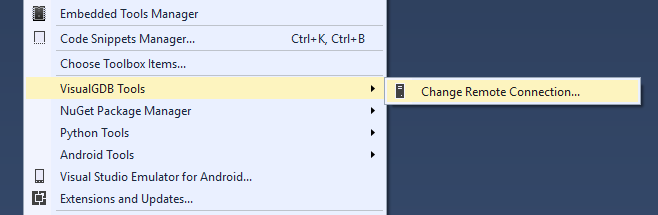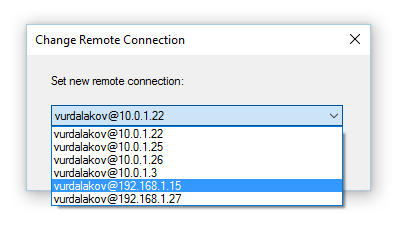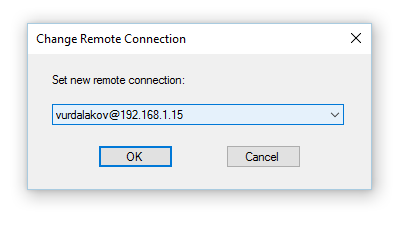VisualGDB Tools is a small Visual Studio extension that makes using VisualGDB easier.
So far only one command exists that allows to change remote connection for all projects in a solution at once.
Supported Visual Studio 2015 Editions:
- Visual Studio 2015
- Visual Studio 2015 Community
Install from the Visual Studio Gallery
- In Visual Studio, on the
Tools menu, clickExtensions and Updates. - Click
Onlineand then search forVisualGDB Tools. The listing for theVisualGDB Toolsextension should appear. - Click
Download. After the extension is downloaded, clickInstall. - To complete the installation, restart Visual Studio.
- Download
vgdbtools.zippackage from here. - Unpack it to any location.
- Double-click the
vgdbtools.vsixfile and follow instructions. - To complete the installation, restart Visual Studio.
- In
Toolsmenu, openVisualGDB Toolssubmenu and clickChange Remote Connection...menu item. - Select required connection from the combobox and click
OK.
- Add a new remote connection in any project using
VisualGDB Project Propertiesdialog. - Use
Change Remote Connection...command ofVisualGDB Toolsto change all other projects to the new connection.
- First public version.
Distributed under the terms of the MIT license.
This project is not associated with nor sponsored by VisualGDB nor Sysprogs OÜ.
All product names, logos, and brands are property of their respective owners and are cited herein for identification purposes only.
THE SOFTWARE IS PROVIDED "AS IS", WITHOUT WARRANTY OF ANY KIND, EXPRESS OR
IMPLIED, INCLUDING BUT NOT LIMITED TO THE WARRANTIES OF MERCHANTABILITY, FITNESS
FOR A PARTICULAR PURPOSE AND NONINFRINGEMENT. IN NO EVENT SHALL THE AUTHORS OR
COPYRIGHT HOLDERS BE LIABLE FOR ANY CLAIM, DAMAGES OR OTHER LIABILITY, WHETHER
IN AN ACTION OF CONTRACT, TORT OR OTHERWISE, ARISING FROM, OUT OF OR IN
CONNECTION WITH THE SOFTWARE OR THE USE OR OTHER DEALINGS IN THE SOFTWARE.