-
Notifications
You must be signed in to change notification settings - Fork 2
Filterbar
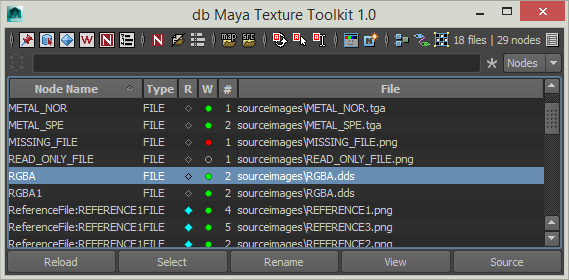
Filterbar quickly filter table view content based on nodes names or filenames. Filter string is not case sensitive.

- Reset filter
- Filter field
- Filter with Wildcards or Regular Expression if button is pressed
- Filter by Nodes names or Files names
####The simple way
The easiest way to use filter is to search for a string in a name.
For example, I want all textures containing '_DIF', I'll type :
-
search string
_DIF - result
HEAD_DIF_01
HEAD_1_DIF_A
BODY_ARMS_DIF
####Wildcards But you can go further with wildcards. To use it, you have to learn 3 things :
? Matches any single character.
* Matches zero or more of any characters.
[...] Matches a sets of characters.
For example, I want all textures containing 'HEAD' and '_DIF' :
-
search string
HEAD*_DIForhead*_dif(case insensitive) -
result
HEAD_ARMS_DIF
or 'HEAD' with a character and '_DIF' :
-
search string
HEAD?_DIF -
result
HEADA_DIF
or more specific 'HEAD' with a digit and '_DIF' :
-
search string
HEAD[0-9]_DIF -
result
HEAD1_DIF_A
####Regular Expression You can go furthermore with regular expression. It's a bit tricky but you can use basic symbol to achieve what you want.
. Matches any single character.
* Matches zero or more of the previous character or set.
+ Matches one or more occurrences of the previous character or set.
[...] Matches a sets of characters.
^ The caret signifies the beginning of the string.
$ The dollar signifies the end of the string.
For example, you want texture endings with '_DIF' :
-
search string
_DIF$ -
result
HEAD_A_DIFbut notHEAD_1_DIF_A
or a more complex, a texture starting with 'HEAD', endings with '_DIF', and a couple of number between :
-
search string
^HEAD[0-9]+_DIF$ -
result
HEAD01_DIFbut notCHARACTER_HEAD02_DIFneitherHEAD_DIF
####Example
-
Example using wildcars.
tex*_[0-9]means :
matching all nodes containing 'tex' string + unknown characters + '_' + a single digit

-
Example using regular expression.
tex[a-zA-Z]*_[0-9]+$means :
matching all nodes ending with 'tex' + alphabetical characters lower or upper case + '_' + at least one digit so 'TEXTURE_2048x512' is excluded because 'x' is not in [0-9]

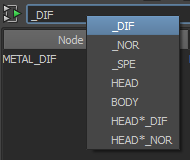
If you right click in the filter field, a quick filters menu appears. The purpose of this menu is to avoid you always typing the same words. To customize entries, you must launch the 'Manage Quick Filters' dialog from the option menu.
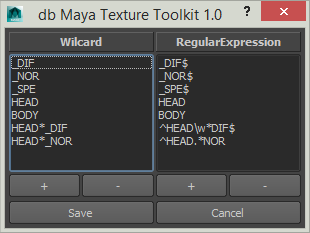
In the dialog, nothing fancy, you can add/remove/reorder filters in wildcards menu or regular expression menu.
- Install
- Features in details
- Toolbar
- Filterbar
- Table View
- Main Actionbar
- Option Menu
- Viewer
- Create Node
- FAQ