-
Notifications
You must be signed in to change notification settings - Fork 8
Recording
Pradeep Singh edited this page Mar 8, 2020
·
12 revisions
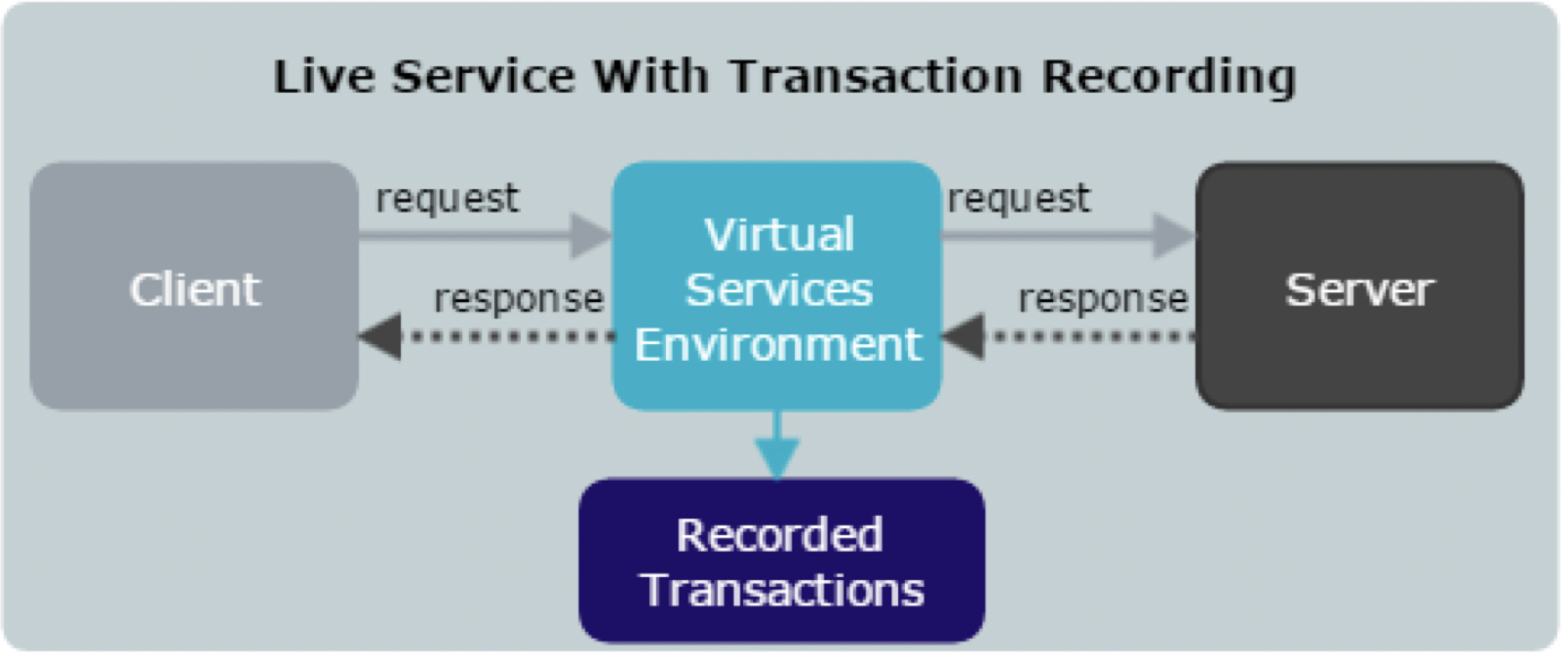
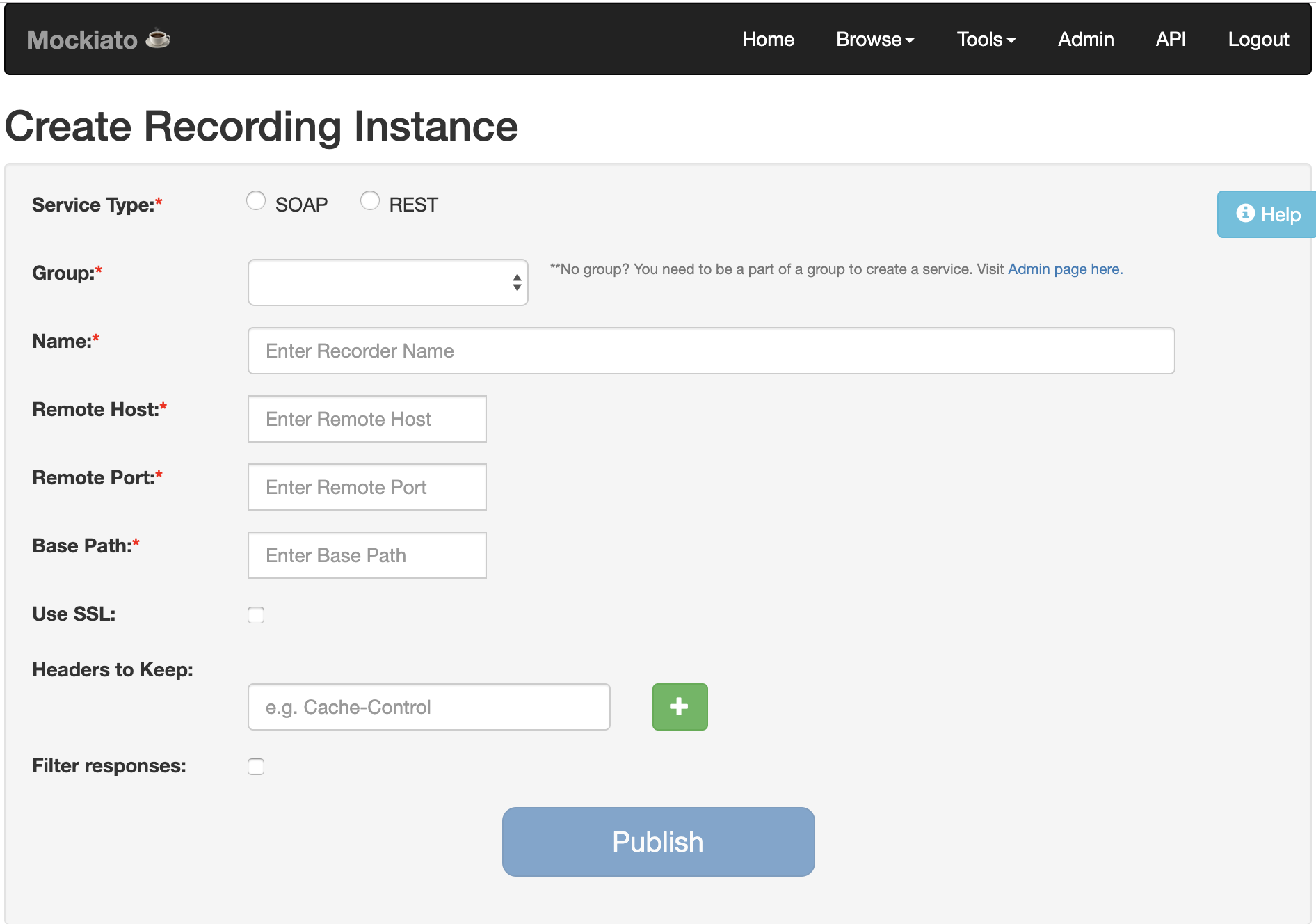
Set up a recorder for a SOAP/REST service
- Using Firefox or Chrome browser navigate to mockiato URL.
- Enter credentials to log in to the application.
- On the home page, click on the Record Button.
- Select service type (SOAP or REST).
- Select the Group you wish to record your service to from the drop-down menu.
- Enter the name you would like to record your service under (Service name and version are recommended for this value).
- Provide the Live APIs Hostname, Port number, and Base Path.
- If Live API URL is https://abc.com:XXXX/api/beta/member/v4.5/profile then host is “abc.com”, Port is XXXX, Base Path is “/api/beta/member/v4.5/profile”.
- If the host URL contains https check the Use SSL button.
- Add any headers you would like to keep. This is optional.
- Select Filter response checkbox if you wish to filter based on status codes, strings, or header values.
- Add any status codes, strings, or header values that you would like to omit from your recording.
- Click the Publish button to create the recorder. A popup window will appear with Recording Live URL (Ex: http://mockiatoUrl/recording/live/PerfTestgroup/TestService ) the Live service. This Recording Live URL is where you direct your request to record the live service.
Set up request and record SOAP/REST service.
- Using Firefox or Chrome browser navigate to https://mockiatoUrl/
- Enter credentials to log in to the application.
- Open any SOAP/REST client (eg. SoapUI, Postman, etc.) to set up your request.
- The Recording Live URL from the recorder you set up is used as your service endpoint.
- Add required headers, queries, base paths, and/or request payloads, etc required to run your request.
- Run your request(s).
- Log in to Mockiato and locate your recorder by navigating to Browse->Recorders on the menu bar and selecting your service on the Recorders page.
- You should be able to see all of your requests and responses in your recorder.
- Click the Finalize and Publish button at the bottom of the recorder page to complete the creation of the virtual service in Mockiato.
- After successful creation of the service in Mockiato you will get a popup with the Mockiato virtual service URL (Ex: http://mockiatoUrl/PerfTestgroup/TestService ), Use this URL to test the virtual service.
Back Next
Mockiato ☕
Mockiato ☕
Quick Start Guide