Use your mobile phone as a server and automatically play YouTube songs in a Bluetooth speaker whenever a song requested by any other device.
Parties are incomplete without a music player. Let's say, you're hosting a party and you're having a Bluetooth speaker. You can connect only a single device to the speaker. If anyone wants to play a song, they should come to you and request the song. And it's up to you whether you want to play it or not. If you didn't play it because your other friends don't like it, your friends won't be having good time and the reason they think is you because you've just denied their request. Or if you play it, your other friends won't be having a good time.
Stuck in the middle of this dilemma? This tool is here to help! You can host a server on your mobile so that your friends can visit it using your phone's IP address and send a YouTube song link that they want to be played on the speaker.
Oh, but what if others try to send another link before a song finishes? Not an issue. The server won't accept any new song until the current song is finished playing. It's completely based on First Come First Serve basis. So your friends have to be ready with their song links to submit, whenever the currently playing song is coming to an end. This puts you on a safer side as not being able to request a song on time is technically their fault.
The Django server needs to be hosted in your mobile with the Hotspot & Bluetooth turned on. The mobile should be connected to the speakers via Bluetooth. In order to request a song link using other device, the device should first be connected to your mobile hotspot and the server homepage should be visited in their browser using your mobile IP address along with the server port number. The server homepage consists of an input text field where you can provide the link and a submit button. On clicking submit, the provided YouTube link will be opened on your mobile and the audio will be played through the speaker. You can't operate your mobile while using this tool. So it's better to dedicate a mobile phone just for this purpose.
- Android Phone with at least version 7.0 and above
- Internet
- Pydroid3 App
- Django Framework
- Mozilla Firefox Nightly App
- Bluetooth Speaker (only for streaming music. Also works without this)
Install Pydroid3 from the Play Store in your mobile phone with Android of at least 7.0 version.
Open the side navigation on the left side in Pydroid3 and click on "Terminal".
Now execute the following command by pasting and clicking enter and wait for the Django to install:
pip install django
To check whether it has been installed or not, execute the following command:
django-admin
If everything goes well, you will see this message:
Install the apscheduler, pafy and youtube-dl libraries by executing the following commands in the terminal:
pip install apscheduler
pip install pafy
pip install youtube-dl==2020.12.2
.
Download this repository on your mobile by turning on the desktop mode in your browser and clicking the green Code button and Download ZIP. After downloading, extract the ZIP file anywhere in your mobile. You should have the Bluetooth-YT-Music-On-Demand-master folder, inside which you may or may not have a folder again with the same name (Depends on the way you extract in your mobile).
Open Pydroid3 and go to the terminal again and navigate into this folder by executing the following command if you have extracted it into your Download/ folder:
cd Download/Bluetooth-YT-Music-On-Demand-master/Bluetooth-YT-Music-On-Demand-master/
If you don't have another folder inside the Bluetooth-YT-Music-On-Demand-master folder with the same name, then execute the following command:
cd Download/Bluetooth-YT-Music-On-Demand-master/
Or else if you've extracted it to somewhere else, then provide that directory after cd and execute it.
After navigating to the relevant folder, execute the following command to start hosting the server:
python manage.py runserver 0.0.0.0:8000
Voila! Now the server is up and running. You can test it by visiting 127.0.0.1:8000 in your browser. This is the Homepage of the server. However, the setup hasn't finished yet. So let's close the terminal for now.
(If you have a YouTube Premium account, you can skip to the "For YouTube Premium Users" section below. You don't need to install Firefox and set the defaults. The goal here is to avoid ads at all costs.)
Install Firefox Nightly Browser on your mobile from the Play Store. We are using this browser because autoplay on every other mobile browsers has been disabled ever since. So either no other mobile browser will allow a video to be played immediately when a website is visited, or they'll play it only on mute. Even YouTube does the same thing. Only this mobile browser has the option to enable it. Do it by navigating to the browser Settings, then Site Permissions and enable Autoplay by clicking the first option and selecting the Allow audio and video option inside.
Now the videos will be autoplayed, but only on mute. On using desktop mode, the autoplay will work perfectly. So we have to set the desktop view as the default view for displaying the webpages. In order to set that, type about:config in the address bar and press Enter. Then tap the the Plus (+) icon on the top left corner, then enter general.useragent.override for the "Name" and select "String" as the type, instead of "Boolean". For "Enter a string", paste the following: Mozilla/5.0 (Windows NT 6.1; Win64; x64; rv:25.0) Gecko/20100101 Firefox/25.0 and click on "Create". And that's it! The Firefox will now display the webpages in the desktop view by default.
Now lastly, we have to make the Firefox as the default browser and stop YouTube from opening the YouTube links in the YouTube App. To do that go to
Default Apps in your mobile settings and make the Firefox Nightly as the Default Browser App.
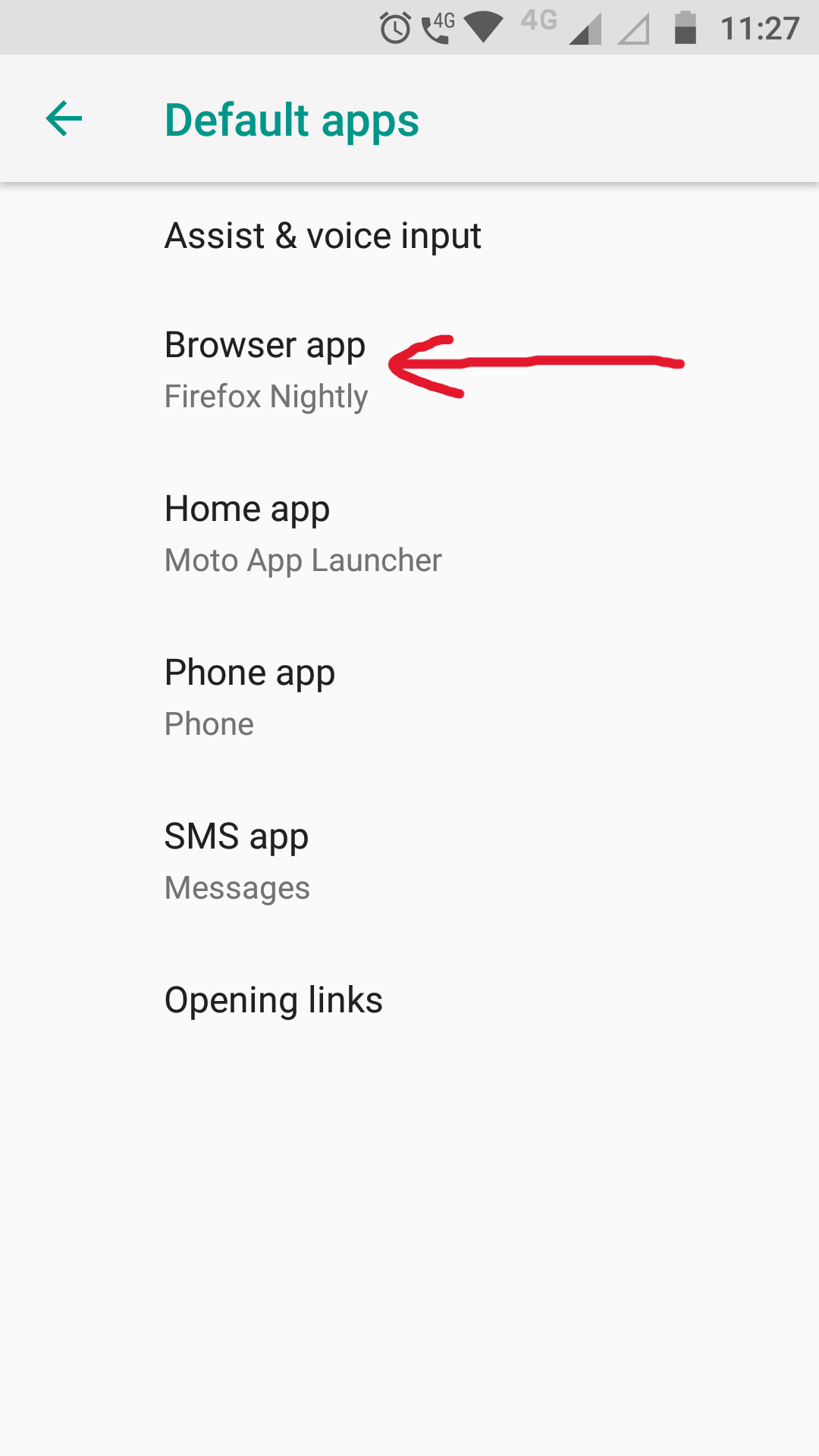
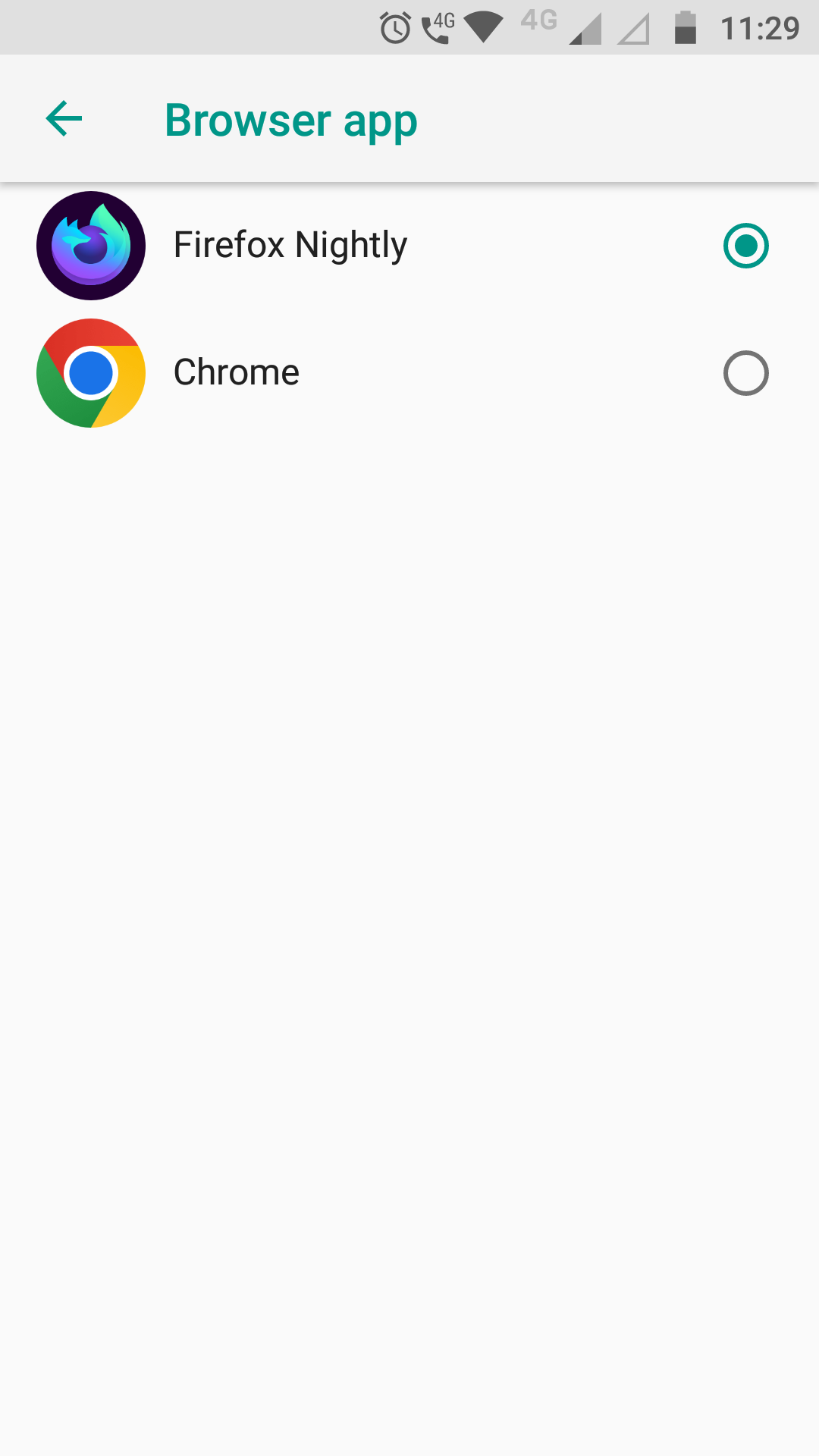
In Opening Links section find YouTube and select Don't allow app to open links for the Open supported links option.
If you have YouTube Premium, skip the above two steps. You only have to set the
YT_PREMIUM variable to True in the views.py file on the line-12. You should be signed in, in your YouTube app with your Premium account. The server will then use the YouTube app to play the songs.
Finally, we're now done with the Setup.
Now that everything has been setup, it's time to put this tool at work! So firstly we should connect our mobile to the Bluetooth speaker and turn on the mobile internet and hotspot. Know the IP Address of your mobile by navigating to the `About Phone` in mobile settings and clicking on the `IMEI & IP` option. Under the IP address section you can find your IP address. Better note it down somewhere because you have to share it with your friends so that they can access the homepage of the server using this IP.
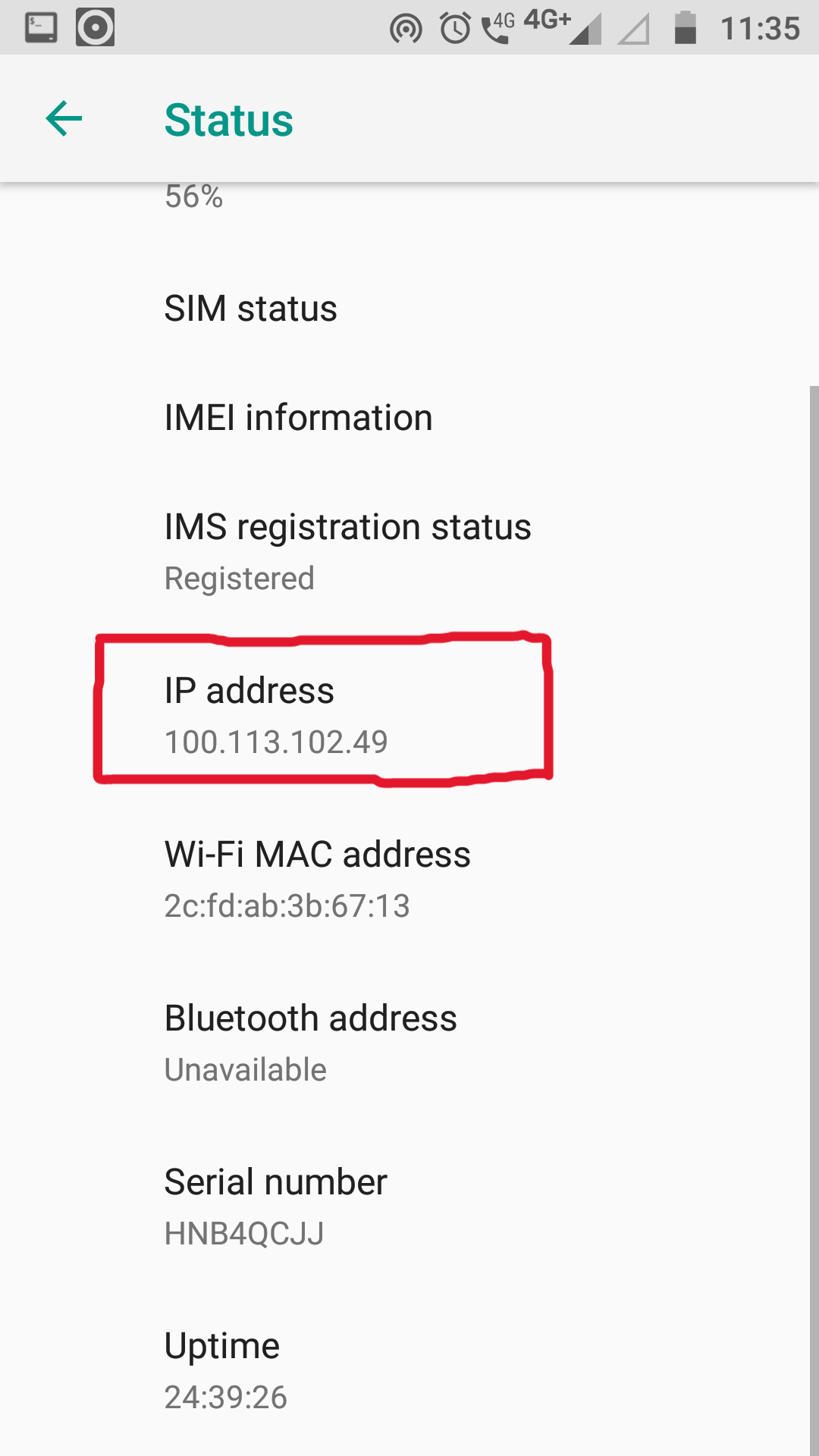
Now fire up the server using previously mentioned command in the Pydroid3 terminal. Then start using the split screen while the terminal is open (this prevents the android from killing the pydroid terminal session). And that's pretty much it for setting up the server. You can leave your mobile aside now.
Now to access the homepage of the server from another device, you just have to connect to your mobile hotspot and type in the IP address of your mobile that you've noted earlier in the address bar of any browser in this device and add :8000 at the end and hit Enter. You'll see this page on doing so:
You can now paste the YouTube song link in the text field and click on submit.
The YouTube video will be opened on your mobile in the Firefox browser on the other half of the split screen and it will start playing automatically. The audio will be streamed to a Bluetooth speaker, if connected.
Or if you have YT Premium and have skipped the Firefox setup, the YouTube app will be opened on the other half of the split screen and the video will start playing in the application.
On submitting another song before the current song is finished, the server will display this page on the other devices:
As an owner, you can make the server available and unavailable to accept new song requests, from any device that's connected to the server. To enable this feature follow the steps below:
Log in to the Django server Admin panel by going to
/admin(add this at the end of your server URL) with the credentials, username asuserand password aspassword.Now click
Add
Usersand fill in your new credentials in this page and click save when you're done.In the next page, scroll down to
Permissionssections and enable theStaff status&Superuser statusoptions and scroll all the way to the bottom of the page and click the save button:Now log out and log in with your new credentials and delete the default
useraccount by following the below GIF:-
This helps you make the server available to accept new song requests and override the currently playing song from any device, if wanted.
To do that, log in to the Django Administration with your newly created account, and select
Controls. In the next page, the status of your server is shown under theIS OPENEDsection. "" indicates that the server is Available and "
" indicates that the server is Unavailable.
Then click on the
Open for New Song Requestsoption and check the CheckBox to make the player available or uncheck to make it unavailable.While a song is being played and the server is made unavailable after making it available, the timer will be continued so that the player can be automatically made available when the song ends, if it was played uninterruptedly.
It's highly recommended to have a proper internet connection. Because the buffering will mess with the working of this tool as the server sets a timer according to the video length as to when it has to start accepting a new song reuqest. As the buffering will eat up some time and make the server to accept new requests before the song even finishes, the currently playing song will be overridden by the newly requested song.
If luckily there was no buffering, then the server will nicely accept new requests only after the song ends.
This tool was developed while having almost no knowledge about Django. Hopefully, I'll clean the code after I learn it ;)
























