-
Notifications
You must be signed in to change notification settings - Fork 0
[dotLX] Creating a New Project
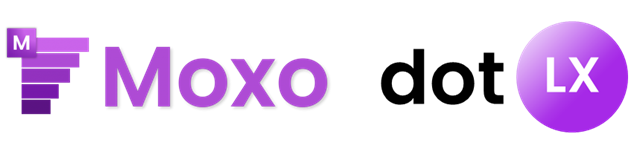
While creating a new project in Moxo QuickWeb Studio, you will be required to fill in some basic information. This information will affect the way your application runs, as well as how it appears to the user.
To get started, open Moxo QuickWeb Studio and create a new project targeting dotLX. This should open a secondary window that will allow you to continue, by specifying required information.
The first section; "Application Information" is populated by text fields that correspond to the metadata of your application. Below, you will find a legend that will describe each field.
| Field | Description | Example value |
|---|---|---|
| Application Name | The name of the application that you are creating. | Moxo QuickWeb App |
| Application Version | The version of the application that you are creating. | 1.0 |
| Developer | The name of the person or organisation creating the application. | Ryan Walpole Enterprises |
| Publisher | The name of the person or organisation publishing the application. If the application is not being published, simply set this as the developer's name | Ryan Walpole Enterprises |
| Icon | The Icon that you'd like to show up in the title-bar of the application and in the Windows taskbar. | default.ico [Browse-To] |
Once you have completed the Application Information section, you can then customise your web-app. For more information on web-app customisation, click here to read the dedicated article
Moxo and Moxo QuickWeb Studio are software products of Ryan Walpole Enterprises. dotLX and Code LX are products of Ryan Walpole Enterprises.
.NET and the .NET Framework, along with Visual Studio and C# are products of Microsoft Corporation.
This documentation is ©️ Copyright 2023, Ryan Walpole Enterprises. This documentation is offered as a part of the Moxo QuickWeb Studio product, to help inform users of how to perform certain tasks or utilise the software. Ryan Walpole Enterprises has made an effort to ensure that all information is accurate as of the date it is produced.

QuickWeb for dotLX allows you to run your existing web-app on Windows, natively, using the next generation of the Code LX Programming Language: dotLX. Learn More

QuickWeb for .NET allows you to turn your existing web-app into a native .NET Windows app that can be further extended and edited using C#, .NET Framework and Visual Studio. Learn More