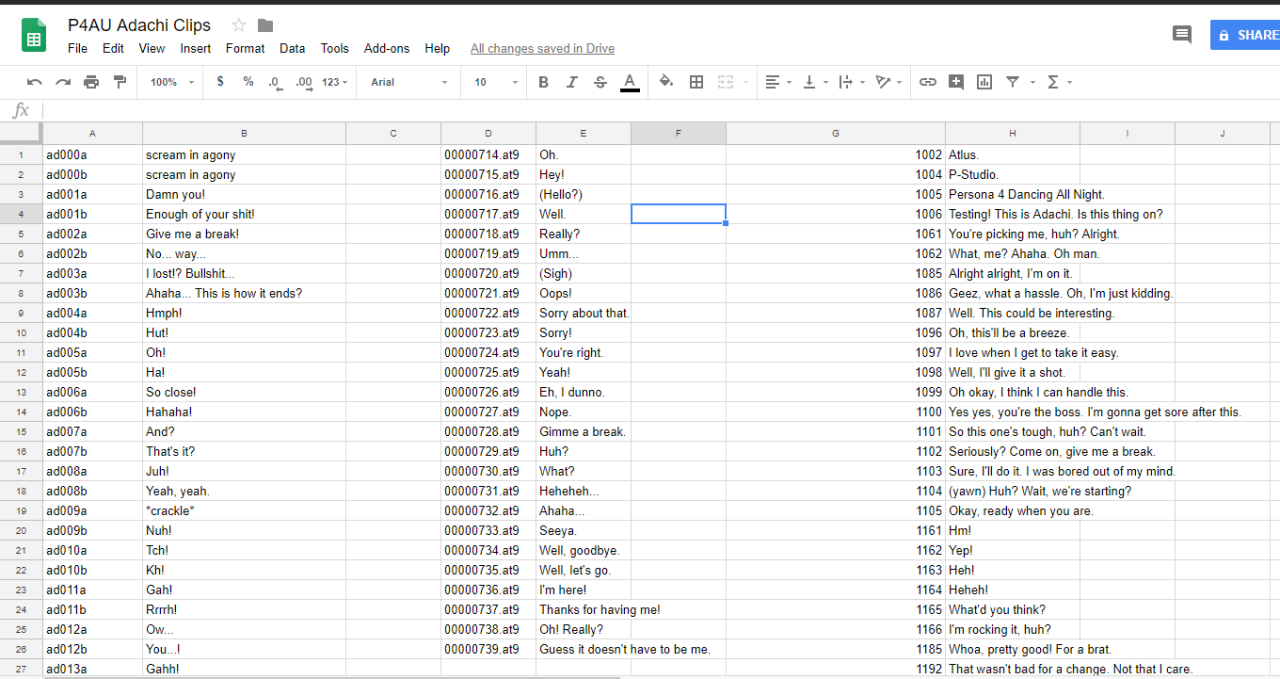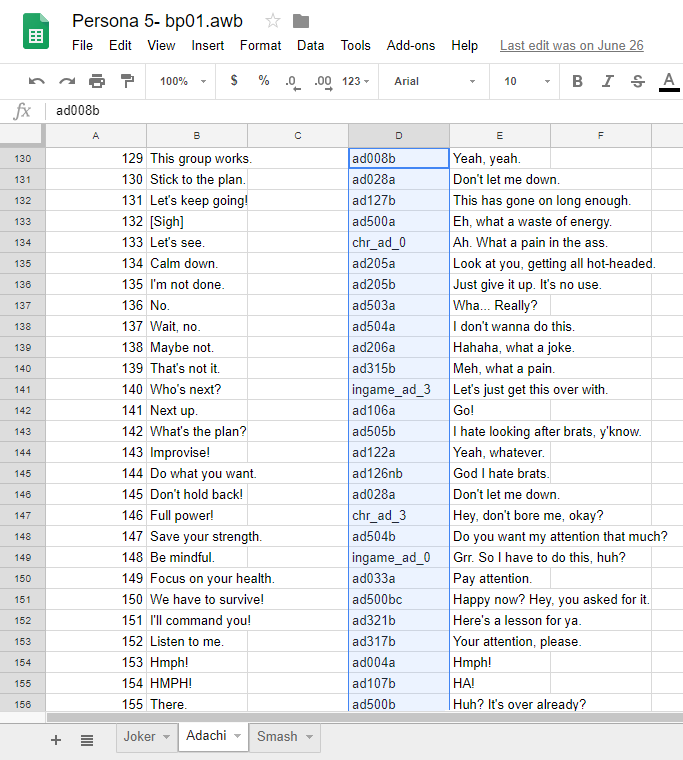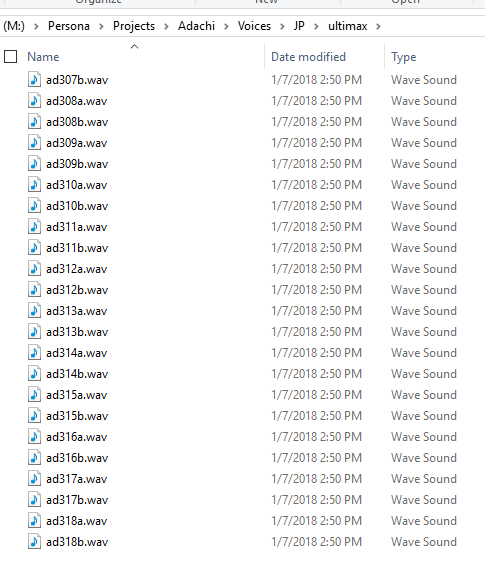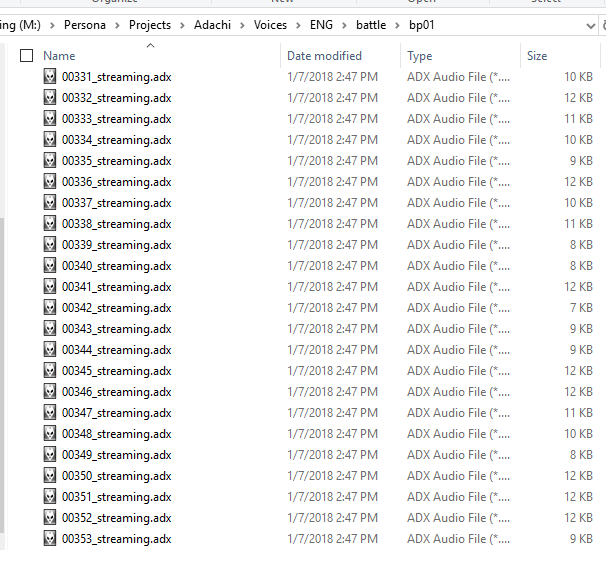Releases: ShrineFox/PersonaVoiceClipEditor
PersonaVCE v2.4.1
PersonaVCE v2.4
- You can now use the existing loop points of an ADX file when outputting ADX (in case you want to decrypt, change volume etc)
- You can now change the volume of an output ADX/WAV file
- Decryption is now opt-in (otherwise it will always use the encryption key to encrypt the output ADX, unless the key is 0)
PersonaVCE v2.3.2
- Fixes issue where extracting/repacking ACB results in "unknown error"
- Fixes improperly matched Wave & Cue ID in Ryo output mode
- Added option to encode files while being renamed and copied
- Restores multithreading
- Removes "decode" option since "encode" with output set to .wav does the same thing
- Added ability to paste spreadsheet columns directly into DataGridView using CTRL+V (.txt file no longer required)
- DataGridView cells now legible in both dark and light mode
- DataGridView rows are now numbered based on starting index
PersonaVCE v2.3.1
- Make "loop entire track" option actually work
- Disable multithreading (may be causing problems on some machines)
- Move VGAudio.exe to Dependencies folder
PersonaVCE v2.3
- Fixes app name being shown as "SA2VoiceClipEditor"
- Removes "Refresh" button on rename form
- Fixes crash when cancelling file select for Encoding
PersonaVCE 2.2
This update adds the following options to the "Rename" section of the form.
Ryo Renaming Options
Learn more about Ryo Framework and why you would want to use these settings here.
The following settings do not use the "Suffix," "Append OG Name," or "Left Padding" options.
- Ryo Output Mode: Set this to anything other than "Don't Output For Ryo" to enable the following settings.
- Streaming: Check this box if you're replacing "streaming" cues (i.e. embedded in
.AWBrather than.ACB. - Player Volume: Check this to override the volume for the sound player rather than the sound itself. Fixes some volume issues.
- Volume: The volume percentage applied to all the output sound clips. Uncheck Override Volume to use the sound category's default volume.
- Category: The ID of the Sound Category applied to all the output sound clips. Varies by game. (i.e. in P5R, se: 0, bgm: 1, voice: 2, system: 3, syste_stream: 12 ... )
- Folder Suffix: The suffix applied to each Cue folder's name. Only works when Cue Names is checked. (i.e. btl_support becomes btl_support_Joker if the suffix is "Joker")
- Cue Names: Whether to use cue names for output folders. If not, folders will be named
<CUEID>.cue. This also applies to eacch sound's.yamlconfig file.
Adding ACB Cue Data
Because the Ryo output mode relies on an external file matching wave IDs to cue names/IDs, it only works out of the box with the provided P5R system.acb and voice_singleword.acb modes.
To add more archives to the dropdown, follow these steps:
- Get a
.tsv(tab separated values) file for the.acbyou're editing by dragging the original.acbarchive into CriAtomViewer. (extension must be lowercase!) - Click inside the table and press CTRL + A to highlight everything. Then right click and copy as tabs delineated text. Paste into a text file and save it as a
.tsvto this program'sDependencies/RyoTextfolder.
PersonaVCE 2.1
Requirements
- Install .NET Framework 4.8 Runtime
Changelog
- Now features toggle-able dark/light theme
- Sound format, archive format, encryption preset options moved to menustrip to de-clutter interface
- Output log is now resizable
- Unused dependencies have been removed
- Optimized user interface for drag/drop operations
- No longer overwrites existing folders when encoding, instead it creates new uniquely named folders for output
- Repacked ACB/AWB will now overwrite the existing one (this is because the library used requires them to be in the same folder)
- You can now view/edit filenames/transcriptions directly from the "Rename" tab
- Rather than auto loading/saving the last used settings, you can now manually save/load several different settings
PersonaVCE 2.0
This complete overhaul of PersonaVoiceClipEditor features:
- A tabbed interface
- Batch renaming separate from encoding (no more needing to re-encode!)
- Suffix options for renamed output files
- Encrypted .adx support
- Loop support
- UI on a different tab (no more freezing the form!)
- Output log (now you can see what's going on!)
Now using AFSLib and VGAudio instead of adxencd and PuyoTools.
Release 0.2
PersonaVoiceClipEditor
What is This?
This tool is for automatically making dual-language mods when you're batch converting English WAV files to ADX.
Your English and Japanese WAV directories must contain identically-named files for this to work.
How to Use
- Make a spreadsheet with all the filenames of your English wavs in the order of the files extracted from an AWB (P5) or AFS (P3/P4). Line up the filenames of the replacement clips in another column. Leave cells blank where no replacement is needed.
- Copy the column with the replacement filenames to a .txt document, and specify the path in the program.
- Specify the path to your WAV directory.
- Specify the path to the existing ADX directory. The filenames and order of clips here will be matched to your WAV list for reference.
Please note these files will be overwritten so back them up before proceeding if needed.
- Specify the path to your WAV list .txt.
- Click Replace, wait for it to finish and repeat for each language you have WAVs for.
Dependencies
PuyoTools - AFS Extraction
SonicAudioTools - ACB/AWB Unpacking/Repacking
adxencd - ADX Conversion
Latest Changes
- Fixed Windows DPI Aware Scaling
- Added Status indicator to show how far along conversion is
- Ensure ADX conversion is complete before continuing to replace file
- Alert user if ADX conversion fails
- Show popup window when finished
- Allow skipping file replacement when .txt line is blank
Release 0.1 (Untested)
PersonaVoiceClipEditor
What is This?
This tool is for automatically making dual-language mods when you're batch converting English WAV files to ADX.
Your English and Japanese WAV directories must contain identically-named files for this to work.
How to Use
- Make a spreadsheet with all the filenames of your English wavs in the order of the files extracted from an AWB (P5) or AFS (P3/P4).
- Copy the row with the filenames to a .txt document, and specify the path in the program.
- Specify the path to your WAV directory.
- Specify the path to the existing ADX directory. The filenames and order of clips here will be matched to your WAV list for reference.
- Specify the path to your WAV list .txt.
- Click Replace, wait for it to finish and repeat for each language you have WAVs for.
Dependencies
PuyoTools - AFS Extraction
SonicAudioTools - ACB/AWB Unpacking/Repacking
adxencd - ADX Conversion