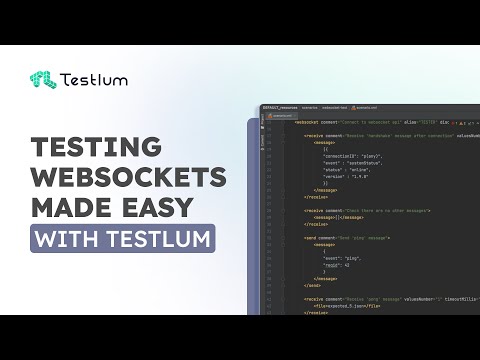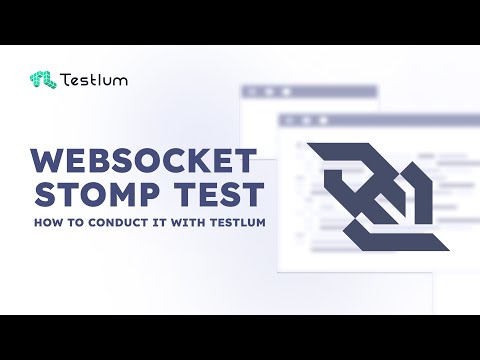-
Notifications
You must be signed in to change notification settings - Fork 2
API Commands
Testlum provides powerful and flexible capabilities for testing various types of APIs, including:
- 📡 HTTP APIs (RESTful services)
- 🔓Authorization (for API only)
- 🔌 WebSocket APIs (real-time communication)
- 🔷 GraphQL APIs (structured query-based APIs)
http
The http command allows you to perform API requests such as GET, POST, PUT, DELETE, PATCH, OPTIONS, TRACE, HEAD within your test scenarios.
| Parameter | Type | Required | Default | Description |
|---|---|---|---|---|
comment |
String | ✅ | - | Description of the HTTP request |
alias |
String | ✅ | - | Unique name from your integration.xml setup |
condition |
Boolean | ❌ | - | Condition to execute this step |
threshold |
Integer (ms) | ❌ | - | Max allowed time for execution (failure if exceeded) |
Each HTTP method block (like <get>, <post>, etc.) may contain the following sections:
<get endpoint="/activity">endpoint - URL path to the specific resource.
| Parameter | Description |
|---|---|
code |
Expected HTTP response code (e.g., 200, 404) |
file |
File with the expected JSON/XML response |
mode |
A mode for response comparison (lenient strict) |
<response code="200" file="expected_1.json"/>
| Parameter | Description |
|---|---|
name |
Name of the header (e.g., Authorization) |
data |
Header value (e.g., Bearer token) |
<header name="Authorization" data="Bearer YOUR_TOKEN"/>
You can pass a request body
froma file (request_N.json)
| Parameter | Description |
|---|---|
file |
json file that contains body of your request. This file must be named "request_N.json", where N is number of your test step |
<post endpoint="/jwt/users"> <body> <from file="request_1.json"/> </body> </post>
Or write it
rawinside the scenario.<body> <raw> { "username": "admin", "password": "password123" } </raw> </body>
Or use
paramsection.
| Parameter | Description |
|---|---|
name |
Parameter name (e.g., userId) |
data |
Parameter value (e.g., 12345) |
The
<param>tag inside<body>allows you to define key-value pairs that will be used to construct the request body.
- If the
Content-Typeisapplication/json, all parameters are automatically converted into a JSON object.- If the
Content-Typeis different (e.g.,application/x-www-form-urlencoded), parameters are encoded as a URL-encoded form (key=value&key2=value2).You can define multiple
<param>elements inside<body>, and they will be combined appropriately based on theContent-Type.🧩 Example (application/json)
<body> <param name="username" data="admin"/> <param name="password" data="secret"/> </body>Resulting body:
{ "username": "admin", "password": "secret" }<body> <param name="username" data="admin"/> <param name="password" data="secret"/> </body>Resulting body:
username=admin&password=secret✅ Tip:
Use<param>when you need to dynamically build a request body without manually creating a full JSON file, especially useful for form submissions or simple API requests.
Also Tesltum supports multipart requests (for file uploads).
| Parameter | Description |
|---|---|
file |
Path to the file |
name |
Form field key name |
fileName |
File name to upload as |
contentType |
MIME type (e.g., image/png) |
<post endpoint="/post"> <body> <multipart> <file name="testName" fileName="test.pdf" contentType="text/pdf"/> <param name="testParam12!" data="Hello World!12@" contentType="text/plain"/> <param name="testParam13!" data="Hello World!13@"/> </multipart> </body> </post>
Inside the methods there should be a sequence:
- response
- header
- body/param
- multipart
✅ This ensures maximum clarity and reliability in request validation!
<http alias="BORED" comment="Get activity by type"> <post endpoint="/api/v1/users"> <response code="200" file="expected_1.json"> <header name="Response-Header" data="value"/> </response> <header name="Content-Type" data="application/json"/> <body> <from file="request_1.json"/> </body> </post> </http>
Testlum provides you with ability to conduct different types of testing within one scenario. So that you can easily increase efficiency and coverage level of your tests.
Here is an example of merge test scenario with WEB and API test steps within one scenario.
auth
Testlum provides a unique <auth> command that enables instant authorization by a system user directly within a test script.
Using <auth>, you can perform multiple requests under an authorized session, greatly simplifying API testing — especially for secured endpoints.
- In your
integration.xml, configure an<api>integration and select the authorization strategy. - In the test script, use the
<auth>tag to perform authorization based on that configured strategy.
The <auth> tag is especially useful for REST API testing, allowing seamless switching between users and working with complex permission systems.
<auth comment="Test case for auth command" apiAlias="ALIAS" credentials="jwt_user.json" loginEndpoint="/api/v1/customer/login"> <http comment="Get all stores in system" alias="SHOPIZER"> <get endpoint="/api/v1/auth/customers/profile"> <response code="200" file="expected_2.json"/> </get> </http> </auth>
apiAlias: alias of the API you configured inintegration.xml.credentials: filename containing user credentials (must be placed inside thedatafolder).loginEndpoint: endpoint for performing the login action.
🛑 Closing the
<auth>block automatically logs out the authorized user at the end.
{ "username": "username", "password": "password" }
- No need to manually pass authentication tokens inside every request.
- Easily switch between multiple users in a single script.
- Ideal for testing complex permission systems and private API workflows.
Tip:
Use<auth>whenever you need to batch test many authenticated API endpoints without handling tokens manually!
websocket
Testlum supports WebSocket testing both for Standard WebSocket and WebSocket with STOMP protocol.
You can easily send, receive, and subscribe to messages in real-time communication scenarios.
| Parameter | Type | Required | Default | Description |
|---|---|---|---|---|
comment |
String | ✅ | - | Describes the purpose of the connection |
alias |
String | ✅ | - | Matches the alias configured in integration.xml
|
disconnect |
Boolean | ❌ | true |
Whether to disconnect after closing <websocket>
|
condition |
Boolean | ❌ | - | Conditionally execute this connection block |
threshold |
Integer (ms) | ❌ | - | Max allowed execution time before timeout |
| Parameter | Type | Required | Default | Description |
|---|---|---|---|---|
comment |
String | ✅ | - | Comment for this receive step |
limit |
Integer | ❌ | - | Maximum number of messages to validate |
timeoutMillis |
Integer | ❌ | - | Max time to wait for receiving a message |
topic |
String | ❌ | - | Topic name for receiving a message |
- Messages can be provided inline via
<message>...</message>or from a file using<file>expected_X.json</file>.
Example:
<receive comment="Receive a message" limit="1" timeoutMillis="3000"> <message>[{"some": "payload"}]</message> </receive> <receive comment="Receive a message" limit="1" timeoutMillis="3000"> <file>expected_2.json</file> </receive>
| Parameter | Type | Required | Default | Description |
|---|---|---|---|---|
comment |
String | ✅ | - | Comment for this send step |
endpoint |
String | ❌ | - | WS endpoint where to send message |
- Message can be provided inline via
<message>...</message>or from a file.
Example:
<send comment="Send a subscription request"> <message> { "event": "subscribe", "subscription": { "name": "value" } } </message> </send> <send comment="Check ability to send json message" endpoint="/app/test"> <file>body_9.json</file> </send>
<websocket comment="Standard WebSocket communication" alias="myAlias" disconnect="true"> <receive comment="Wait for empty message" maxRecords="0"> <message>[]</message> </receive> <send comment="Subscribe to event"> <message> { "event": "subscribe", "subscription": { "name": "value" } } </message> </send> </websocket>
If your WebSocket server uses STOMP, you must wrap your operations inside a <stomp> block.
Supports the same general parameters and commands, but specialized for STOMP messaging.
| Parameter | Description |
|---|---|
comment |
Describes the subscription |
topic |
Topic you want to subscribe to (e.g., /topic/server) |
Example:
<subscribe comment="Subscribe to server updates" topic="/topic/server"/>
| Parameter | Description |
|---|---|
comment |
Comment for this receive step |
topic |
Topic you are listening to |
maxRecords |
Number of messages to validate |
timeoutMillis |
Max wait time to receive messages |
- Use either inline
<message>or<file>for expected payload.
Example:
<receive comment="Receive server pings" topic="/topic/ping" maxRecords="1" timeoutMillis="100"> <message>[{"value": "ping message"}]</message> </receive> <receive comment="Receive server pings" topic="/topic/ping" maxRecords="1" timeoutMillis="100"> <file>expected_2.json</file> </receive>
| Parameter | Description |
|---|---|
comment |
Comment for this send step |
endpoint |
Endpoint where you want to send the message (e.g., /app/ping) |
Example:
<send comment="Send ping request" endpoint="/app/ping"> <message>ping message</message> </send> <send comment="Send ping request" endpoint="/app/ping"> <file>body_2.json</file> </send>
<websocket comment="Connect to stomp websocket api" alias="TESTER" disconnect="false"> <stomp> <subscribe comment="Subscribe to server topic" topic="/topic/server"/> <receive comment="Receive server periodic updates" topic="/topic/server" maxRecords="3"> <file>expected_3.json</file> </receive> <send comment="Send ping message" endpoint="/app/ping"> <message>ping message</message> </send> </stomp> </websocket>
🚀 Tip:
- Always use
timeoutMillissmartly to avoid long waits!- Use
disconnect="false"if you need persistent open connections during heavy load or multi-step tests.- With STOMP, subscription must happen before sending or receiving!
GraphQL
GraphQL is a powerful query language that allows APIs to serve exactly the data the client requests — no more, no less.
Testlum makes testing GraphQL APIs intuitive and flexible!
| Parameter | Type | Required | Default | Description |
|---|---|---|---|---|
comment |
String | ✅ | - | Description of the GraphQL test |
alias |
String | ✅ | - | Unique alias defined in your integration.xml
|
condition |
Boolean | ❌ | - | Condition to execute the command |
threshold |
Integer (ms) | ❌ | - | Max allowed time before failing due to timeout |
Endpoint defines the URL where your GraphQL server is accessible.
<post endpoint="/graphql">
| Parameter | Description |
|---|---|
code |
Expected HTTP response code (default is 200) |
file |
File containing the expected response body |
mode |
A mode for response comparison (lenient strict) |
header |
Expected headers (optional, name + data) |
Example:
<response code="200" file="expected_1.json"> <header name="Content-Type" data="application/json"/> </response>
You can provide the body either from a file or as raw text:
| Parameter | Description |
|---|---|
from |
Load body from a file like request_1.json
|
raw |
Write the query manually inside the scenario file |
Example using file:
<body> <from file="request_1.json"/> </body>
Example using raw:
<body> <raw> { "query": "{ getAllBooks { id author title number } }" } </raw> </body>
In the <get> method you use param to pass the GraphQL query string.
| Parameter | Description |
|---|---|
name |
Usually query
|
data |
The GraphQL query itself |
Example:
<param name="query" data="{ getAllBooks { id author title number } }"/>
Inside
<post>or<get>the elements should be ordered as:
<response><header><body>(for POST) /<param>(for GET)
✅ This ensures logical and reliable validation flow.
<graphql comment="Check list of books via POST" alias="ALIAS"> <post endpoint="/graphql"> <response code="200" file="expected_1.json"/> <header name="Content-Type" data="application/json"/> <body> <from file="request_1.json"/> </body> </post> </graphql>
<graphql comment="Check list of books via GET" alias="ALIAS"> <get endpoint="/graphql"> <response code="200" file="expected_2.json"/> <param name="query" data="{ getAllBooks { id author title number } }"/> </get> </graphql>
- Use GET for simple queries and POST for complex/mutated data.
- Always validate the status code and response file to ensure full verification.
- When using
raw, be careful with escaping special characters.- Prefer file-based body and response when working with big queries.