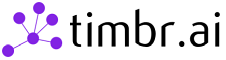This project is a python connector to timbr using JDBC.
- Python 3.7.13+ or 3.8.x or 3.9.x
- Java 11 or Java 17 or Java 21
-
Install as clone repository:
- Install Python: https://www.python.org/downloads/release/python-3713/
- Install Java: https://www.oracle.com/il-en/java/technologies/javase/jdk11-archive-downloads.html
- Run the following command to install the Python dependencies:
pip install -r requirements.txt(optional install pandas to run pandas example) - Download the following jar to
jarspath: https://repo1.maven.org/maven2/org/apache/hive/hive-jdbc/4.0.1/hive-jdbc-4.0.1-standalone.jar
-
Install using pip and git:
pip install git+https://github.com/WPSemantix/timbr_python_connector
-
Install using pip:
pip install pytimbr
- For an example of how to use the Python connector for Timbr:
- Create connection with params, follow this Example file
- Create JDBC connection, follow this Example file
- For an example of using the Timbr Python connector with Pandas:
- Make sure you have the pandas library installed, or you can install it by running
pip install pandas - Create connection with params, follow this Example File
- Create JDBC connection, follow this Example File
- Make sure you have the pandas library installed, or you can install it by running
hostname = '<TIMBR_IP/HOST>'
port = '<TIMBR_PORT>'
ontology = '<ONTOLOGY_NAME>'
username = '<token/TIMBR_USER>'
password = '<TOKEN_VALUE/TIMBR_PASSWORD>'
enabled_ssl = '<false/true>'
http_path = '<TIMBR_SERVER_HTTP_PATH>'
# hostname - Required - String - The IP / Hostname of the Timbr server (not necessarily the hostname of the Timbr platform).
# port - Required - String - The port to connect to in the Timbr server. Timbr's default port with enabled_ssl is 443 without SSL is 11000.
# ontology - Required - String - the ontology / knowledge graph to connect to.
# username - Required - String - Use 'token' as the username when connecting using a Timbr token, otherwise its the user name.
# password - Required - String - Should be the token value if using a token as a username, otherwise its the user's password.
# enabled_ssl - Optional - String - 'true' if SSL is enabled, 'false' if SSL is disabled. The default value is 'true'.
# http_path - Optional - String - Use only if your timbr server http path is not '/timbr-server'. The default value is '/timbr-server'. hostname = 'mytimbrenv.com'
port = '11000'
ontology = 'my_ontology'
username = 'timbr'
password = 'StrongPassword'
enabled_ssl = 'false'
http_path = '/timbr-server' hostname = 'mytimbrenv.com'
port = '443'
ontology = 'my_ontology'
username = 'timbr'
password = 'StrongPassword'
enabled_ssl = 'true'
http_path = '/timbr-server' jdbc_url = '<TIMBR_JDBC_CONNECTION_URL>'
username = '<token/TIMBR_USER>'
password = '<TOKEN_VALUE/TIMBR_PASSWORD>'
# jdbc_url - Required - String - The JDBC connection url.
# username - Required - String - Use 'token' as the username when connecting using a Timbr token, otherwise its the user name.
# password - Required - String - Should be the token value if using a token as a username, otherwise its the user's password. jdbc_url = 'jdbc:hive2://mytimbrenv.com:11000/my_ontology;transportMode=http;ssl=false;httpPath=/timbr-server'
username = 'timbr'
password = 'StrongPassword' jdbc_url = 'jdbc:hive2://mytimbrenv.com:443/my_ontology;transportMode=http;ssl=true;httpPath=/timbr-server'
username = 'timbr'
password = 'StrongPassword' conn = pytimbr.get_connection(
hostname,
port,
ontology,
username,
password,
enabled_ssl,
http_path
) conn = pytimbr.get_connection(
'mytimbrenv.com',
'11000',
'my_ontology',
'timbr',
'StrongPassword',
'false',
'/timbr-server'
) hostname = 'mytimbrenv.com'
port = '443'
ontology = 'my_ontology'
username = 'timbr'
password = 'StrongPassword'
enabled_ssl = 'true'
http_path = '/timbr-server' conn = pytimbr.get_jdbc_connection(
jdbc_url,
username,
password
) conn = pytimbr.get_jdbc_connection(
"jdbc:hive2://mytimbrenv.com:11000/my_ontology;transportMode=http;ssl=false;httpPath=/timbr-server",
'timbr',
'StrongPassword'
) conn = pytimbr.get_jdbc_connection(
"jdbc:hive2://mytimbrenv.com:443/my_ontology;transportMode=http;ssl=true;httpPath=/timbr-server",
'timbr',
'StrongPassword'
) # Use the connection to execute a query
with conn.cursor() as curs:
# Execute query
curs.execute('SHOW CONCEPTS')
# Fetch results
concepts = curs.fetchall()
# Print returned object headers
# Option 1 - Recommended
for i in range(1, curs._meta.getColumnCount() + 1):
print(curs._meta.getColumnName(i) + " - " + curs._meta.getColumnTypeName(i))
# Option 2- DBAPI
for col in curs.description:
print(col[0] + " - " + col[1].values[0])
# Print the results
for concept in concepts:
print(concept) # Execute a query using Pandas
df = pandas.read_sql("SELECT * FROM timbr.person limit 1000", conn)
print("--------------------------------------")
print(df)
print("--------------------------------------")
print(df.columns)
print("--------------------------------------")
print(df.count())This project is licensed under the MIT License. It includes third-party dependencies with different licenses:
- JPype1 (version 1.5.1): Dual-licensed under GPL-2.0 and Apache License 2.0
The JPype1 package is available under both the GPL-2.0 and the Apache License 2.0, and you can choose to use it under either of these licenses:
- GPL-2.0: If you choose the GPL-2.0 license, you must comply with its terms, including providing attribution, distributing the source code, and adhering to the requirements for redistribution.
- Apache License 2.0: If you choose the Apache License 2.0, you can use, modify, and distribute the code, as long as you comply with the terms of the Apache License, which generally involves attribution and inclusion of a copy of the license when redistributing the code.
For full details on the licenses, see the LICENSE file or visit the links below: