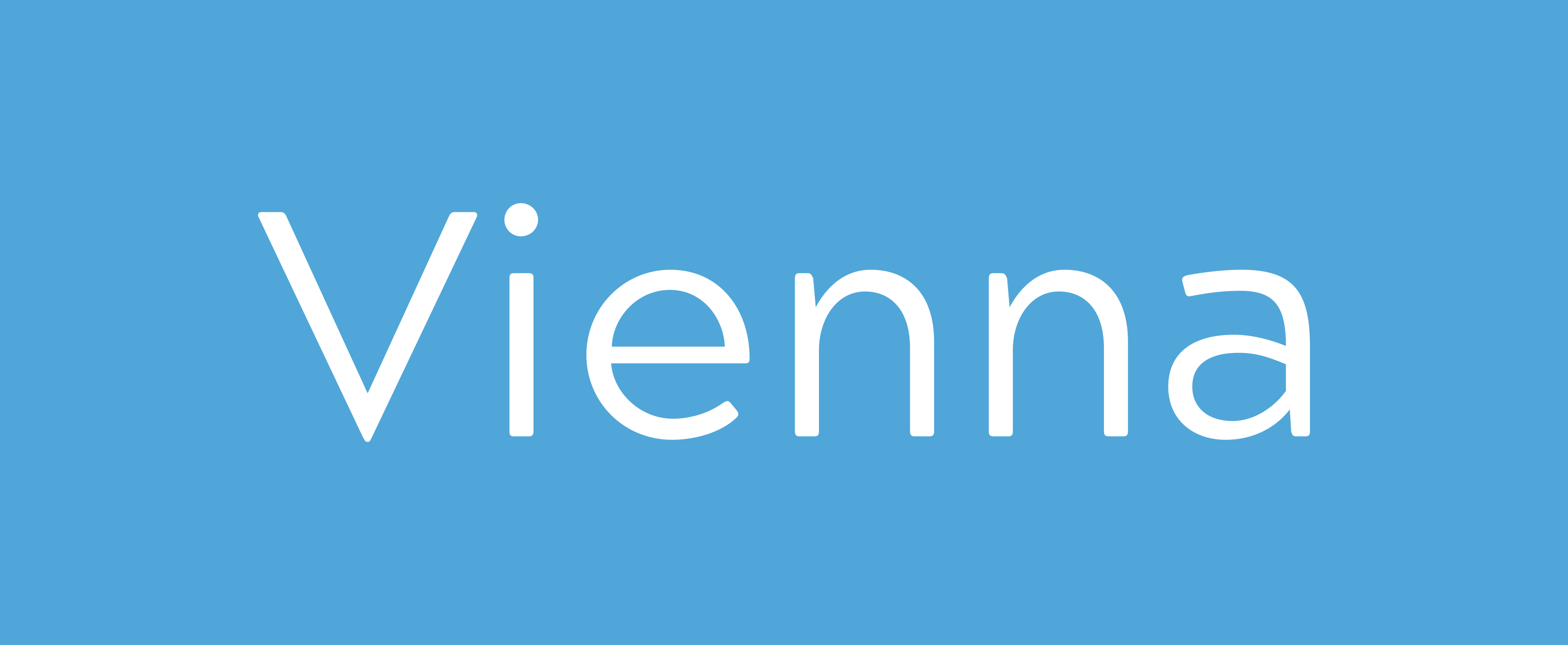Vienna is a micro framework written in TypeScript and under active development. It is based on some core concepts of the Angular and FatFree frameworks. Since Vienna is still work in progress, it might be unstable.
Check out the demo application.
- Install Vienna
- Set up application
- Component creation
- Component binding
- Component lifecycle hooks
- Conditional segments
- Event binding
- Pipes
- Routes
- Dependency injection
- Dark mode
- Validator
- I18n
- Miscellaneous
- Plugins
- Component testing
npm install vienna-ts
Or start with the starter template right away.
In order to get started with Vienna, you need a root class that holds the VApplication decorator. This root class is
responsible for all declarations, routes and other application wide configuration. At the moment, declarations and
routes are mandatory, so:
application.ts
@VApplication({
declarations: [],
routes: []
})
export class Application {}
To get started, just create a component and add the component to your declarations. Furthermore, specify the root route by adding a route that holds the root path:
application.ts
@VApplication({
declarations: [HomeComponent],
routes: [
{ path: '/', component: HomeComponent }
]
})
export class Application {}
Don't forget to actually declare the application class. Otherwise, your app won't run!
Currently, the VApplication decorator accepts a so-called VApplicationConfig. In this config, you can specify the
following:
declarations(mandatory): holds all Vienna components that you want to use in your application.routes(mandatory): holds all Vienna routes for your application.routeNotFoundStrategy(optional): can be used to specify another strategy if a route is not found. Currently, Vienna accepts the following strategies:Ignore: enum. If configured, the invalid route will be ignored and the user stays on the current page.Root: enum. If configured, the user will be navigated back to the root route the Vienna application.VRouteNotFoundRedirect: object that holds a path field. The router will send the user to the configured path. The path should start with '/'. Example object:{ path: '/not-found' }.VCustomRouteRedirect: object that needs to have a method calledredirectTothat does not take any arguments, and just returns a route string, such as/my-path. Of course, you need to have an implementation for this route.
rootElementSelector(optional): can be used to specify which root element should be used by Vienna as application root. Default: 'body'.globalStyles(optional): can be used to inject global styles in every webcomponent. This might be handy if you want to use a css (utility) framework, such as Tailwind or Bulma. GlobalStyles support two kinds of globals:style: just plain css.href: a link to a remote stylesheet. Thus, a href should start with 'http'. Also, it is possible to pass integrity and crossorigin values (see below).
darkMode(optional): global config object to initialize app-wide dark mode (see dark mode).pipes(optional): custom pipes (see create custom pipes)
For instance, if you want to use Bulma, just add the following:
application.ts
@VApplication({
declarations: [HomeComponent],
routes: [
{ path: '/', component: HomeComponent }
],
globalStyles: [
{
href: 'https://cdn.jsdelivr.net/npm/bulma@0.9.3/css/bulma.min.css',
integrity: "sha384-IJLmUY0f1ePPX6uSCJ9Bxik64/meJmjSYD7dHaJqTXXEBE4y+Oe9P2KBZa/z7p0Q",
crossOrigin: "anonymous"
}
{ style: 'body { padding: 10px; }' }
]
})
export class Application {}
Vienna is based on the concept of components. A component is a small piece of code that holds it's own encapsulated logic and styling. One is able to create various components, and a component is able to make use of other components.
To create a component in Vienna, you need the VComponent decorator. A component holds three properties: a selector
(that needs to consist of at least two parts and is hyphen-separated), some styles, and html. For instance:
my-component.ts
@VComponent({
selector: 'my-component',
styles: [`
span {
background-color: red;
color: white;
}
`],
html: '<span>Hello there!</span>'
})
export class MyComponent {}
Then, just declare the new component in your application root by appending it to the declarations array:
application.ts
@VApplication({
declarations: [MyComponent],
routes: []
})
export class Application {}
Currently, the styles array only accepts strings. The same holds for the html part: it only accepts a string for now.
When an application grows, one needs to pass data from one component to another. For this, it is possible to use component binding.
Since Vienna uses the fundamentals of webcomponents, it is possible to render components inside components. In order to
pass data from one component to another, the so-called VProp decorator is needed. For example:
component-a.ts
@VComponent({
selector: 'component-a',
styles: [],
html: '<span>{{ message }}</span>'
})
export class ComponentA {
@VProp() message: string = '';
}
component-b.ts
@VComponent({
selector: 'component-b',
styles: [],
html: '<component-a message="Hello from ComponentB!"></component-a>'
})
export class ComponentB {}
To bind to component outputs, it is possible to implement the VEmitter.
Important! Naming is very important when using output binding. As opposed to frameworks like Angular, Vienna does not limit the scope of the output to one parent. As a consequence, emitted items are available in the whole codebase. This is as designed, since it may be very useful to emit the data to the complete application at once. If you do not want this, you are fully in control. Just keep your naming clean and unique.
component-a.ts
@VComponent({
selector: 'component-a',
styles: [],
html: '<span>{{ message }}</span>'
})
export class ComponentA {
message = 'Hello from Earth';
@VEmit('messageChange')
messageChange: VEmitter<string> = new VEmitter<string>();
constructor() {
setTimeout(() => {
this.message = 'Hello from Mars';
this.messageChange.emit(this.message);
}, 3000);
}
}
component-b.ts
@VComponent({
selector: 'component-b',
styles: [],
html: '<component-a @emit="messageChange => printNewMessage(message)"></component-a>'
})
export class ComponentB {
printNewMessage(message: string): void {
alert(`Retrieved from ComponentA: ${message}`);
}
}
Interested in the actual value of an element inside your view? Just add bind!
custom.component.ts
@VComponent({
selector: 'custom-component',
styles: [],
html: '<input @bind="textInput" id="textInput" type="text" placeholder="Some text" minlength="1" />'
})
export class CustomComponent implement VInit {
textInput: HTMLInputElement;
vInit(): void {
setInterval(() => console.log(this.textInput.value), 1000));
}
}
It is possible to use a component lifecycle hook to perform some logic. Vienna supports two hooks at the moment:
VInit: Will be executed when the component is going to be rendered in the view.VAfterInit: Will be executed when the root node and all child nodes are initialized and rendered in the view.VDestroy: Will be executed when the component is removed from the view.
If you want to use these hooks, just implement the corresponding interface (i.e. VInit, VAfterInit or VDestroy).
For example:
my-component.ts
@VComponent({
selector: 'my-component',
styles: [],
html: `Hello world!`
})
export class MyComponent implements VInit, VAfterInit, VDestroy {
vInit(): void {
alert('I am executed when this component is going to be rendered!');
}
vAfterInit(): void {
alert('I am executed when this component is rendered!');
}
vDestroy(): void {
alert('I am executed when this component is removed!');
}
}
Conditional segments can help you to enrich your html by adding some view logic.
With VCheck, you can specify when an element should be rendered by checking a value or function. It is mandatory to add at least one true or one false element, but you do not need to declare both. The true and false elements should hold one html element at the minimum.
The most simple way to use VCheck is to refer to a component field:
my-component.ts
@VComponent({
selector: 'my-component',
styles: [],
html: `
<v-check if="{{ isLoggedIn }}">
<true>
<span>You are logged in!</span>
</true>
<false>
<span>You are not logged in!</span>
</false>
</v-check>
`
})
export class MyComponent {
isLoggedIn = true;
}
It is also possible to perform a method call prior to rendering:
my-component.ts
@VComponent({
selector: 'my-component',
styles: [],
html: `
<v-check if="isLoggedIn()">
<true>
<span>You are logged in!</span>
</true>
<false>
<span>You are not logged in!</span>
</false>
</v-check>
`
})
export class MyComponent {
isLoggedIn(): boolean {
return true;
}
}
With VRepeat, you can easily multiply elements. It is also possible to use a variable for every element that you render. For instance:
my-component.ts
@VComponent({
selector: 'my-component',
styles: [],
html: `
<v-repeat let="{{ i }}" for="['first', 'second', 'third']">
<span>{{ i }}</span>
</v-repeat>
`
})
export class MyComponent {}
It is also possible to make use of a component array:
my-component.ts
@VComponent({
selector: 'my-component',
styles: [],
html: `
<v-repeat let="{{ person }}" for="{{ persons }}">
<span>{{ person.name }}</span>
<span>{{ person.age }}</span>
</v-repeat>
`
})
export class MyComponent {
persons = [
{ name: 'Bert', age: 30 },
{ name: 'Ernie', age: 60 }
];
}
In some cases, you might want to use a switch statement in your views. For this, you can use VSwitch. Important: you
must
either have a matching case for your statement, or a default case! If one is missing, the switch will not work, since
Vienna does not know what to display in that particular situation.
@VComponent({
selector: 'switch-component',
styles: [],
html: `
<v-switch condition="{{ name }}">
<v-case if="admin">
May the force be with you!
</v-case>
<v-case if="member">
You have limited force here...
</v-case>
<v-case-default>
You have no force here.
</v-case-default>
</v-switch>
`
})
export class SwitchComponent {
name = 'admin';
}
Vienna is created to create web applications with ease. Of course, event binding is supported in the Vienna template engine. To listen to an event on one element, just add the @mark. For instance:
custom.component.ts
@VComponent({
selector: 'custom-component',
styles: [],
html: `<button @click='showAlert('Hello!')>Show alert</button>`
})
export class CustomComponent {
showAlert(message: string): void {
alert(message);
}
}
If you want to listen to keyboard events, you can pass the key name. This holds for keyDown and keyUp.
<div @keyDown.enter="doSomething"></div>
Pipes are ways to transform template values. It is possible to chain multiple pipes, such as:
{{ variable | pipe1 | pipe2 }}
Important: order is important when you chain pipes since values will be transformed in one pipe, and then passed to another one. If you do not respect order, you might end up with invalid values.
With the raw pipe, values are not checked for xss attacks. As a consequence, the html is not stripped, which may be handy from time to time. However, printing raw data in html is always a security risk, so keep that in mind.
@VComponent({
selector: 'pipe-component',
styles: [],
html: `{{ html | raw }}`
})
export class PipeComponent {
html = `
<div class="container">
<p>Lorem ipsum dolor sit amet, consectetur adipiscing elit, sed do eiusmod tempor incididunt ut labore et dolore magna aliqua. Eu augue ut lectus arcu bibendum at varius. Vitae nunc sed velit dignissim sodales ut eu sem. Varius sit amet mattis vulputate enim nulla aliquet porttitor lacus. Id eu nisl nunc mi ipsum faucibus. Iaculis at erat pellentesque adipiscing commodo. Ut venenatis tellus in metus vulputate. Venenatis cras sed felis eget velit. Lacinia quis vel eros donec ac odio tempor orci. Non pulvinar neque laoreet suspendisse interdum.</p>
<p>Nisl suscipit adipiscing bibendum est ultricies. Cras pulvinar mattis nunc sed blandit libero volutpat sed cras. Sed libero enim sed faucibus turpis in eu. Duis convallis convallis tellus id interdum velit laoreet id. Et malesuada fames ac turpis egestas sed tempus. In vitae turpis massa sed elementum. Sit amet consectetur adipiscing elit duis tristique. Aliquam sem fringilla ut morbi tincidunt augue interdum velit. Pharetra et ultrices neque ornare aenean euismod elementum nisi. Dictumst vestibulum rhoncus est pellentesque elit. Risus ultricies tristique nulla aliquet enim tortor at. Risus nullam eget felis eget nunc lobortis mattis aliquam faucibus. Massa placerat duis ultricies lacus. Tellus at urna condimentum mattis pellentesque id nibh. Erat velit scelerisque in dictum non consectetur a erat nam. Egestas egestas fringilla phasellus faucibus scelerisque eleifend.</p>
</div>
`;
}
With the json pipe, one is able to print the template variable as json string.
@VComponent({
selector: 'pipe-component',
styles: [],
html: `{{ html | json }}`
})
export class PipeComponent {
html = `
<div class="container">
<p>Lorem ipsum dolor sit amet, consectetur adipiscing elit, sed do eiusmod tempor incididunt ut labore et dolore magna aliqua. Eu augue ut lectus arcu bibendum at varius. Vitae nunc sed velit dignissim sodales ut eu sem. Varius sit amet mattis vulputate enim nulla aliquet porttitor lacus. Id eu nisl nunc mi ipsum faucibus. Iaculis at erat pellentesque adipiscing commodo. Ut venenatis tellus in metus vulputate. Venenatis cras sed felis eget velit. Lacinia quis vel eros donec ac odio tempor orci. Non pulvinar neque laoreet suspendisse interdum.</p>
<p>Nisl suscipit adipiscing bibendum est ultricies. Cras pulvinar mattis nunc sed blandit libero volutpat sed cras. Sed libero enim sed faucibus turpis in eu. Duis convallis convallis tellus id interdum velit laoreet id. Et malesuada fames ac turpis egestas sed tempus. In vitae turpis massa sed elementum. Sit amet consectetur adipiscing elit duis tristique. Aliquam sem fringilla ut morbi tincidunt augue interdum velit. Pharetra et ultrices neque ornare aenean euismod elementum nisi. Dictumst vestibulum rhoncus est pellentesque elit. Risus ultricies tristique nulla aliquet enim tortor at. Risus nullam eget felis eget nunc lobortis mattis aliquam faucibus. Massa placerat duis ultricies lacus. Tellus at urna condimentum mattis pellentesque id nibh. Erat velit scelerisque in dictum non consectetur a erat nam. Egestas egestas fringilla phasellus faucibus scelerisque eleifend.</p>
</div>
`;
}
Base64 encode a template value is easy by passing the encodeBase64 pipe:
@VComponent({
selector: 'pipe-component',
styles: [],
html: `{{ value | encodeBase64 }}`
})
export class PipeComponent {
value = 'Hello World';
}
To decode a template value, just pass the decodeBase64 pipe:
@VComponent({
selector: 'pipe-component',
styles: [],
html: `{{ value | decodeBase64 }}`
})
export class PipeComponent {
value = 'SGVsbG8gV29ybGQ=';
}
Vienna supports custom pipes. In order to create a custom pipe, add the VPipe decorator accordingly. Also, implement
the VPipeTransform interface.
For example:
@VPipe({ name: 'greeting' })
export class GreetingPipe implements VPipeTransform {
transform(value: string): string {
return `${value}, world!`;
}
}
Secondly, register your pipe on application level:
application.ts
@VApplication({
declarations: [HomeComponent],
routes: [
{ path: '/', component: HomeComponent }
],
pipes: [GreetingPipe]
})
export class Application {}
Important: all pipes should have different names. Vienna does not accept duplicate pipe names since it does not know which pipe to use in that specific case.
Then, add your pipe to the template reference:
@VComponent({
selector: 'home-component',
styles: [],
html: `{{ myGreeting | greeting }}`
})
export class HomeComponent {
myGreeting = 'Hello';
}
The pipe above should print Hello, world!.
In order to use your Vienna application, you need to specify routes. With these routes, Vienna knows which components it should render for the corresponding paths.
To create a route, just add it to the VApplication decorator. The path and component properties are mandatory. For
instance:
application.ts
@VApplication({
declarations: [HomeComponent, AboutComponent],
routes: [
{ path: '/', component: HomeComponent },
{ path: '/about', component: AboutComponent }
]
})
export class Application {}
Besides the path and component properties, the VRoute interface accepts the following optional values:
data(optional): key-value based map to specify some custom values for that specific route.guards(optional): implementations of theVRouteGuardinterface that allow you to control the accessibility of a route based on a custom condition.children(optional): an array ofVRouteobjects that represent nested routes.docTags(optional): an array ofVRouteDocTagobjects, which are needed for seo optimization.
Routes can be nested limitless. To create subroutes, just implement child routes. For example:
application.ts
@VApplication({
declarations: [
HomeComponent,
AboutComponent,
ContactComponent
],
routes: [
{ path: '/', component: HomeComponent },
{
path: '/about',
component: AboutComponent,
children: [
{ path: '/contact', component: ContactComponent },
]
}
]
})
export class Application {}
The Vienna router supports wildcards. Just pass the *-sign to add a wildcard. Note that the first route wins. This
means
that if you have two routes that match, the router picks the first one. It does not matter whether one of them is a
wildcard.
@VApplication({
declarations: [
AboutComponent,
PageNotFoundComponent
],
routes: [
{
path: '/about',
component: AboutComponent
},
{
path: '*',
component: PageNotFoundComponent
}
]
})
export class Application {}
Please note: the example above is just to demonstrate how you can use the wildcard. Of course, if you want to render a
component
for a page that is not found, you can also implement the routeNotFoundStrategy.
Optional key-value based map to specify some custom values for a specific route.
application.ts
@VApplication({
declarations: [HomeComponent],
routes: [
{
path: '/',
component: HomeComponent,
data: { titleOverride: 'My custom title override' }
}
]
})
export class Application {}
In order to access the route data, you need to inject the VActivatedRoute in the constructor of your component:
home-component.ts
@VComponent({
selector: 'home-component',
styles: [],
html: `<span>{{ title }}</span>`
})
export class HomeComponent {
title = '';
constructor(private activatedRoute: VActivatedRoute) {
this.activatedRoute.data(data => this.title = data.titleOverride);
}
}
Optional implementations of the VRouteGuard interface that allow you to control the accessibility of a route based on
a custom condition.
cookie.guard.ts
export class CookieGuard implements VRouteGuard {
guard(): boolean {
return sessionStorage.getItem('allowedToUseCookies') === 'true';
}
}
Then, add your guard to the route that you want to control:
application.ts
@VApplication({
declarations: [HomeComponent, ComponentWithAnalytics],
routes: [
{ path: '/', component: HomeComponent },
{ path: '/lorem', component: ComponentWithAnalytics, guards: [CookieGuard] },
]
})
export class Application {}
A guard can make use of the current route, by adding the VRoute as argument. For instance:
authorized.guard.ts
@VInjectable()
export class AuthorizedGuard implements VRouteGuard {
constructor(protected loginService: LoginService) {}
guard(route: VRoute): boolean {
const userRole = this.loginService.role;
const authorizedForRole = route.data.authorizedForRole;
return userRole && authorizedForRole && userRole === authorizedForRole
}
}
Please note that this guard uses the VInjectable decorator for dependency injection. Without this decorator, we are
unable to inject the LoginService. Please see dependency injection for more information.
Important: if the guard returns false for some reason, the internal Vienna router handles the current route the
same as a route that isn't found. In that case, the so-called
routeNotFoundStrategy kicks in. You might want to adjust this strategy depending on your needs.
Consider the following url #/blog/1 with the following route signature #/blog/:id. In order to retrieve the route
param 'id', you can
use the VActivatedRoute to retrieve a list of current VRouteParam values.
A VRouteParam holds the following values:
id: the name of the route param namevalue: the actual route param value
blog-post.component.ts
@VComponent({
selector: 'blog-post-component',
styles: [],
html: `<span>{{ id }}</span>` // prints '1'
})
export class BlogPostComponent {
id = '';
constructor(private activatedRoute: VActivatedRoute) {
this.activatedRoute.params(params => this.id = params.find(v => v.id === 'id'));
}
}
In order to add route params to Vienna, just pass them in your routes. For example:
application.ts
@VApplication({
declarations: [HomeComponent, BlogComponent, BlogPostComponent],
routes: [
{ path: '/', component: HomeComponent },
{
path: '/blog',
component: BlogComponent,
children: [
{ path: '/:id', component: BlogPostComponent, guards: [BlogPostIdGuard] }
]
},
]
})
export class Application {}
Consider the following url: #/dashboard?message=Hello%20there. In order to retrieve the query param 'message', you can
use the VActivatedRoute:
dashboard.component.ts
@VComponent({
selector: 'dashboard-component',
styles: [],
html: `<span>{{ welcomeMsg }}</span>` // prints 'Hello there'
})
export class DashboardComponent {
welcomeMsg = '';
constructor(private activatedRoute: VActivatedRoute) {
this.activatedRoute.queryParams(params => this.welcomeMsg = params.message);
}
}
It is very likely that an application needs to redirect to another internal or external path. Of course, it is possible
to provide
a valid href in the view. However, sometimes you want to create a redirect that is not visible in your view. For this,
you can use the
VRouteRedirect helper class.
The VRouteRedirect supports to redirect options:
redirectTo: redirects to an internal or external path. In order to navigate to another Vienna path, just provide the prefix '#' (e.g.#/my-vienna-path). Of course, you can navigate to an external domain as well. Just pass the complete url as-is (e.g.https://www.some-external-site.com). Optionally, you can specify whether you want to open the link in another window.redirectToRoot: just navigates to the root component of the Vienna app (of course, you must have a valid root path for that).
The VRouteRedirect is an injectable, which means that you can inject it in your constructor:
custom.component.ts
@VComponent({
selector: 'custom-component',
styles: [],
html: ``
})
export class CustomComponent implements VInit {
constructor(private routeRedirect: VRouteRedirect) {}
vInit(): void {
setTimeout(() => this.routeRedirect.redirectTo('#/another-vienna-path', true), 2000)); // 'true' means new window here
}
}
Since Vienna is in the end a framework that runs client side, it may be difficult for web crawlers to scan Vienna pages for content. Vienna can help these crawlers by injecting the necessary title and meta tags in the document, since these crawlers heavily rely on these tags. This will improve the seo of the application.
To use the document tags, just add them to your route. If you have nested routes, the most specific route 'wins'. Hence, the tags of the most specific route are added to the dom, while the tags of the parents are ignored.
application.ts
@VApplication({
declarations: [
HomeComponent
],
routes: [
{
path: '/',
component: HomeComponent,
docTags: {
title: 'My fancy home title',
meta: [{ name: 'author', content: 'Lucky Luke' }]
}
}
]
})
export class Application {}
If you want to create document tags inside the component itself, because, for instance, you need some specific data,
just use the override method from the VWeb utility.
Vienna provides a basic implementation of dependency injection, that uses reflection under the hood. In order to inject
a dependency, like a service, in another class, like a component, you need to provide the VInjectable decorator:
custom.service.ts
@VInjectable()
export class CustomService {
getHelloWorld(): string {
return 'Hello world!';
}
}
custom.component.ts
@VComponent({
selector: 'custom-component',
styles: [],
html: `<span>{{ message }}</span>` // prints 'Hello world!'
})
export class CustomComponent {
message = '';
constructor(protected customService: CustomService) {
this.message = customService.getHelloWorld();
}
}
By default, all injectable classes are singleton. If you do not want this for some reason, you can create a fresh instance for every injection. For this, just set singleton to false:
@VInjectable({ singleton: false })
export class CustomService {...}
Nowadays, dark mode is very convenient to add some additional usability features to your application. Some people like dark apps more than light apps, and for some it is even a necessity to use an app.
Luckily, Vienna comes with dark mode out of the box. There are two ways to enable dark mode. The easiest way is to set
up dark mode in your application config by using the so-called isDarkModeEnabled hook. It is just a method that should
return true or false. If it returns true, dark mode will be enabled for the whole application. For instance:
application.ts
@VApplication({
declarations: [],
routes: [],
darkMode: {
isDarkModeEnabled: () => {
// ... Some custom logic here.
return true;
}
}
})
export class Application {}
If dark mode is enabled, by default, Vienna will apply a v-dark css class to all elements in the dom. Then, you have
various possibilities to style the dark selectors. For instance, just inject some global styling to set some default for
the v-dark class (e.g. a specific background color and specific text color). Or, you can apply custom css rules for all
your Vienna components separately.
Vienna is flexible, though. For instance, you can apply dark mode initially, but later disable it. Or, you can disable
dark mode by default, and manually enable it later. To do this, you only need to inject the VDarkMode helper
somewhere:
@VComponent({
selector: 'dark-mode-component',
html: `
<div class='background'>
<h2>Some title</h2>
<v-check if="{{ isDarkModeEnabled }}">
<true>
<button @click="disableDarkMode()">Disable dark mode</button>
</true>
<false>
<button @click="enableDarkMode()">Enable dark mode</button>
</false>
</v-check>
</div>`,
styles: [`
.v-dark {
background-color: #000;
color: #fff;
}
`]
})
export class DarkModeComponent implements VInit {
isDarkModeEnabled = false;
constructor(private darkMode: VDarkMode) {}
vInit(): void {
this.isDarkModeEnabled = this.darkMode.isDarkModeEnabled();
}
enableDarkMode(): void {
this.darkMode.enableDarkMode();
}
disableDarkMode(): void {
this.darkMode.disableDarkMode();
}
}
If you want to customize the v-dark class for some reason, you can choose between an application-wide class set up of
a component override. To apply the application-wide option, just pass the darkModeClassOverride to your application
config:
application.ts
@VApplication({
declarations: [],
routes: [],
darkMode: {
isDarkModeEnabled: () => {...},
darkModeClassOverride: 'my-custom-dark-mode-class'
}
})
export class Application {}
Or if you want to specify a custom class in you component, apply the darkModeClassOverride:
@VComponent({
selector: 'dark-mode-component',
html: ...,
styles: [...],
darkModeClassOverride: 'my-custom-dark-mode-class'
})
export class DarkModeComponent implements VInit {...}
Important: a Vienna component option is always more specific than some application-wide config. Therefore, if you apply dark mode settings to a component, these settings will always be true. For instance, if you set up a custom dark mode class globally, and have another custom class in your component, the latter will be used.
Vienna provides a simple, extendable validation engine out of the box. With this, you are able to validate objects with ease.
Just inject the validator, which is an injectable. Then, define the fields you want to validate, and the functions you want to use for the validation. It is also possible to select nested fields. The result is a wrapper object that holds methods to verify the result.
Vienna provides the following simple validator functions for you:
vNoBlankValidator: checks whether a value is not null, is defined, and has length >= 1vStringValidator: checks whether a value is a stringvNumberValidator: checks whether a value is a numbervLengthValidator: checks whether the value is a string and has a certain required length
@VComponent({...})
export class MyComponent implements VInit {
private readonly _person = {
name: 'Ernie',
age: 30
};
constructor(private _validator: VValidator) {}
validate(): void {
const result = this._validator.validate(this._person, [
{ fields: ['name', 'age'], functions: [vNoBlankValidator()] },
{ fields: ['name'], functions: [vStringValidator(), vLengthValidator(4)] },
{ fields: ['age'], functions: [vNumberValidator()] }
]);
console.log(result.isValid()); // false
console.log(result.errorSize()); // 1
console.log(result.errors()[0].cause); // 'length error'
}
}
Of course, you can easily extend the validation engine by passing your own validation functions. Just implement the
VValidationFunction interface.
class MyCustomEmailValidator implements VValidationFunction {
validate(value: any): VInternalValidationError[] {
if (this.isValidEmail(value)) {
return [];
} else {
return [{ cause: 'no email', message: `Value '${value}' is no email!` }];
}
}
private isValidEmail(value: string): boolean {...}
}
const myCustomEmailValidator = () => new MyCustomEmailValidator();
@VComponent({...})
export class MyComponent implements VInit {
private readonly _person = {
name: 'Ernie',
age: 30,
contact: { email: 'ernie@someplace.com', telephone: '+312345678' }
};
constructor(private _validator: VValidator) {}
validate(): void {
const result = this._validator.validate(this._person, [
{ fields: ['contact.email'], functions: [myCustomEmailValidator()] }
]);
}
}
When you go international, you might want your app to be multilingual. For this, you can use the Vienna i18n support.
First, create one or more VI18nLanguageSet, such as:
const ENGLISH_LANG: VI18nLanguageSet = {
name: 'en',
translations: {
'greeting': 'Hello, world!'
}
};
const DUTCH_LANG: VI18nLanguageSet = {
name: 'nl',
translations: {
'greeting': 'Hallo, wereld!'
}
};
Then, set up a so-called i18n config in your application and implement the setActiveLanguageSet method. This method
needs to return one VI18nLanguageSet. Of course, you are free to implement your own logic.
application.ts
@VApplication({
...
i18n: {
setActiveLanguageSet: () => {
// Just a simple implementation for demo purposes
if (window.location.href.endsWith('?lang=nl')) {
return DUTCH_LANG;
} else {
return ENGLISH_LANG;
}
}
}
})
export class Application {}
Then, implement the language key somewhere in your component. Mind the two %-signs at the beginning and the end, which are required for i18n values. For instance:
@VComponent({
selector: 'i18n-component',
styles: [],
html: `{{ %greeting% }}`
})
export class I18nComponent {}
In the example above, when the page is called with ?lang=nl, the component will show 'Hallo, wereld!'. Otherwise, it
will
show 'Hello, world!'.
Of course, you can also create an i18n value dynamically. Just implement the VI18n injectable. For example:
@VComponent({
selector: 'i18n-component',
styles: [],
html: `
<p>{{ text }}</p>
<button @click="changeValue()">Replace text</button>
`
})
export class I18nComponent {
text = 'Some placeholder';
constructor(private _i18n: VI18n) {
}
changeValue(): void {
this.text = this._i18n.findTranslation('greeting');
}
}
The VI18n calls the setActiveLanguageSet logic in your application config to determine which language set to use.
Therefore, make sure you have implemented your logic, otherwise the value will not be translated.
Vienna provides various handy miscellaneous tools that you can use.
Vienna provides a data validator class that you can use to verify multiple data fields. Currently, the following methods are supported:
isValidUrl(http or https is required)isValidEmailisValidIp4isValidIp6isBlankisUserAgentBot
The Vienna data validator is called VAudit, and is an injectable. Hence, just inject it in your code:
@VComponent({...})
export class MyComponent implements VInit {
constructor(private _audit: VAudit) {}
vInit(): void {
const url = 'https://www.my-url.com';
this._audit.isValidUrl(url); // true
}
}
Vienna provides basic web utilities, which are all available under the so-called VWeb class. This class is an
injectable.
For creating slugs. You can pass the following optional options: trim and toLowerCase.
@VComponent({...})
export class MyComponent implements VInit {
constructor(private _web: VWeb) {}
vInit(): void {
const value = 'my string';
this._web.slugify(value); // 'my-string'
}
}
Cookies let you store user information in web pages. Vienna helps you with this by providing an easy api for storing, retrieving and removing cookies. For this, Vienna uses the fully-tested and commonly used js-cookie library under the hood. In this case, Vienna acts as simple proxy.
@VComponent({...})
export class MyComponent implements VInit {
constructor(private _web: VWeb) {}
vInit(): void {
// Set cookie
this._web.setCookie('cookieName', 'cookieValue');
// Set cookie with options
this._web.setCookie('cookieName', 'cookieValue', { secure: true });
// Read cookie
this._web.getCookie('cookieName'); // 'cookieValue'
// Remove cookie
this._web.removeCookie('cookieName');
}
}
VWeb provides a method to override document tags that are set in the Vienna route as VRouteDocTag. This may be helpful in situations where you want to create dynamic titles (e.g. correspondig to a specific blog post).
In order to use this simple utility method, you need to call it inside the VAfterInit hook, since document tags in the
current
route tree are called first.
@VComponent({...})
export class MyComponent implements VAfterInit {
const post = {
title: 'Blogpost title',
body: 'Some body',
author: 'Lucky Luke'
};
constructor(private _web: VWeb) {}
vAfterInit(): void {
this._web.overrideTags({
title: this.post.title,
meta: [ { name: 'author', content: this.post.author } ]
});
}
}
Plugins are pieces of optional utilities that you can configure inside Vienna. They are not mandatory, because they do not belong to the core of the Vienna framework. However, they might be handy to use.
Vienna ships a basic logger implementation that you can configure to send messages to an external logging provider, such as Sentry. To get started with the logger, just configure the plugin in your application config:
application.ts
@VApplication({
declarations: [],
routes: [],
plugins: {
logger: {
process: logs => // ... your implementation (e.g. send logs to some external provider)
}
}
})
export class Application {}
Everytime a log line is recorded, the process method will be called. To use the logger, just inject it:
@VComponent({...})
export class MyComponent implements VInit {
constructor(private _logger: VLogger) {}
vInit(): void {
this._logger.info('Some info log');
}
}
The output of the process method will be:
[{ type: 'info', msg: 'Some info log' }]
Vienna is still under construction. However, there is a basic testbed available to test Vienna components with ease:
@VComponent({
selector: 'custom-component',
styles: [' :host { margin: 0; padding: 0; }'],
html: `<span>{{ message }}</span><span>Lorem Ipsum</span>`
})
export class CustomComponent {
message = 'Some text'
}
describe('VComponentFactory', () => {
let component: VTestComponent<CustomComponent>;
beforeEach(() => {
const createComponent = vComponentFactory<CustomComponent>({
component: CustomComponent,
});
component = createComponent();
});
it('should have valid styles', () => {
expect(component.styles).toEqual('body { padding: 0; margin: 0; } :host { margin: 0; padding: 0; }');
});
it('should have valid html', () => {
expect(component.html).toEqual('<span>Some text</span><span>Lorem Ipsum</span>');
});
it('should have valid contents', () => {
expect(component.query('span').innerHTML).toEqual('Some text');
expect(component.queryAll('span')).toHaveLength(2);
expect(component.queryAll('span')[1].innerHTML).toEqual('Lorem Ipsum');
});
})
- Add renderer cache to increase rendering performance (e.g. use render event for one component + internal component id instead of all)
- Add unit tests
- Use Rollup instead of Webpack since it generates a much smaller bundle size
- Event listener (such as click) may stop intervals and timeouts in same component.
- VProp is leaking state when routing to subcomponent that has input binding.
- VInit does not work without callback yet.
- Running tests with vComponentFactory may cause Jest open handles issue. As a workaround, you can enable fake timers in the Jest config or explicitly disable real timers in your tests (do not forget to re-enable them!).
- Events may not work in child components, investigation needed.
- Pipes only work on component top level; pipes do not work inside inner template refs yet.