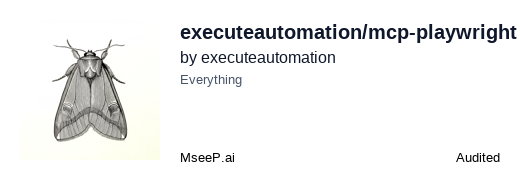
|

|
| MseeP.ai Security Assessment | Special thanks to Warp, the AI terminal for developers |
🚀 Active Fork of executeautomation/mcp-playwright
This repository is an actively maintained continuation of the original MCP Playwright server: 👉 https://github.com/executeautomation/mcp-playwright
A Model Context Protocol server that provides browser automation capabilities using Playwright. This server enables LLMs to interact with web pages, take screenshots, generate test code, web scraps the page and execute JavaScript in a real browser environment. It is optimized for QA and E2E automation: screenshots, logs, assertions, API testing, plus full MCP HTTP/gateway support — built on the same Playwright foundations, complementary to Microsoft’s server.
You can install the package using either npm, mcp-get, or Smithery:
Using npm:
npm install -g @executeautomation/playwright-mcp-serverUsing mcp-get:
npx @michaellatman/mcp-get@latest install @executeautomation/playwright-mcp-serverUsing Smithery
To install Playwright MCP for Claude Desktop automatically via Smithery:
npx @smithery/cli install @executeautomation/playwright-mcp-server --client claudeInstall the Playwright MCP server in VS Code using one of these buttons:
Alternatively, you can install the Playwright MCP server using the VS Code CLI:
# For VS Code
code --add-mcp '{"name":"playwright","command":"npx","args":["@executeautomation/playwright-mcp-server"]}'# For VS Code Insiders
code-insiders --add-mcp '{"name":"playwright","command":"npx","args":["@executeautomation/playwright-mcp-server"]}'After installation, the ExecuteAutomation Playwright MCP server will be available for use with your GitHub Copilot agent in VS Code.
Here's the Claude Desktop configuration to use the Playwright server:
{
"mcpServers": {
"playwright": {
"command": "npx",
"args": ["-y", "@executeautomation/playwright-mcp-server"]
}
}
}The server supports the MCP Streamable HTTP transport so it can run behind gateways.
- Start in HTTP mode (defaults to port
8000and path/mcp):npx @executeautomation/playwright-mcp-server --http
- Override the port or path:
npx @executeautomation/playwright-mcp-server --http --port 3000 --path /custom-mcp
- Generated artifacts (screenshots, PDFs, console logs, generated tests) are written into
/data/<session>/<resourceId>.<ext>on the server. - Each Streamable HTTP session gets its own isolated resource namespace; links are only valid for that session and expire after the configured TTL (
--resource-ttl, default 600s). Session close or TTL expiry removes the files and their directories. - Tool results return
resourceLinkspointing to download URLs:
{scheme}://{host}:{port}{path}/resources/{sessionId}/{resourceId}/{filename}
(host from--host-name, scheme from--insecure, path from--path, default/mcp). - In stdio mode, resource linking is disabled; tools only emit local paths.
This scope-based sharing prevents content leakage between sessions/clients while still giving HTTP clients and gateways stable download URIs.
- The
playwright_upload_filetool accepts a localfilePathonly in stdio mode. In HTTP mode, you must first upload the file and passuploadResourceUri. - Get the session-scoped upload URL by calling
construct_upload_url(HTTP mode only). It returns a POST multipart endpoint like{path}/uploads/{sessionId}; the session ID is embedded in the URL so no header is usually needed. - Upload with
multipart/form-data(fieldfile). On success, the server responds with a session-scopedresourceUrisuch asmcp-uploads://<session>/<id>. - Then call
playwright_upload_filewithuploadResourceUrito attach the uploaded file to the file input. Uploads are isolated per session/client like other resources. - Agents must be able to run terminal/CLI commands (curl on Linux/macOS,
Invoke-WebRequest/iwron Windows) to upload the file before callingplaywright_upload_filein HTTP mode. - Stdio mode continues to use local
filePath; HTTP mode prefers uploaded resources.
Claude Desktop / VS Code (mcp.json):
{
"mcpServers": {
"playwright": {
"transport": {
"type": "http",
"url": "http://localhost:8000/mcp"
}
}
}
}Adjust url to match your host/port/path and use https if terminated by a proxy.
--http: Enable Streamable HTTP transport (default: off; stdio is used when omitted).--port <number>: HTTP port (default:8000, only relevant when--httpis set).--path <path>: Base HTTP path (default:/mcp, only relevant when--httpis set).--host-name <hostname>: Hostname used in generated download URLs (default: system hostname, only relevant when--httpis set).--listen <address>: Bind address for the HTTP server (default:0.0.0.0, only relevant when--httpis set).--insecure: Usehttpscheme for download links; omit to usehttps(only relevant when--httpis set).--resource-ttl <seconds>: TTL for generated resources (default:600seconds; only affects HTTP mode).--static-user-agent: Disable the default randomized User-Agent rotation (by default, each new browser launch picks a modern UA to reduce bot detection/CAPTCHAs).
- A starter agent prompt is provided in
AGENTS.md. Create an agent in VS Code (or your client) using that prompt as a template; customize as needed. - For file uploads in HTTP mode, ensure the agent has permission to run terminal/CLI commands (curl on Linux/macOS,
Invoke-WebRequest/iwron Windows) because uploads are performed via the session-specific HTTP endpoint before callingplaywright_upload_file.
- Read the CONTRIBUTING.md guidelines for required tooling (pre-commit hooks, lint/test/build steps, conventional commits, documentation updates).
- The CI workflow enforces the same standards; please mirror them locally before opening a PR.
| Tool | Purpose | Notes |
|---|---|---|
playwright_navigate |
Open a URL with optional viewport/headless/browser type | Browser launched if needed |
playwright_screenshot |
Capture screenshot of page/element | HTTP mode returns resource link |
playwright_save_as_pdf |
Save page as PDF | HTTP mode returns resource link |
playwright_console_logs |
Retrieve browser console logs with filters | Log file registered when saved |
playwright_upload_file |
Set a file into an <input type="file"> |
In HTTP mode, upload file via construct_upload_url then pass uploadResourceUri; stdio uses filePath |
construct_upload_url (HTTP) |
Return session-scoped upload URL/instructions | Use POST multipart (file field) to get uploadResourceUri |
playwright_click / playwright_fill / playwright_select / playwright_hover / playwright_drag / playwright_press_key |
Core page interactions | Browser required |
playwright_iframe_click / playwright_iframe_fill |
Interact inside iframes | Provide iframe selector |
playwright_get_visible_text / playwright_get_visible_html |
Read visible page content | HTML tool supports cleaning options |
playwright_custom_user_agent |
Override User-Agent for browser context | |
playwright_go_back / playwright_go_forward / playwright_close |
Navigation or close browser | |
playwright_evaluate |
Execute JS in page | |
playwright_expect_response / playwright_assert_response |
Wait for and assert network responses | |
playwright_get / playwright_post / playwright_put / playwright_patch / playwright_delete |
HTTP API helpers | |
start_codegen_session / end_codegen_session / get_codegen_session / clear_codegen_session |
Record and generate Playwright tests | Generated tests are exposed as resources in HTTP mode |
The Playwright MCP Server is available as a pre-built Docker image with all browsers and system dependencies included. This avoids slow first-run downloads and version drift.
To use Docker, pull the latest image from GitHub Container Registry:
docker pull ghcr.io/aakashh242/mcp-playwright:latest# Run the server (stdin/stdout communication)
docker run -i --rm ghcr.io/aakashh242/mcp-playwright:latestdocker run --rm -p 8000:8000 -v /data:/data \
ghcr.io/aakashh242/mcp-playwright:latest \
node dist/index.js --http --insecure --host-name localhost --listen 0.0.0.0 --path /mcp- Mount
/datato persist session-scoped artifacts if desired. - Adjust
--host-nameto the public hostname your clients/gateways use. Use--insecureforhttp; omit it forhttpsbehind a terminating proxy. - Resource download URLs will be
http://<host>:8000/mcp/resources/<session>/<resourceId>/<filename>by default. - The container default is headless (
PLAYWRIGHT_HEADLESS=1) and the Playwright base image already includes browsers.
Use the provided docker-compose.yml to run streamable HTTP with sensible defaults:
docker compose up -dDefaults:
- HTTP mode with
--path=/mcp,--listen=0.0.0.0,--port=8000, and a--host-nameplaceholder (replace with your public hostname). - Ports:
8000:8000 - Volumes:
./data/app-data:/app/dataand./data/resource-data:/datafor persisted session artifacts.
To use the Dockerized server with Claude Desktop or other MCP clients, you can configure them to use Docker:
{
"mcpServers": {
"playwright": {
"command": "docker",
"args": ["run", "-i", "--rm", "ghcr.io/aakashh242/mcp-playwright:latest"]
}
}
}If you need to build the Docker image locally:
The Docker build handles dependencies and the TypeScript build for you:
docker build -t mcp-playwright .Then use mcp-playwright instead of ghcr.io/aakashh242/mcp-playwright:latest in the commands above.
This project uses Jest for testing. The tests are located in the src/__tests__ directory.
You can run the tests using one of the following commands:
# Run tests using the custom script (with coverage)
node run-tests.cjs
# Run tests using npm scripts
npm test # Run tests without coverage
npm run test:coverage # Run tests with coverage
npm run test:custom # Run tests with custom script (same as node run-tests.cjs)The test coverage report will be generated in the coverage directory.
The evals package loads an mcp client that then runs the index.ts file, so there is no need to rebuild between tests. You can load environment variables by prefixing the npx command. Full documentation can be found here.
OPENAI_API_KEY=your-key npx mcp-eval src/evals/evals.ts src/tools/codegen/index.tsWhen adding new tools, please be mindful of the tool name length. Some clients, like Cursor, have a 60-character limit for the combined server and tool name (server_name:tool_name).
Our server name is playwright-mcp. Please ensure your tool names are short enough to not exceed this limit.









