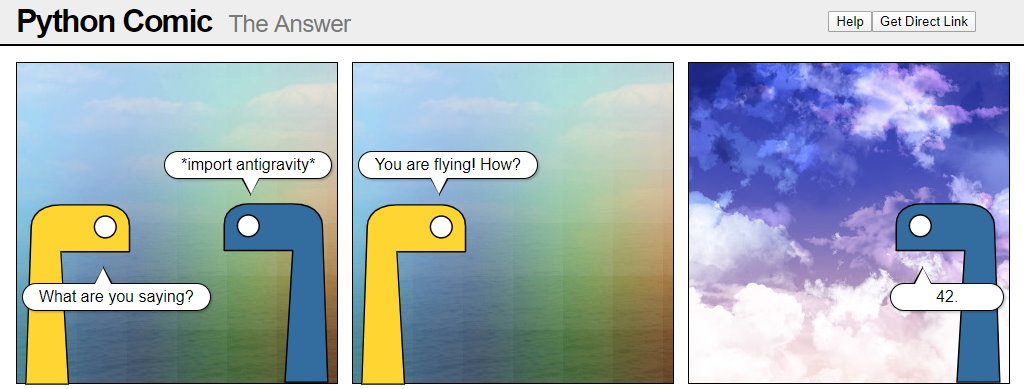This is the collection of notes, tricks and experiments on BBC micro:bit V2 and MicroPython. Many examples work on micro:bit V1 but I no longer test on them.
Also there are a few projects:
micro:bit's MicroPython is developed by Damien George, after the initial effort to bring Python onto micro:bit failed. Damien George developed the original MicroPython in 2013, which also has a derived version: Adafruit's CircuitPython.
All MicroPython variants are based on standard Python or CPython 3.4, while the other MicroPython versions incorporated a few features from newer Python. Unlike the "fake" Python in the MakeCode editor, these are actual Python interpreters with full language syntax support, all basic built-ins along with a few special modules for the microcontrollers. On the other hand, most of the built-in modules are not available due to the hardware limitation. Not that we'll need them a lot for STEM education anyway.
As Python is a dynamic interpreted language, it is slower than compiled languages like C++ and requires more memory, although on micro:bit V2s (with 128 KB RAM instead of 16 KB of V1s) this is no longer a big issue. With 512 KB flash onboard, you can actually write and store some text data as well!
The firmware - the MicroPython interpreter - will be flashed onto the micro:bit when you upload the code for the first time. Actually, the firmware and the script will be bundled together as a single .hex file to be uploaded into the DAPLink interface, which creates a fake "USB drive" on your computer. If the firmware is present, only the user script needs to be updated.
REPL (Read-Evaluate-Print-Loop) or "serial" in the official editor is a very useful tool, although it is in fact the command line interface of the MicroPython interpreter, for witch you can test an expression (like 1 + 1) or a statement (like print(1 + 1)). And here's some basic things you can do with it.
In the official Python editor, first connect your micro:bit, then open "serial". If there are code running onboard and the interpreter does not respond, press Ctrl + C to force the code to stop. (You can also press Ctrl + D to have the board restart and run the code again.)
Get basic help information from REPL:
> help()
List all built-in MicroPython modules:
> help('modules')
To see what's inside a module or submodule/function/attribute (has to be imported first):
> import microbit
> help(microbit)
> help(microbit.pin0)
> dir(microbit)
> dir(microbit.pin0)
Try to type these in the REPL:
> import this
> import antigravity
> import love
Reference
import thisprints out "The Zen of MicroPython", which is a short version of The Zen of Python in CPython.import antigravityprints out a text version of this comic about Python 2; in CPython it will directly open the URL of that comic.
In a lot of examples you may see
from microbit import *Which means to import everything under "microbit" so you can use them without using microbit.something.
Import normally does not "read" a module or function into memory; what it really does is to add variables pointing to all the stuff under module "microbit". (The exceptions are some C++ based Python packages which have to be loaded upon being imported, which are common among data science packages, but there is no way to install these on the micro:bits anyway.)
But using * to import everything is still a bad practice. If you do this in standard Python, you might accidentally import things with conflicted names. Instead, you should always explicitly import what you need:
from microbit import pin0, display, sleepfrom micropython import mem_info
print(mem_info(1))You can also use garbage collection to free some memory if possible (it's not magic after all):
import gc
gc.enable() # enable automatic memory recycle
gc.collect() # force memory recycleData can be preserved as files onboard until a new script is flashed onto it, although there is no way to download files
Write several lines into a file (will be created if not exist):
data = [
'line 1',
'line 2',
'line 3'
]
with open(r'file.txt', 'w') as file:
file.write('\n'.join(data))Read content of a file:
content = ''
with open(r'file.txt') as file:
content = file.read()
print(content)List files using REPL:
>>> import os
>>> os.listdir()
Delete file using REPL:
>>> os.remove('file.txt')
from microbit import display, Image, sleep
while True:
display.show(Image.HEART)
sleep(1000)
display.clear()
sleep(1000)This version controls an external LED connected between pin 0 and GND and uses time.sleep() module instead of microbit.sleep().
Most LEDs are anode so connect the longer leg to micro:bit's pin 0 and the shorter leg to GND pin, either using crocodile clip wires or a edge connector, two jumper wires and a breadboard.
from microbit import pin0
import time
while True:
pin0.write_digital(1)
time.sleep(0.5)
pin0.write_digital(0)
time.sleep(0.5)Note: for both micro:bit V1/V2 you don't really need a resistor to protect the LED. The voltage and current from any pins (except the 3V pin) are low enough to cause real harms.
Using the time module to make two LEDs on the LED screen blink asynchronously at different intervals in the same loop.
from microbit import display
import time
delay1, delay2 = 500, 400
since1, since2 = time.ticks_ms(), time.ticks_ms()
while True:
now = time.ticks_ms()
if time.ticks_diff(now, since1) >= delay1: # toogle LED (0, 0)
display.set_pixel(0, 0, 9 if display.get_pixel(0, 0) == 0 else 0)
since1 = time.ticks_ms()
if time.ticks_diff(now, since2) >= delay2: # toogle LED (4, 4)
display.set_pixel(4, 4, 9 if display.get_pixel(4, 4) == 0 else 0)
since2 = time.ticks_ms()Define a Pin class to wrap existing pin methods.
from microbit import pin1, pin2, sleep
class Pin:
__slots__ = ['pin'] # not to use dictionary to store attributes in the class to save memory
def __init__(self, pin):
self.pin = pin
def setPin(self, value):
self.pin.write_digital(value)
def setPWM(self, value):
self.pin.write_analog(value)
def getPin(self):
self.pin.set_pull(self.pin.NO_PULL)
return self.pin.read_digital()
def getADC(self):
try:
return self.pin.read_analog()
except:
return 0
def isPressed(self):
self.pin.set_pull(self.pin.PULL_UP)
return not self.pin.read_digital()
def isTouched(self): # for pin_logo
try:
self.pin.set_pull(self.pin.NO_PULL)
return self.pin.is_touched()
except:
return False
led = Pin(pin1) # external led at pin 1
button = Pin(pin2) # external button at pin 2
while True:
# light up LED when button is pressed
led.setPin(button.isPressed())
sleep(50)See the following link for available pin functions:
The class would set internal pull-up for reading button status with isPressed(). The buttons can be connected to one pin and GND without physical resistors. The onboard A/B buttons already have built-in resistors.
For controlling external LEDs, it is recommended to add a resistor (at least 220Ω for micro:bit V1 and 100Ω for V2) between the micro:bit pin and the LED anode leg.
Use namedtuple (a tuple that elements have attribute names) as a simple Pin class. We point the pin methods to these attributes.
from microbit import pin1, pin2, sleep
from ucollections import namedtuple
Pin = namedtuple('Pin', ['setPin', 'setPWM', 'getPin', 'getADC', 'isTouched'])
def newPin(pin, pull_up=False):
pin.set_pull(pin.PULL_UP if pull_up else pin.NO_PULL)
return Pin(pin.write_digital, pin.write_analog, pin.read_digital, pin.read_analog, pin.is_touched)
led = newPin(pin1)
button = newPin(pin2, pull_up=True)
while True:
led.setPin(not button.getPin())
sleep(50)Translate a value in a range to its corresponding value in anoher range, similar to map() in Arduino or micro:bit MakeCode. Borrowed from here.
from microbit import display, sleep
def translate(value, leftMin, leftMax, rightMin, rightMax):
leftSpan = leftMax - leftMin
rightSpan = rightMax - rightMin
valueScaled = float(value - leftMin) / float(leftSpan)
return rightMin + (valueScaled * rightSpan)
while True:
lightLevel = display.read_light_level()
print(translate(lightLevel, 0, 255, 0, 1023)) # map value range 0-255 to 0-1023
sleep(100)Define dice images in a dictionary, and retrieve one using a random number when the shake gesture detected.
from microbit import display, Image, accelerometer, sleep
from random import randint
dice = { # dictionary of 5x5 dice images
1: '00000:00000:00900:00000:00000',
2: '90000:00000:00000:00000:00009',
3: '90000:00000:00900:00000:00009',
4: '90009:00000:00000:00000:90009',
5: '90009:00000:00900:00000:90009',
6: '90009:00000:90009:00000:90009',
}
while True:
if accelerometer.was_gesture('shake'): # if user has shaked micro:bit
display.show(Image(dice[randint(1, 6)])) # get a image in randomLight up every LEDs in a specific brightness level (default max):
from microbit import display, Image, sleep
def fillScreen(b=9): # fill screen function, b = brightness (0-9)
display.show(Image(':'.join([str(b) * 5] * 5)))
while True:
# blink screen twice
for _ in range(2):
fillScreen() # default = max brightness
sleep(250)
display.clear()
sleep(250)
sleep(500)
# fade in
for i in range(10):
fillScreen(i)
sleep(75)
# fade out
for i in reversed(range(10)):
fillScreen(i)
sleep(75)
sleep(500)A 25-level LED progress bar, similar to the one you can use in the MakeCode JavaScript editor.
from microbit import display, Image, sleep
def plotBarGraph(value, max_value, b=9):
order = (23, 21, 20, 22, 24,
18, 16, 15, 17, 19,
13, 11, 10, 12, 14,
8, 6, 5, 7, 9,
3, 1, 0, 2, 4,)
counter = 0
display.clear()
for y in range(5):
for x in range(5):
if value / max_value > order[counter] / 25:
display.set_pixel(x, y, b)
counter += 1
while True:
plotBarGraph(display.read_light_level(), 255)
sleep(50)The LED screen may flicker since read_light_level() uses LEDs themselves as light sensors (see this video for explanation).
Display two 2x5 digits (range 0~99) on the 5x5 matrix. This is very similar to a MakeCode extension.
from microbit import display, Image, sleep, temperature
digits = {
'0': ('99', '99', '99', '99', '99'),
'1': ('09', '09', '09', '09', '09'),
'2': ('99', '09', '99', '90', '99'),
'3': ('99', '09', '99', '09', '99'),
'4': ('90', '90', '99', '09', '09'),
'5': ('99', '90', '99', '09', '99'),
'6': ('90', '90', '99', '99', '99'),
'7': ('99', '09', '09', '09', '09'),
'8': ('99', '99', '00', '99', '99'),
'9': ('99', '99', '99', '09', '09'),
' ': ('00', '00', '00', '00', '00'),
}
def showDigits(value, b=9, fill_zero=False):
value = min(max(value, 0), 99)
d = ('{:02d}' if fill_zero else '{:2d}').format(value)
return Image(':'.join(
['{}0{}'.format(digits[d[0]][i], digits[d[1]][i]).replace('9', str(b))
for i in range(5)]))
while True:
display.show(showDigits(temperature(), fill_zero=True))
sleep(1000)In showDigits(), parameter b is brightness (0~9) and fill_zero=True means numbers smaller than 10 will be displayed as 01, 02, 03...
This is another functionality exists in MakeCode but not in MicroPython. Be noted that the results would be outputed in the REPL console and it's +-180 decrees instead of 360 degrees.
from microbit import accelerometer, sleep
from math import pi, atan2, sqrt
def rotationPitch():
return atan2(
accelerometer.get_y(),
sqrt(accelerometer.get_x() ** 2 + accelerometer.get_z() ** 2)
) * (180 / pi)
def rotationRoll():
return atan2(
accelerometer.get_x(),
sqrt(accelerometer.get_y() ** 2 + accelerometer.get_z() ** 2)
) * (180 / pi)
while True:
print('Pitch:', rotationPitch(), ' / roll:', rotationRoll())
sleep(100)Be noted that a SG90 hobby servo comsumes a few hundred mA and the 3.3V pin from micro:bit V1 (90 mA) is barely enough. Use an external 5V power instead, or use micro:bit V2 (200 mA at 3.3V pin).
from microbit import pin0, sleep
class Servo: # define a servo class
def __init__(self, pin, degree=90):
self.pin = pin
self.degree = degree
self.write(degree)
def write(self, degree):
self.pin.set_analog_period(20)
self.pin.write_analog(round((degree * 92 / 180 + 30), 0))
servo = Servo(pin0) # servo object
while True:
servo.write(0)
sleep(1000)
servo.write(180)
sleep(1000)Do not use servos and buzzers at the same time. They require different PWM frequencies and most microcontrollers can only use one frequency accross all pins at a time.
micro:bit V2 can output 190 mA from its 3V pin, which is enough for most hobby servos.
This code is based on Adafruit's example with adjustable brightness level. Change the NeoPixel (WS281x) data pin from pin0 to other pins if needed. (You can power the LED strips with 3.3V pin, although V1 can output less power than V2. One NeoPixel LED at full power may comsume as much as 50 mA. Running in low light level is recommended.)
from microbit import pin0, sleep # connect to pin 0
from neopixel import NeoPixel
from micropython import const
led_num = const(12) # number of NeoPixels
led_maxlevel = const(64) # light level (0-255)
led_delay = const(5) # NeoPixels cycle delay
np = NeoPixel(pin0, led_num)
def wheel(pos):
r, g, b = 0, 0, 0
if pos < 0 or pos > 255:
r, g, b = 0, 0, 0
elif pos < 85:
r, g, b = 255 - pos * 3, pos * 3, 0
elif pos < 170:
pos -= 85
r, g, b = 0, 255 - pos * 3, pos * 3
else:
pos -= 170
r, g, b = pos * 3, 0, 255 - pos * 3
r = round(r * led_maxlevel / 255)
g = round(g * led_maxlevel / 255)
b = round(b * led_maxlevel / 255)
return (r, g, b)
def rainbow_cycle(pos):
for i in range(led_num):
rc_index = (i * 256 // led_num) + pos
np[i] = wheel(rc_index & 255)
np.show()
pos = 0
while True:
rainbow_cycle(pos)
pos = (pos + 1) % 255
sleep(led_delay)from microbit import display
def Fibonacci(n): # calculate nth number
a = 0
b = 1
for i in range(n - 2):
a, b = b, a + b
return b
f = Fibonacci(42)
print(f)
display.scroll(f)Below is the recursive version, which is a lot slower and you may get RuntimeError: maximum recursion depth exceeded for a bigger number, especially in micro:bit V1.
from microbit import display
def Fibonacci(n):
if n < 2:
return n
return Fibonacci(n - 1) + Fibonacci(n - 2)
f = Fibonacci(24)
print(f)
display.scroll(f)Prime numbers (except 2, 3) are either 6n - 1 or 6n + 1. So we check if a number of 6n - 1/6n + 1 can be divided with any existing primes in the list. If not, it is a prime number and can be added to the list.
from microbit import display
def find_primes(n): # calculate primes up to n
primes = [2, 3]
for p in range(6, n + 1, 6):
for p_test in range(p - 1, p + 2, 2):
for prime in primes:
if p_test % prime == 0:
break
else: # only execute when for is not exited by break
primes.append(p_test)
return primes
primes = find_primes(50)
print(primes)
for prime in primes:
display.scroll(prime)This allows you to enter your message into micro:bit and convert it to Morse code with the LED screen and buzzer. Go to the REPL mode and you'll see the prompt.
from microbit import display, Image, set_volume, sleep
from micropython import const
import music
set_volume(255) # speaker volume (0-255)
morse_delay = const(75) # morse code delay speed
# morse code table
morse_code = {
'A': '.-',
'B': '-...',
'C': '-.-.',
'D': '-..',
'E': '.',
'F': '..-.',
'G': '--.',
'H': '....',
'I': '..',
'J': '.---',
'K': '-.-',
'L': '.-..',
'M': '--',
'N': '-.',
'O': '---',
'P': '.--.',
'Q': '--.-',
'R': '.-.',
'S': '...',
'T': '-',
'U': '..-',
'V': '...-',
'W': '.--',
'X': '-..-',
'Y': '-.--',
'Z': '--..',
'1': '.----',
'2': '..---',
'3': '...--',
'4': '....-',
'5': '.....',
'6': '-....',
'7': '--...',
'8': '---..',
'9': '----.',
'0': '-----',
}
while True:
print('Enter your message: (Press enter to exit)')
msg_str = input('> ').upper()
if not msg_str:
break
morse_str = ''.join([morse_code[s] for s in msg_str
if s in morse_code])
print('Message converted:\n', morse_str)
for code in morse_str:
music.pitch(392)
display.show(Image.TARGET)
sleep(morse_delay * (3 if code == '-' else 1))
music.stop()
display.clear()
sleep(morse_delay)
print('')Load the code to at multiple micro:bits, each connected to a computer and enter the REPL mode. They will display any messages (250 characters max each) sent by other micro:bits on the same channel.
In order to send message, press A and enter text after the prompt. (Some incoming messages may be lost when you are typing. So you can also treat this as actual radio and use procedure words.)
RADIO_CHANNEL = 42
from microbit import display, Image, button_a, sleep
import radio
radio.config(group=RADIO_CHANNEL, length=250, power=7)
radio.on()
print('Receiving messages...')
print('Press A to send your message (max 250 characters each)')
display.show(Image.RABBIT)
while True:
if button_a.is_pressed():
text = input('Enter your message: ')
if len(text) > 0 and len(text.strip()) > 0:
to_be_send = text.strip()[:250]
radio.send(to_be_send)
print('YOU:', to_be_send)
else:
sleep(100)
incoming = radio.receive()
if incoming != None:
print('MESSAGE:', incoming)
sleep(50)Load the code to two micro:bits. They will detect each other's radio signal strength and show it as LED bar graph. Can be used as an indoor treasure hunt game.
(This also works for micro:bit V1, however V1 is slower so there will be signal gap received by V2. So in order to mix V1 and V2, You'll have to either speed up V1 or slow down V2 loop delay.)
Due to some reason, the signal strength or RSSI changes very little regardless of transmite power. So I roughly remapped the value to 0-60 so that you can see the changes more clearly.
If there's no signal received the strength data would be set as zero.
RADIO_CHANNEL = 42
from microbit import display, sleep
import radio
def plotBarGraph(value, max_value, b=9):
order = (23, 21, 20, 22, 24,
18, 16, 15, 17, 19,
13, 11, 10, 12, 14,
8, 6, 5, 7, 9,
3, 1, 0, 2, 4,)
counter = 0
display.clear()
for y in range(5):
for x in range(5):
if value / max_value > order[counter] / 25:
display.set_pixel(x, y, b)
counter += 1
radio.config(group=RADIO_CHANNEL, power=7)
radio.on()
while True:
radio.send('0')
strength = 0.0
data = radio.receive_full()
if data:
strength = data[1] + 255 - 155
print('Signal strength:', strength)
plotBarGraph(strength, 60)
sleep(50)