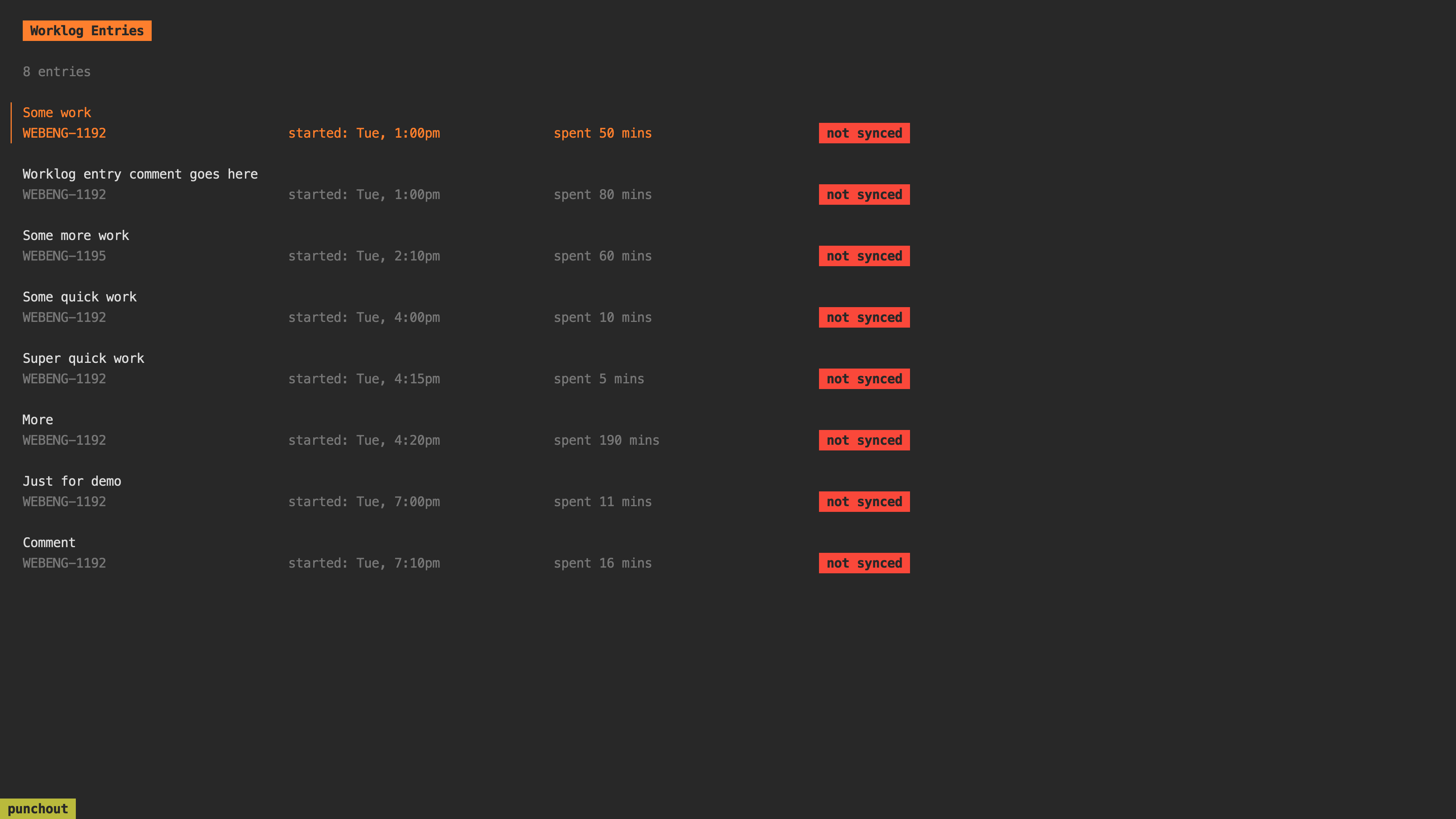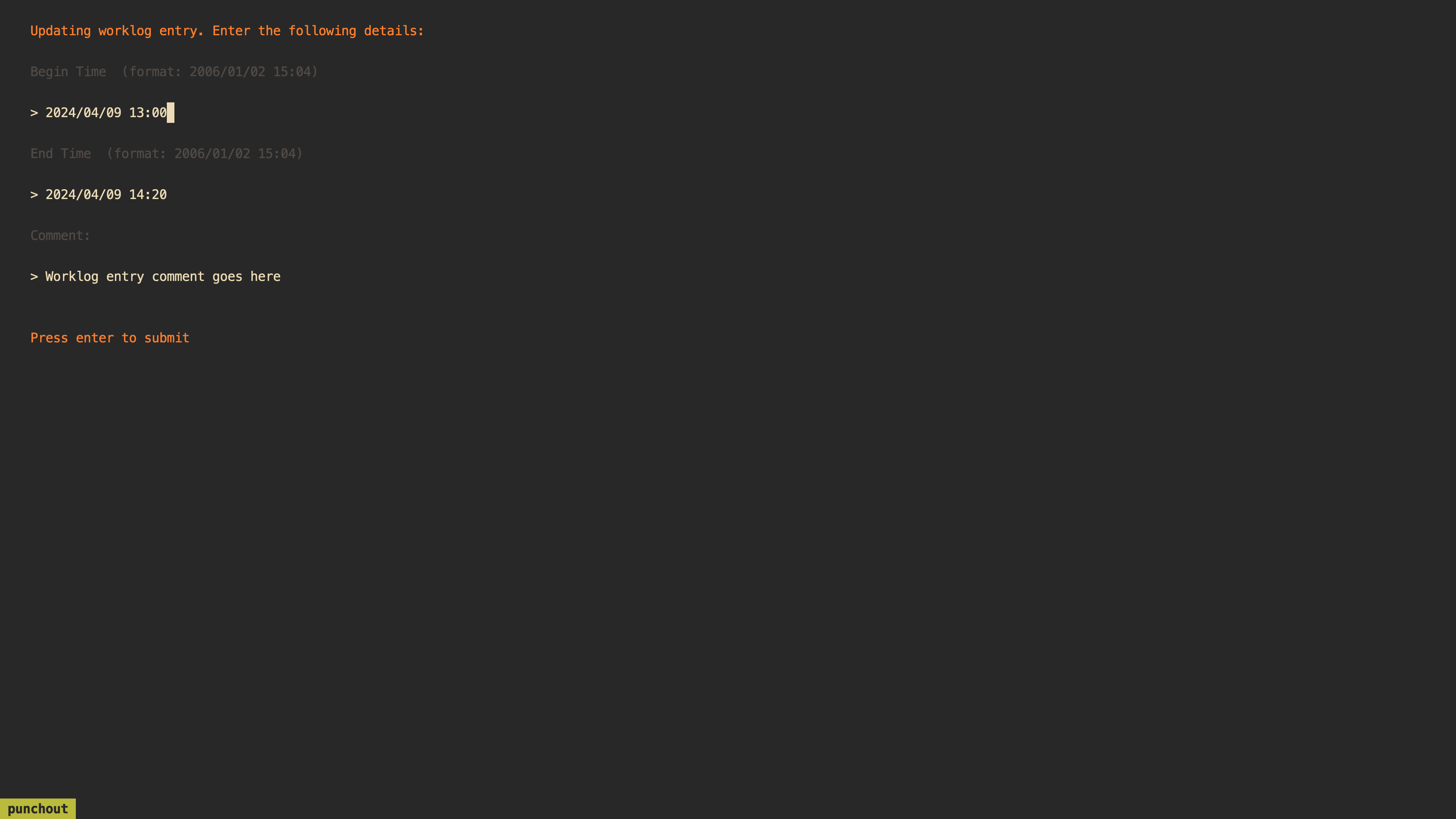punchout takes the suck out of logging time on JIRA.
homebrew:
brew install dhth/tap/punchoutgo:
go install github.com/dhth/punchout@latestpunchout can receive its configuration via command line flags, or a config
file.
Create a toml file that looks like the following. The default location for this
file is ~/.config/punchout/punchout.toml. The configuration needed for
authenticating against your JIRA installation (on-premise or cloud) will depend
on the kind of the installation.
[jira]
jira_url = "https://jira.company.com"
# for on-premise installations
installation_type = "onpremise"
jira_token = "your personal access token"
# for cloud installations
installation_type = "cloud"
jira_token = "your API token"
jira_username = "example@example.com"
# put whatever JQL you want to query for
jql = "assignee = currentUser() AND updatedDate >= -14d ORDER BY updatedDate DESC"
# I don't know how many people will find use for this.
# I need this, since the JIRA on-premise server I use runs 5 hours behind
# the actual time, for whatever reason 🤷
jira_time_delta_mins = 300
# this comment will be used for worklogs when you don't provide one; optional"
fallback_comment = "comment"Use punchout -h for help.
punchout \
-db-path='/path/to/punchout/db/file.db' \
-jira-url='https://jira.company.com' \
-jira-installation-type 'onpremise' \
-jira-token='XXX' \
-jql='assignee = currentUser() AND updatedDate >= -14d ORDER BY updatedDate DESC'
punchout \
-db-path='/path/to/punchout/db/file.db' \
-jira-url='https://jira.company.com' \
-jira-installation-type 'cloud' \
-jira-token='XXX' \
-jira-username='example@example.com' \
-jql='assignee = currentUser() AND updatedDate >= -14d ORDER BY updatedDate DESC'Both the config file and the command line flags can be used in conjunction, but the latter will take precedence over the former.
punchout \
-config-file-path='/path/to/punchout/config/file.toml' \
-jira-token='XXX' \
-jql='assignee = currentUser() AND updatedDate >= -14d ORDER BY updatedDate DESC'punchout Reference Manual
punchout has 5 panes:
- Issues List View Shows you issues matching your JQL query
- Worklog List View Shows you your worklog entries; you sync these entries
to JIRA from here
- Worklog Entry View You enter/update a worklog entry from here
- Synced Worklog Entry View You view the worklog entries synced to JIRA
- Help View (this one)
Keyboard Shortcuts
General
1 Switch to Issues List View
2 Switch to Worklog List View
3 Switch to Synced Worklog List View
<tab> Go to next view/form entry
<shift+tab> Go to previous view/form entry
q/<ctrl+c> Go back/reset filtering/quit
<esc> Cancel form/quit
? Show help view
General List Controls
k/<Up> Move cursor up
j/<Down> Move cursor down
h<Left> Go to previous page
l<Right> Go to next page
/ Start filtering
Issue List View
s Toggle recording time on the currently selected issue,
will open up a form to record a comment on the second
"s" keypress
S Quick switch recording; will save a worklog entry without
a comment for the currently active issue, and start
recording time for another issue
<ctrl+s> Update active worklog entry (when tracking active), or add
manual worklog entry (when not tracking)
<ctrl+t> Go to currently tracked item
<ctrl+x> Discard currently active recording
<ctrl+b> Open issue in browser
Worklog List View
<ctrl+s>/u Update worklog entry
<ctrl+d> Delete worklog entry
s Sync all visible entries to JIRA
<ctrl+r> Refresh list
Worklog Entry View
enter Save worklog entry
k Move timestamp backwards by one minute
j Move timestamp forwards by one minute
K Move timestamp backwards by five minutes
J Move timestamp forwards by five minutes
h Move timestamp backwards by a day
l Move timestamp forwards by a day
Synced Worklog Entry View
<ctrl+r> Refresh list
punchout is built using the awesome TUI framework bubbletea.