-
Notifications
You must be signed in to change notification settings - Fork 0
Tips
Andreas Schumm edited this page May 14, 2020
·
9 revisions
-
Add as many LFO’s as you want to SIDBlaster with Midi LFO’s.
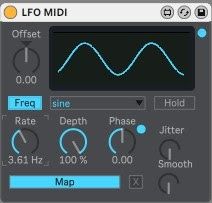
- Download MAX for Live Essentials from Ableton's webpage. After installing the package, the Midi LFO is found under: MAX for Live Essentials->Max Midi Effect->Control Devices MIDI
- Click “Map” on the LFO and then click on the parameter you would like to control. You can add as many LFO’s as you like.
- One classic example is to map the LFO to the Pulse Width of an oscillator and set the waveform to Pulse, in order to get some PWM.
-
Add as many ADSR-envelopes as you want to SIDBlaster with Midi Envelopes.

- The Envelope is also included in MAX for Live Essentials. After installing the package, the Midi Envelope is found under: MAX for Live Essentials->Max Midi Effect->Control Devices MIDI
- Click “Map” on the Envelope and then click on the parameter you would like to control. Now, everytime a note is played, the Envelope is triggered. You can add as many Envelopes as you like.
- One example would be to add an ADSR to AIASS Filter Cutoff parameter. This way you can control the envelope of the filter.
-
Lower the AIASS own ADSR envelope settings if you get internal distortion. The SID-chip distorts quite easily, especially when playing all oscillators at the same time.
-
If you put Ableton’s External Audio Effect after AIASS, you can route the audio output of the SIDBlaster to the same track in Ableton. “Audio out” routing in the External Audio Effect can be omitted.
-
Try an Arpeggiator with a fast tempo on the Mono version of AIASS to get classic Commodore C64 arpeggiated "chords".
-
You can map a Midi controller to any AIASS parameter, for example: Mod Wheel to Cutoff Frequency.
Documentation by Magnus Hansson
