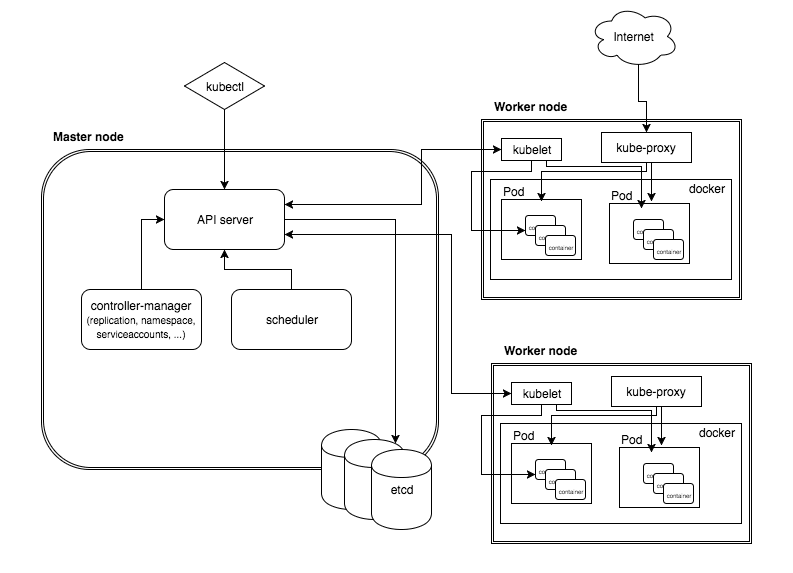There are currently problems with newer Vagrant versions than 2.1.0!
Bootstrap Kubernetes the Ansible way on Everything (here: Vagrant). Inspired by Kelsey Hightower´s kubernetes-the-hard-way, but refactored to Infrastructure-as-Code.
We wanted to focus on different aspects:
- No Google Cloud Platform fixation - open for many infrastructures
- Implement the concept of Infrastructure-as-Code, so that...
- ...all the moving parts of Kubernetes will be much more controllable & manageable
- and the whole setup will be much more comprehensible
- A more modular setup, where things that relate to one topic (e.g. the Kubernetes master nodes), will be handled where they belong to
The origin of this repository was set by a team of Johannes Barop, Frank Stibane, Jan Müller, Akhlaq Malik & Jonas Hecht on a Kubernetes workshop in the codecentric Finca Mallorca in June 2018.
Install Ansible, Vagrant and the following Plugins:
And then run vagrant dns --install. Check, if the domain .k8s was registered correctly with:
scutil --dns
Alternatively, use the following scripts depending on your Host´s platform:
bash prepare.mac.bash
#or
bash prepare.arch.bashThen do the usual:
vagrant upAnd check, if you can reach a node:
dscacheutil -q host -a name master-0.k8s
This setup heavily relies on the Vagrant DNS plugin: https://github.com/BerlinVagrant/vagrant-dns
Good introduction: https://www.baeldung.com/kubernetes (german)
- Calico https://www.projectcalico.org/
- CNI Container Network Interface
- etcd Distributed reliable key-value store for the most critical data of a distributed system
- [kube-apiserver][https://kubernetes.io/docs/concepts/overview/components/]: Component on the master that exposes the Kubernetes API
- kube-scheduler: Component on the master that watches newly created pods, selects node to run on
- kube-controller-manager: Component on the master that runs controllers
- kubelet: An agent that runs on each node in the cluster. It makes sure that containers are running in a pod
- kube-proxy: enables the Kubernetes service abstraction by maintaining network rules on the host and performing connection forwarding.
see https://blog.docker.com/2017/08/what-is-containerd-runtime/
https://kubernetes.io/blog/2018/05/24/kubernetes-containerd-integration-goes-ga/
What we´re actually doing here is to create a K8s cluster from scratch: https://kubernetes.io/docs/setup/scratch/
Nodes: "Many Getting-started-guides make a distinction between the master node and regular nodes. This is not strictly necessary."
Allocate one CIDR subnet for each node’s PodIPs, or a single large CIDR from which smaller CIDRs are automatically allocated to each node.
https://prefetch.net/blog/2018/01/20/generating-kubernetes-pod-cidr-routes-with-ansible/
"CNI (Container Network Interface), a Cloud Native Computing Foundation project, consists of a specification and libraries for writing plugins to configure network interfaces in Linux containers, along with a number of supported plugins."
https://github.com/containernetworking/cni
Which CNI-Provider to choose:
https://chrislovecnm.com/kubernetes/cni/choosing-a-cni-provider/
"flannel is a virtual network that attaches IP addresses to containers"
https://coreos.com/flannel/docs/latest/kubernetes.html
"The network in the flannel configuration should match the pod network CIDR."
flannel will be deployed to worker: " deploy the flannel pod on each Node"
Trouble: https://github.com/coreos/flannel/blob/master/Documentation/troubleshooting.md#vagrant
Vagrant typically assigns two interfaces to all VMs. The first, for which all hosts are assigned the IP address 10.0.2.15, is for external traffic that gets NATed.
This may lead to problems with flannel. By default, flannel selects the first interface on a host. This leads to all hosts thinking they have the same public IP address. To prevent this issue, pass the --iface eth1 flag to flannel so that the second interface is chosen.
Solution: https://stackoverflow.com/a/48755233/4964553, add the following line:
- --iface=enp0s8
in https://raw.githubusercontent.com/coreos/flannel/master/Documentation/kube-flannel.yml
Docs: https://github.com/coreos/flannel/blob/master/Documentation/running.md
Great Blog: https://icicimov.github.io/blog/kubernetes/Kubernetes-cluster-step-by-step-Part4/
This is a good overview (from https://blog.laputa.io/kubernetes-flannel-networking-6a1cb1f8ec7c):
To achieve this, we need to install flanneld and then set the following inside the docker.service.j2:
EnvironmentFile=/run/flannel/subnet.env
ExecStart=/usr/bin/dockerd \
--bip=${FLANNEL_SUBNET} \
--mtu=${FLANNEL_MTU} \
--iptables=false \
--ip-masq=false \
--ip-forward=true \
-H fd://
See the following links:
- https://kubernetes.io/docs/setup/scratch/#docker
- https://docs.docker.com/install/linux/linux-postinstall/#configuring-remote-access-with-systemd-unit-file
- https://coreos.com/flannel/docs/latest/flannel-config.html
- https://icicimov.github.io/blog/kubernetes/Kubernetes-cluster-step-by-step-Part4/
This one took me ages to understand... If you´re new to a technology and want to learn it, the hardest part always is to ask the right questions.
It all started out with the need to access the Kubernetes Dashboard, which was the first "real" application, we deployed to our cluster. This didn´t work for several reasons:
The journey started with that kind of error:
Error: 'dial tcp 10.200.27.2:8443: getsockopt: connection timed out'
Trying to reach: 'http://10.200.27.2:8443/'
After lot´s of reading and debuging, it became clear that:
This kind of errors always come from API server, not the application you are trying to reach. Check your cluster config and see if you can access other applications through service proxy first.
The first problem to solve was a known Ubuntu bug, which then made cluster internal routing from k8s Services to Pods reliable.
The next step was to use the Kubernetes cluster´s corresponding version of Dashboard
Finally it became clear, that absolutely NO app was reachable from outside the cluster correctly: #12
The Kubernetes Debug Guides were of great help!
An interlude was to learn how to do a correct curl to a Kubernetes cluster, which is NOT to curl https://localhost:8080/api/v1/namespaces/default/services/http:hostnames:80/proxy/ -v Alongside the unnecessary http: (we only need to set that when https: is needed), the correct cacert was missing.
Then again after more and more reading and tinkering, the first good looking idea came to my mind: #12 (comment). jeroenjacobs1205 helped me a lot with his comment as I started to question the network design of our kubernetes-the-ansible-way cluster... The process of thinking took a while, even if I moved steps forward!
After another interlude of using the correct cluster-name when configuring kubectl to access the k8s cluster, this finally (again) lead me to the point, where the first way of accessing services in the cluster finally worked reliable for me ("Access services through public IPs" directly on the worker nodes).
But that wasn´t all for me. I wanted to access my applications also through the Proxy Verb aka kube-apiserver (the second way in the docs).
As I said, I was not convinced of the general cluster design of kubernetes-the-hard-way and therefore created kelseyhightower/kubernetes-the-hard-way#389. As I read through the official create a K8s cluster from scratch guide I got more and more convinced on that. There are recommendations like the following:
While the basic node services (kubelet, kube-proxy, docker) are typically started and managed using traditional system administration/automation approaches, the remaining master components of Kubernetes are all configured and managed by Kubernetes
All nodes should run kube-proxy. (Running kube-proxy on a “master” node is not strictly required, but being consistent is easier.)
BUT it turned out, that these are only recommendations! It´s not needed to access our applications, there´s another problem here. And again I´am really glad to have read jeroenjacobs1205´s comment! Because kube-apiserver can´t access kube-proxy on the nodes:
or looked at it on the big picture:
In the end it is really simple: Flannel needs to be present on the master nodes!
Now after having Flannel also running and configured on all master nodes, we can access our cluster applications with the help of the proxy verb. After running kubectl proxy, just point the browser to http://localhost:8001/api/v1/namespaces/kube-system/services/https:kubernetes-dashboard:/proxy/#! and Dashboard login should show up!
Debug Service DNS: https://kubernetes.io/docs/tasks/debug-application-cluster/debug-service/#does-the-service-work-by-ip
Really helpful from this article -> the kubernetes test hostnames image:
kubectl run hostnames --image=k8s.gcr.io/serve_hostname \
--labels=app=hostnames \
--port=9376 \
--replicas=3
kubectl expose deployment hostnames --port=80 --target-port=9376
Debug kube-dns: https://kubernetes.io/docs/tasks/administer-cluster/dns-debugging-resolution/
https://kubernetes.io/docs/concepts/services-networking/dns-pod-service/:
Kubernetes DNS schedules a DNS Pod and Service on the cluster, and configures the kubelets to tell individual containers to use the DNS Service’s IP to resolve DNS names.
We set --ip-masq=false inside the docker.service. The problem is
vagrant@master-0:~$ kubectl exec -i busybox-68654f944b-rgk5q -- nslookup kubernetes
Server: 10.32.0.10
We need to add the following to the flannel.service.j2 (kubeadm had the problem also kubernetes/kubernetes#45459):
-ip-masq
NOW the nslookup finally works:
vagrant@master-0:~$ kubectl exec -i busybox-68654f944b-rgk5q -- nslookup kubernetes
Server: 10.32.0.10
Address 1: 10.32.0.10 kube-dns.kube-system.svc.cluster.local
Name: kubernetes
Address 1: 10.32.0.1 kubernetes.default.svc.cluster.local
if nslookup still doesnt work - "If the outer resolv.conf points to 127.0.0.1:53, then you will have a DNS lookup loop"
The problem is node DNS configuration inheritance! See https://kubernetes.io/docs/tasks/administer-cluster/dns-custom-nameservers/#inheriting-dns-from-the-node
When running a Pod, kubelet prepends the cluster DNS server and searches paths to the node’s DNS settings. If you don’t want this, or if you want a different DNS config for pods, you can use the kubelet’s --resolv-conf flag. Set this flag to “” to prevent Pods from inheriting DNS.
Also see kubernetes/kubernetes#49411 (comment)
Kubedns inherits the contents of “/etc/resolv.conf” something the maintainers of these pods should document at the following site (https://github.com/kubernetes/kubernetes/tree/master/cluster/addons/dns ) as it takes a lot of research and googling to find such details hidden under forum comments. My two cents
check your Ubuntu boxes cat /etc/resolve.conf:
nameserver 127.0.0.53
systemd-resolved on my host listens on 127.0.0.53:53 for dns queries, as soon as I uninstall systemd-resolved and install dnsmasq my node has an entry of 127.0.0.1 in /etc/resolv.conf instead of 127.0.0.53, this gets inherited by the kubedns pods and for some reason its able to forward unresolved queries to my host dnsmasq. Earlier, the kubedns inherited the 127.0.0.53 IP from node “/etc/resolv.conf” and for some reason its not able to talk to the node systemd-resolved at that IP.
Solution:
See https://askubuntu.com/a/974482/451114 & https://askubuntu.com/questions/952284/dns-system-is-failing-to-resolve-domain-names-occasionally#comment1589832_952284
sudo mv /etc/resolv.conf /etc/resolv.conf_orig
sudo ln -s /run/systemd/resolve/resolv.conf /etc/resolv.conf
Now cat /etc/resolve.conf should inherit the correct nameserver (VirtualBox DNS server):
nameserver 10.0.2.3
You won´t believe it: But the latest busybox image isn´t able to do a proper nslookup:
kubernetes/kubernetes#45479 kubernetes/kubernetes#66924 docker-library/busybox#48 kelseyhightower/kubernetes-the-hard-way#356 https://stackoverflow.com/a/52036125/4964553
First thing important: Kubernetes and Dashboard versions need to be compatible! See https://github.com/kubernetes/dashboard/wiki/Compatibility-matrix
https://kubernetes.io/docs/tasks/access-application-cluster/web-ui-dashboard/
Installation: https://github.com/kubernetes/dashboard/wiki/Installation#recommended-setup
Access: Through API-Server:
In case Kubernetes API server is exposed and accessible from outside you can directly access dashboard at:
kubectl -n kube-system get secret
kubectl -n kube-system describe secret kubernetes-dashboard-token-7pxdg
curl -sSk -H "Authorization: Bearer YOURTOKENHERE" https://external.k8s:6443/api/v1/namespaces/kube-system/services/https:kubernetes-dashboard:/proxy/ -v
Or use a RESTClient like Postman:
Grant Dashboard Admin-Rights: https://github.com/kubernetes/dashboard/wiki/Access-control#admin-privileges
Make sure that you know what you are doing before proceeding. Granting admin privileges to Dashboard's Service Account might be a security risk.
And the dashboard could´nt be accesses right away, only manually by Johannes with a port forwarding and tiller-deployment to retrieve the Token (key didn´t work).
Usage of Dashboard is described here: https://kubernetes.io/docs/tasks/access-application-cluster/web-ui-dashboard/
Accessing Kubernetes Dashboard with the Browser will only work, if you use the kubectl proxy command (assuming correctly initialized kubectl config set-cluster, set-credentials, set-context & use-context commands beforehand) and point your Browser to:
http://localhost:8001/api/v1/namespaces/kube-system/services/https:kubernetes-dashboard:/proxy/
Otherwise, you need to somehow provide a (OAuth) Bearer Token, which isn´t possible in normal Browsers.
General docs for k8s service access: https://kubernetes.io/docs/tasks/administer-cluster/access-cluster-services/
Be sure to know the service publishing types, especially
ClusterIP(which is only accessible inside the cluster!),NodePort&Loadbalancer
Also have a look on how Services are accessing Pods - and are itself accessed by the kube-apiserver: https://kubernetes.io/docs/concepts/services-networking/service/#proxy-mode-iptables
If you´re using Proxy-mode: iptables like in this example here, then this looks like:
If you want to interact with your k8s cluster, you need to setup your CLI for the specific cluster (config set-cluster), user (config set-credentials) and context (config set-context). All three are applied by a subsequent config use-context. For our kubernetes-the-ansible-way cluster, using the admin user, this is the following:
kubectl config set-cluster kubernetes-the-ansible-way \
--certificate-authority=certificates/ca.pem \
--embed-certs=true \
--server=https://external.k8s:6443
kubectl config set-credentials admin \
--client-certificate=certificates/admin.pem \
--client-key=certificates/admin-key.pem
kubectl config set-context cluster-access \
--cluster=kubernetes-the-ansible-way \
--user=admin
kubectl config use-context cluster-access
Review the successful configuration by a kubectl cluster-info. This should give something like:
$ kubectl cluster-info
Kubernetes master is running at https://external.k8s:6443
KubeDNS is running at https://external.k8s:6443/api/v1/namespaces/kube-system/services/kube-dns:dns/proxy
To further debug and diagnose cluster problems, use 'kubectl cluster-info dump'.
or have a look at your configuration with kubectl config view (see https://kubernetes.io/docs/tasks/access-application-cluster/access-cluster/#accessing-for-the-first-time-with-kubectl).
Keep in mind, that a Kubernetes context is a triple out of cluster(name), user(name) & namespace. See the docs
See https://kubernetes.io/docs/reference/access-authn-authz/authentication/.
We always (regardless which access we want to do to our k8s cluster) need to authenticate against the kube-apiserver. This can be done through many ways, one is to use a Bearer Token inside the Request. Extract the Token with:
kubectl -n kube-system describe secret $(kubectl -n kube-system get secret | grep YourDashboardUserHere | awk '{print $1}')
or
kubectl -n kube-system get secret
kubectl -n kube-system describe secret kubernetes-dashboard-token-7pxdg
This gives something like:
Name: kubernetes-dashboard-token-7pxdg
Namespace: kube-system
Labels: <none>
Annotations: kubernetes.io/service-account.name=kubernetes-dashboard
kubernetes.io/service-account.uid=b7a7d00e-acfe-11e8-9ce0-027a2f310a05
Type: kubernetes.io/service-account-token
Data
====
ca.crt: 1314 bytes
namespace: 11 bytes
token: fooBarYourTokenHere
Now use your Token fooBarYourTokenHere within a HTTP request to https://external.k8s:6443/api/v1/namespaces/kube-system/services/https:kubernetes-dashboard:/proxy/.
If not, you´ll see a message like this:
{
"kind": "Status",
"apiVersion": "v1",
"metadata": {},
"status": "Failure",
"message": "services \"https:kubernetes-dashboard:\" is forbidden: User \"system:anonymous\" cannot get services/proxy in the namespace \"kube-system\"",
"reason": "Forbidden",
"details": {
"name": "https:kubernetes-dashboard:",
"kind": "services"
},
"code": 403
}
If you deployed another app like
kubectl run hostnames --image=k8s.gcr.io/serve_hostname \
--labels=app=hostnames \
--port=9376 \
--replicas=3
kubectl expose deployment hostnames --port=80 --target-port=9376
and want to access that through https://external.k8s:6443/api/v1/namespaces/default/services/hostnames/proxy/ (using Bearer Token):
See https://kubernetes.io/docs/reference/access-authn-authz/authorization/
kubernetes-the-hard-way configure Node and RBAC authorization modules. RBAC is defined as:
RBAC - Role-based access control (RBAC) is a method of regulating access to computer or network resources based on the roles of individual users within an enterprise
For configuring a Dashboard user, see https://github.com/kubernetes/dashboard/wiki/Creating-sample-user#bearer-token
As we deployed Dashboard with NodePort, run kubectl get services -n kube-system to get the NodePort of your Dashboard Service:
vagrant@master-0:/$ kubectl get services -n kube-system
NAME TYPE CLUSTER-IP EXTERNAL-IP PORT(S) AGE
kube-dns ClusterIP 10.32.0.10 <none> 53/UDP,53/TCP 5d
kubernetes-dashboard NodePort 10.32.0.242 <none> 443:30348/TCP 5d
Now enter the following URL into your Browser and accept the SecurityExceptions: https://worker-1.k8s:30348 (regardless which worker)
Extract the Dashboard Bearer Token with:
kubectl -n kube-system get secret
kubectl -n kube-system describe secret kubernetes-dashboard-token-7pxdg
and paste the Token into the provided field of the Loginscreen. Now you should see the Dashboard:
https://kubernetes.io/docs/tasks/access-application-cluster/service-access-application-cluster/
kubectl run hello-world --replicas=2 --labels="run=load-balancer-example" --image=gcr.io/google-samples/node-hello:1.0 --port=8080
kubectl expose deployment hello-world --type=NodePort --name=hello-world-service
Install Helm / Tiller: https://docs.helm.sh/using_helm/
Mac: brew install kubernetes-helm
Windows: choco install kubernetes-helm
https://docs.helm.sh/using_helm/#installing-tiller
The role helm-tiller takes care of the installation:
We need to add some RBAC config for Tiller: https://docs.helm.sh/using_helm/#tiller-and-role-based-access-control
Let´s create a Hello-Helm-World Chart, as there doesn´t seem to be a standard one.
We use a standard helm create hello-helm-world and override the nginx image simply. Then we install it, verify if a pod is running and delete it again.
# Verify, if Helm was installed successfully
- name: Ensure hello-helm-world directory exists (otherwise, the helm create will fail with permission denied)
file:
path: /home/vagrant/hello-helm-world/
state: directory
- name: Create a Hello-Helm-World Chart
shell: helm create hello-helm-world
become: yes
- name: Override values.yaml for setting node-hello instead of nginx as image
copy:
src: values.yaml
dest: /home/vagrant/hello-helm-world/values.yaml
force: yes
- name: Run Hello-Helm-World Chart
shell: "helm install --name hello-helm-world ./hello-helm-world"
- name: Check if Hello-Helm-World Pod is running
shell: kubectl get pods -l app=hello-helm-world
register: helm_result
until: helm_result.stdout.find("Running") != -1
retries: 10
delay: 10
- name: Show Hello-Helm-World Pod
debug:
msg: "{{ helm_result.stdout_lines }}"
- name: Delete Hello-Helm-World Release
shell: "helm delete --purge hello-helm-world"
- name: Delete hello-helm-world directory
file:
path: /home/vagrant/hello-helm-world/
state: absentStart browsing here: https://github.com/helm/charts
ansible --private-key=$(pwd)/.vagrant/machines/client-0/virtualbox/private_key client -i hosts -u vagrant -m setup
# kube api server health checks
curl --cacert certificates/ca.pem --key certificates/admin-key.pem --cert certificates/admin.pem https://client-0.k8s:6443/healthz
- kubectl cheatsheet
- Exam Experience
- K8s from scratch by offical documentation
- Google Document by codecentric K8s GERMAN Team
- kubernetes by example
- Best practice by google
- Tutorialspoint
- Tutorials: https://kubernetes.io/docs/tutorials/kubernetes-basics/explore/explore-intro/
- 15 Kubernetes Best Practices Every Developer Should Know by Spacelift