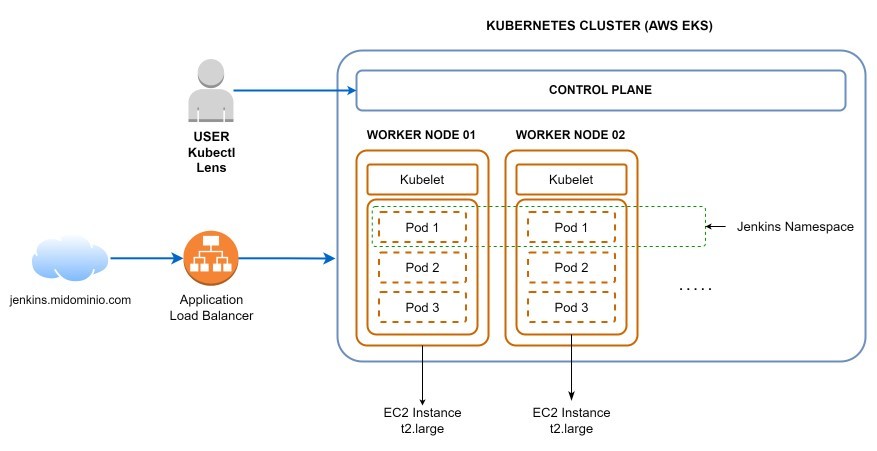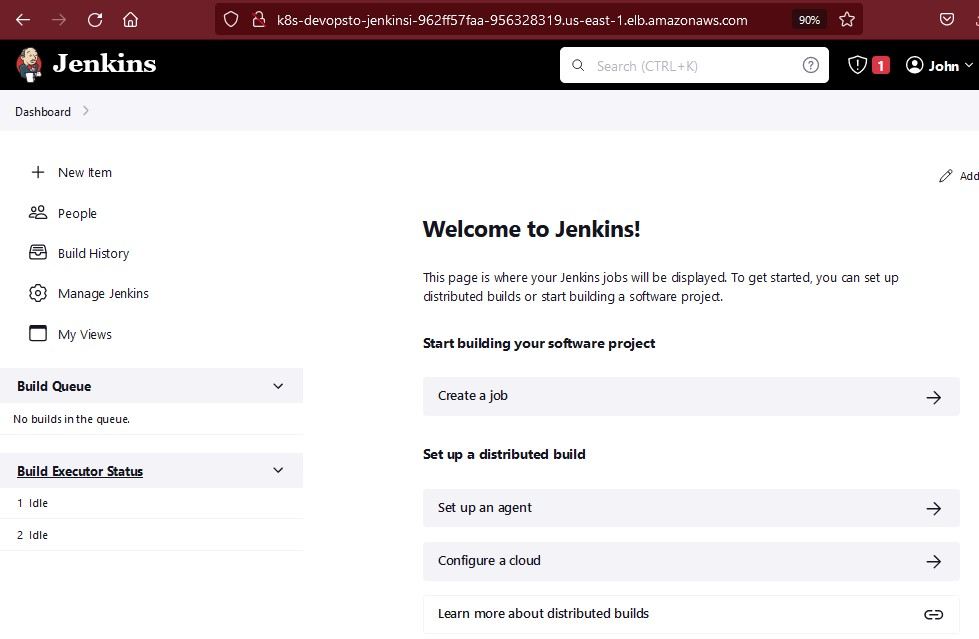Project about deploying Jenkins in Kubernetes (AWS EKS) platform
Run in 2 steps:
eksctl create cluster --name "my-cluster" --region "us-east-1" --zones "us-east-1a,us-east-1b" --version 1.24 --node-type "t2.small" --nodes 2 --nodes-min 1 --nodes-max 2 --spoteksctl utils associate-iam-oidc-provider --region="us-east-1" --cluster="my-cluster" --approveOr everything in one step:
eksctl create cluster --name "my-cluster" --region "us-east-1" --zones "us-east-1a,us-east-1b" --version 1.24 --node-type "t2.small" --nodes 2 --nodes-min 1 --nodes-max 2 --with-oidc --alb-ingress-access --spotUpdate your local kubeconfig file to access the EKS Cluster just created. Replace us-east-1 with the name of the AWS region you're using, and my-cluster with the name of your EKS cluster:
aws eks update-kubeconfig --region "us-east-1" --name "my-cluster"Verify you can successfully connect to the EKS Cluster:
kubectl cluster-infokubectl get nodesNAME STATUS ROLES AGE VERSION
ip-192-168-13-120.ec2.internal Ready <none> 149m v1.24.7-eks-fb459a0
ip-192-168-53-51.ec2.internal Ready <none> 149m v1.24.7-eks-fb459a0Official Amazon AWS documentation: https://docs.aws.amazon.com/eks/latest/userguide/ebs-csi.html
In the following code, replace my-cluster with the name of your EKS Cluster and run the command:
eksctl create iamserviceaccount \
--name ebs-csi-controller-sa \
--namespace kube-system \
--cluster my-cluster \
--attach-policy-arn arn:aws:iam::aws:policy/service-role/AmazonEBSCSIDriverPolicy \
--approve \
--role-only \
--role-name AmazonEKS_EBS_CSI_DriverRoleIn the following code, replace my-cluster with the name of your EKS Cluster, 111122223333 with your AWS Account ID and run the command:
eksctl create addon --name aws-ebs-csi-driver --cluster my-cluster --service-account-role-arn arn:aws:iam::111122223333:role/AmazonEKS_EBS_CSI_DriverRole
aws eks create-addon --cluster-name my-cluster --addon-name aws-ebs-csi-driver --service-account-role-arn arn:aws:iam::111122223333:role/AmazonEKS_EBS_CSI_DriverRole
Add the Amazon EBS CSI Driver using the AWS Console:
- Go to your EKS Cluster, select Add-ons section and click on Get more add-ons:
- Select the Amazon EBS CSI Driver:
- Select the AmazonEKS_EBS_CSI_DriverRole:
- Create the AmazonEKS_EBS_CSI_DriverRole:
Install the Prometheus helm chart for monitoring the Kubernetes Cluster:
helm repo add prometheus-community https://prometheus-community.github.io/helm-chartshelm repo updatehelm install prometheus prometheus-community/prometheusOfficial Amazon AWS documentation: https://docs.aws.amazon.com/eks/latest/userguide/aws-load-balancer-controller.html
Run:
curl -o iam_policy.json https://raw.githubusercontent.com/kubernetes-sigs/aws-load-balancer-controller/v2.4.4/docs/install/iam_policy.jsonaws iam create-policy --policy-name AWSLoadBalancerControllerIAMPolicy --policy-document file://iam_policy.jsonIn the following code, replace my-cluster with the name of your EKS Cluster and 111122223333 with your AWS Account ID. Then run the command:
eksctl create iamserviceaccount \
--cluster=my-cluster \
--namespace=kube-system \
--name=aws-load-balancer-controller \
--role-name "AmazonEKSLoadBalancerControllerRole" \
--attach-policy-arn=arn:aws:iam::111122223333:policy/AWSLoadBalancerControllerIAMPolicy \
--approve
helm repo add eks https://aws.github.io/eks-chartshelm repo updateIn the following code, replace my-cluster with the name of your EKS Cluster, 602401143452 and us-east-1 with the values corresponding to the AWS region you're using (Check here), and run the command:
helm install aws-load-balancer-controller eks/aws-load-balancer-controller \
-n kube-system \
--set clusterName=my-cluster \
--set serviceAccount.create=false \
--set serviceAccount.name=aws-load-balancer-controller \
--set image.repository=602401143452.dkr.ecr.us-east-1.amazonaws.com/amazon/aws-load-balancer-controller
kubectl apply -f namespace.yamlkubectl apply -f serviceAccount.yamlkubectl apply -f volume.yamlkubectl apply -f deployment.yamlkubectl apply -f service.yamlGet the list of public subnets in the cluster.
- Using eksctl in the console:
eksctl get cluster my-cluster
NAME VERSION STATUS CREATED VPC SUBNETS SECURITYGROUPS PROVIDER
my-cluster 1.24 ACTIVE 2022-12-12T14:38:34Z vpc-0d3480fcbf26b253b subnet-04fb2b4252c3e38b2,subnet-0c4b6807f56cbd85d,subnet-0ce7fbd629a3db193,subnet-0d4585057389798f7 sg-0c47545165b23b5d0 EKS
Edit the ingress.yaml file. In the alb.ingress.kubernetes.io/subnets param add the public subnet list. Have in account to add just one subnet por availability zone:
annotations:
alb.ingress.kubernetes.io/subnets: subnet-0c4b6807f56cbd85d,subnet-0ce7fbd629a3db193
Create the ingress:
kubectl apply -f ingress.yaml
Verify the correct ALB creation in the AWS Management Console:
Access Jenkins through the DNS name of the Application Load Balancer:
To get the initial administrator password we need to check the Jenkins pod logs. To identify the Jenkins pods run:
kubectl get pods -n devops-toolsNAME READY STATUS RESTARTS AGE
jenkins-5ddc766476-ll82g 1/1 Running 0 88mGet the last 20 log lines of the jenkins pod:
kubectl logs jenkins-5ddc766476-ll82g --tail 20 -n devops-tools*************************************************************
*************************************************************
Jenkins initial setup is required. An admin user has been created and a password generated.
Please use the following password to proceed to installation:
a14f39190fa44226af623ce9560b0d7b
This may also be found at: /var/jenkins_home/secrets/initialAdminPassword
*************************************************************
*************************************************************Enter the password, install the suggested plugins, create the first administrator user and access Jenkins: