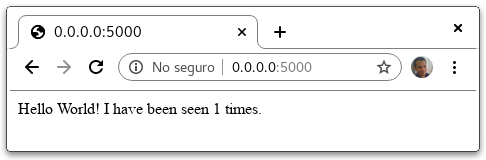Example from the Get started with Docker Compose Tutorial.
For starting your Docker containers project, executing the follow command:
$ docker-compose -p composetest up -d
In this previous command you indicate with the parameter -p the
name of the project as composetest.
With the up option, let you to builds, (re)creates, starts, and attaches
to containers for a service. also you indicate with the parameter -d
that the start of the containers is in the background.
If all are ok, you can enter http://localhost:5000/ in a browser to see the application running.
If you refresh your browser the Web container return a new message, like this follow:
For listing the Docker images used into your project, executing the follow command:
$ docker-compose -p composetest images
Container Repository Tag Image Id Size
-----------------------------------------------------------------------
composetest_redis_1 redis alpine b4ceee5c3fa3 30.2 MB
composetest_web_1 composetest_web latest 31f31a6391ac 210 MB
For listing the Docker containers created into your project, executing the follow command:
$ docker-compose -p composetest ps
Name Command State Ports
-------------------------------------------------------------------------------------
composetest_redis_1 docker-entrypoint.sh redis ... Up 6379/tcp
composetest_web_1 flask run Up 0.0.0.0:5000->5000/tcp
For display the running processes into your Docker project, executing the follow command:
$ docker-compose -p composetest top composetest_redis_1 UID PID PPID C STIME TTY TIME CMD --------------------------------------------------------------- 999 12431 12392 0 23:39 ? 00:00:00 redis-server composetest_web_1 UID PID PPID C STIME TTY TIME CMD -------------------------------------------------------------------------------------------------- root 12424 12391 0 23:39 ? 00:00:00 /usr/local/bin/python /usr/local/bin/flask run
You need rebuild your Docker image project when was changed, for that executing the follow command:
$ docker-compose -p composetest up --build
In this previous command you indicate with the parameter -p the
name of the project as composetest, also you indicate with the
parameter --build that to build images before starting containers.
For see what environment variables are available to the web service,
executing the follow command:
$ docker-compose -p composetest run web env PATH=/usr/local/bin:/usr/local/sbin:/usr/local/bin:/usr/sbin:/usr/bin:/sbin:/bin HOSTNAME=813f4a22d6c5 TERM=xterm FLASK_ENV=development LANG=C.UTF-8 GPG_KEY=0D96DF4D4110E5C43FBFB17F2D347EA6AA65421D PYTHON_VERSION=3.7.7 PYTHON_PIP_VERSION=20.1 PYTHON_GET_PIP_URL=https://github.com/pypa/get-pip/raw/1fe530e9e3d800be94e04f6428460fc4fb94f5a9/get-pip.py PYTHON_GET_PIP_SHA256=ce486cddac44e99496a702aa5c06c5028414ef48fdfd5242cd2fe559b13d4348 FLASK_APP=app.py FLASK_RUN_HOST=0.0.0.0 HOME=/root
For stopping your Docker containers project, executing the follow command:
$ docker-compose -p composetest stop
In this previous command you indicate with the parameter -p the
name of the project as composetest.
With the stop option, let you to stop your running Docker
containers without removing them. They can be started again with
the command docker-compose -p composetest start.
For bring everything down, removing the containers entirely, with the down
command. If you started your Docker Compose with docker-compose -p composetest up -d
command, stop your services once you've finished with them:
$ docker-compose -p composetest down
In this previous command you indicate with the parameter -p the
name of the project as composetest.
With the down option, let you to stops containers and removes containers,
networks, volumes, and images created by the up command option.
Pass the parameter --volumes to also remove the data volume used by the
container, executing the follow command:
$ docker-compose -p composetest down --volumes
The project is licensed under the MIT.