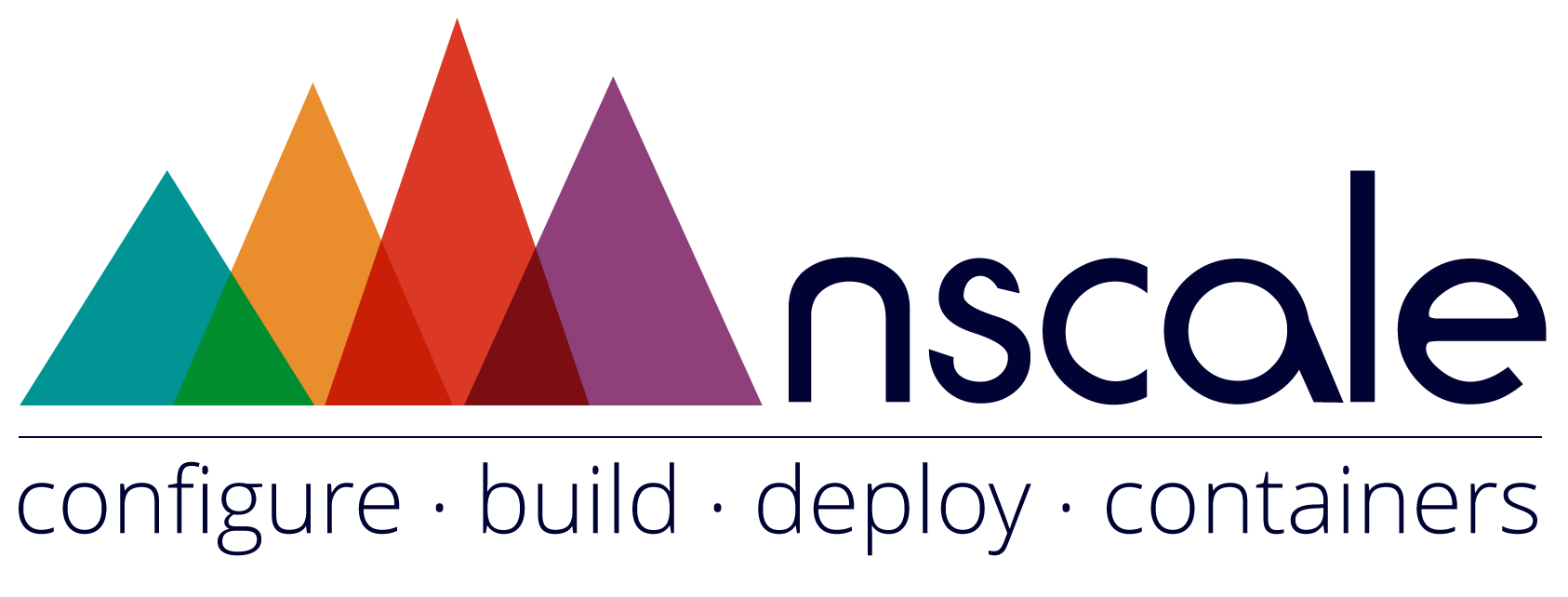A toolkit for application deployment and container management
nscale is an open toolkit supporting configuration, build and deployment of connected container sets. nscale is ideally used to support the development and operation of microservice based systems.
Unlike other distributed container management systems, nscale aims to do the simplest thing that could possibly work. nscale aims to be simple to setup, configure and operate.
Full documentation including setup guides and tutorials are available here.
nscale depends on nodejs, npm, git and docker.
Typically an nscale deployment consists of a management server running nscale and a number of managed systems. Each of the managed systems requires a docker runtime only. nscale helps you perform the following tasks:
- Build and manage containers
- Define system infrastructure
- Track system changes over time
- Track deployment history
- Perform immutable deployments
- Perform fast safe rollback to known good state
- Perform homeostatic monitoring and updates
- Perform algorithmic deployments
nscale can run in a local development configuration on a single system or as a management system for multipe target servers.
In a development configuration, the nscale server and running containers live on the same system. This is a great way to get started with nscale or to use it for local development and testing. As of v0.16, nscale supports running containers as processes, this mode is called 'process-container', and it supports automatic reloading if files are changed.
In a prodction configuration, the nscale server is installed on a managment instance and is configured to manage and control a set of controlled server instances. This configuration is commonly used on top of cloud infrastructure or on premesis servers.
These quickstart instructions will get you up and running with nscale in a local development configuration. For more advanced use cases including production configrations on top of AWS please see the documentation.
If you are on Mac OS X, you need to install and run boot2docker. Once you have installed boot2docker start it using:
boot2docker initboot2docker upIMPORTANT!!!! - Follow the instructions given by boot2docker and ensure that the correct environment variables are set!
If you are on Linux, you will need to install docker. Once you have docker installed and running you will need to add your user account to the docker group. To do this run the following:
sudo usermod -G docker -a `whoami`You may need to log out and log back in again for this change to take effect. To confirm that you have the appropriate permissions run:
groupsYou should see that your user is included in the docker group. If this is not apparent you may need to close your current terminal session and login again.
IMPORTANT!!!! nscale will not function correctly unless the group permissions are set as above
We understand that there exist other operating systems, however at this time we do not support nscale on them. If you are feeling brave by all means give it a try, we always appreciate pull requests!!
nscale is built using node.js. To install node, go to the download page and install the appropriate binary for your system.
nscale uses git as a backing store for system configuration and versioning. Git can be installed using the package manager on your system of choice (i.e. homebrew on osx, apt-get on ubuntu...)
Once git is installed, it should be configured for use with github if you wish to follow along with the nscale tutorials. You should run the following to set your username and email address:
git config --global user.name "<user name>"git config --global user.email "<email>"You will need to configure ssh access to github. See this guide to get ssh keys setup.
nscale can be installed using npm. To install the latest version run:
[sudo] npm install -g nscaleBefore running nscale please ensure that the terminal you are running in is correctly configured with the above pre-requisites.
Ensure github is correctly configured by checking the output of the following command
ssh -T -o "VerifyHostKeyDNS yes" git@github.comEnsure that docker can run correctly by executing the following command
docker psNote that this command should run WITHOUT NEEDING SUDO.
IMPORTANT!!! If the above checks do not run cleanly, please go back and check your configuration. Don't even think about starting nscale until this is corrected. Seriously... we mean it - We'll be very sad otherwise :(
Now that everything is configured you are good to start nscale:
nscale startIf you are running on Linux, you need to add yourself to the docker
group before running any nscale command. To do that:
nscale loginFinally let's check that nscale is good to go by running:
nscale statusYou should see output similar to the following
nscale-kernel { running: true, port: '3223', listening: true, pid: 1294 }You should now be able to clone and run a small demo application. To do this cd into a new empty working directory and clone the repository:
mkdir ~/work; cd ~/workgit clone git@github.com:nearform/nscaledemo.gitThis will create a sub directory named nscaledemo. You now need to link this repository into nscale. By running:
nscale system link nscaledemoCheck that the system was linked in correctly by running a system list command again. Which should now contain the linked system:
nscale system listName Id
nscaledemo e1144711-47bb-5931-9117-94f01dd20f6fIn order to work with the demo system we first need to run a compile.
nscale system compile nscaledemoOnce the compile has completed you should be able to list the available containers in the system. Run:
nscale container list nscaledemoYou should see the following output
Name Type Id
root container 85d99b2c-06d0-5485-9501-4d4ed429799c
web process web$2f9f7ddadc8bead84de4a74665085d362b1..Next you will need to build the example container. To do this run:
nscale container build nscaledemo webThis command will create a docker container ready for nscale to start.
Before we run the system, take a quick look at the revsion list:
nscale revision list nscaledemoThis command shows a list of the revisions on this system repository. You will see a number of commits from the repository that was originally cloned plus a fresh commit representing the compile that was executed a few steps above. Go ahead and run the system by executing:
nscale revision deploy nscaledemo latest developmentnscale will start the demo container. You can check that all is well by running:
nscale system check nscaledemo developmentAnd check that the web container is running using:
docker psYou should be able to open a browser and point it to the boot2docker ip address (mac os X) or localhost (linux) port 8000. This should display the string 'hello world'. You can get the boot2docker ip address with the following command:
boot2docker ipSo, you can run:
open http://`boot2docker ip`:8000Full documentation for nscale is available on the nscale document repository here.
Copyright (c) 2014-2015 Nearform and other contributors
Licensed under the Artistic License 2.0