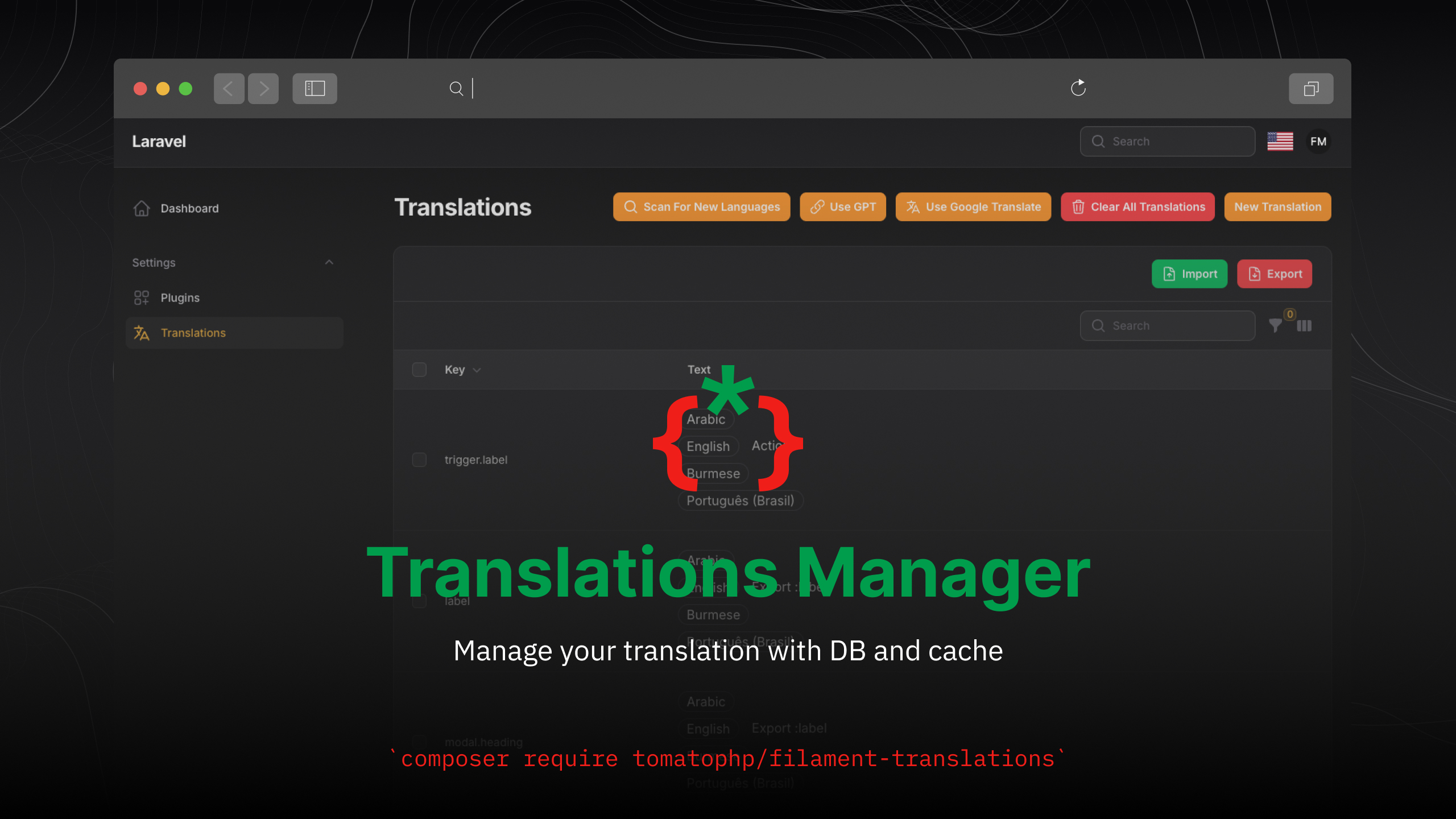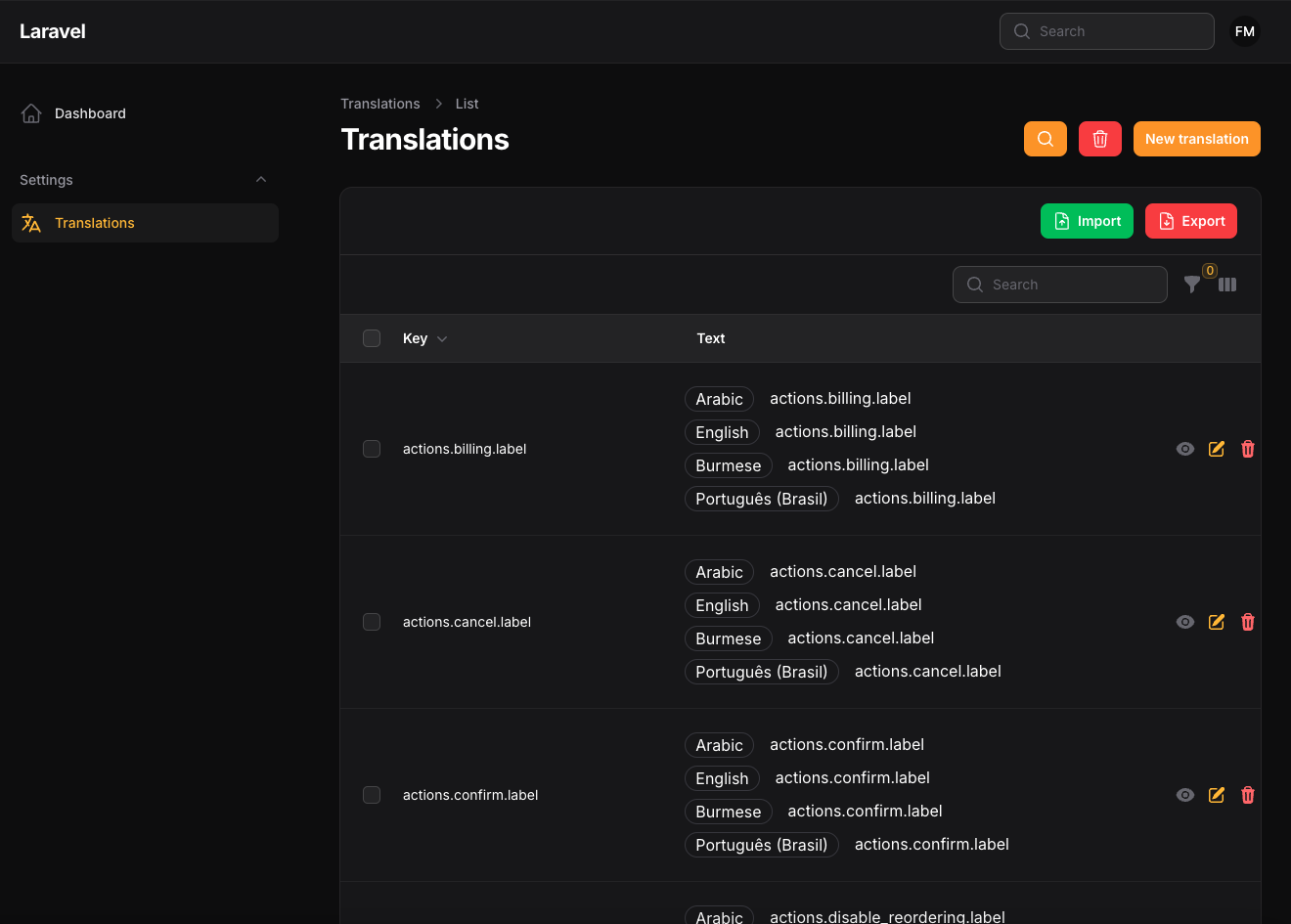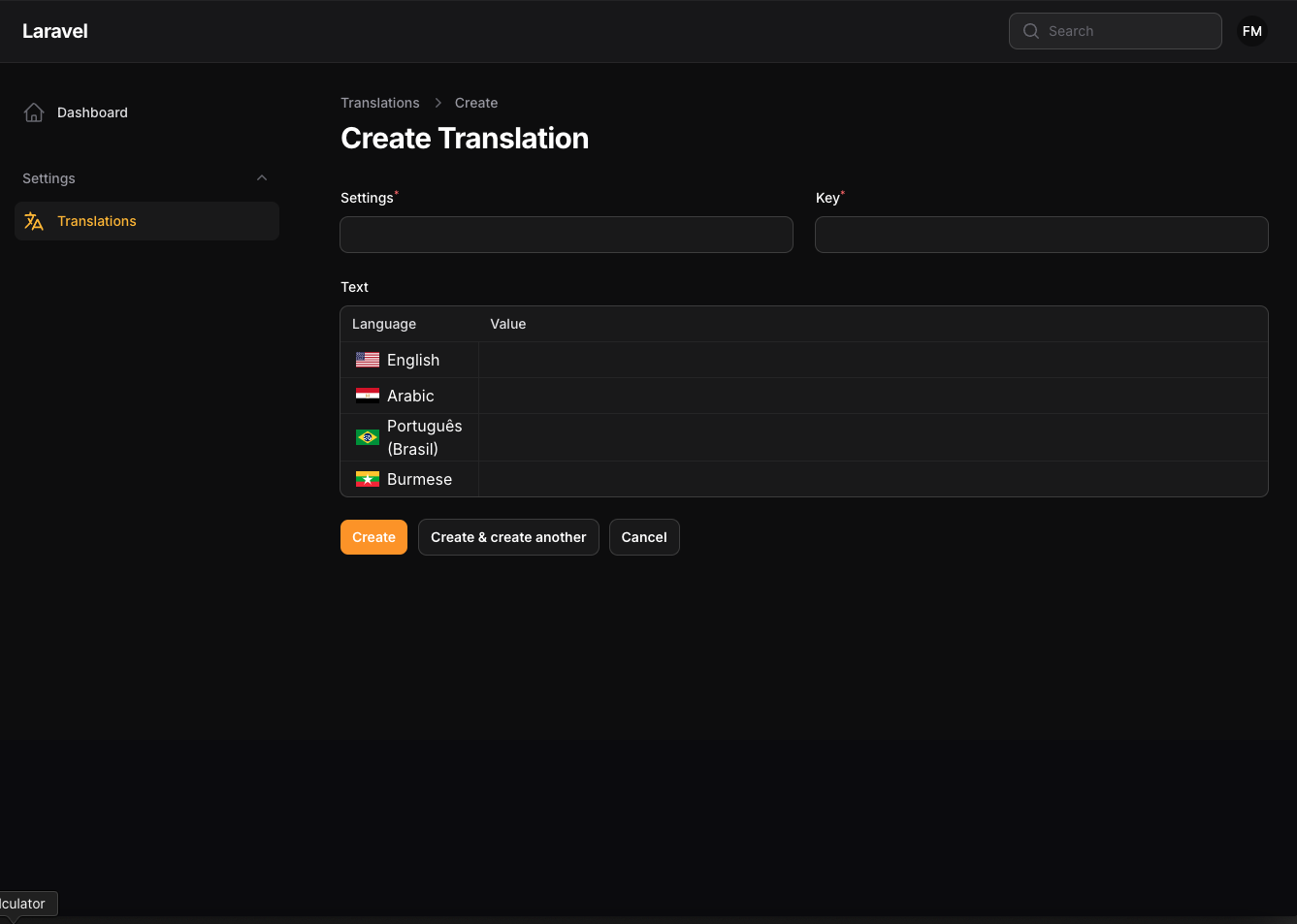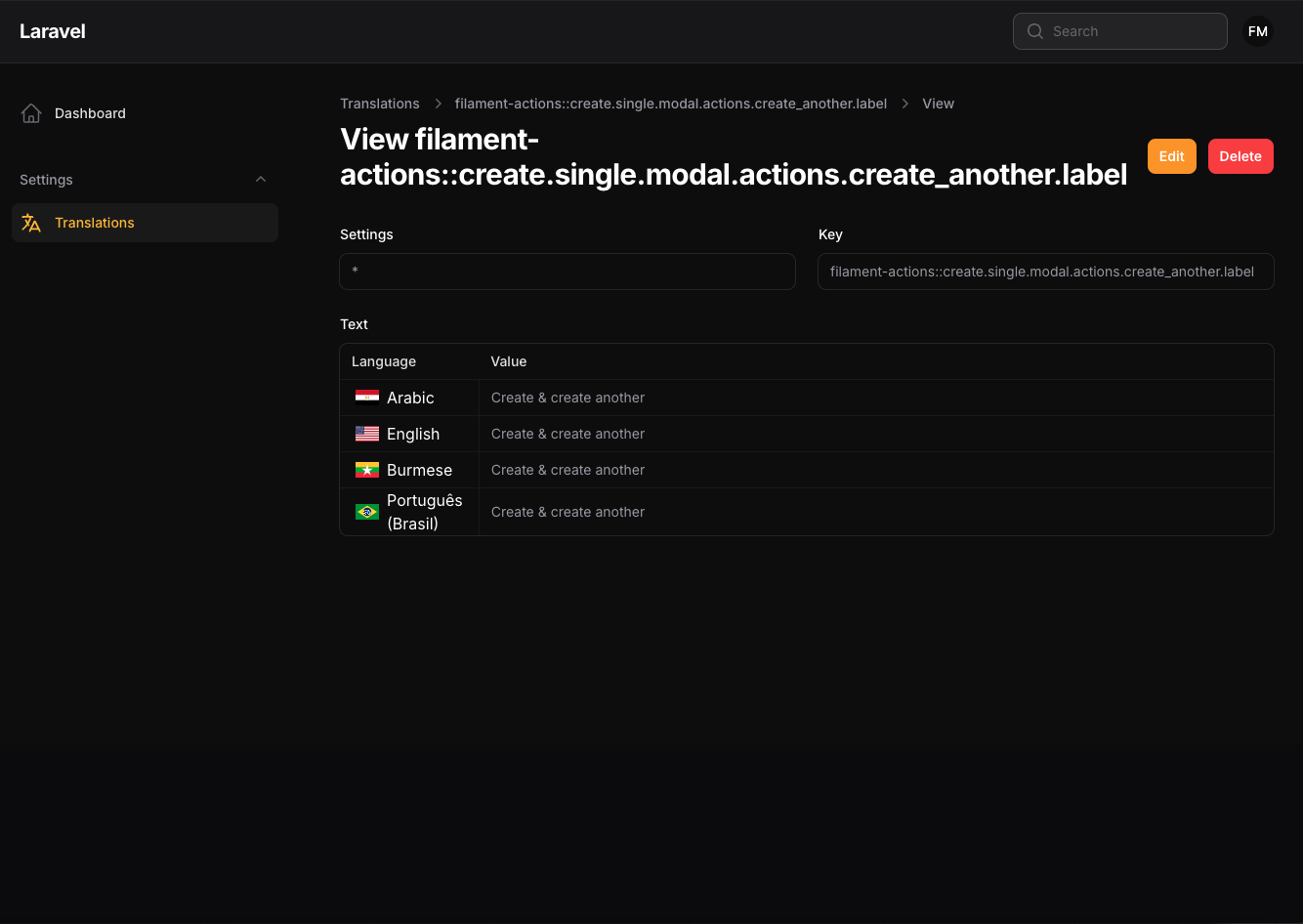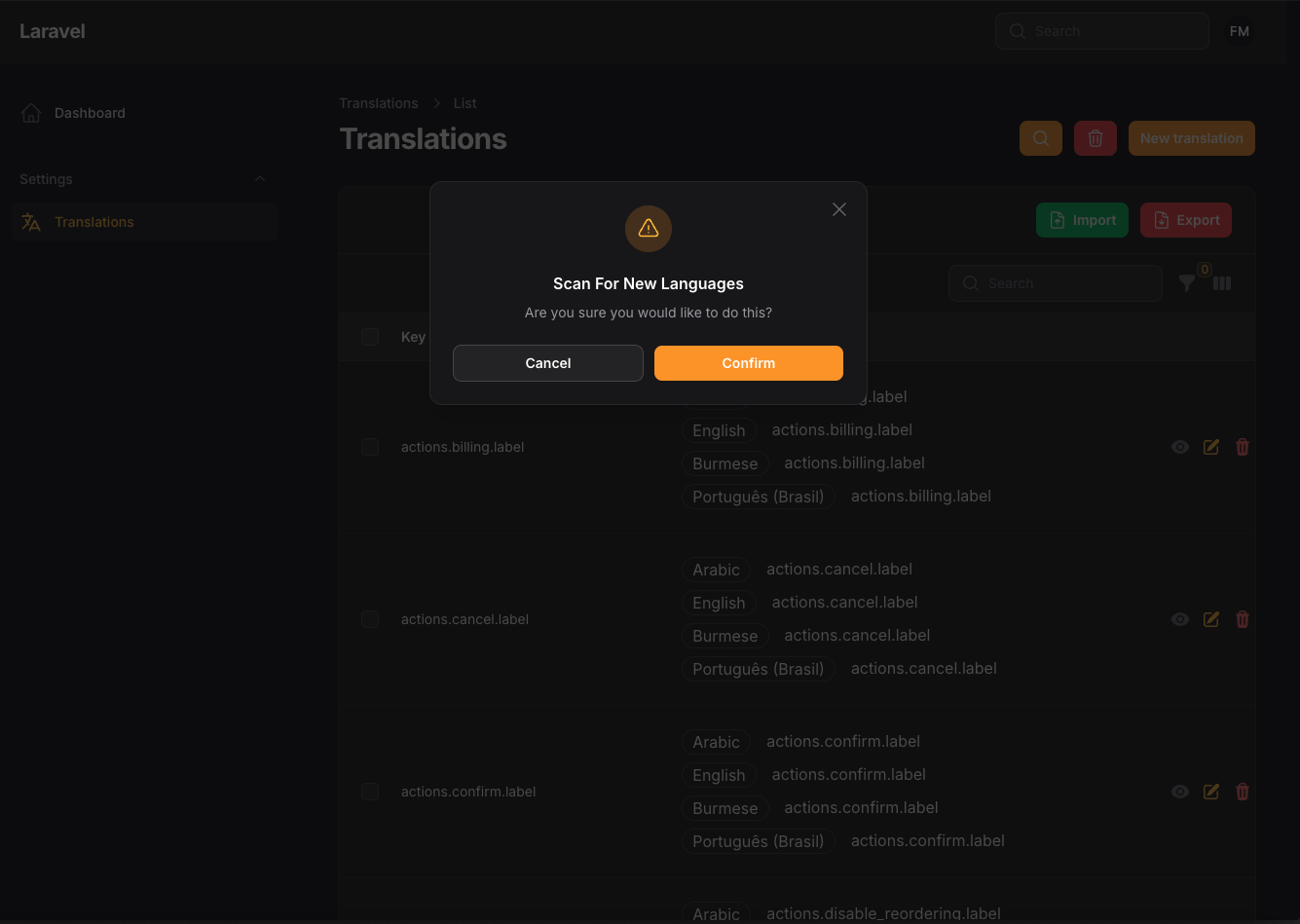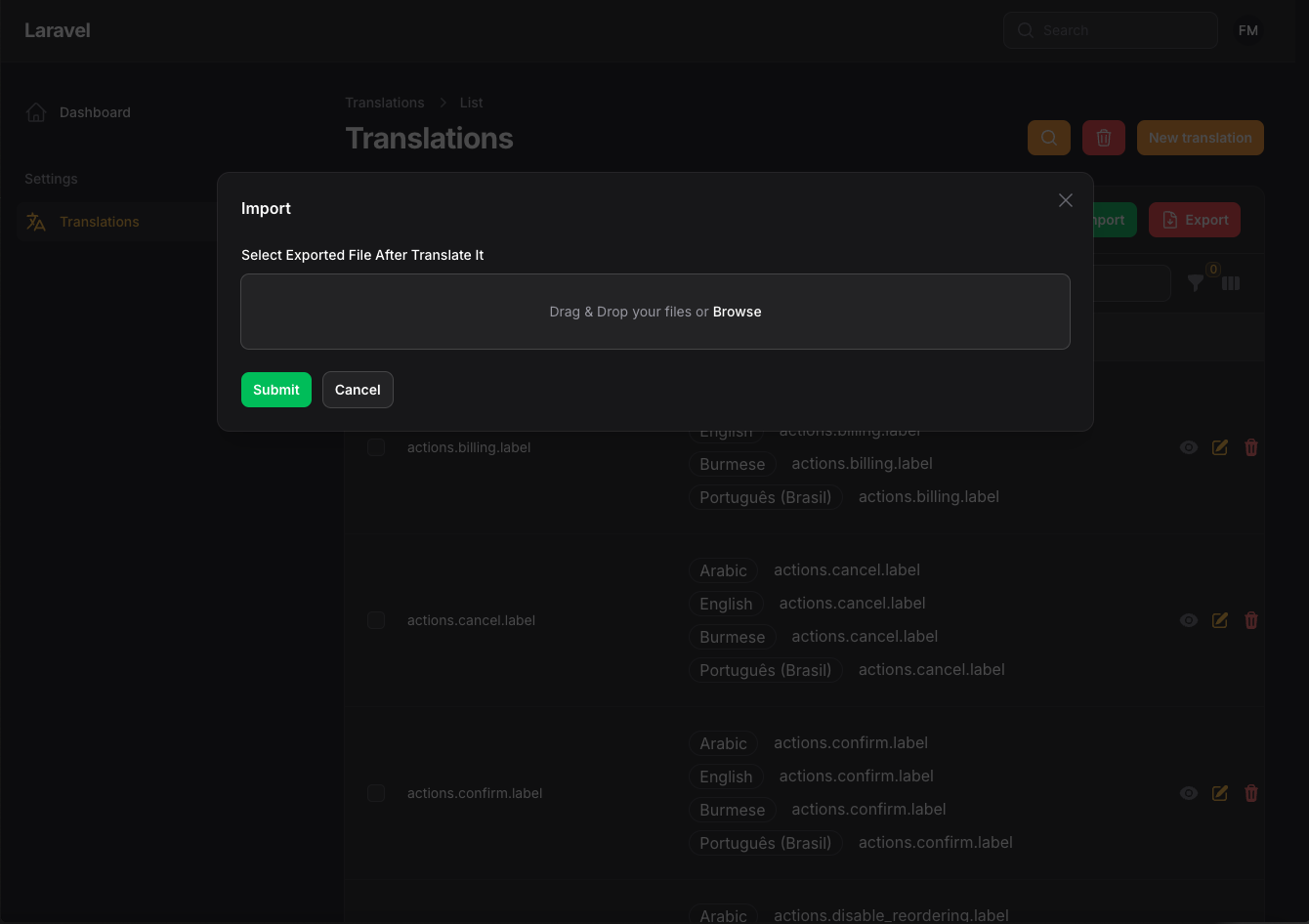Manage your translation with DB and cache, you can scan your languages tags like trans(), __(), and get the string inside and translate them use UI.
this plugin is build in spatie/laravel-translation-loader
composer require tomatophp/filament-translationsnow run install command
php artisan filament-translations:installFinally register the plugin on /app/Providers/Filament/AdminPanelProvider.php
$panel->plugin(\TomatoPHP\FilamentTranslations\FilamentTranslationsPlugin::make())If you want to allow the user to create a new language, you need to add the following to your panel provider:
$panel->plugin(\TomatoPHP\FilamentTranslations\FilamentTranslationsPlugin::make()->allowCreate())If you want to allow the user to clear all translations, you need to add the following to your panel provider:
$panel->plugin(\TomatoPHP\FilamentTranslations\FilamentTranslationsPlugin::make()->allowClearTranslations())we move language switcher to another package you can check it Filament Language Switcher
You can scan your project to get all the languages tags and save them to the database
php artisan filament-translations:importIn your config file just change the use_queue_on_scan to true
'use_queue_on_scan' => true,You can create your own command to import the translations, add your custom import class to the config file like this:
'path_to_custom_import_command' => ImportTranslations::class,This command will automatically run when you click on the "Scan For New Languages" button in the UI.
You can create your own Excel import to import the translations, add your custom import class to the config file like this:
'path_to_custom_excel_import' => CustomTranslationImport::class,The import class is based on the Laravel Excel package. You can check the documentation here. This import will automatically run when you click on the "Import" button in the UI.
You can create your own Excel export to export the translations in your own format, add your custom export class to the config file like this:
'path_to_custom_excel_export' => CustomTranslationExport::class,The export class is based on the Laravel Excel package. You can check the documentation here. This import will automatically run when you click on the "Export" button in the UI.
You can show or hide the buttons in the UI by changing the config file. By default, all buttons are shown.
'show_import_button' => true,
'show_export_button' => false,
'show_scan_button' => false ,You can create your own resource to show the translations in the UI, add your custom resource class to the config file like this:
'translation_resource' => CustomResource::class,This is especially useful when you want to have complete control over the UI but still want to use the translations package. Think about implementing a check on user roles when using shouldRegisterNavigation in your custom resource.
we have add a lot of hooks to make it easy to attach actions, columns, filters, etc
use TomatoPHP\FilamentTranslations\Filament\Resources\TranslationResource\Table\TranslationTable;
public function boot()
{
TranslationTable::register([
\Filament\Tables\Columns\TextColumn::make('something')
]);
}use TomatoPHP\FilamentTranslations\Filament\Resources\TranslationResource\Table\TranslationActions;
public function boot()
{
TranslationActions::register([
\Filament\Tables\Actions\ReplicateAction::make()
]);
}use TomatoPHP\FilamentTranslations\Filament\Resources\TranslationResource\Table\TranslationFilters;
public function boot()
{
TranslationFilters::register([
\Filament\Tables\Filters\SelectFilter::make('something')
]);
}use TomatoPHP\FilamentTranslations\Filament\Resources\TranslationResource\Table\TranslationBulkActions;
public function boot()
{
TranslationBulkActions::register([
\Filament\Tables\BulkActions\DeleteAction::make()
]);
}use TomatoPHP\FilamentTranslations\Filament\Resources\TranslationResource\Form\TranslationForm;
public function boot()
{
TranslationForm::register([
\Filament\Forms\Components\TextInput::make('something')
]);
}use TomatoPHP\FilamentTranslations\Filament\Resources\TranslationResource\Actions\ManagePageActions;
use TomatoPHP\FilamentTranslations\Filament\Resources\TranslationResource\Actions\EditPageActions;
use TomatoPHP\FilamentTranslations\Filament\Resources\TranslationResource\Actions\ViewPageActions;
use TomatoPHP\FilamentTranslations\Filament\Resources\TranslationResource\Actions\CreatePageActions;
public function boot()
{
ManagePageActions::register([
Filament\Actions\Action::make('action')
]);
EditPageActions::register([
Filament\Actions\Action::make('action')
]);
ViewPageActions::register([
Filament\Actions\Action::make('action')
]);
CreatePageActions::register([
Filament\Actions\Action::make('action')
]);
}You can publish views file by use this command:
php artisan vendor:publish --tag="filament-translations-views"You can publish languages file by use this command:
php artisan vendor:publish --tag="filament-translations-lang"You can publish migrations file by use this command:
php artisan vendor:publish --tag="filament-translations-migrations"if you like to run PEST testing just use this command
composer testif you like to fix the code style just use this command
composer formatif you like to check the code by PHPStan just use this command
composer analyseCheckout our Awesome TomatoPHP